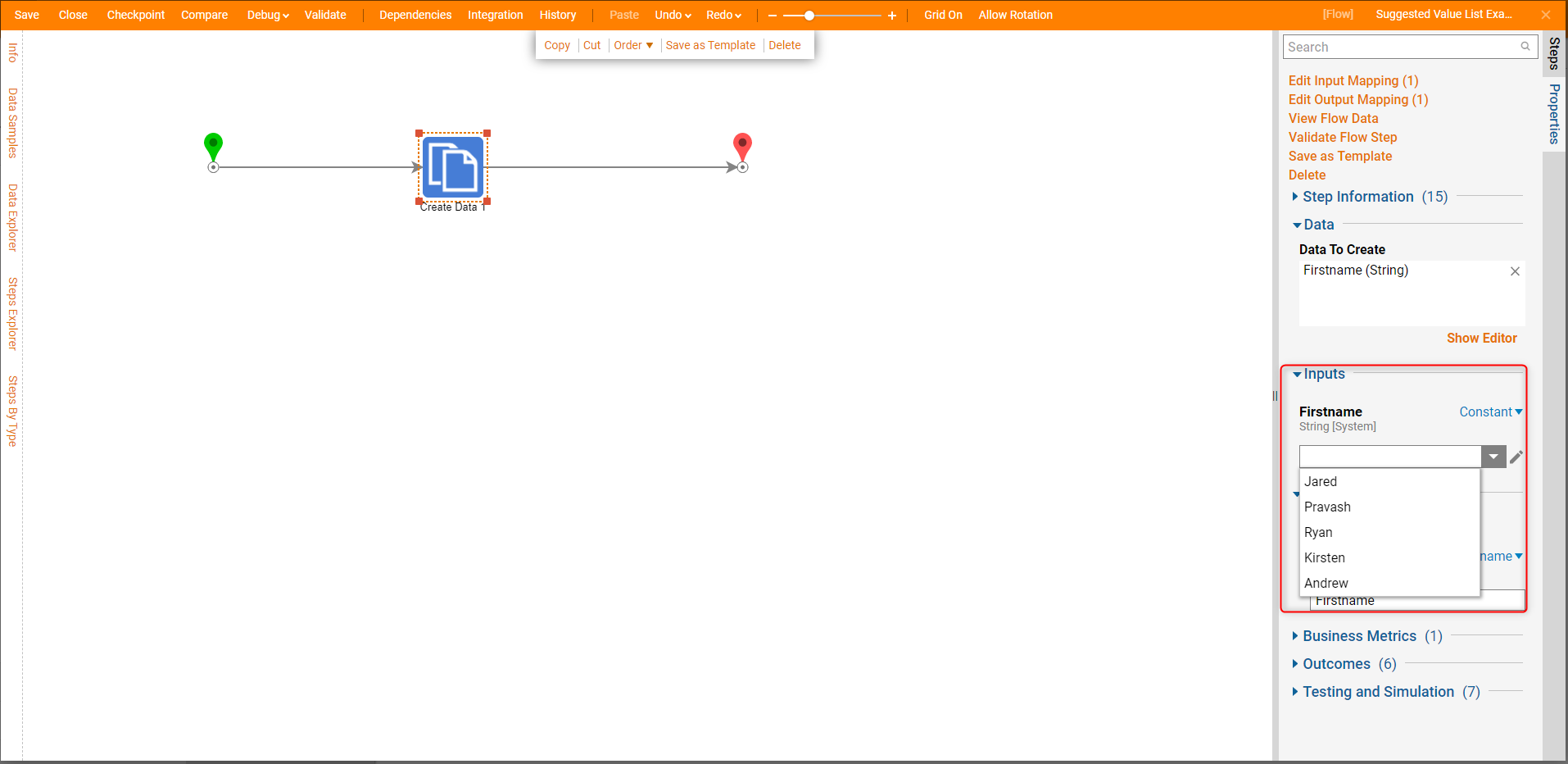Overview
Suggested Value Lists are a feature that help users create suggested parameters for Rules and Composite Data Types. The Suggested Value Lists job is to make the users design time job easier by given them possible data values. the main difference between a Suggested Value List and a LookupLists is their function. A LookupList takes a value or Id, and find its corresponding text value to make the design experience more human readable. While a Suggested Value List gives possible design values that a user can use during design time.
In order to configure a Suggested Value List, navigate to System -> Designer -> Look Lists And Constants. While in this folder, click on the 'Add String Suggestion List'. When creating the value list there are a few configurable areas. These include:
| Name | Function |
| List Name | The name used to identify the Suggest Value List |
| Property Matches | Is the Variable name the value list will be tied too that is case sensitive |
| Values | The user declared String Values that will be suggested in a drop-down list |
| Sort | Sorts the list of items by alphabetical order from the drop-down view |
| Suggest Add New Value | Asks the user if they wish to add a new Value to the List when one is entered. |
Additionally, Suggest Value Lists may be created configured within Flow on Create Data and Run Rule steps. Once a Suggested Value List has been configured they can be applied to whenever the Property Match variable names are used in the Rule or Flow Designer.
Example
Create a Suggested Value List From System Folder
To create a Suggested Value List in the System Folder, Navigate to System -> Designer -> Look Lists And Constants. Then, click 'ADD STRING SUGGESTION LIST'
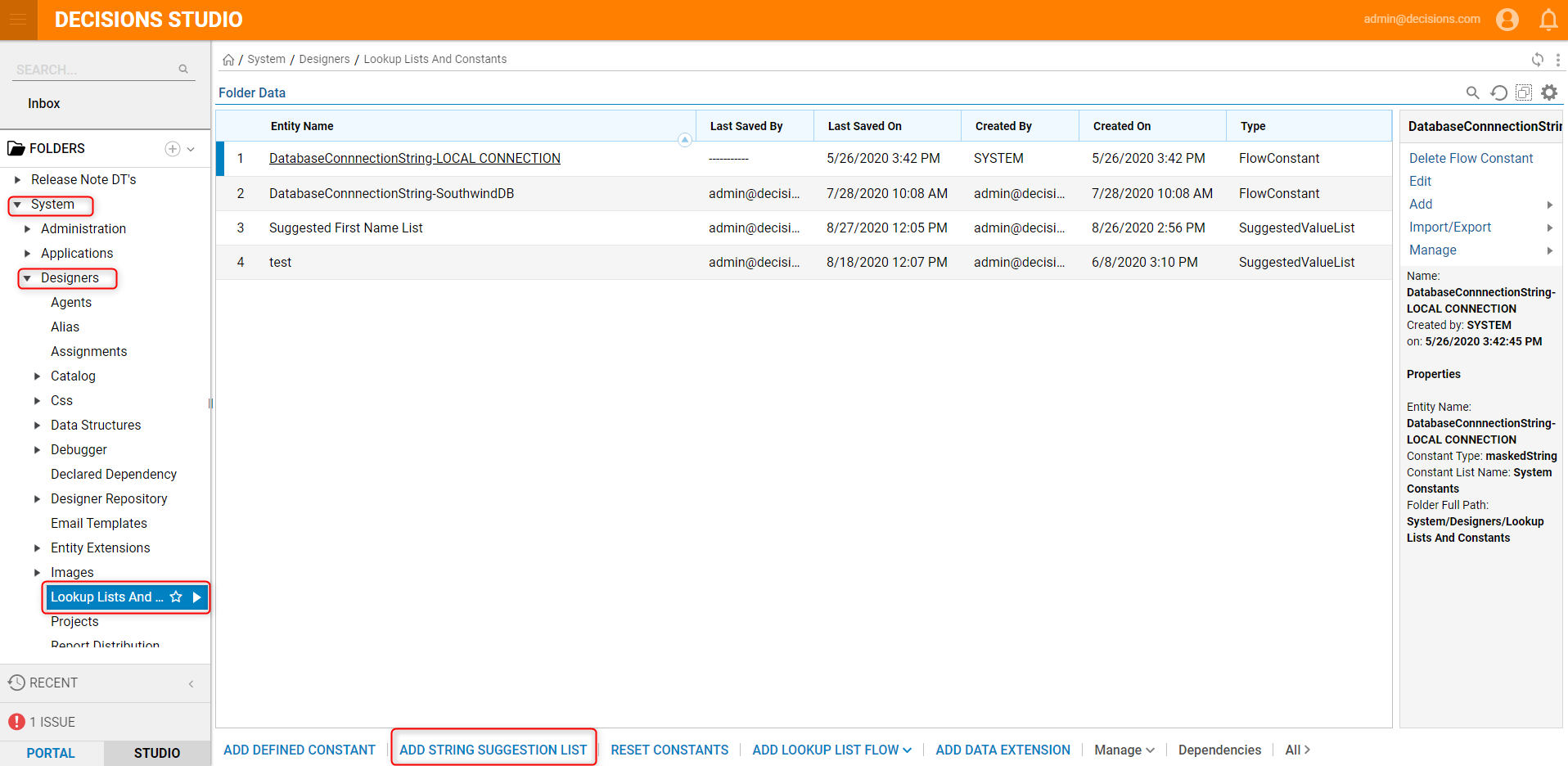
Next, give the list a Name, and declare a variable called "Firstname" in the 'Property Match'. Then in the 'Values' section type a list of first names.

Create a Suggested Value List From Rule
To create a Suggested Value List From within a Rule, begin by defining the Input. This example utilizes a Composite type called UserName that consists of a FirstName and LastName field.
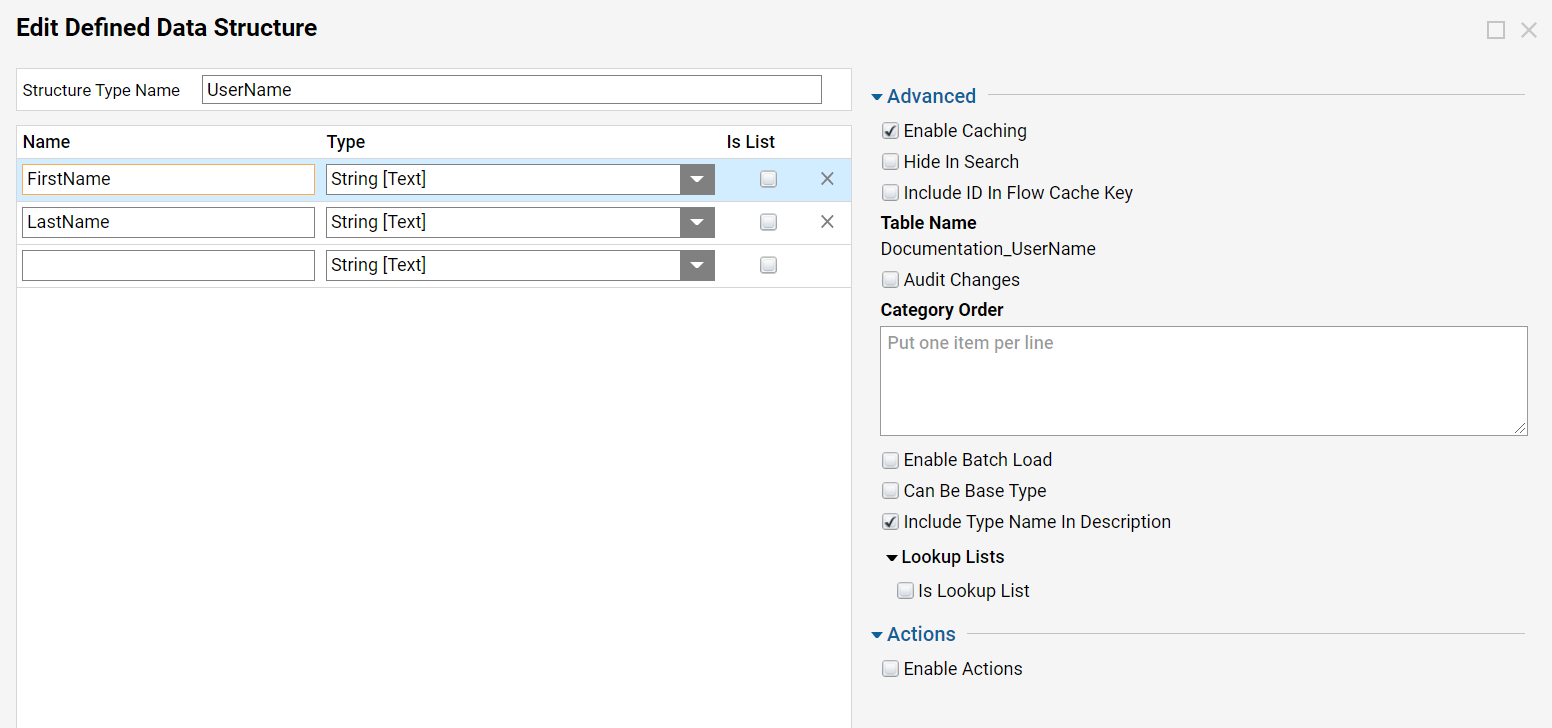
In the 'If' definition of the Rule, choose UserName.FirstName then the verb (in this case 'is'). Next, beside the Input value for FirstName, click the Plus sign to Pick or Define a Suggested Value List. 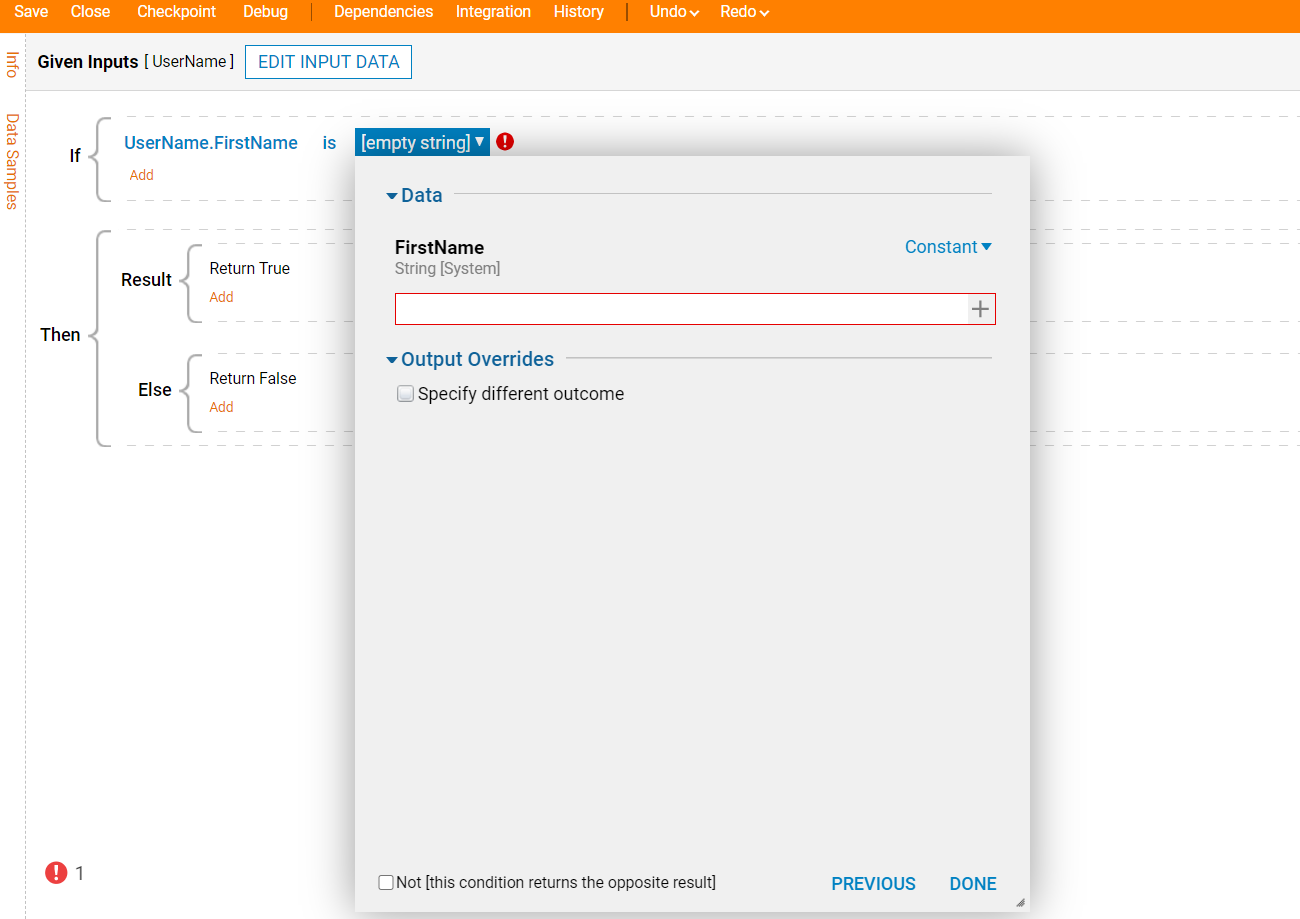
From the Pick or Define screen, users may select an existing Suggested Value List from the left-hand column, or create/edit one in the column on the right.
The Define Data section of the panel offers two primary Input boxes; Attach To List which is used to designate the List name. whether it be new or old, and Values, where the user Inputs the Suggested Values.
In this example, give the List the title "Suggested First Name", and Input a list of First Names in the Values box. Then, select DEFINE from the bottom of the screen to create

After creating the Suggested Value List, select the + sign beside the Data Input again and PICK the newly created List. Doing so provides a drop-down of suggested values for the Input upon returning to the Data panel.
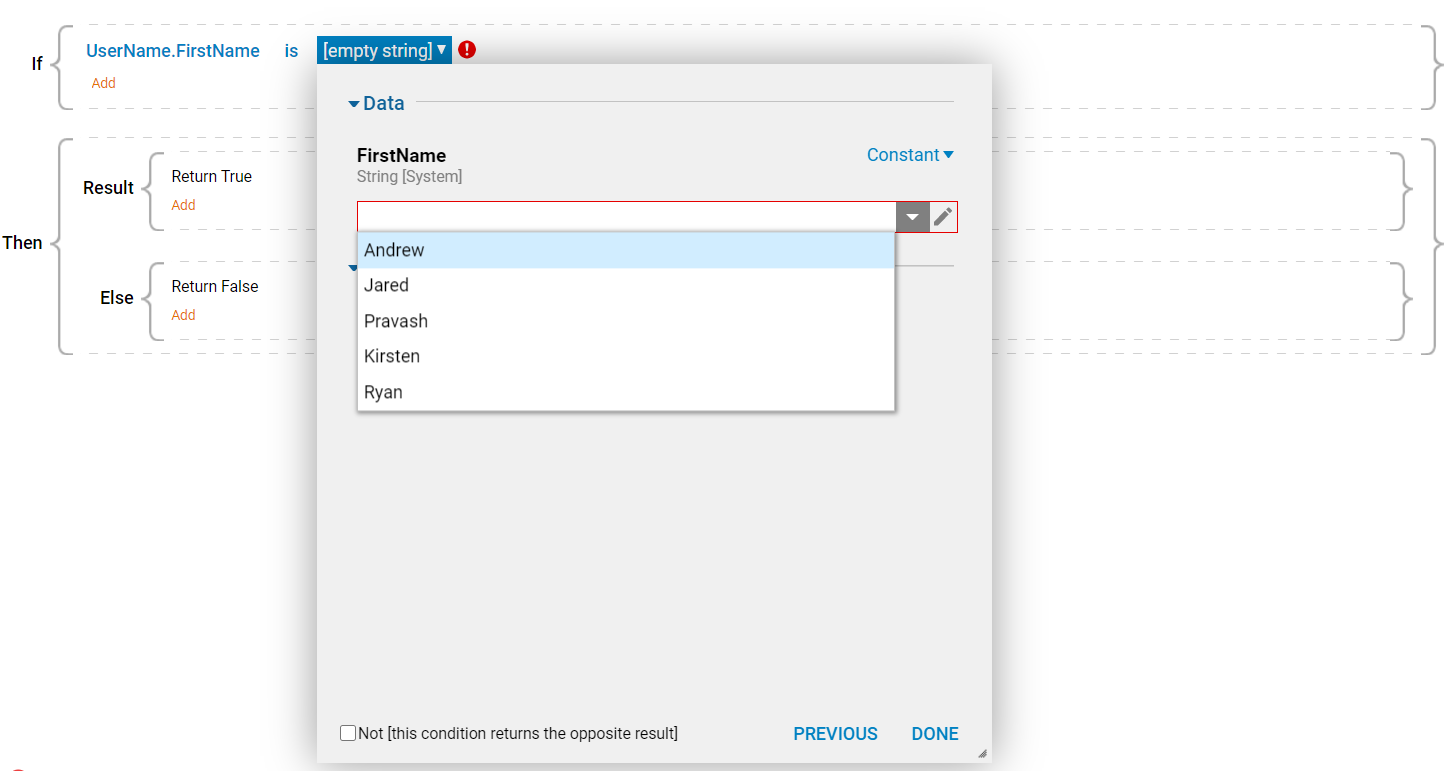
Use in Flow
After creating a Suggested Value List, create a new Flow. Then, drag over a 'Create Data' Step, and create a 'Firstname' variable of the string datatype. Set the value to a constant and click on the '+' sign on the Firstname variable.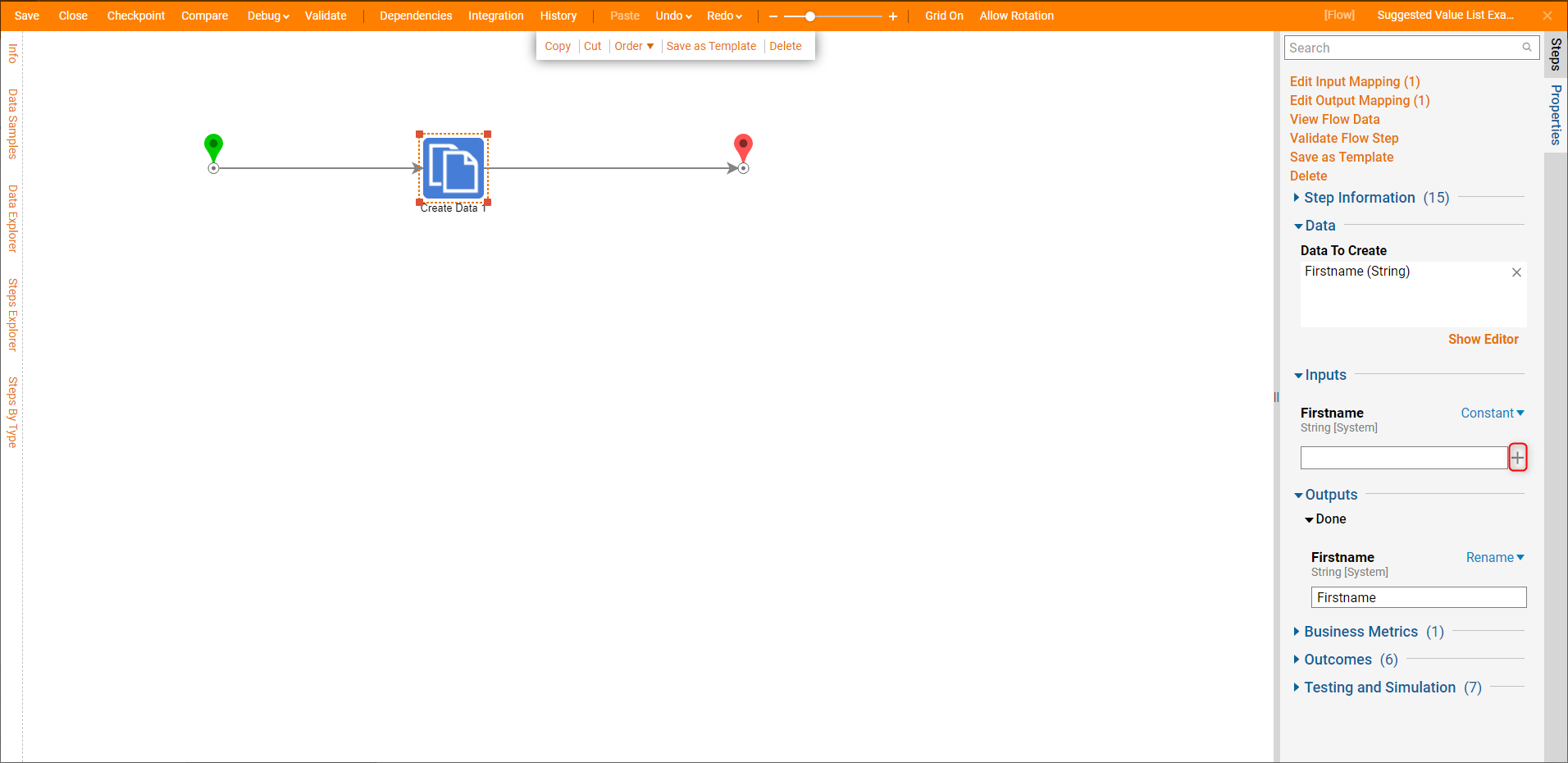
The '+' will pop up with a window that will allow users to apply a previously created 'Suggested Value List' or create one. For this example, select the value list that previously created and click 'PICK'
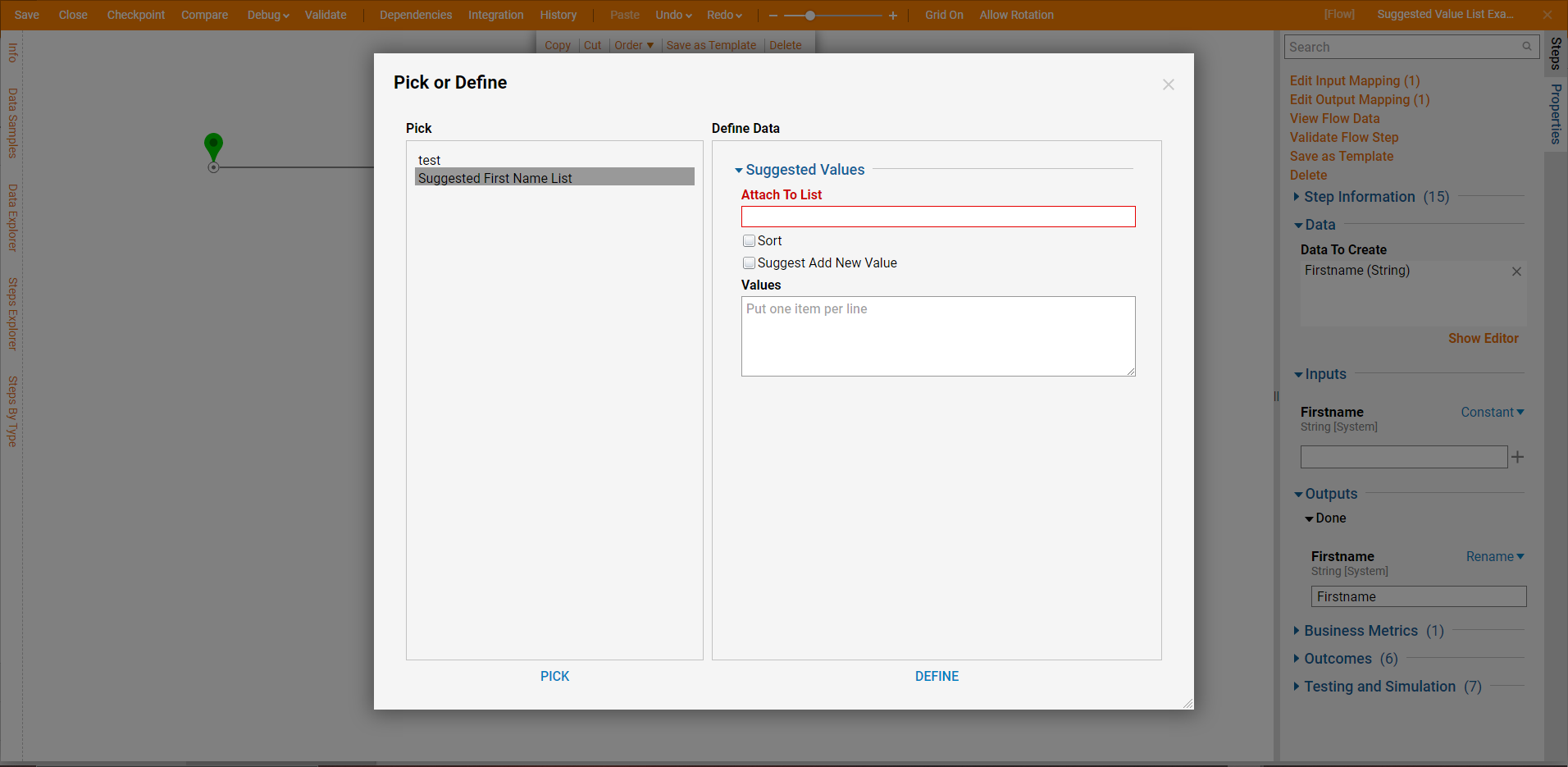
Once this List has been applied to the variable, any Constant values for the variable will be selectable through a drop-down.