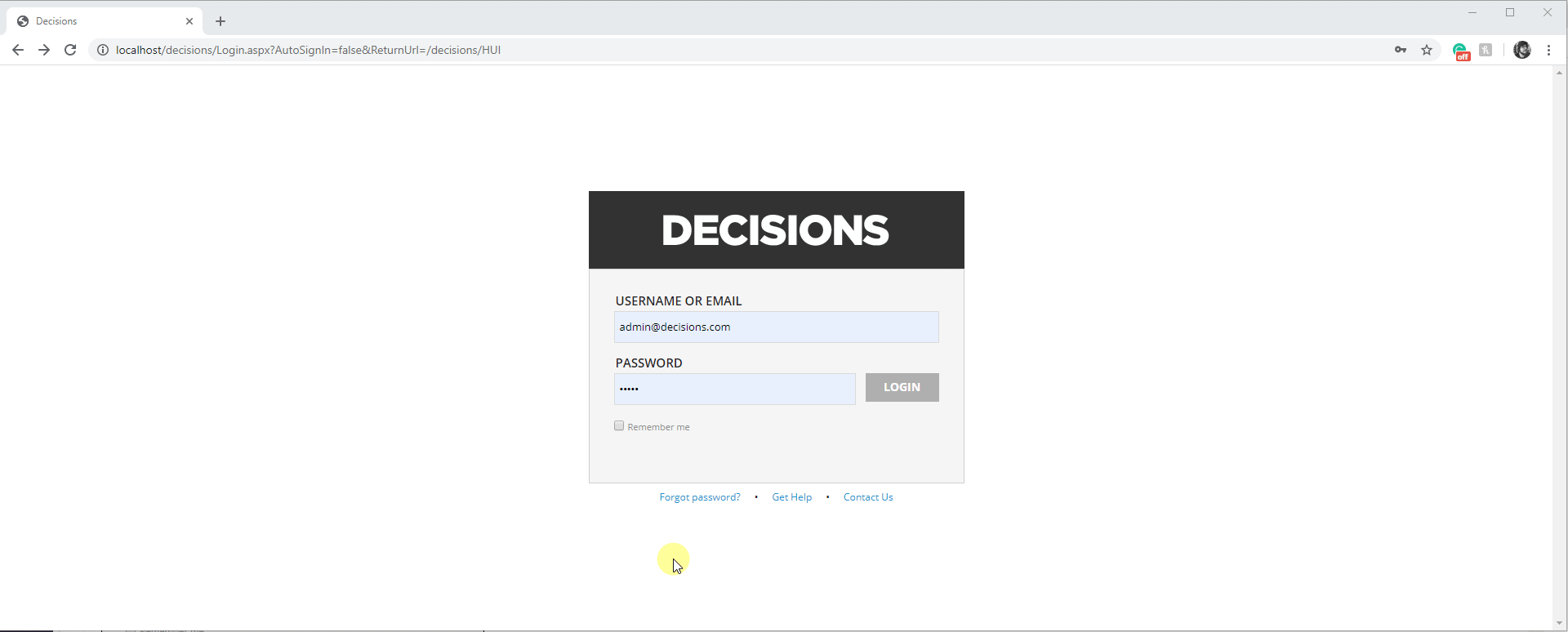Overview
On the login page for the Decisions environment, there are two links for Get Help and Contact Us. These links can be changed to reflect the respective Get Help and Contact Us website for the company using the product. A Designer/admin account must be logged in to make these changes.
Example
This example shows the reader how to change the Get Help and Contact Us URL that are applied to these links on the Decisions login page. As of right now, the Get Help link directs to the Decisions Documentation site, while the Contact Us link is not configured, thus rendering the result shown below.
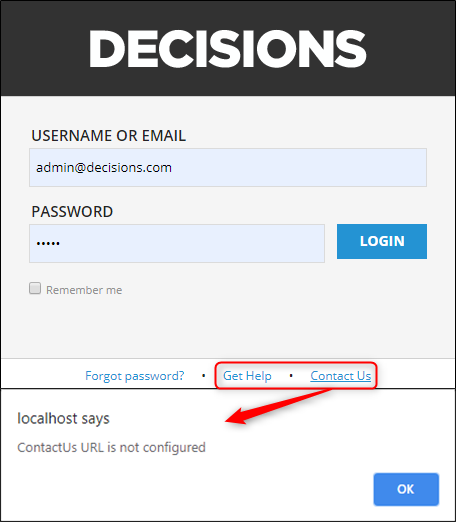
To change these URLs, navigate to System > Settings > Portal Settings in the Designer Studio. Select Portal Settings to open the Edit Portal Settings window.
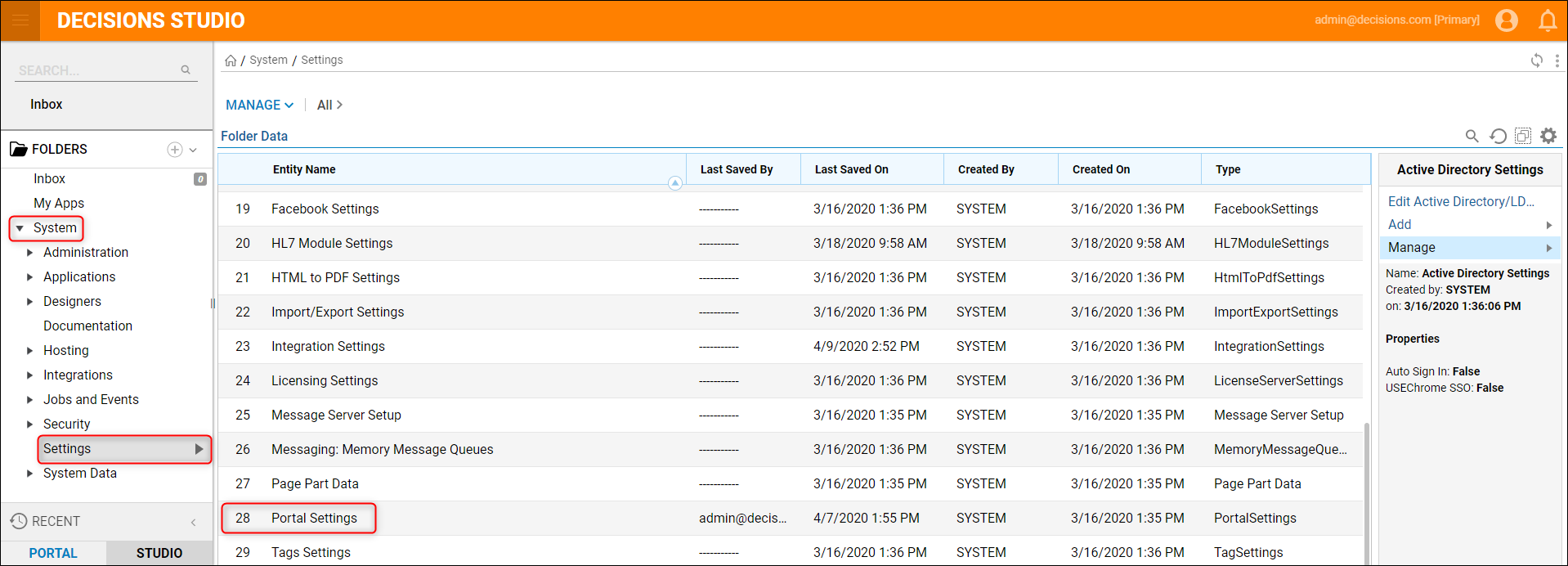
In the Edit Portal Settings window, collapse each section until the Login Page Settings section is located. Enter the appropriate URL in the Get Help URL and Contact Us URL box, then select the Save option to apply the changes.
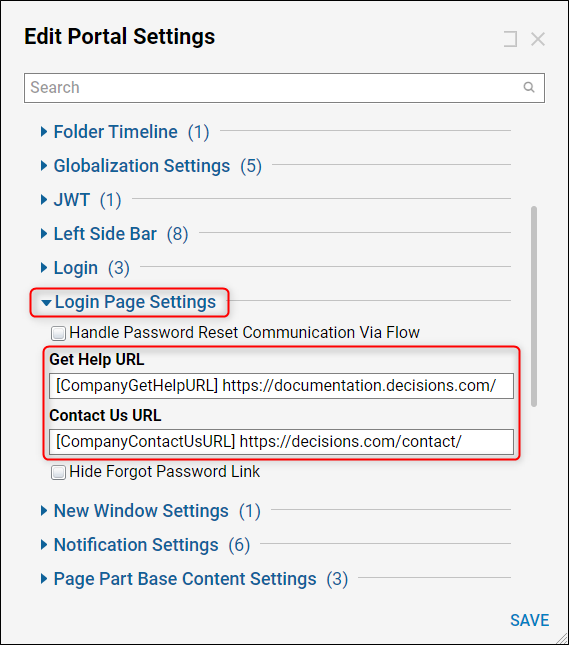
As shown in the GIF below, when the Get Help or Contact Us link is used on the Decisions login page, the respective website is opened.