Overview
Changing a Folder's Report in its Folder View may toggle the visibility of any hidden and/or deleted items in the Folder.
Report changes in a Folder are preserved during export so multiple instances may maintain the same desired Folder View.
The following Reports toggle hidden or deleted item visibility Folder View:
- All Folder Items (with Hidden)
- All Folder Items (with Deleted)
- All Folder Items with State
Once visible, deleted items may be recovered. Recovering a deleted item returns the item back to the regular Folder View and it is available for use in any process.
Showing Hidden Items
- Begin in the Folder View of a desired Folder or Designer Project, on the Report, select the Gear icon then click Change.
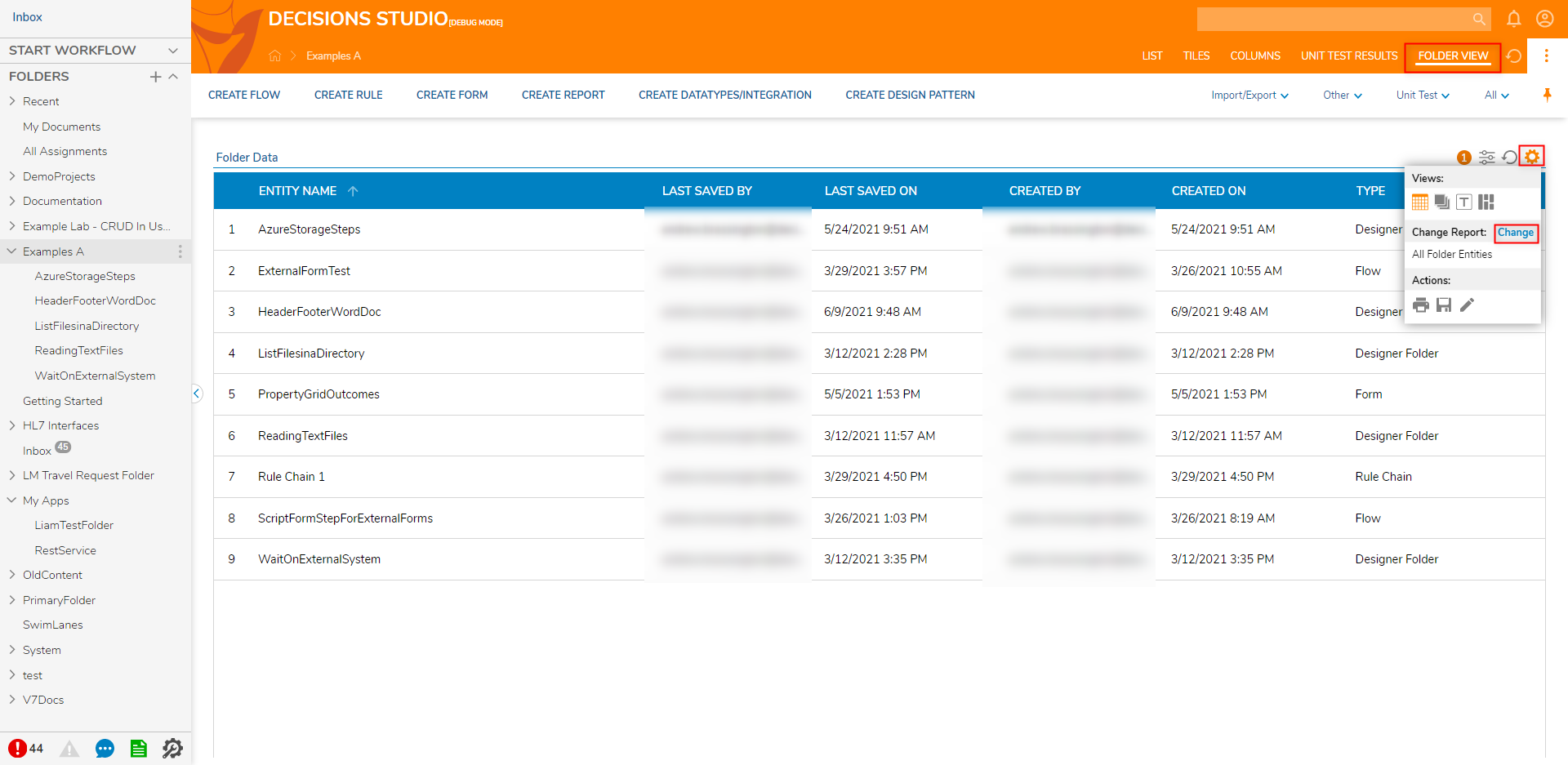
- Select the desired Report option (for this example All Folder Items (with Hidden), then click PICK REPORT.
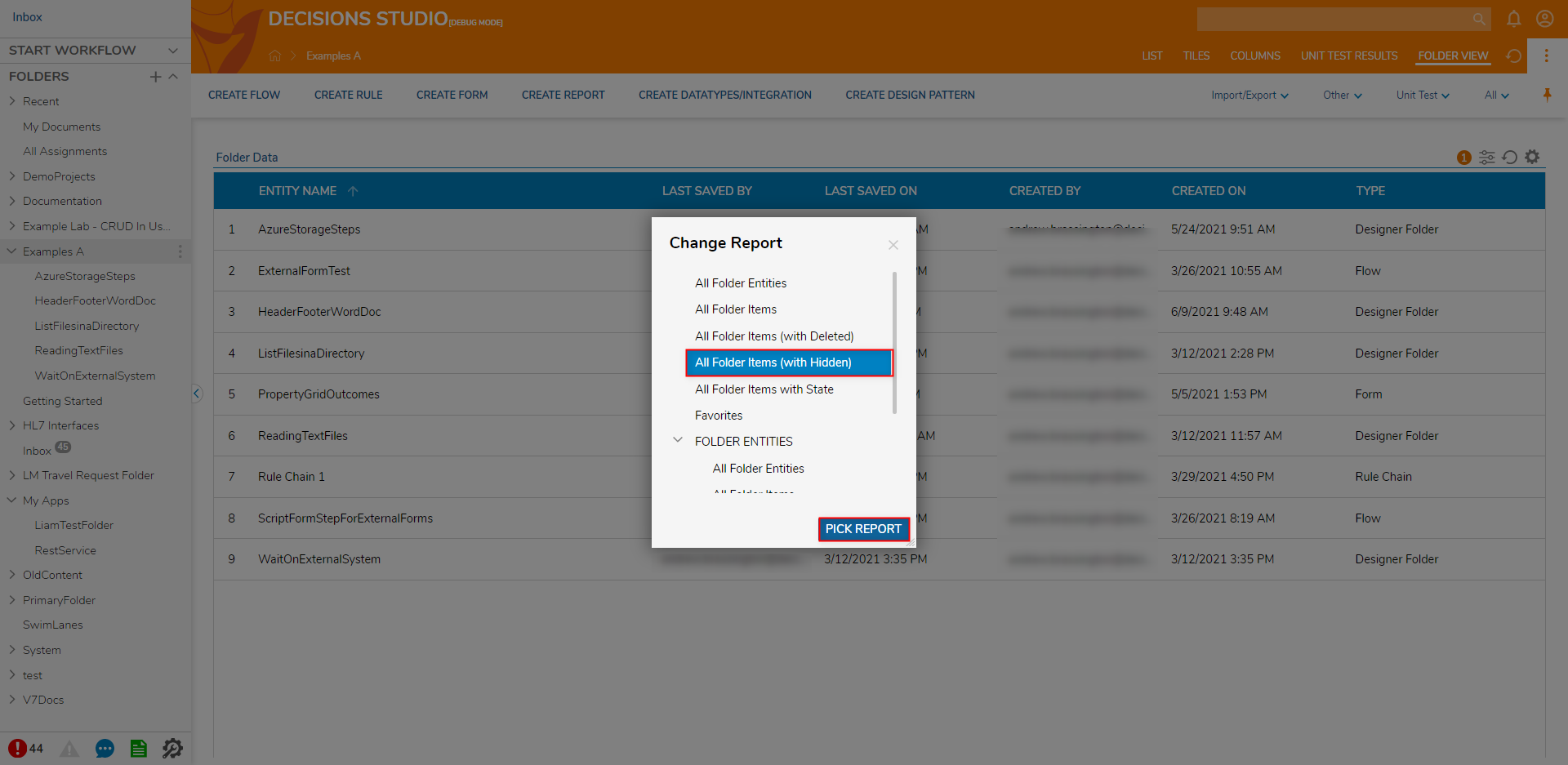
- Verify that the Report displays the desired parameters; In the case of the Hidden Items Report, check that the Report is divided into True and False groups.
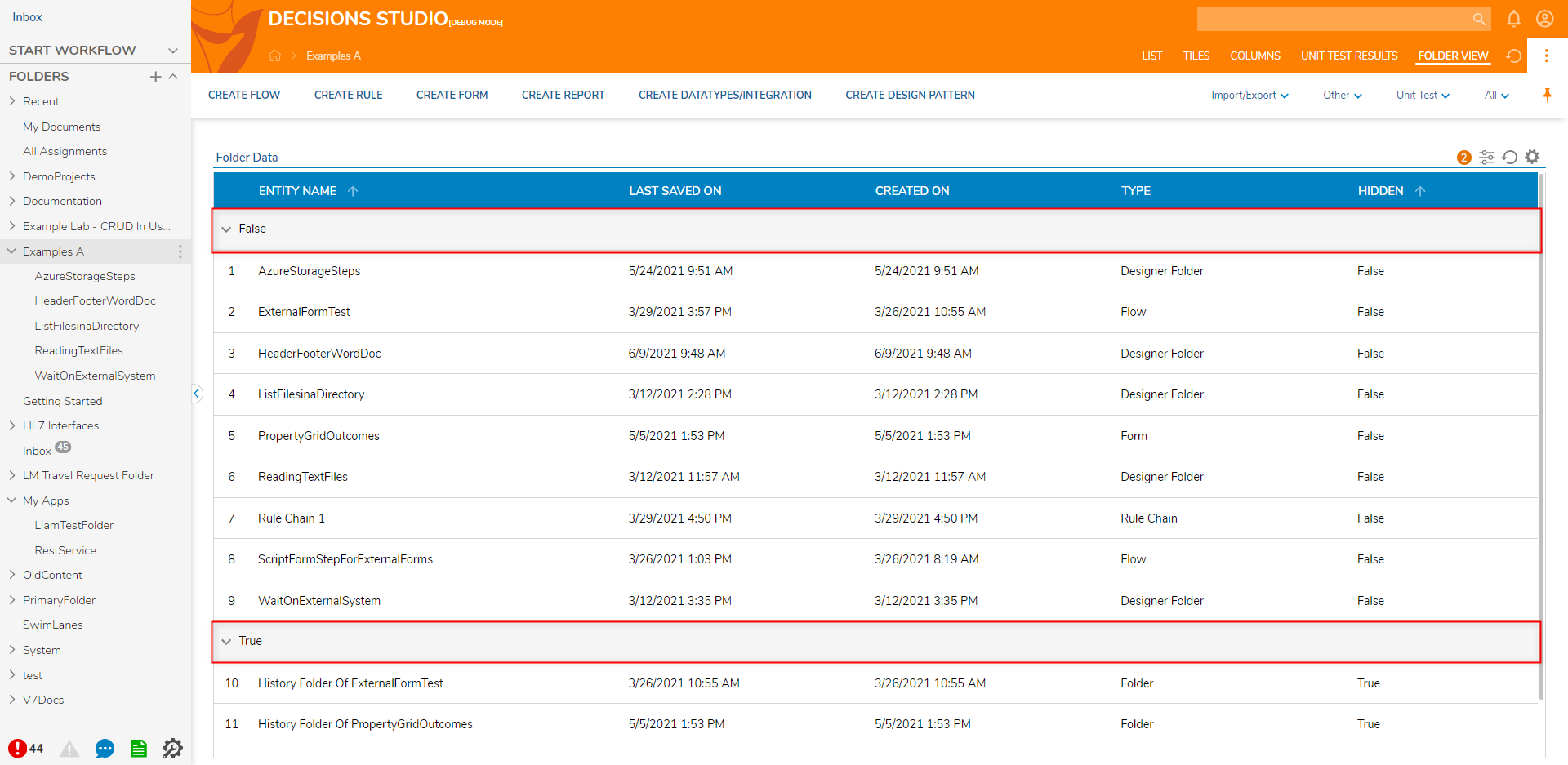
Recovering Deleted Items
Deleted items contain unique actions:
| Action Name | Function |
|---|---|
| Set Archive Date | Prompts for DateTime the deleted item will be archived. |
| Unarchive [Item Type] | Removes the item from the archive. |
| Undelete [Item Type] | Restores the item back to the regular Report View. The item is now available for use in any process. |
- Repeat steps 1-2 in the Show Hidden Items subsection and instead change the Report to All Folder Items (With Hidden).
- Right-click on a deleted item in the Folder. In the Action Menu, select Undelete [Item Type] e.g. Undelete Flow to recover the item.
- Once an undelete action is complete, it will return to the default Folder Report used in the other views.
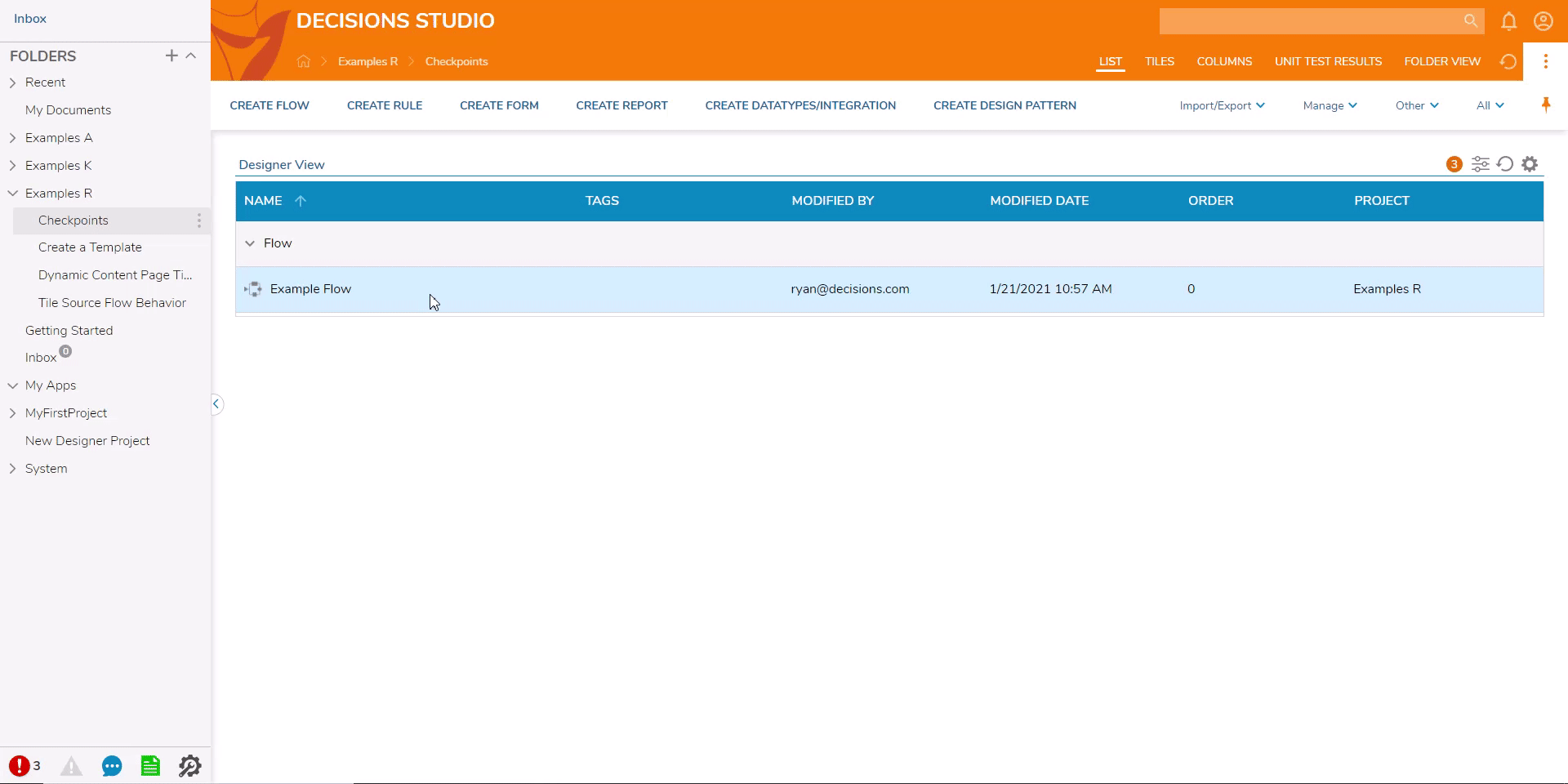
For further information on the Portal, visit the Decisions Forum.