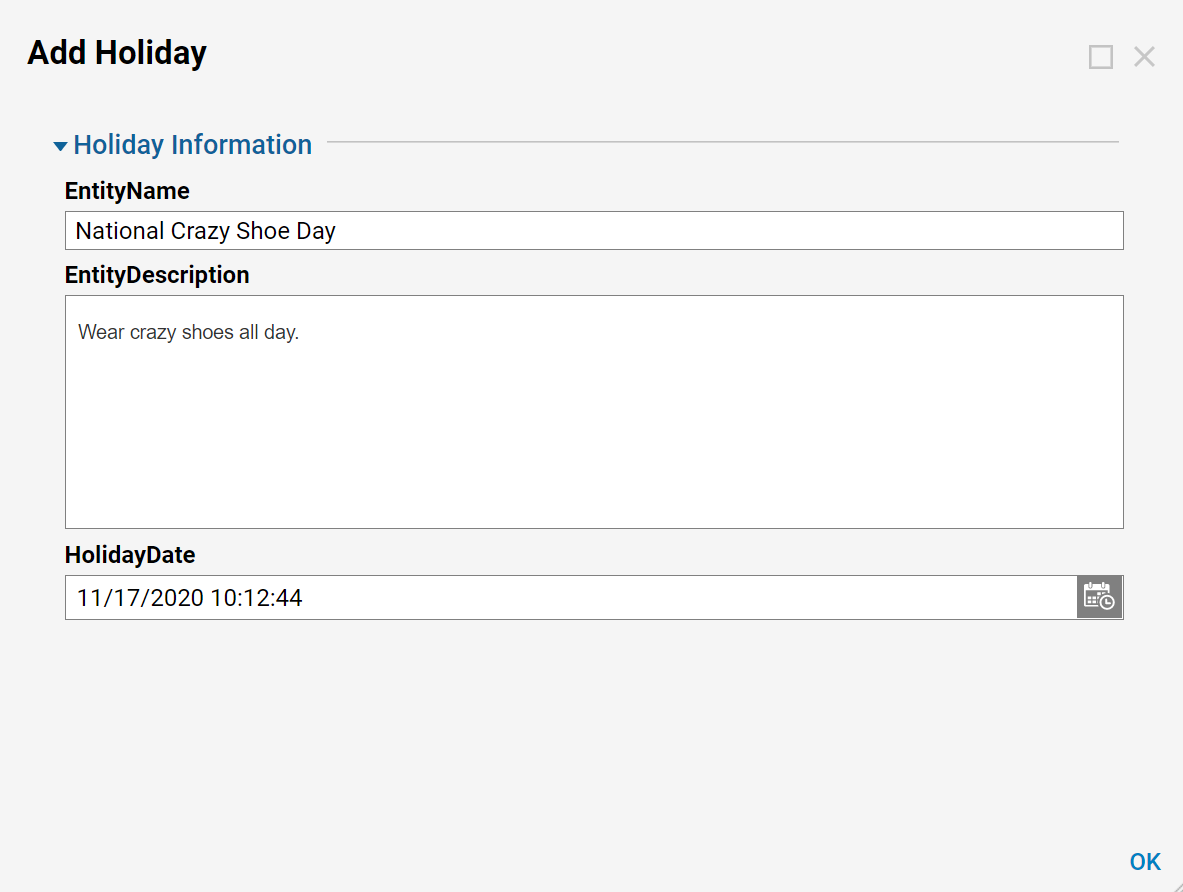Overview
The Locations folder stores information about various companies and divisions within companies. Users can store address information of the company or division, its business days, and business hours. These locations will be used as components for the creation of Flows, Forms, Rules, and Reports.
To add a new location, navigate to the folder system > System Data > Locations. Click the 'Add Location' button and enter data on the "Add Location" pop-up.
Example
This example will add a location and add a holiday for that location.
To view the locations, in the Folders tree, select System > System Data > Locations. The Locations folder data panel displays, with a list of locations.
To add a location, click Edit in the Entity Actions menu at the lower right of the Studio.
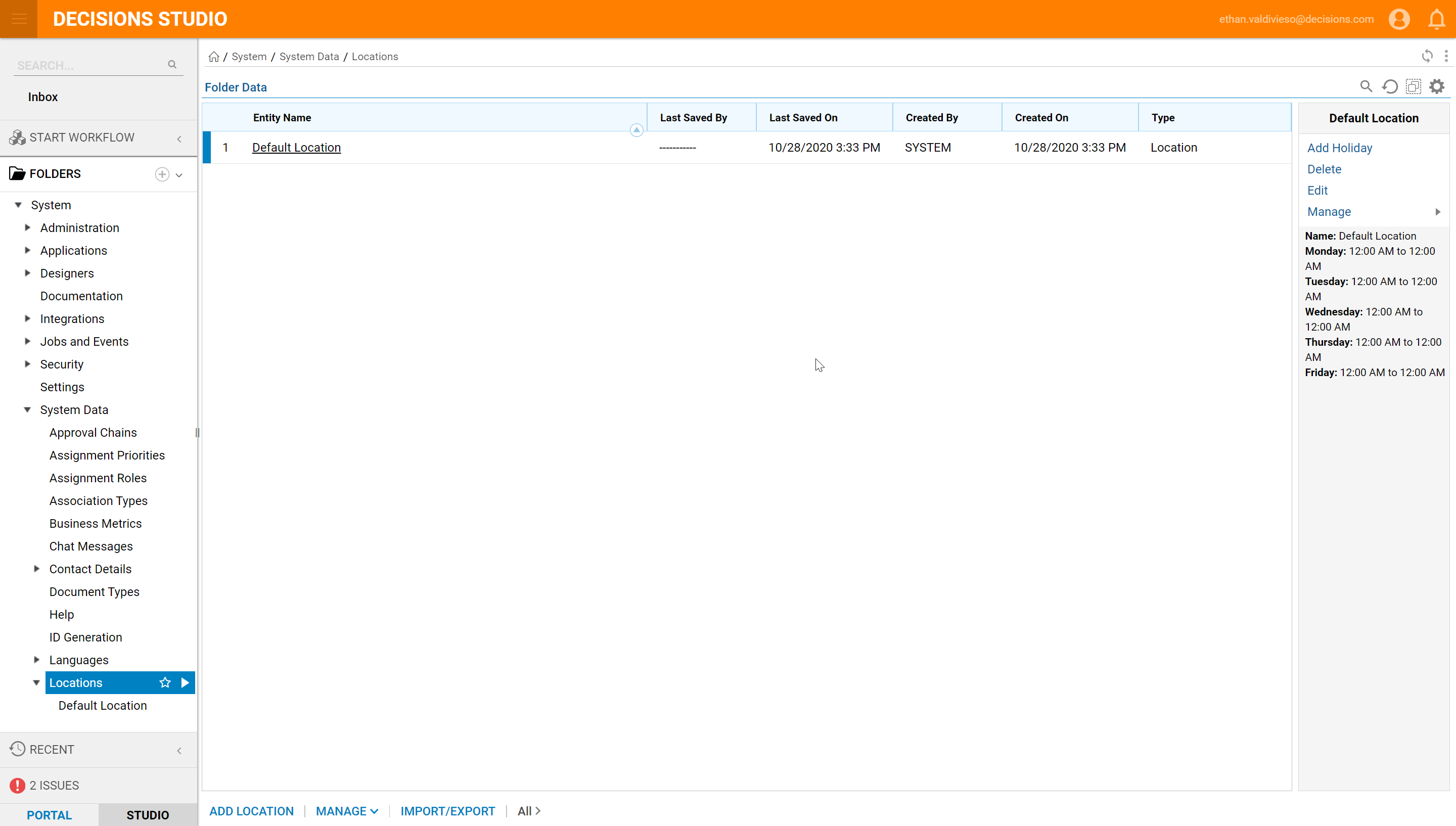
In the Edit Location pop-up, enter a name for the location, along with any other available information. The more information we enter for a particular location, the more useful that location will be as a component in the designers.
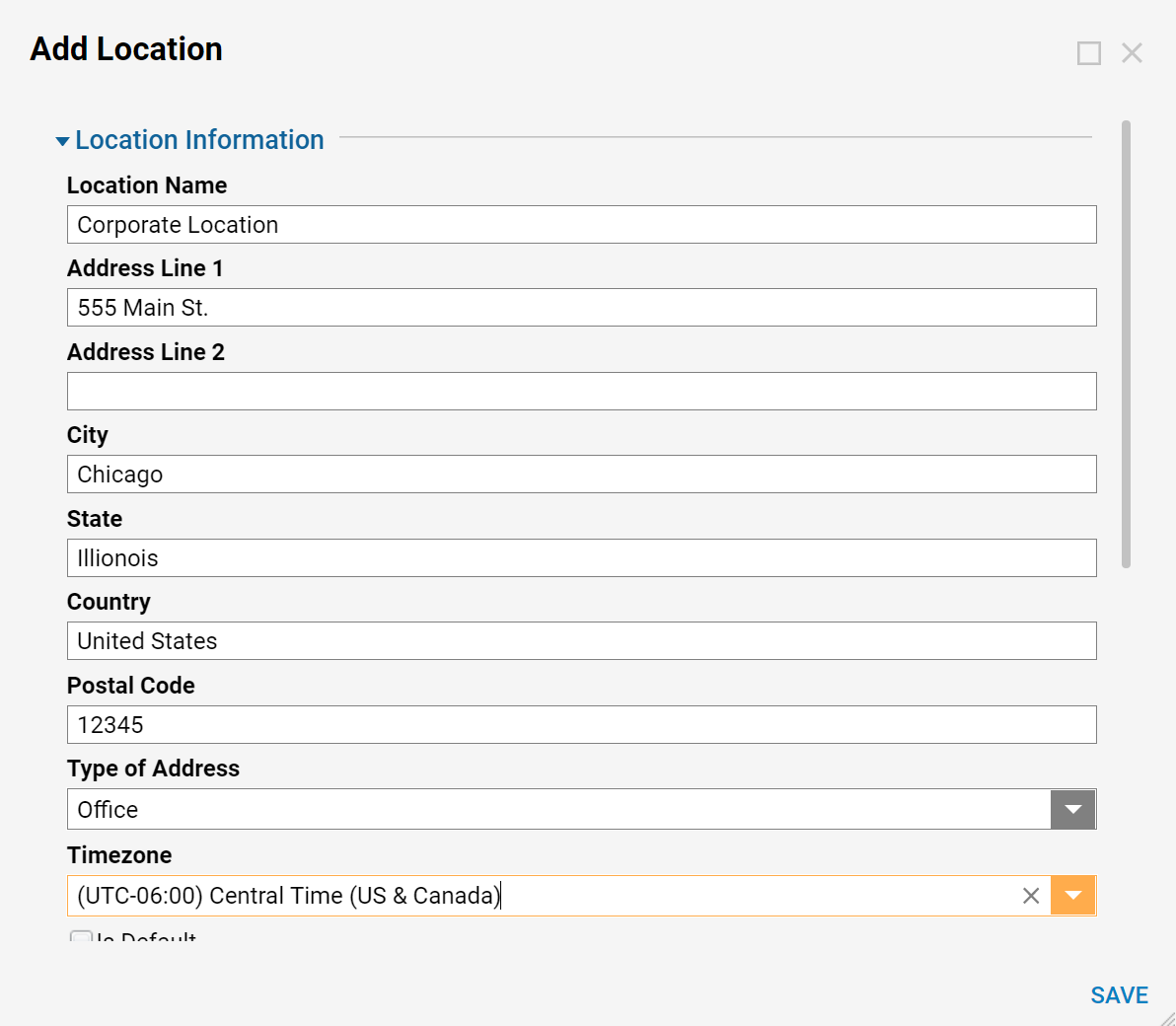
Set Work Days by selecting and clearing the checkboxes next to each day's name. Set Work Hours by choosing Open Time and Close Time. It is possible to set opening and closing times for specific days of the week as well.
Click OK to save.
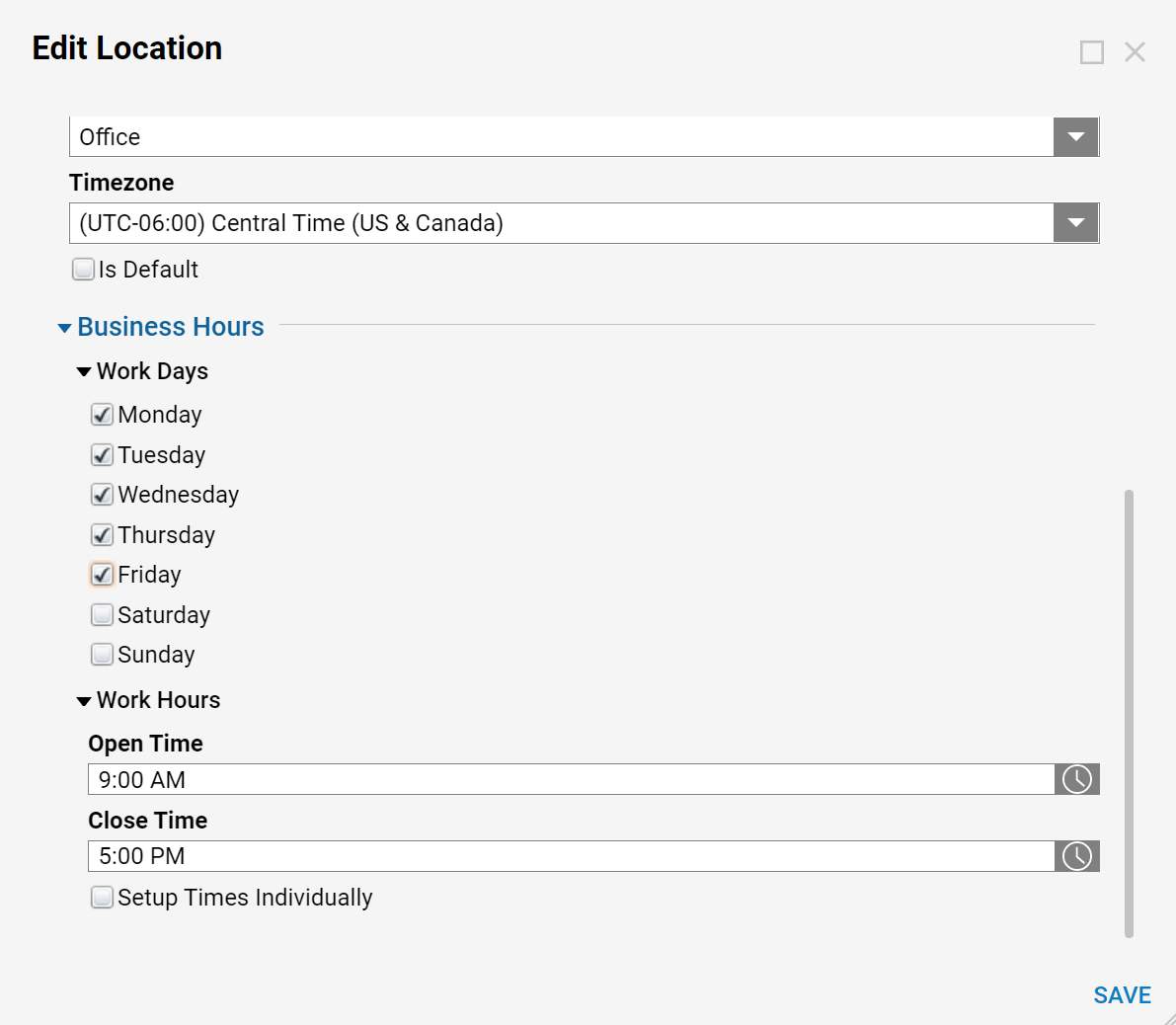
To edit a location, in the Locations folder data panel, right-click a location name and select Edit, or select Edit from the entity Actions menu at the lower right of the Studio. The Edit Location pop-up displays, where users can add and edit information.
To specify local holidays for a particular location, in the Locations folder data panel, click on the location to open it, and select Add Holiday.

The Add Holiday pop-up displays. Enter a name for the holiday, a brief description, the date on which it occurs, and click OK.