Overview:
The Portal provides a Running Flows data source that can be used to build a report that shows all running flows. Additionally, the Portal contains a previously built report using this source and a page. When running the report, an Administrator can have the ability to terminate the flow or start a profiling session, which could help troubleshoot a flow.
View Running Flows Report
To see a report of all running flows, log in as an Administrator and navigate to System > Administration > System Tools > Flow Management > Running Flows. From the Running Flows Page entity's Actions menu, select View > Preview Page.
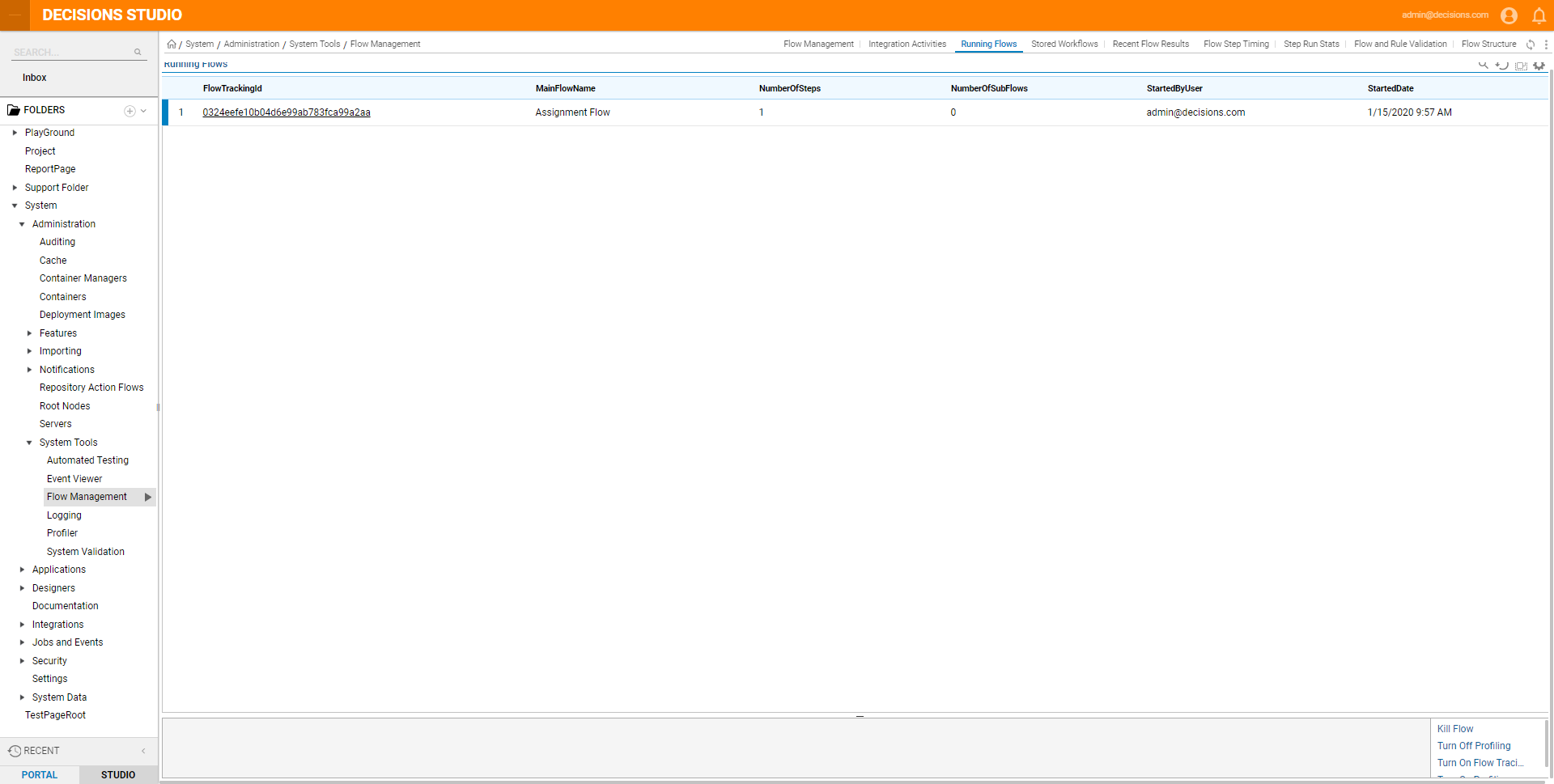
Create a Running Flows Report
It is possible to create a report that uses the Running Flows data source. From a Designer Folder, click on Create Report. Name the report and click Create.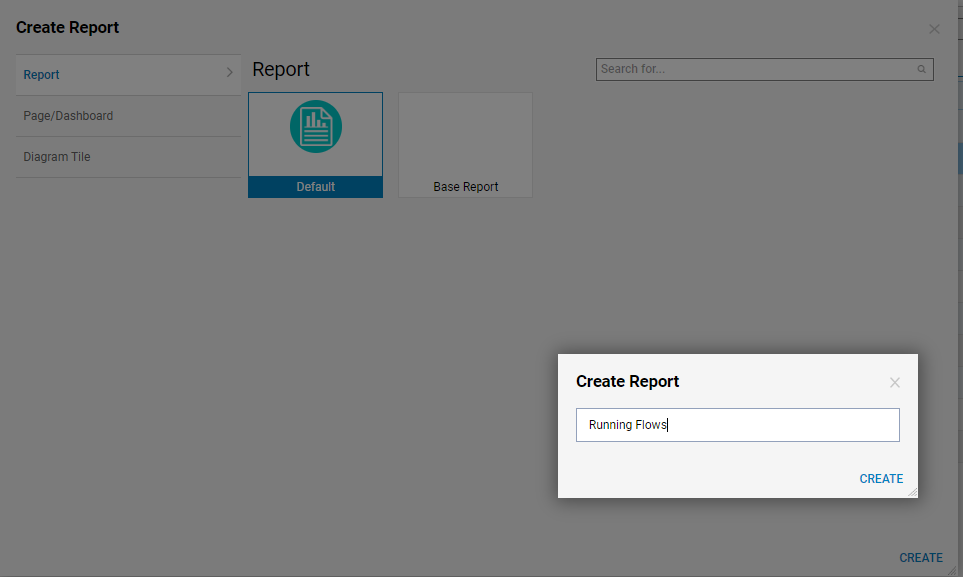
From the Data Sources panel, click on Add. Expand the Infrastructure category and click on Running Flows. Click OK.
Under the Data Fields category, click on Add and add the columns of interest, such as MainFlowName, CurrentFlowName, Started By User, etc.
When finished with the report design, save and close the report. It can be added to an Administrators dashboard to provide a snapshot of all the running processes.
