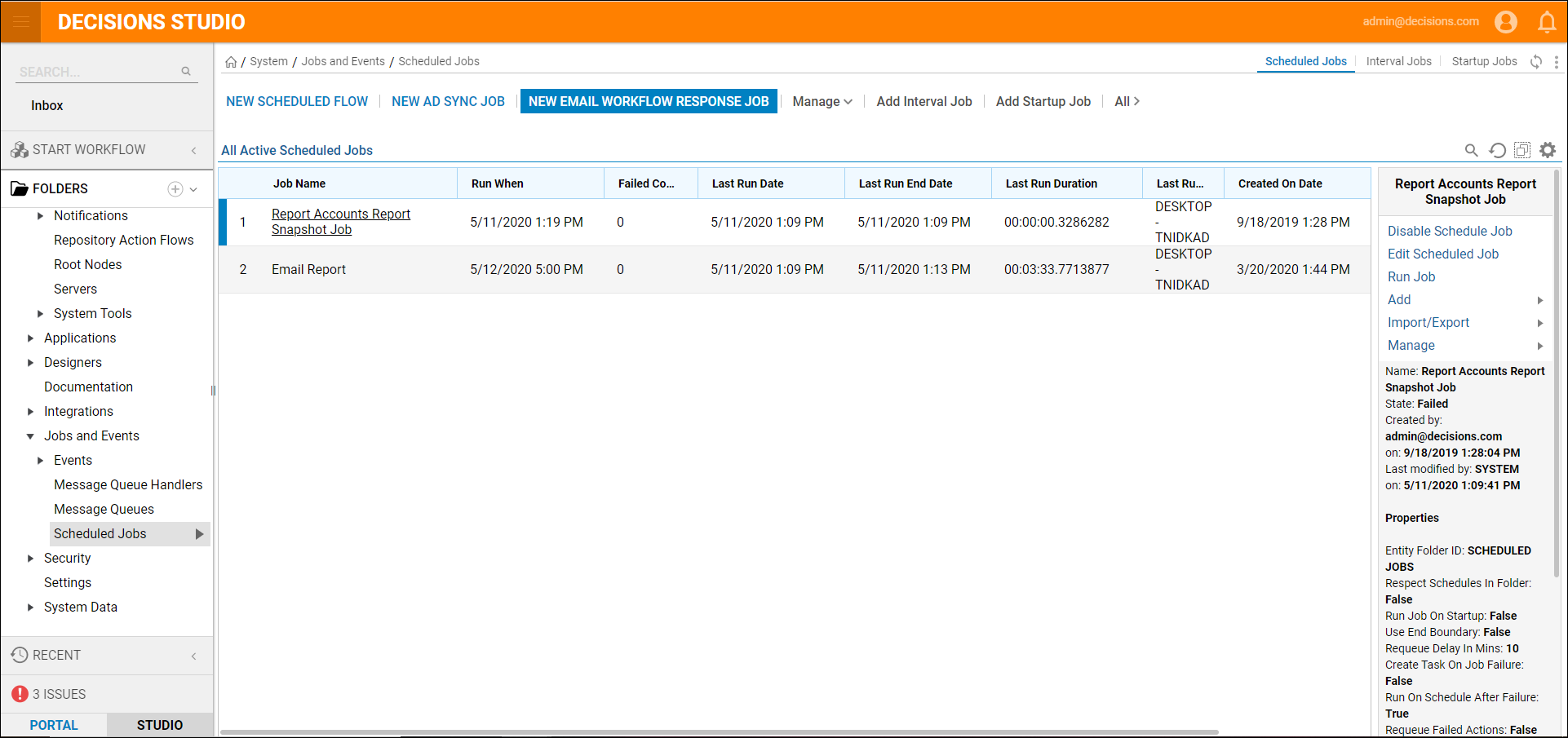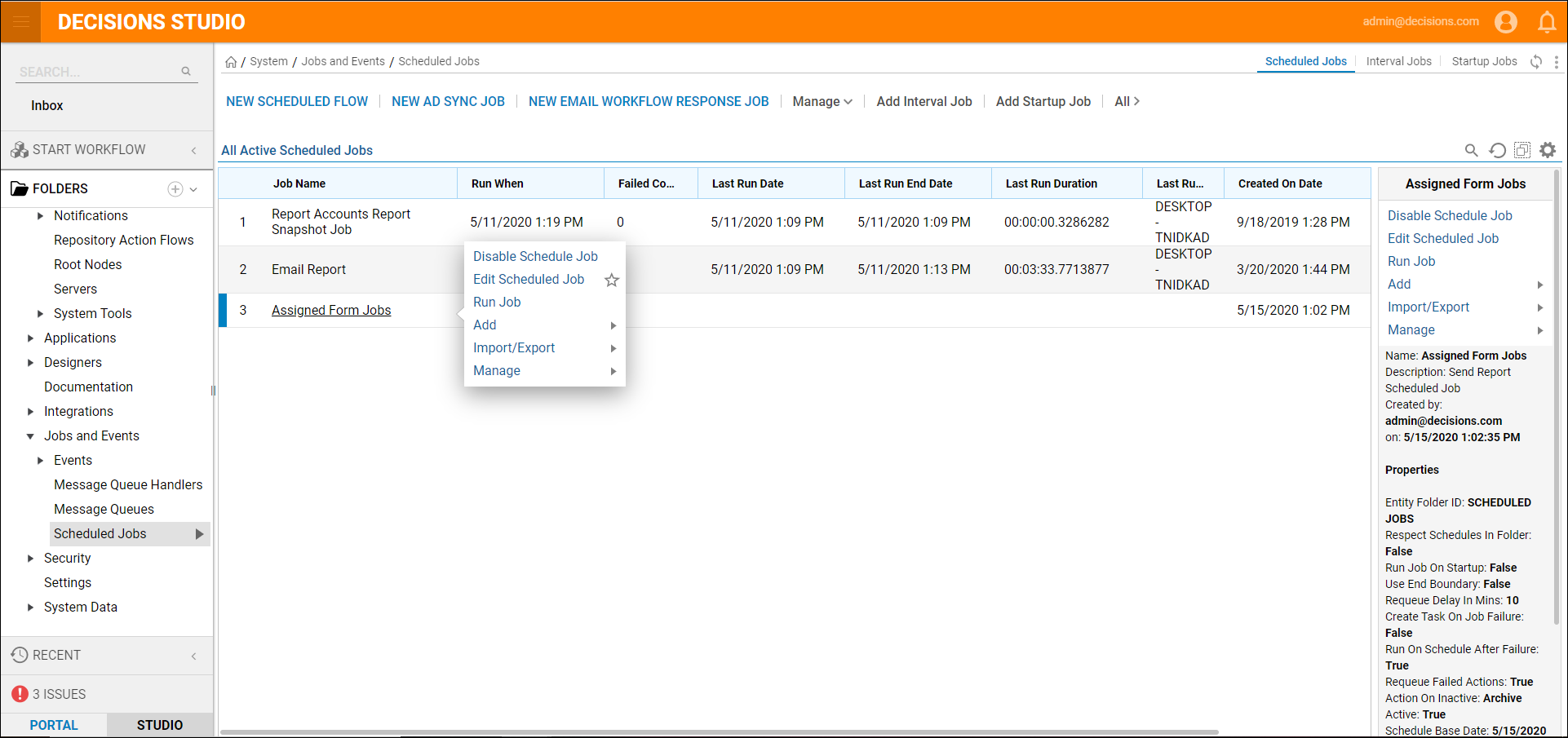Overview
An Email Response Job is used for handling email responses to Assigned Forms. For an explanation of how to configure email responses to Assignments, please see Handling Task Assignment Via Email Response or Embedded Links.
Example
- Start by configuring an Email Response Scheduled Job.
- Navigate to the System > Jobs and Events > Scheduled Jobs Folder in the Portal.
- Select New Email Workflow Response Job on the Folder Actions Panel.
- Next, configure the Email Workflow Response Job with a Job Name.
- Under Email Server Information provide the Server configurations, User Id, and Password.

- In the New Email Workflow Response Job dialog, under Schedule Configuration, select the type of schedule that the job needs to run.
- Select OK to save the Job.

- The Scheduled Job will now show up in the Scheduled Jobs Folder. This job can now be managed from this Folder.
Learn how Email Response Replies are handled.