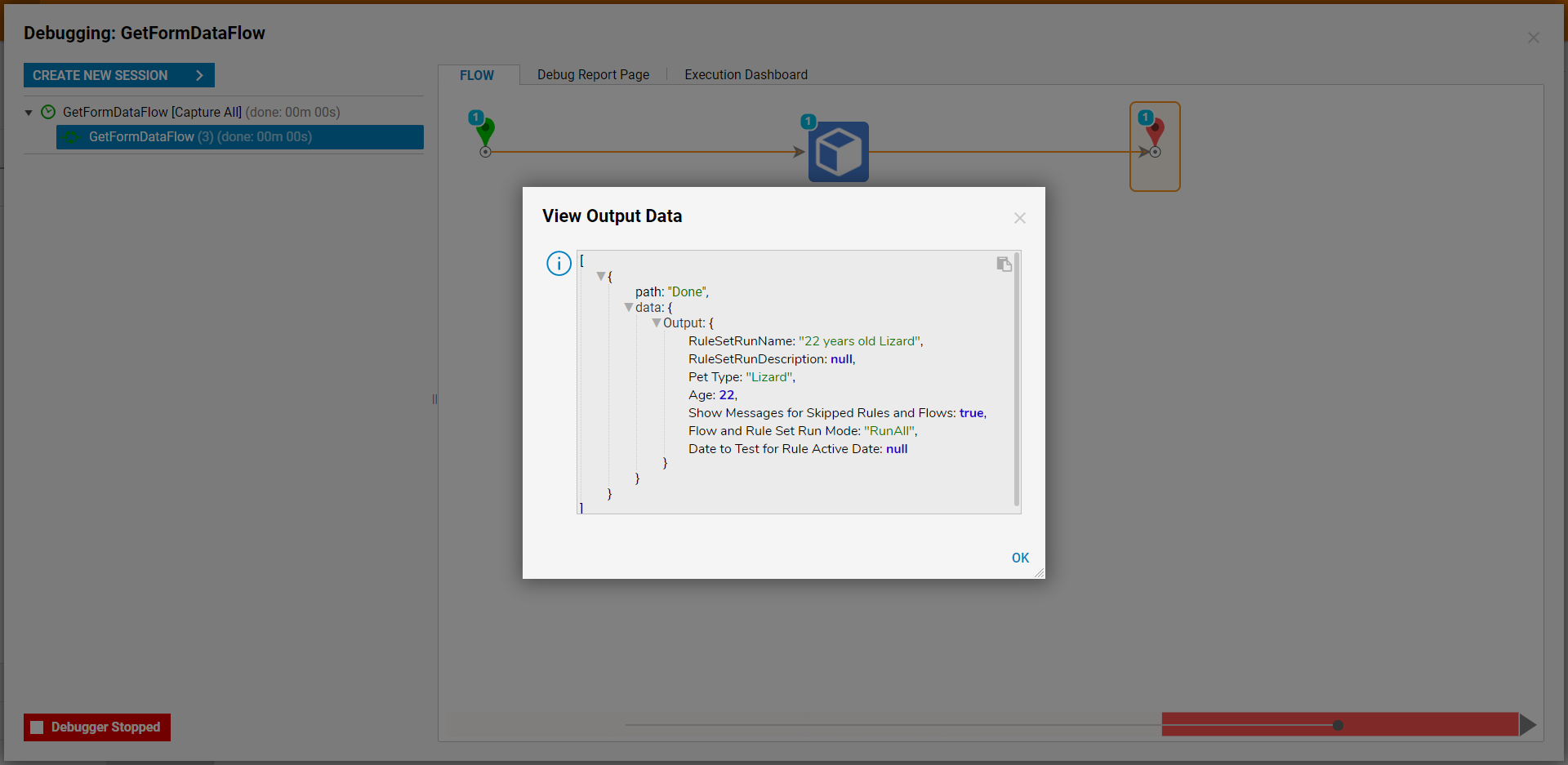Overview
To pass Assignment Data (such as the Assignment Name, Action Needed, etc...) into Flows, users may utilize the GetFormData step from the Form Serivce category in the Steps tab. This is accomplished via the Step Tracking ID and Flow Tracking ID Inputs.
The following document demonstrates how to obtain and map the Step Tracking ID and Flow Tracking ID values to the GetFormData step, to obtain information on a previously ran Assignment.
Example
- From the Decisions Studio, right-click any Designer Folder and select Other > Query Editor.
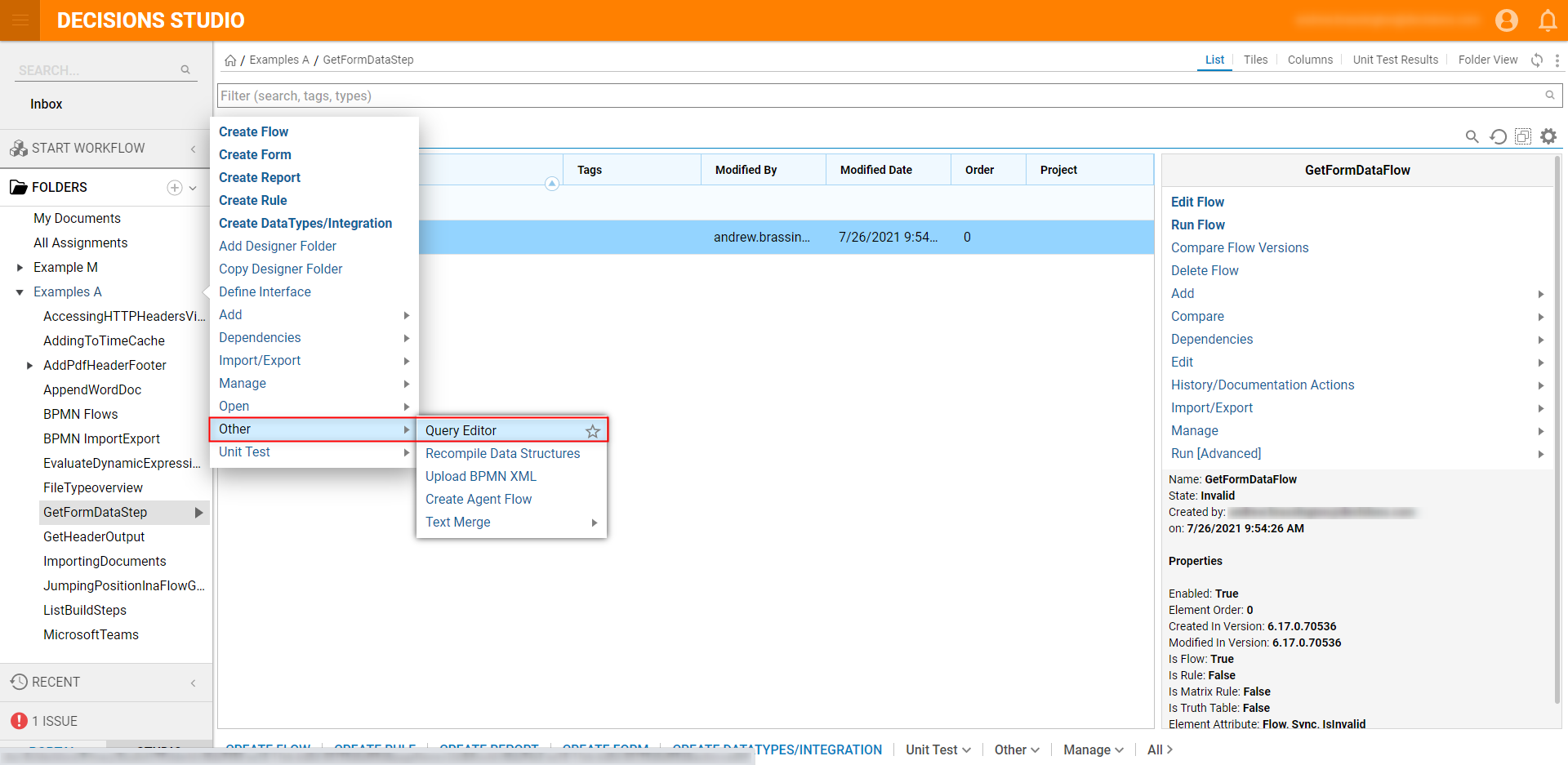
- From the New Database Query window, run the following Query, then click RUN.
select * from dbo.flow_data_delta_storage;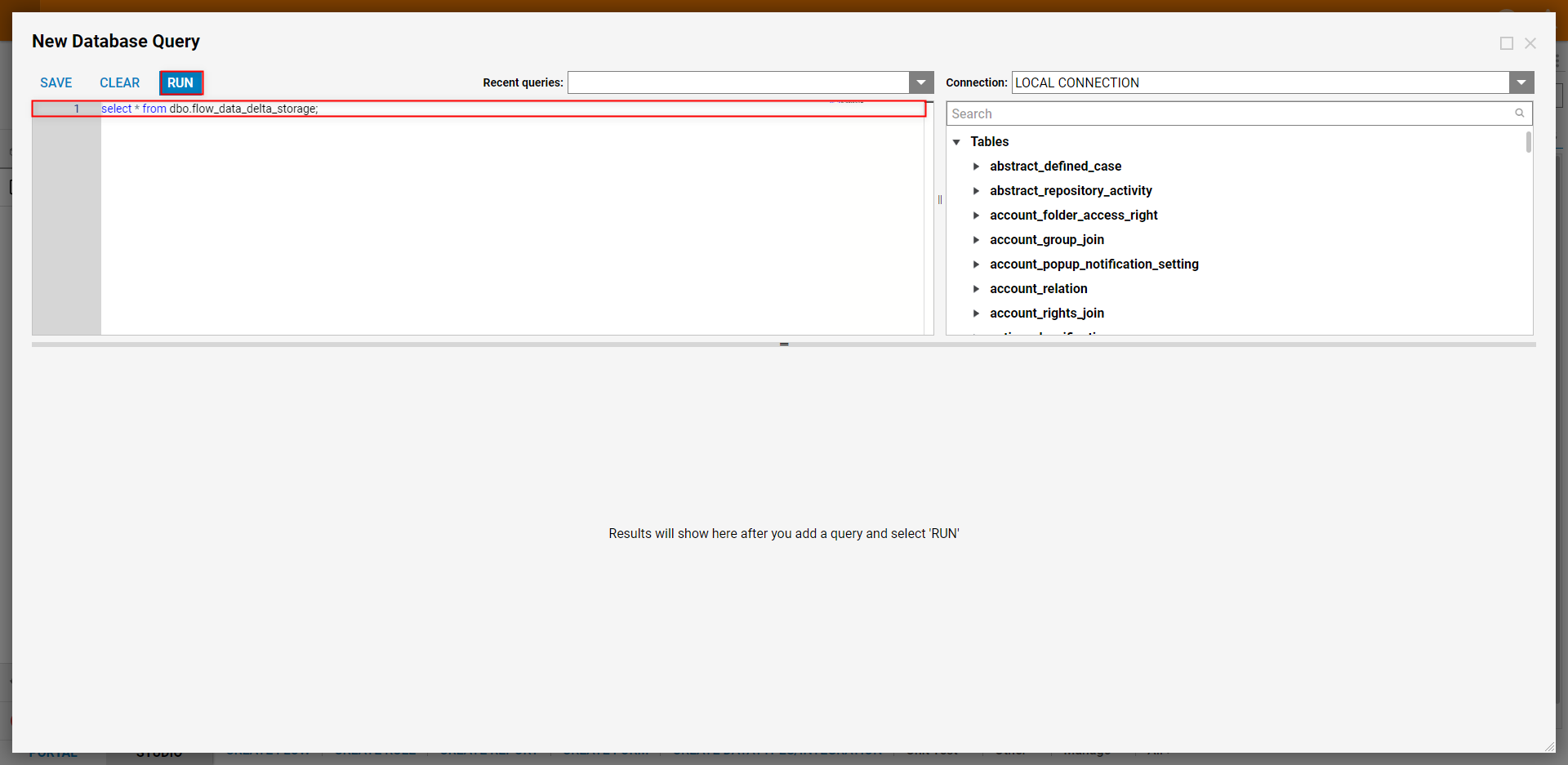
Once the Query runs, locate the desired Assignment from the Query Report at the bottom of the page, then copy its current_step_tracking_id.
Additional Info on current_step_tracking_idThe current_step_trackng_id is a uniquely generated value that is created per-Flow for an Assignment; this data is not provided in the Flow Data.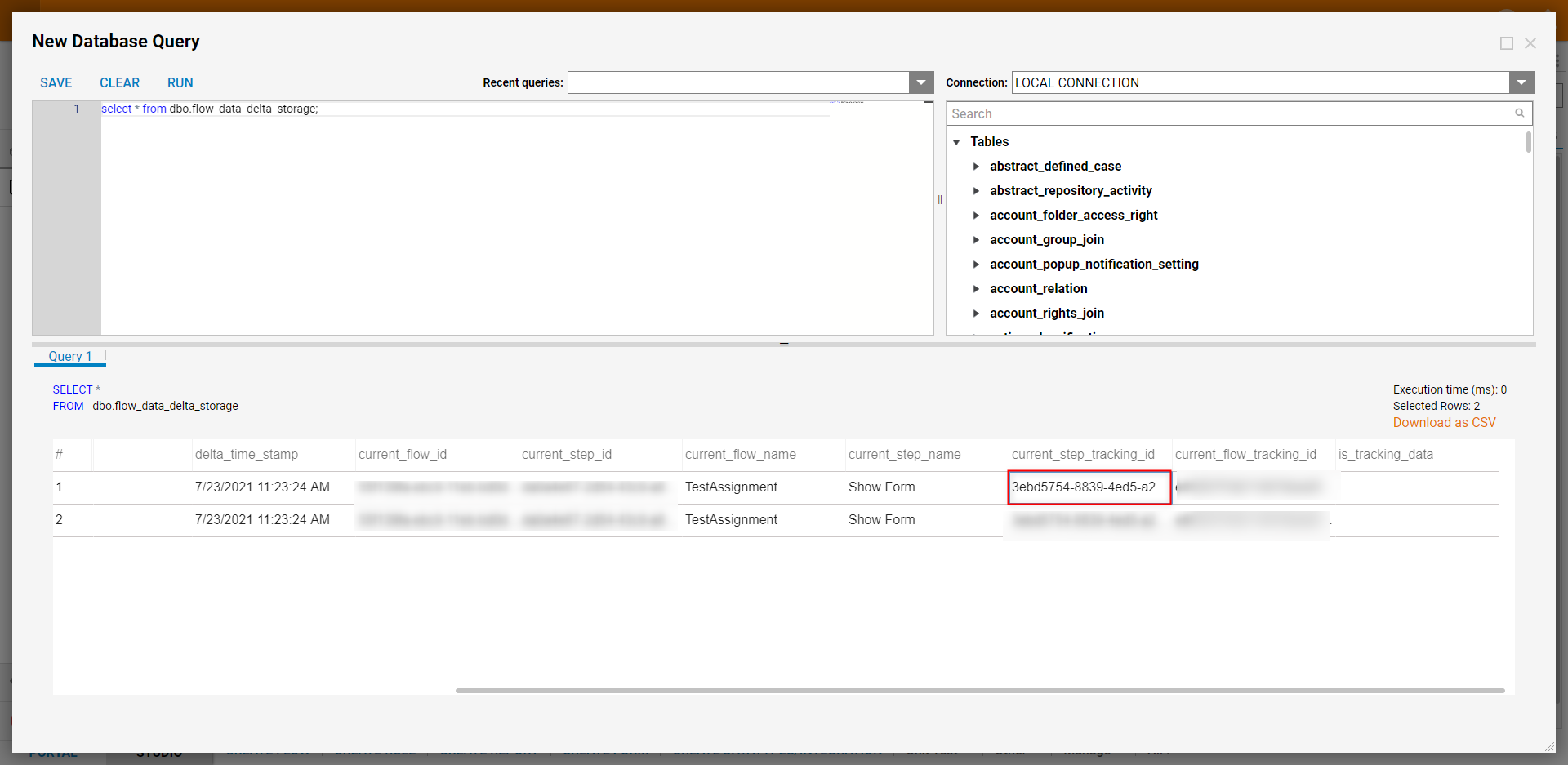
In a separate window, From the Decisions Studio, select CREATE FLOW from the Global Action Bar, then CREATE a new Flow.
From the Flow Designer, attach a GetFormData step from Steps > Integration > Internal Services > Form Service, to the Start and End steps.
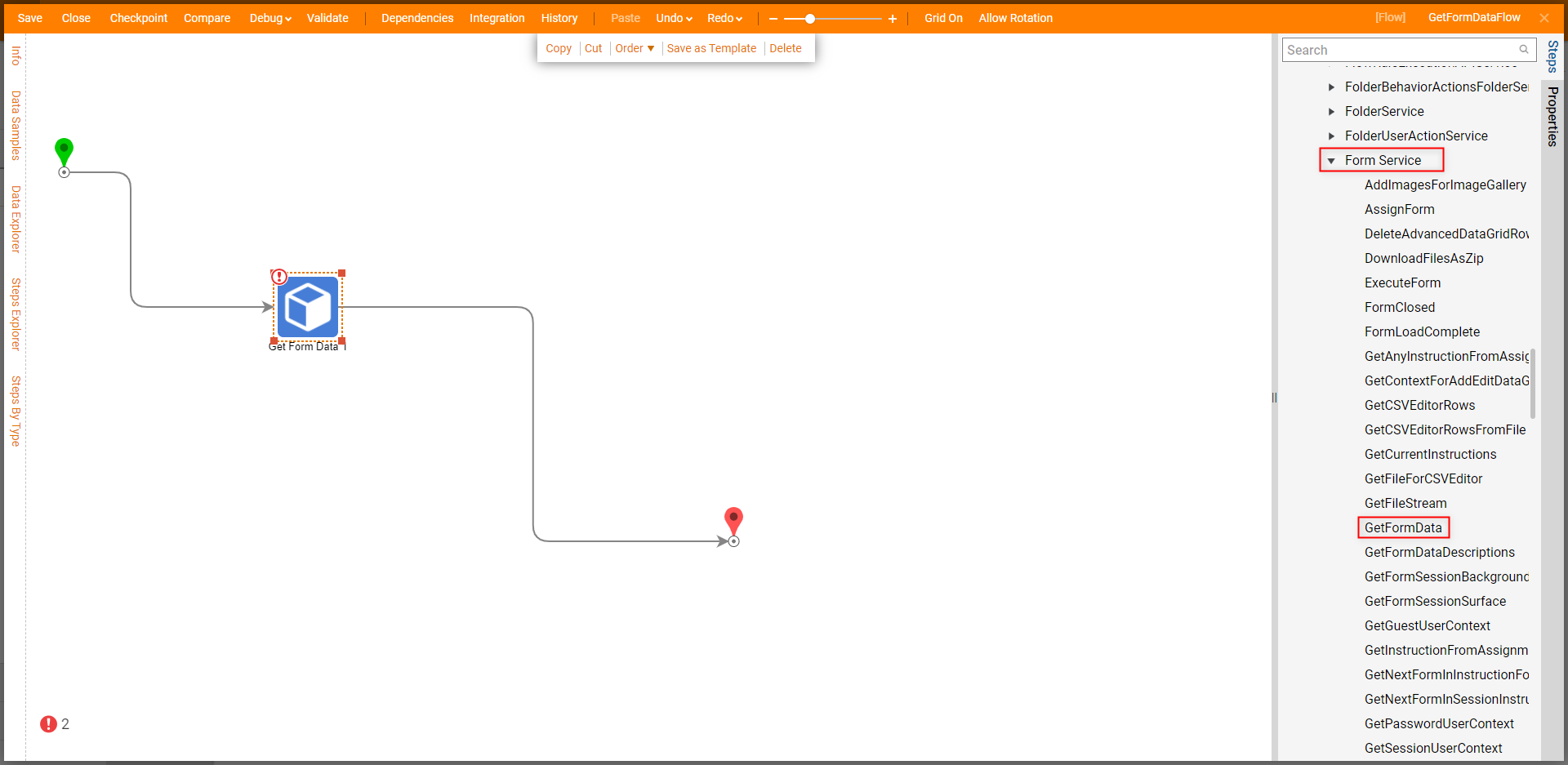
From the Properties tab of the Get Form Data step, Constant map the copied step Tracking Id, to its respective Input.
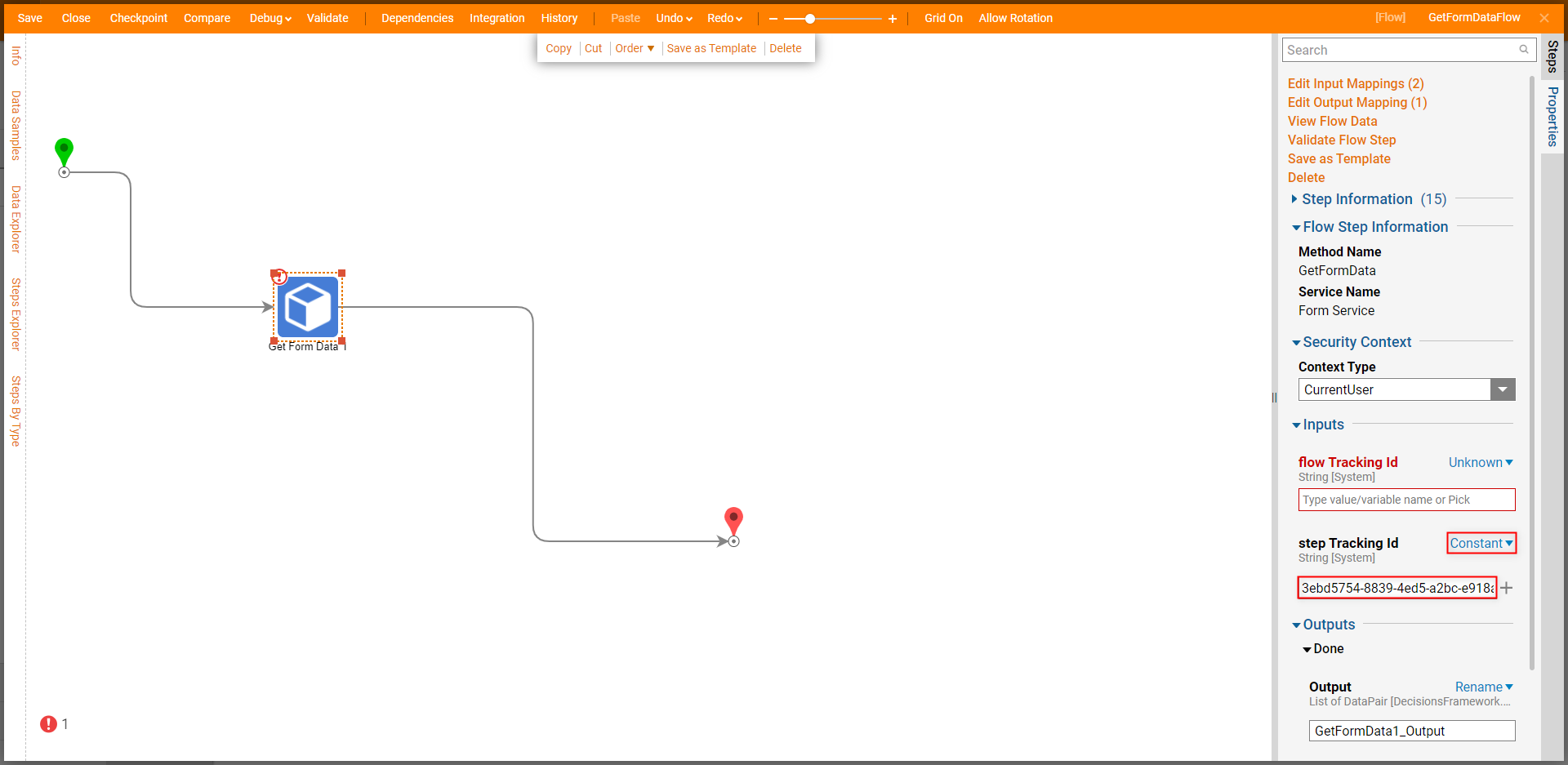
Return to the Query Editor window and copy the current_flow_tracking_id for the Assignment that uses the previously copied current_step_tracking_id value.
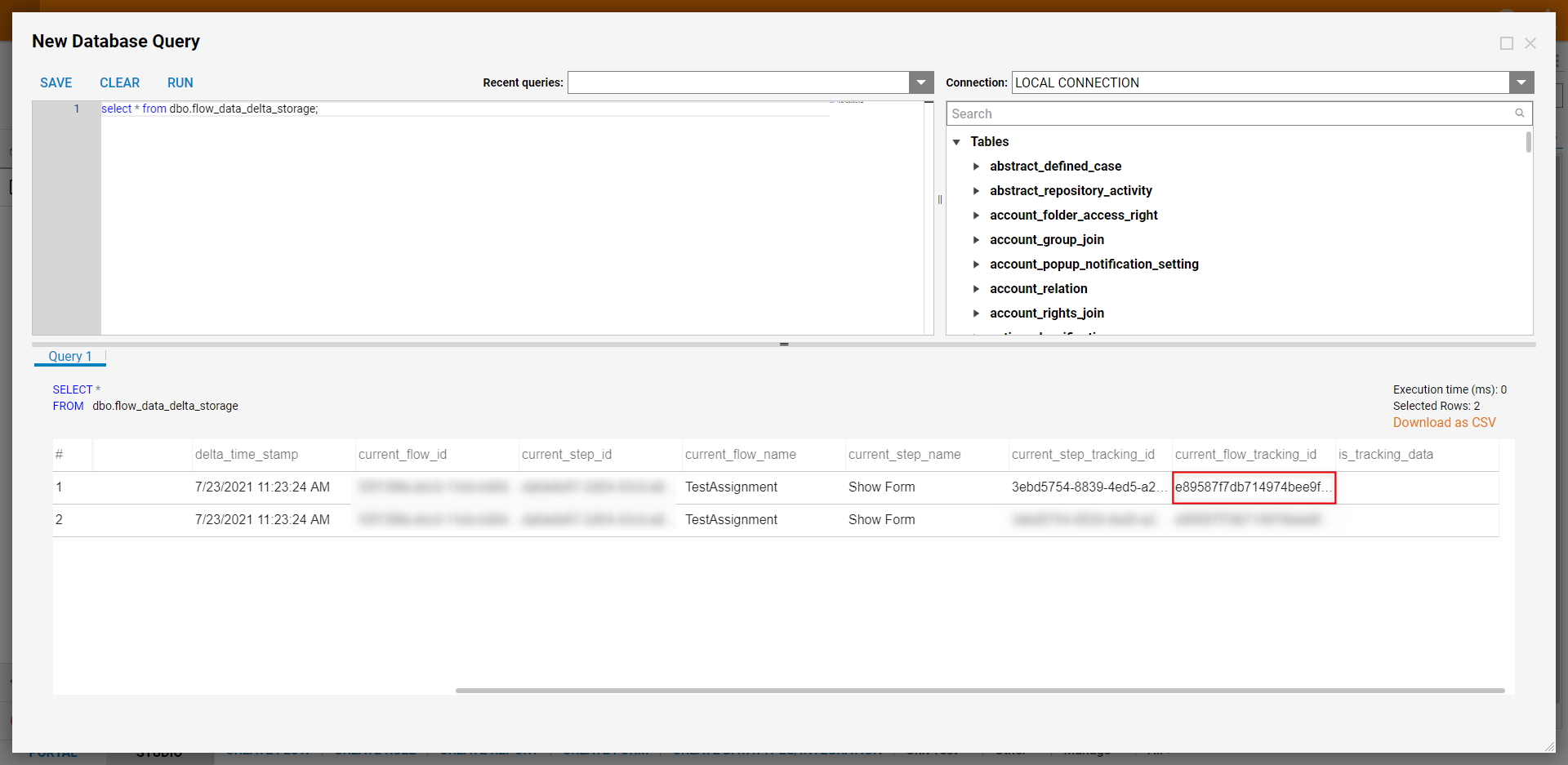
Return to the Flow window and Constant map in the newly copied flow Tracking Id.
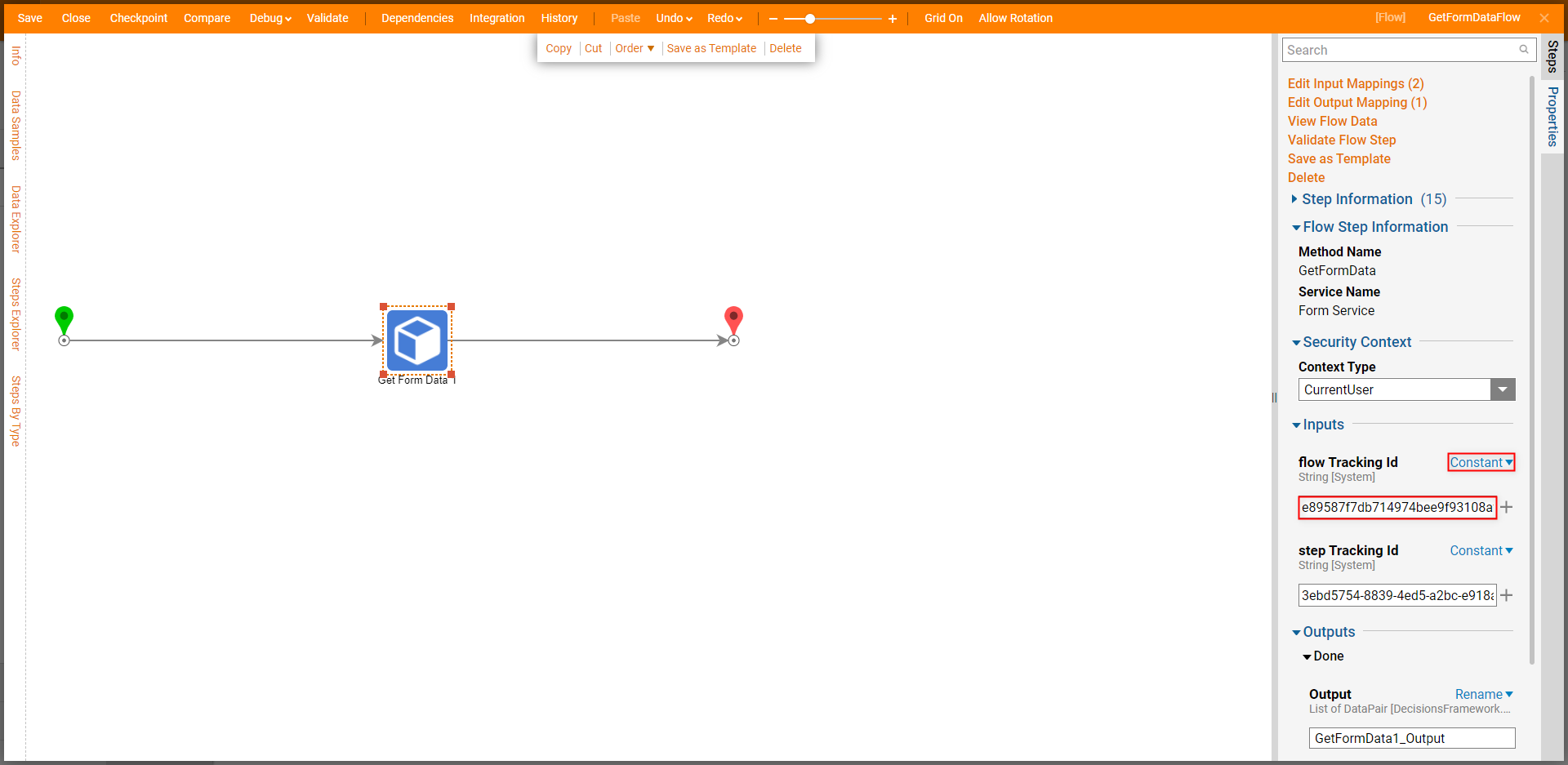
Save the Flow, then if desired Close the Flow.
Debug
- From the Flow Designer, select the Debug link from the top Action bar. Then click FULL.
- After the Flow runs, select Get Form Data 1 > Execution 1 > View Output Data. Debug ResultsUpon selecting View Output Data, the step will display the Assignment Data for the defined Assignment.