Overview
The Default Folder is the Folder selected within the Folders Tree that displays when a user logs in to either the Portal or Decisions Studio. Administrators can set this Default Folder for a User Account or for a group.
However, if a user decides to set a Default Home Page, the Folder containing that Page will automatically be selected upon initial login.
Setting Default Folder for a User
To set a Default Folder for a user:
- Navigate to System > Security > Accounts.
- Right-click the desired user Account, and select Manage > Set Default Folder.
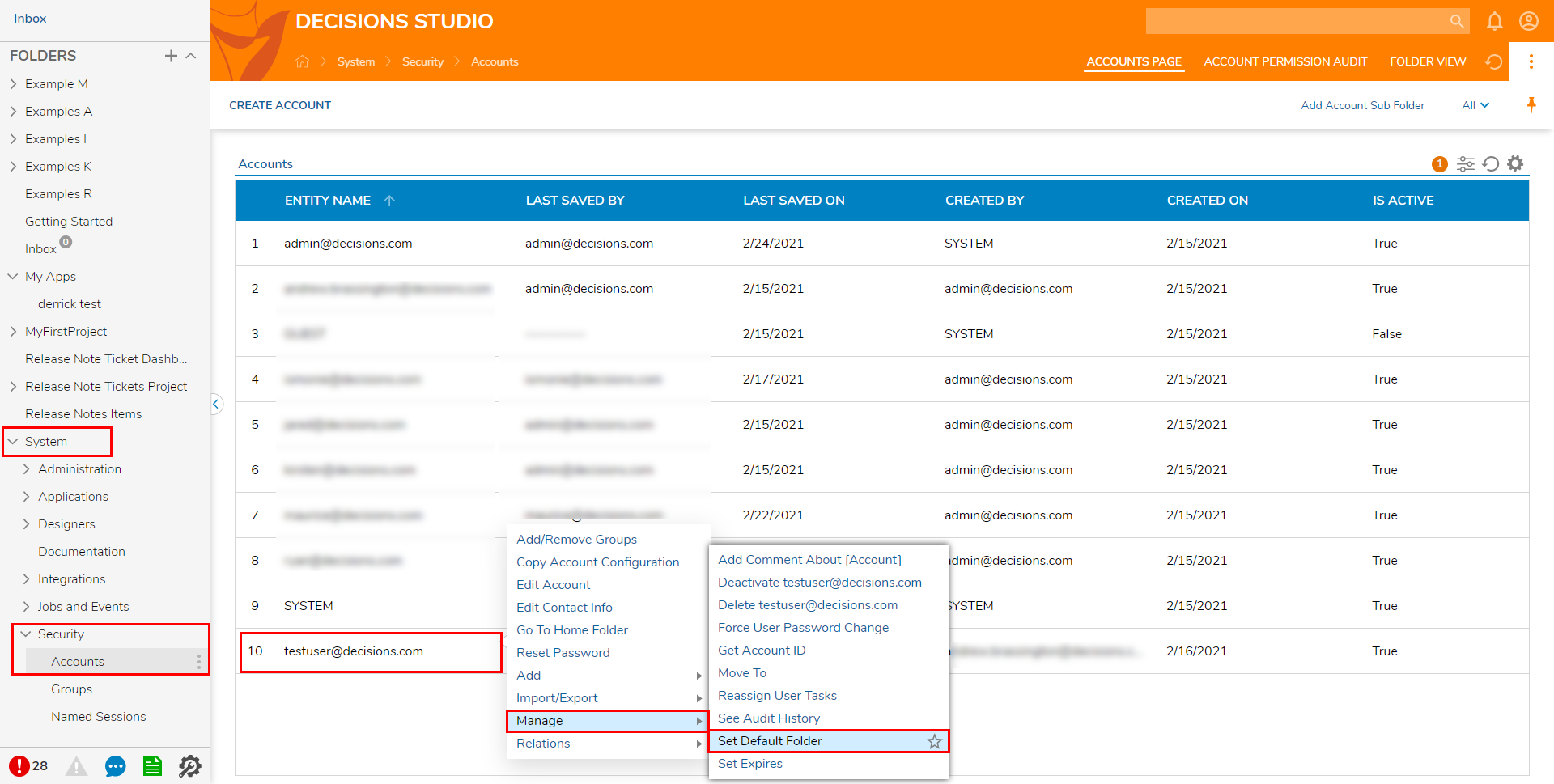
- Select the desired Folder, then click OK.
.png) When selecting a Default Folder for a user's Portal, the Folder must be published as an application. Additionally, the user/Group must have permission to access the Folder. If these parameters are not followed, the user will not be able to view the Folder.
When selecting a Default Folder for a user's Portal, the Folder must be published as an application. Additionally, the user/Group must have permission to access the Folder. If these parameters are not followed, the user will not be able to view the Folder.
If the Default Folder is being set for a user with Studio abilities, the Folder may be any Folder within the Folder Tree, provided they have permission to access that Folder. - Login into the Account affiliated with the new Default Folder. The screen will display the Default Folder as the newly selected Folder.
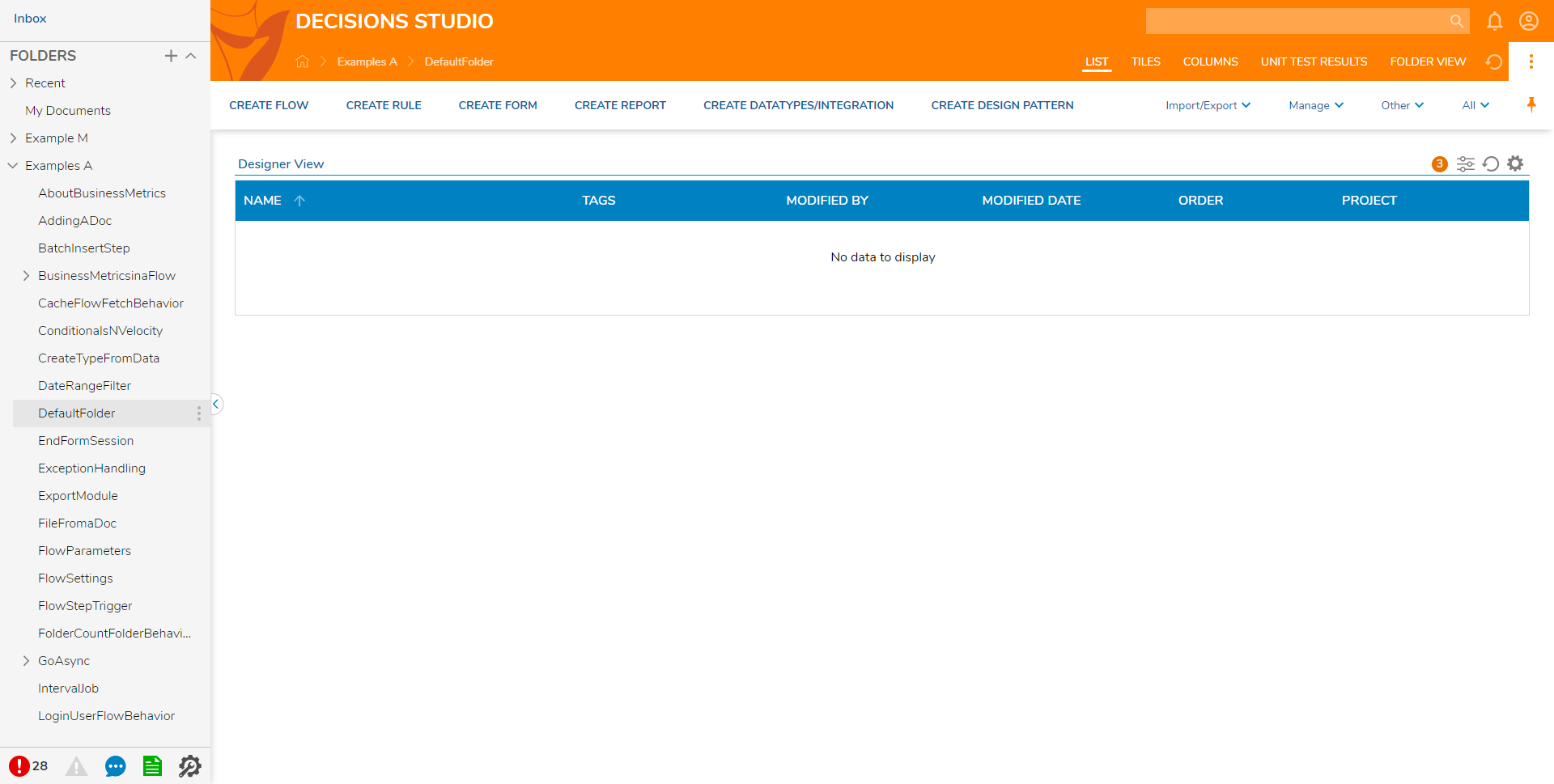
Setting Default Folder for a Group
To set the default folder for a Group:
- Navigate to System > Security > Groups.
- Right-click the desired Group, and select Manage > Set Default Folder.
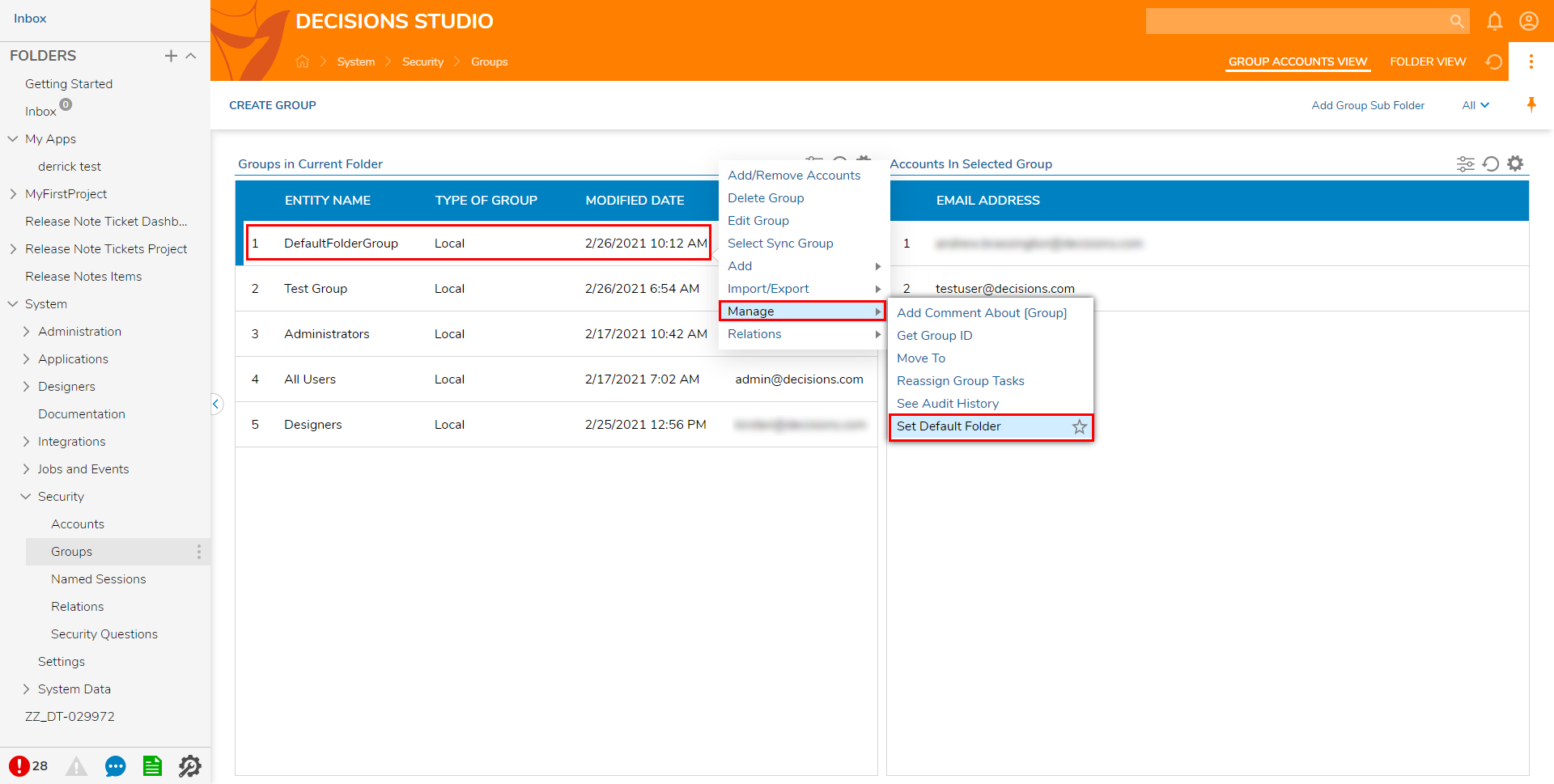
- Select the desired Default Folder and click OK.
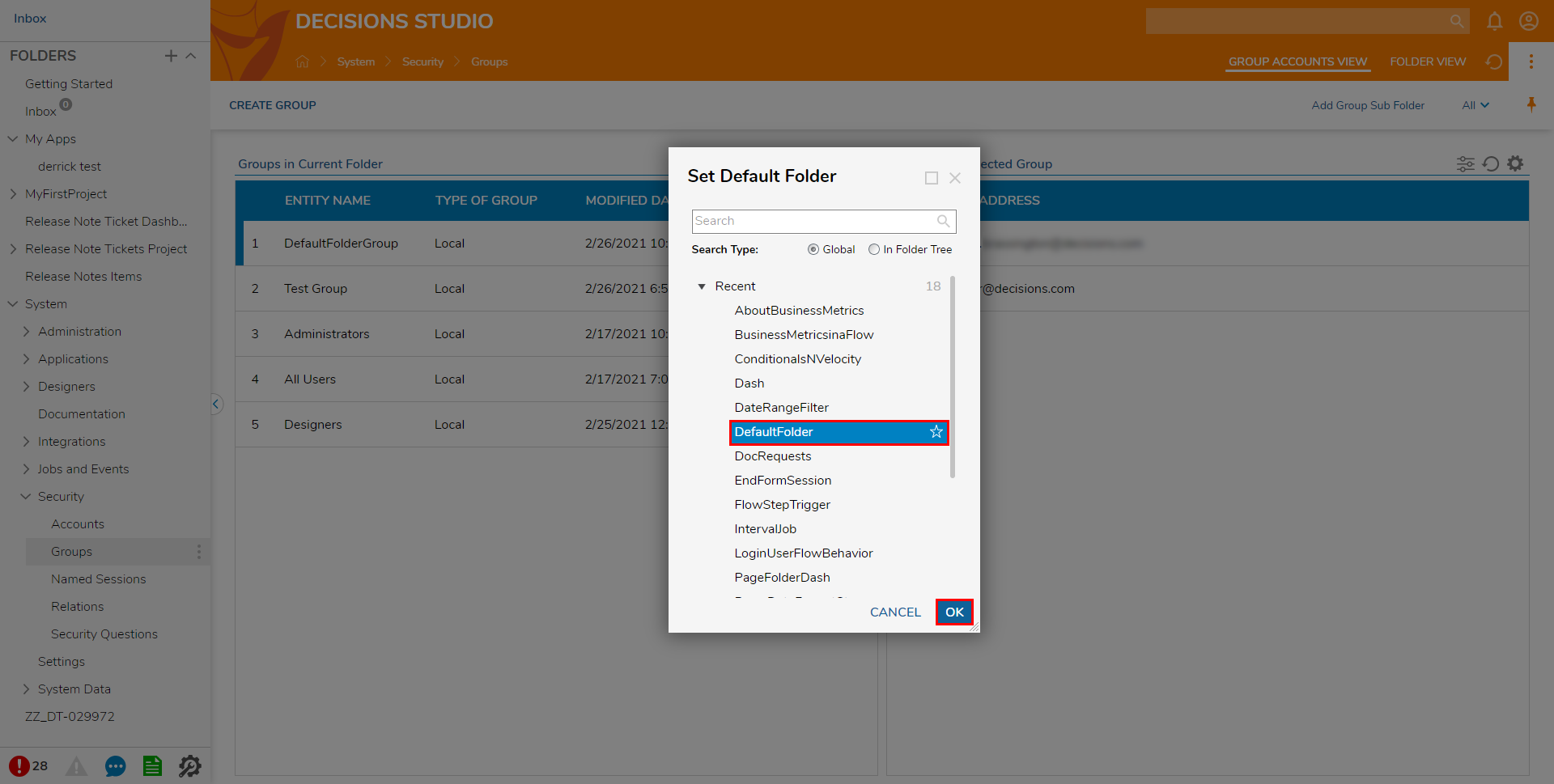 If a member of a Group has had a previously set Default Folder, Admins must reset their Default Folder by navigating to System > Security > Accounts, right-clicking the account, and selecting Manage > Reset Default Folder.
If a member of a Group has had a previously set Default Folder, Admins must reset their Default Folder by navigating to System > Security > Accounts, right-clicking the account, and selecting Manage > Reset Default Folder.
Failure to do so will result in the login defaulting to the previously configured folder. - If access is available, login to an Account affiliated with the Group to verify that the Default Folder displays as intended.
.png)
Default Folder Priority
When assigning Default Folders for multiple user Accounts and Groups, it is important to consider the Default Folder priority order. To avoid these issues, Admins should ensure that an Account and its affiliate Group (or Groups) are assigned the same Default Folder.
If an Account is associated with two different Groups that utilize different Default Folders that require different permissions, the Folder with the lowest permission level will take priority as the Default Folder.
Additionally, if both Folders are restricted, then Decisions defaults to the My Documents Folder.
Further, the Default Folder set directly for a user Account will take precedence over its affiliated Groups' Default Folders.