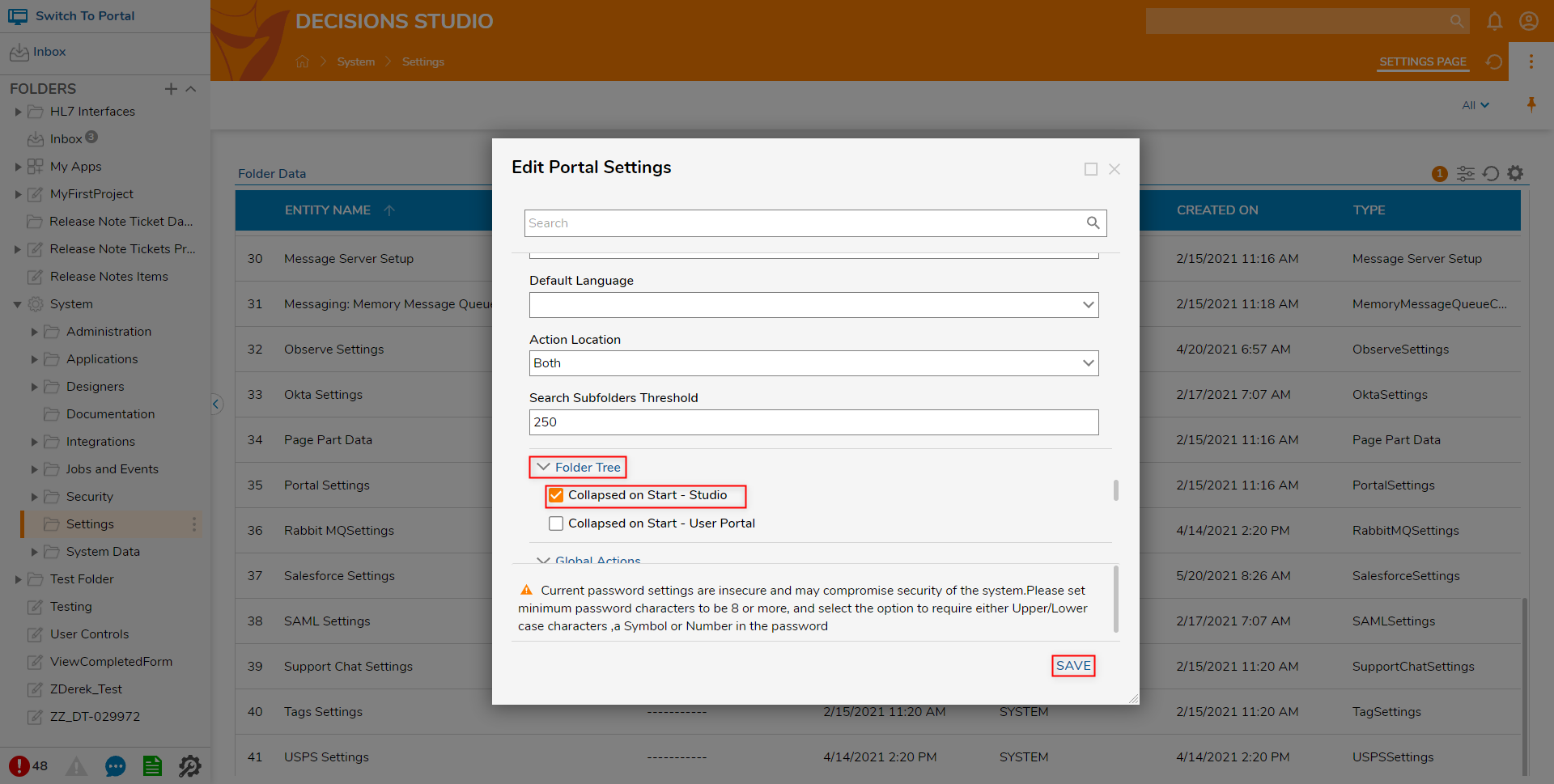Overview
The Decisions Portal has options for allowing the Administrator to configure the Portal to either show or hide the Folder Tree upon startup. By default, the Folder Tree display is on; the Administrator can disable this feature. When the feature is disabled, the user can still access the Folder Tree by clicking the Folder icon in the toolbar at the top of the screen.
The following document details the process required to hide the Folder Tree upon startup of the Portal.
Example
- From the Studio, navigate to System > Settings.
- Scroll to and select Portal Settings.
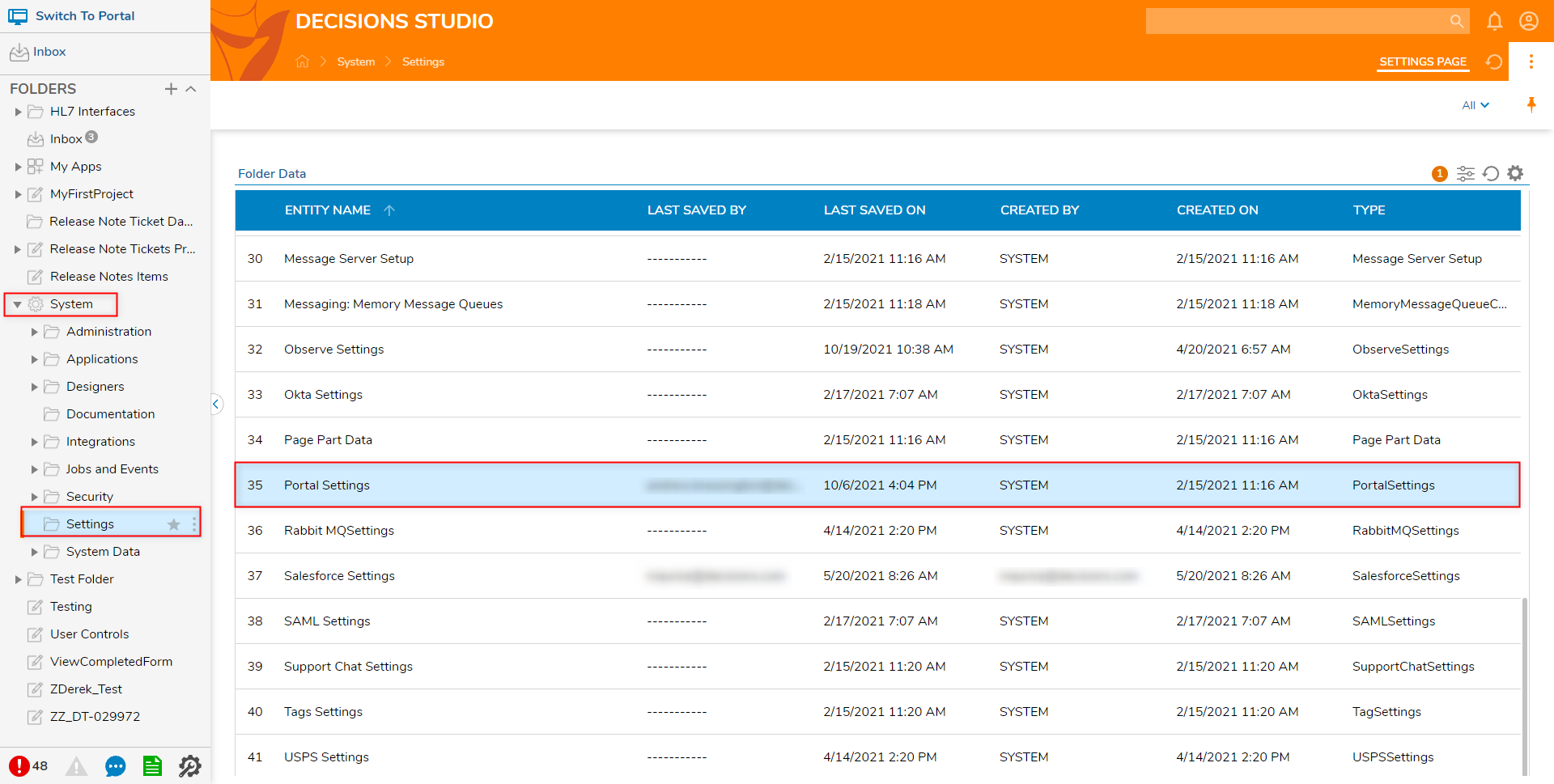
- From the Edit Portal Settings window, navigate to PORTAL SETTINGS > Folder Tree.
- Check the Collapsed on Start - Studio box.
- Click SAVE to apply and save changes.