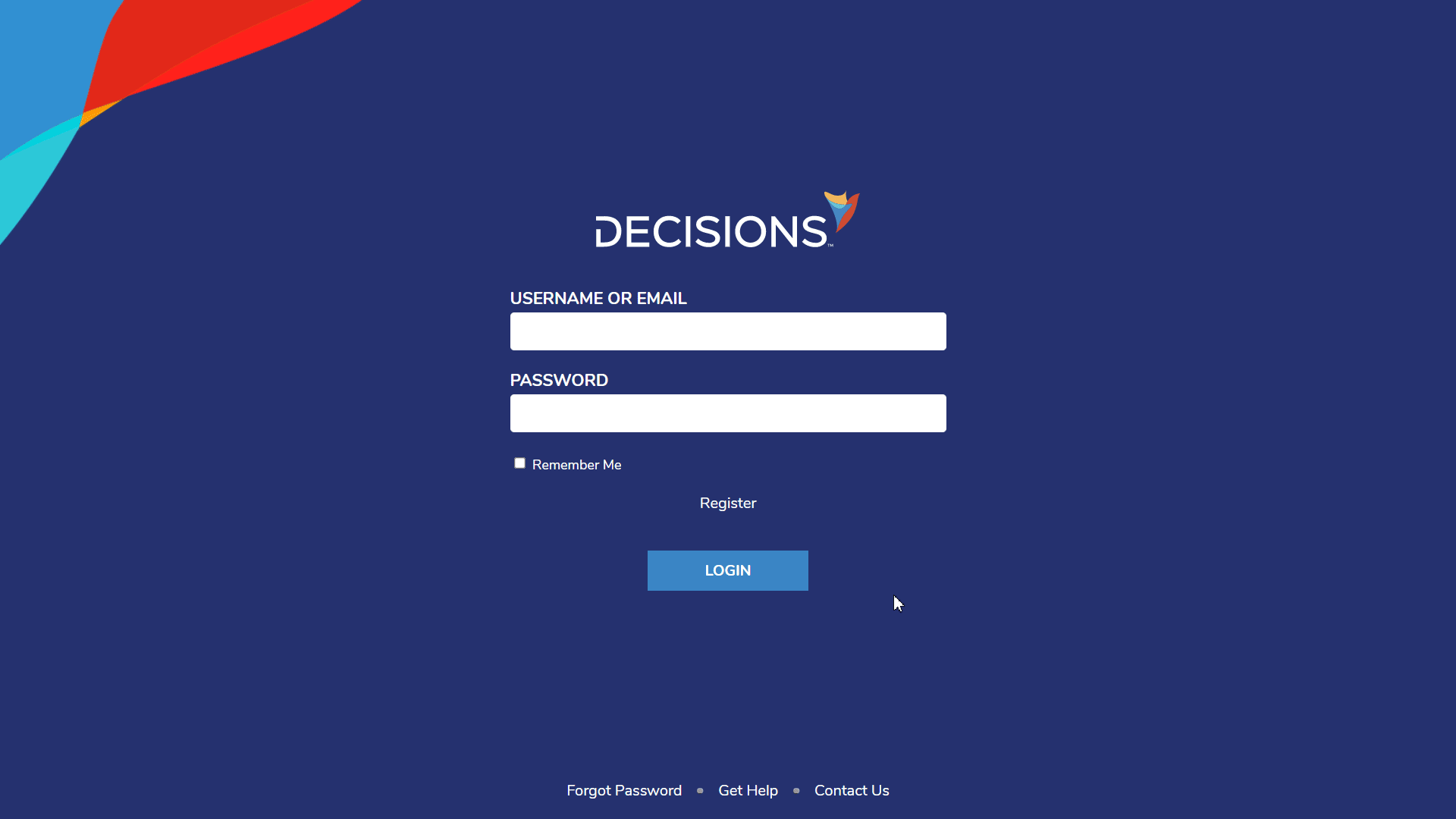Overview
On the Login Page for the Decisions environment, there are two links for Get Help and Contact Us. These links can be changed to reflect the respective Get Help and Contact Us website for the company using the product.
The following example demonstrates how to alter the Get Help and Contact Us URLs that are displayed from the Decisions Login Page. By default, Get Help directs to the Decisions Documentation site but selecting the Contact Us link results in a notification that states that the link is not configured.
Note: a Designer and/or Admin account must be logged in to make these changes.
Note: a Designer and/or Admin account must be logged in to make these changes.
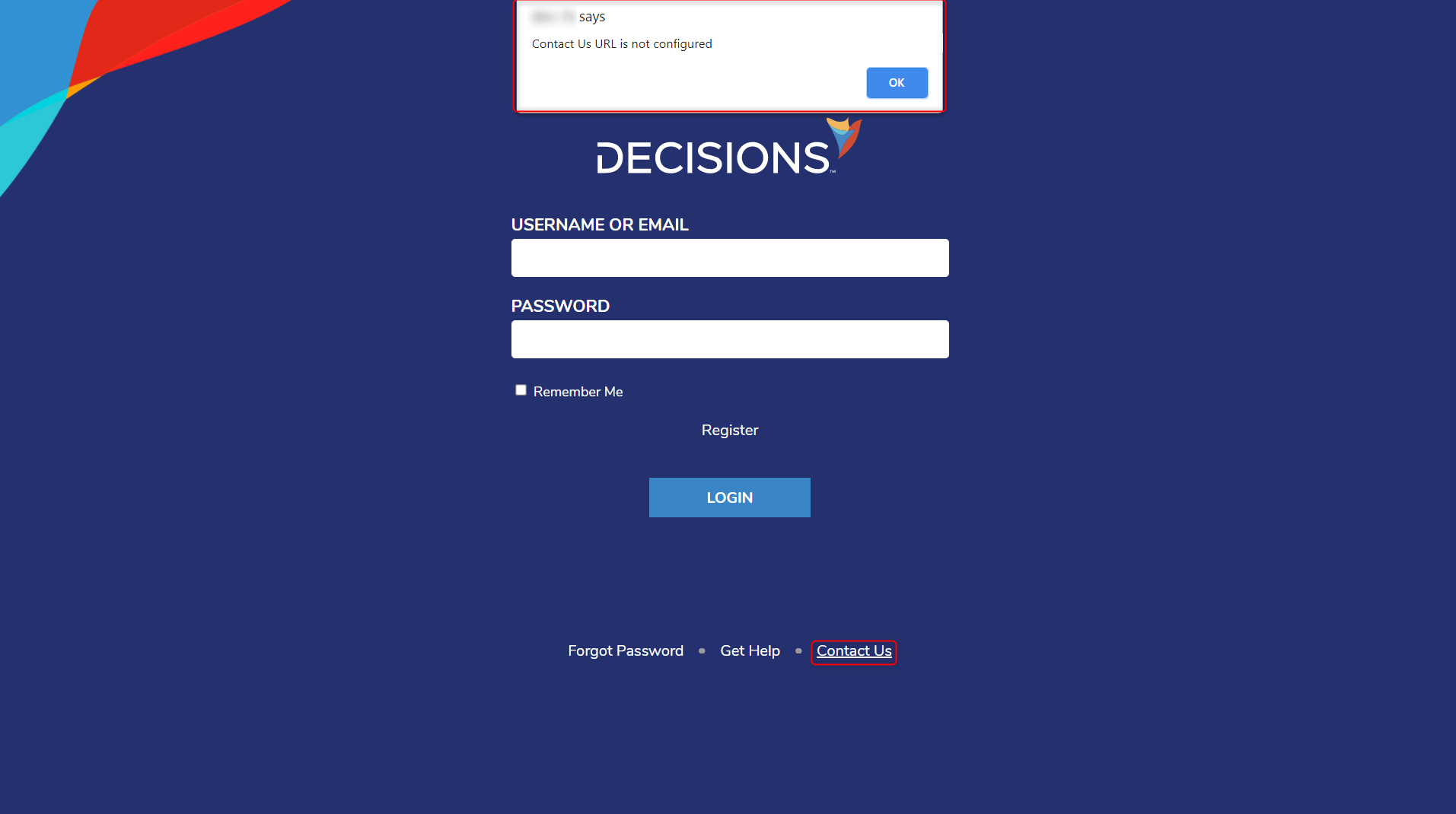
Example
- From the Decisions Studio, navigate to System > Settings > Portal Settings in the Designer Studio.
- Select Portal Settings to open the Edit Portal Settings window.
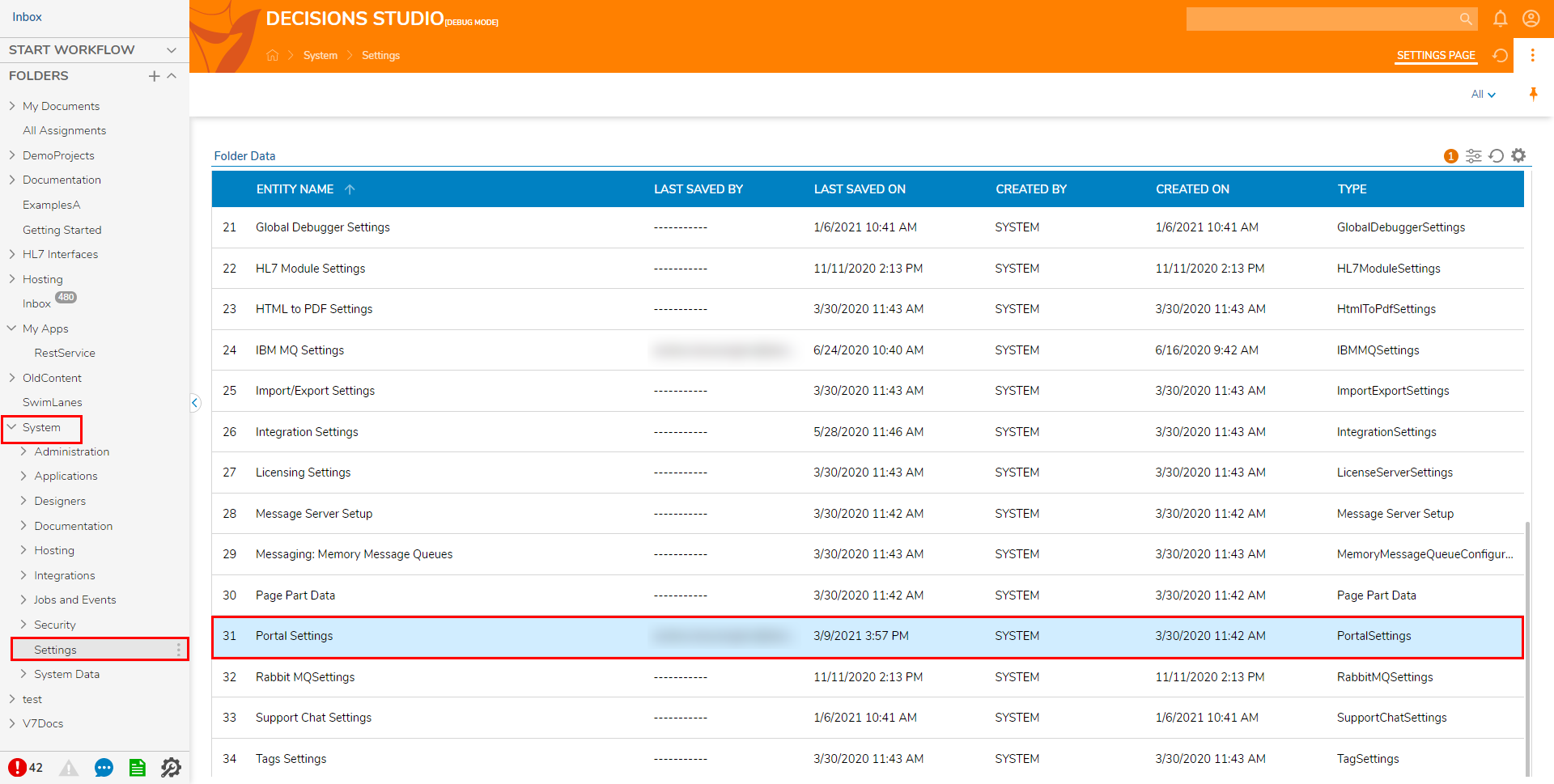
- In the Edit Portal Settings window, navigate to Login Page Settings. provide the respective Get Help URL and Contact Us URL for the Company, then click SAVE.
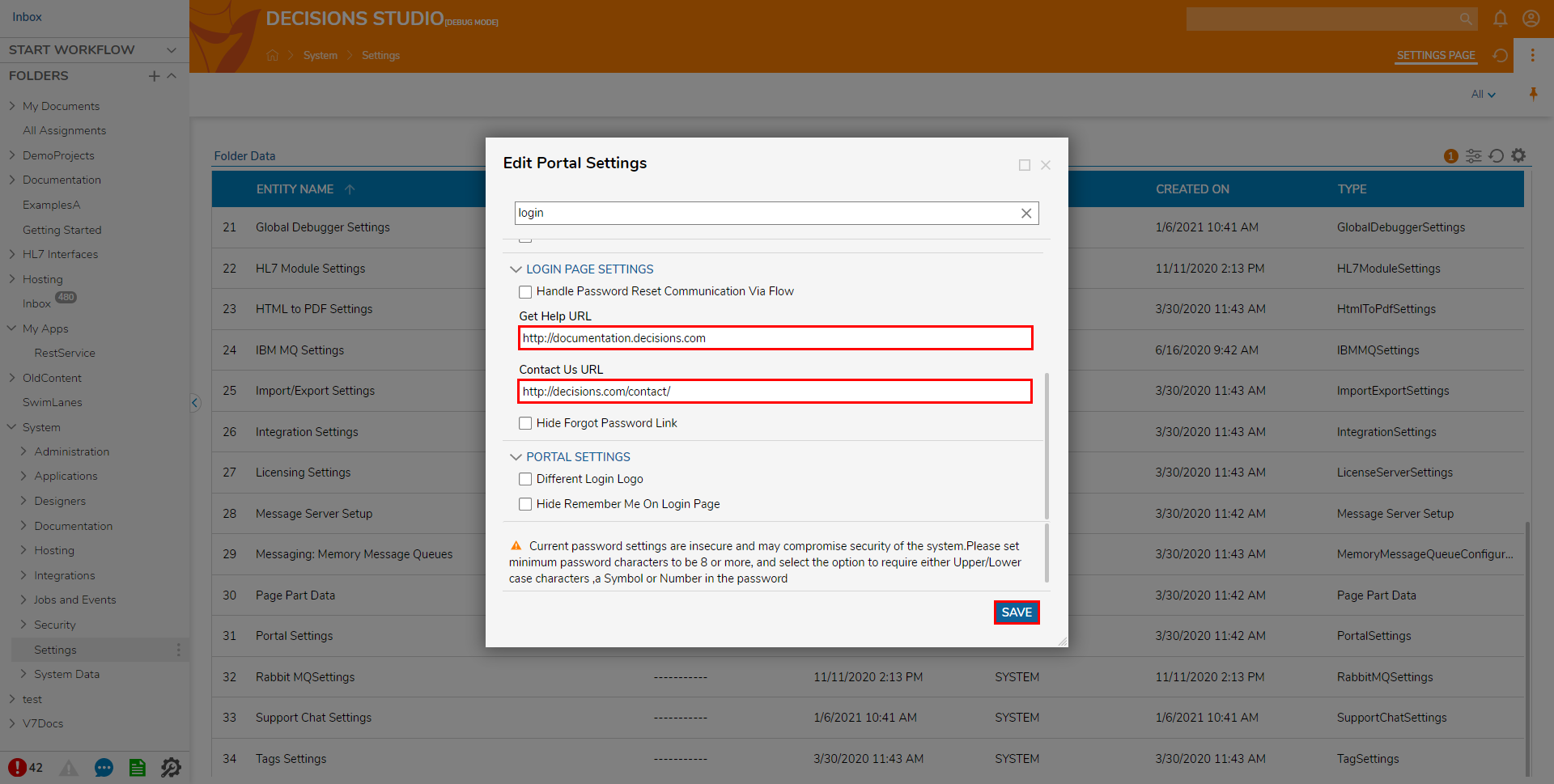 As shown in the GIF below, when the Get Help or Contact Us link is used on the Decisions Login Page, the respective website is opened.
As shown in the GIF below, when the Get Help or Contact Us link is used on the Decisions Login Page, the respective website is opened.