Overview
The default folder is the folder selected within the Folders list once a user logs in to either the Portal or Design Studio. An Administrator can set this default folder for the user or for a group. However, if a user decides to set a default home page, the folder containing that page will automatically be selected upon initial login. (This is done by the user by right-clicking a folder with the desired page showing for that folder, and selecting Manage > Make this my Home Page).
Example A: Setting Default Folder for a User
This example is used to set a folder as the default for a user.
Navigate to System > Security > Accounts. Right-click the user account, and select Manage > Set Default Folder.
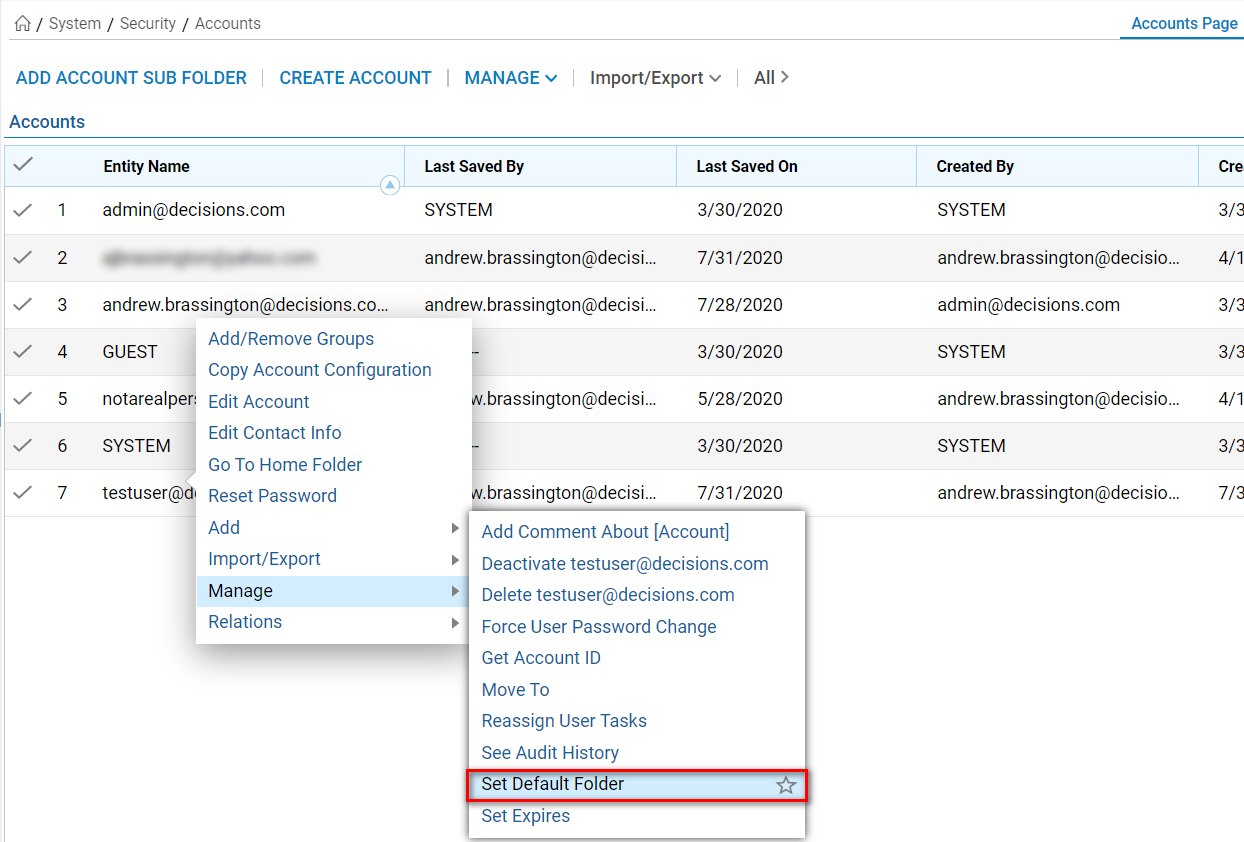
Select the folder to be the default for this user account and click OK.
If the Default Folder is being set for a user with Studio abilities, the folder may be any folder within the Folder Tree, provided they have permission to access that folder.
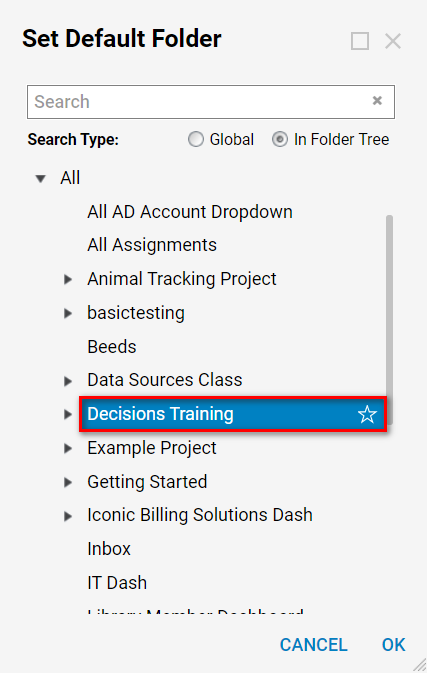
When configured properly, the user will see the new Default Folder upon logging in to the Portal.
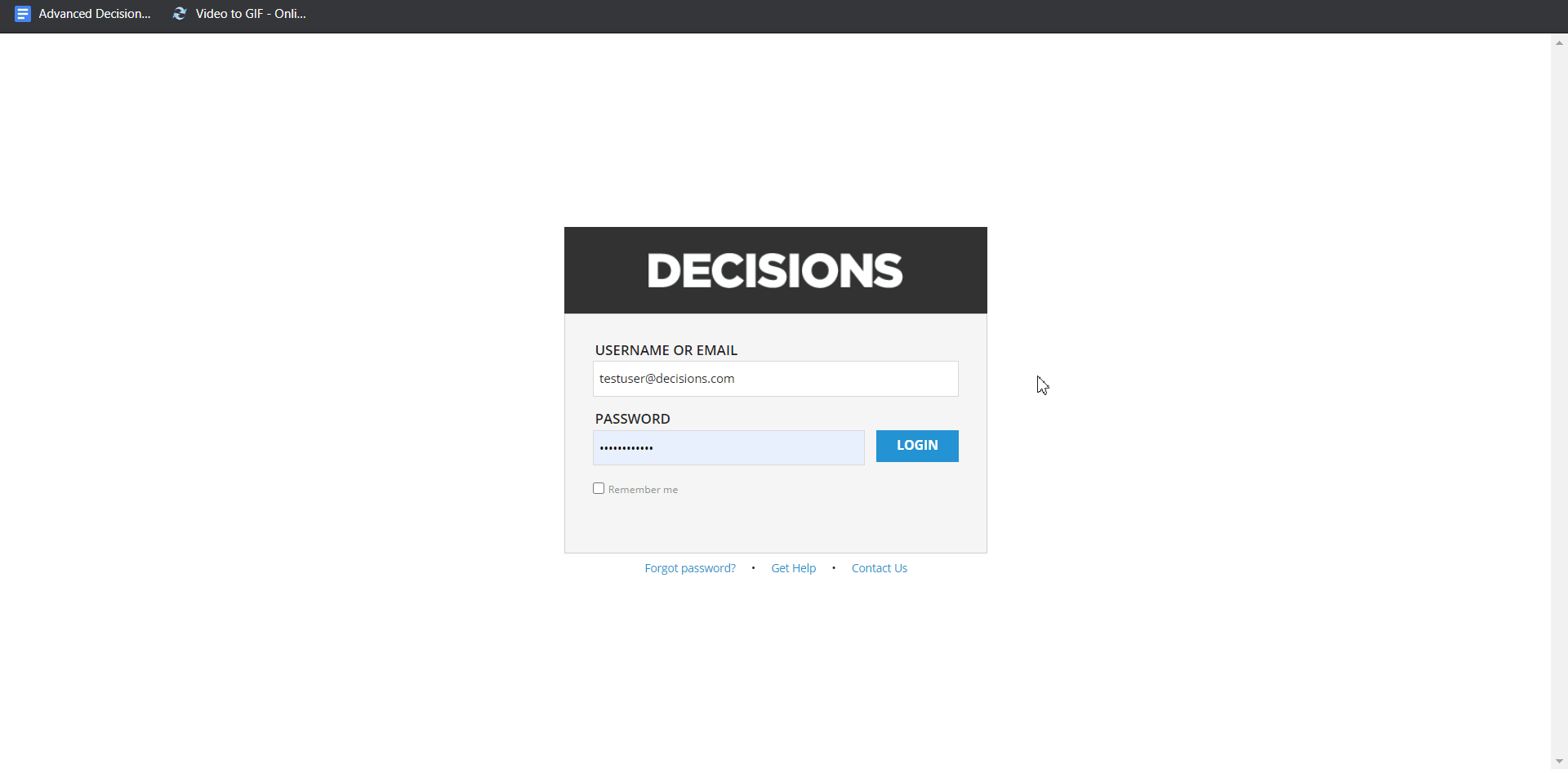
Example B: Setting Default Folder for a Group
To set the default folder for a group, navigate to System > Security > Groups. Right-click the group, and select Manage > Set Default Folder. Select the desired default folder and click OK.
.png)
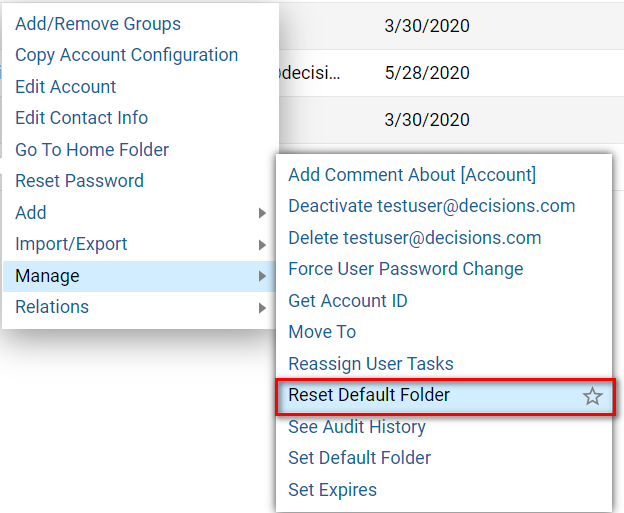
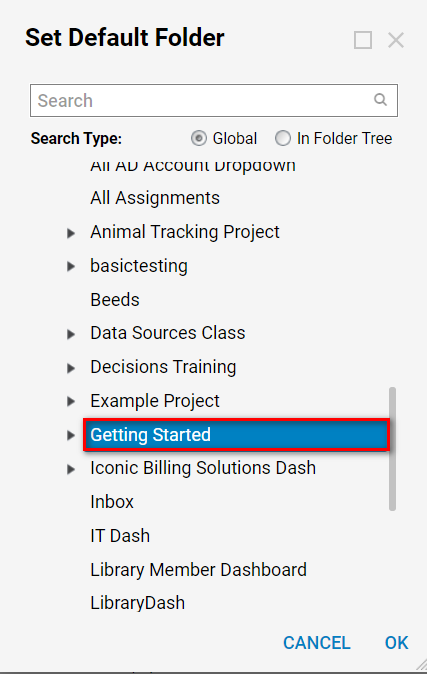
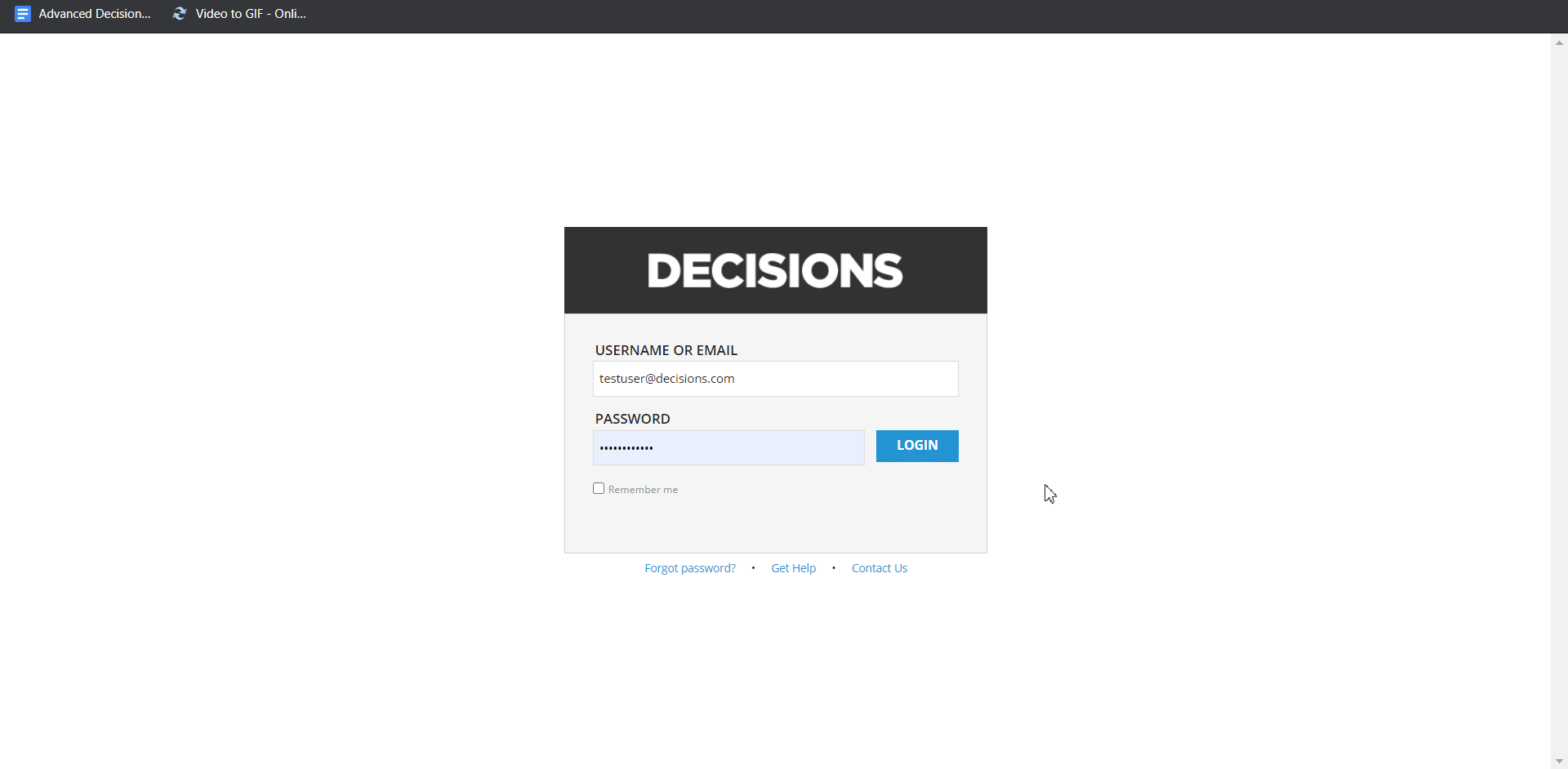
Default Folder Priority
When assigning Default Folders for multiple user Accounts and Groups, it is important to consider the Default Folder priority order. To avoid these issues, Admins should make sure that an Account and its affiliate Group (or Groups) are assigned the same Default Folder.
In the event that an Account is associated with two different Groups that utilize different Default Folders that require different permissions, the Folder with the lowest level of permission will take priority as the Default Folder.
Additionally, if both of the Folders are restricted, then Decisions defaults to the My Documents Folder.
Further, the Default Folder that is set directly for a user Account will take precedence over its affiliated Groups' Default Folders.