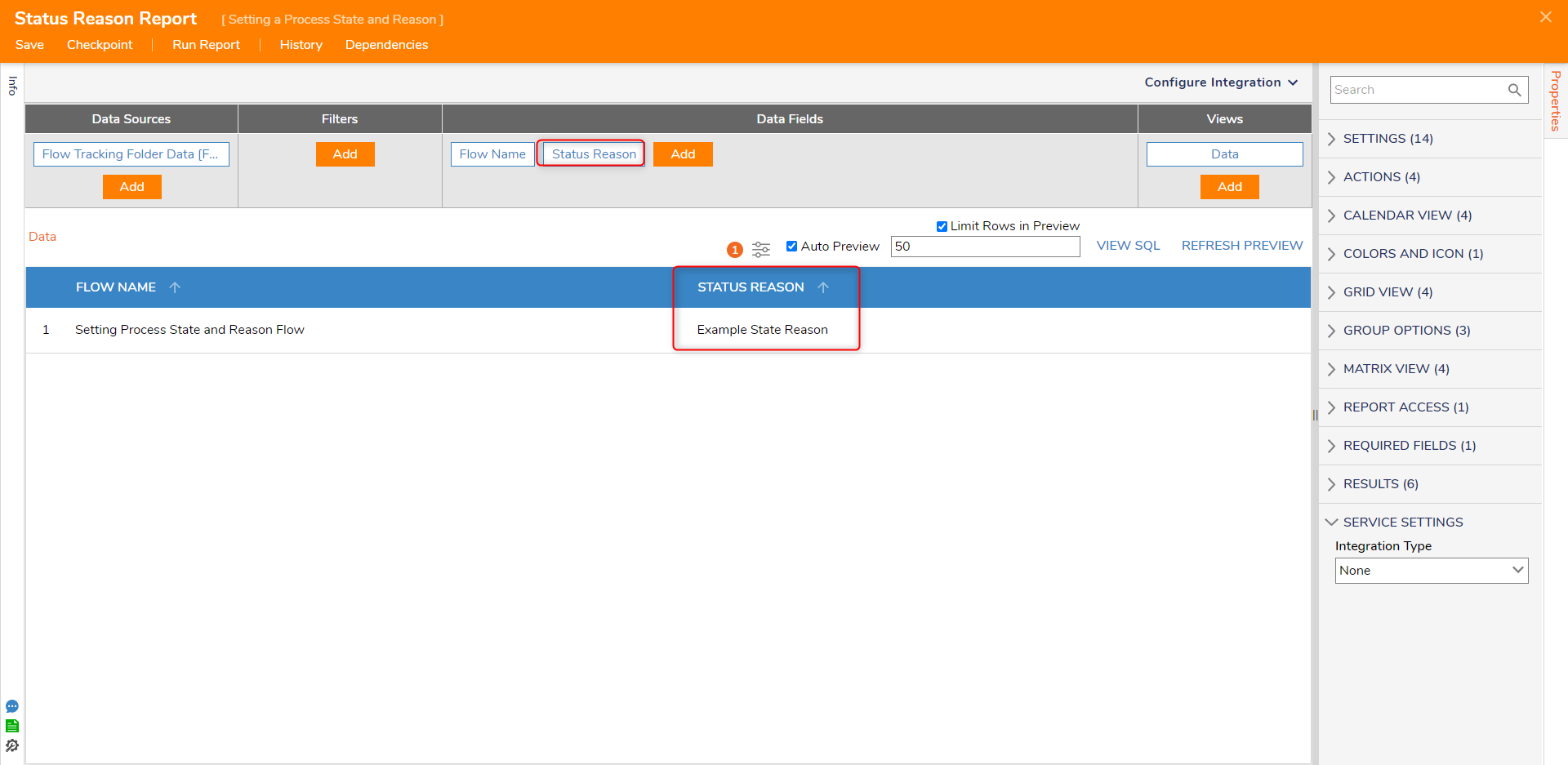Overview
Process folders can be assigned a state and state reason using the Set State Reason or the Set State And Reason step. It can be found in the Steps tab under the Process category.
This Flow step merely writes the user-defined reason string value in the Extension Data of the Process Folder. It is not displayed on Process Folder when it is created. The reason value can be displayed in the Report Designer by displaying the State Reason data member when reporting on the FlowTrackingFolderData data source.
Example
- To set a reason on a Process Folder, create a Flow
- Once the Flow has been created, navigate to the Process category in the Step toolbox. Add and configure the Setup Process Folder step.
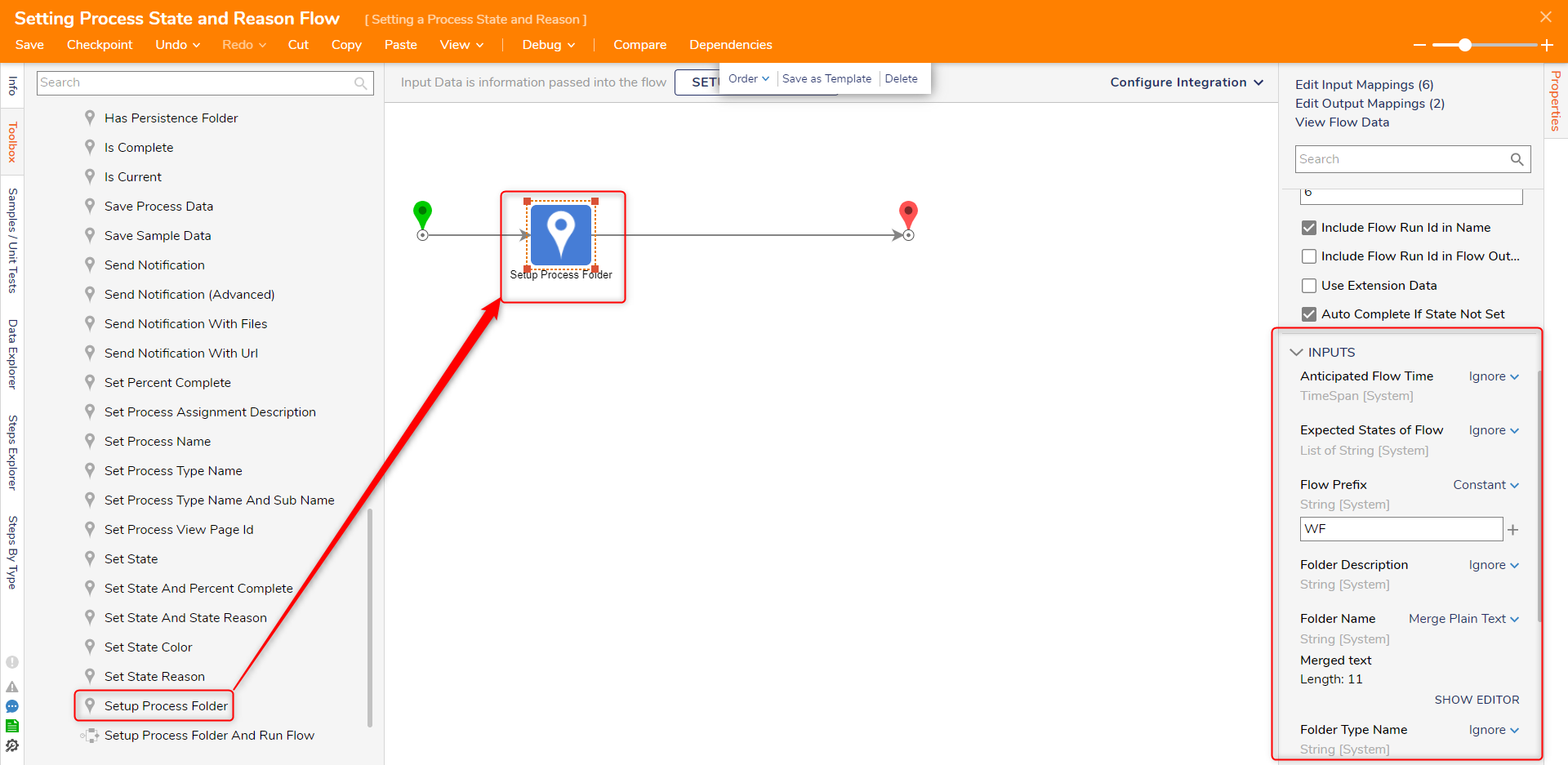
- Locate the Set State and State Reason step under the Process category and define the inputs.
- Debug the Flow.
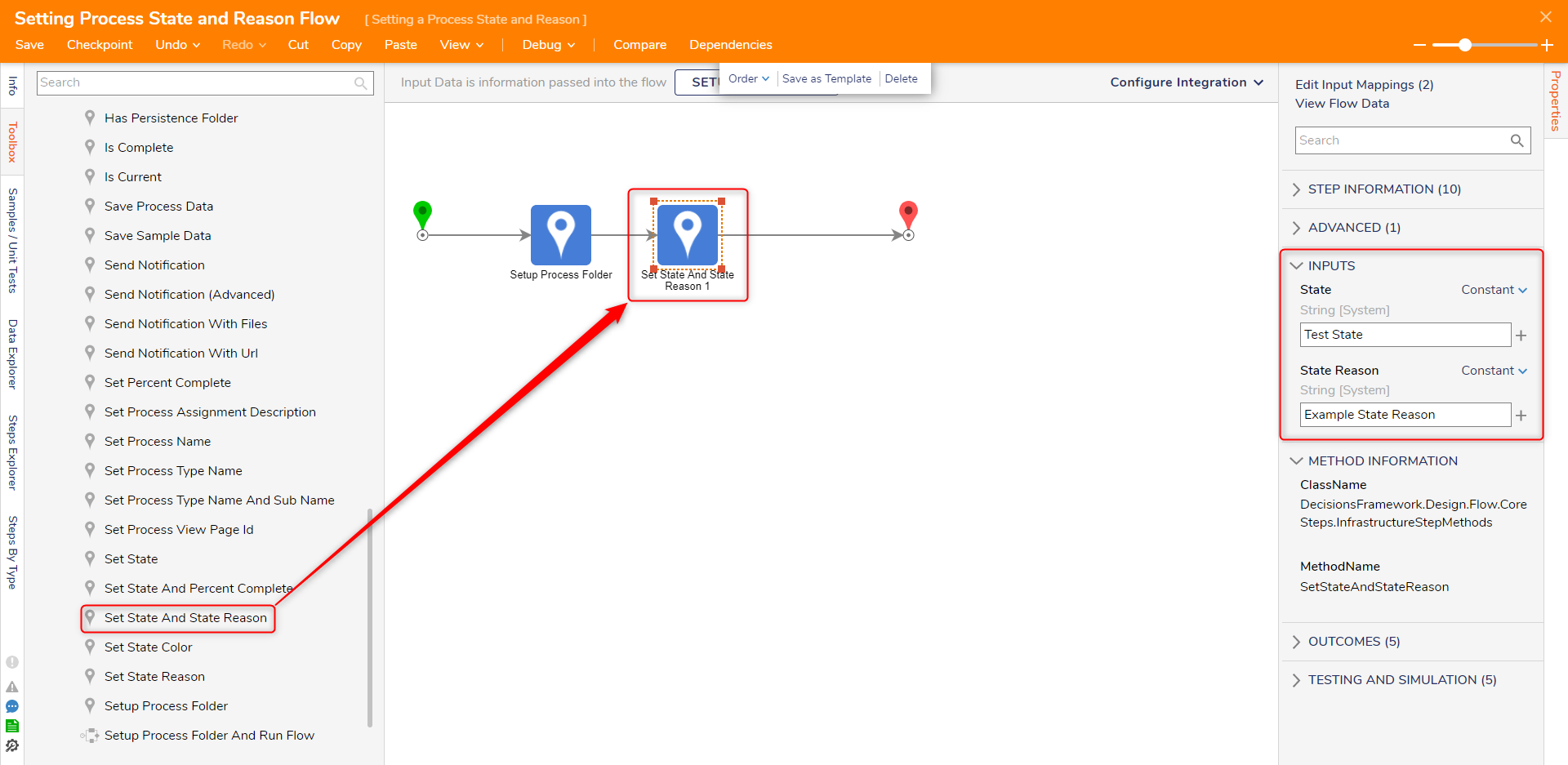
After configuring the Setup Process Folder step and debugging the Flow, a Process Folder will be created. The Status Reason value will be stored in the FlowTrackingFolderData data source. This allows users to be able to Report on it.
To do this, create a Report with FlowTrackingFolderData as its Data Source. Choose Status Reason as one of its Data Fields. The State Reason will appear as it was defined in the Flow.