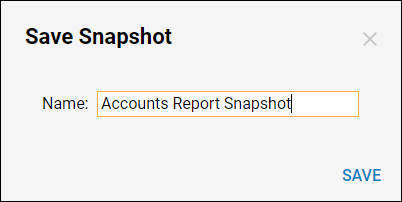Overview
A snapshot is a record of the reported entities’ state at the moment the snapshot was taken. A user can take a snapshot manually or snapshots can be configured to be taken on a schedule. Snapshots are used in Reports and can help track trends. Even if a Report is configured to take snapshots automatically, a user can still take a snapshot manually using the Save a Snapshot button.
Example
This example aims to Enable snapshots for the report, set the option to run snapshots on a schedule, and capture snapshots.
Prerequisite: The Report used in this article was created in the Creating Reports article.
- In the Report Designer, schedule snapshots to be taken automatically, the snapshot feature must be enabled.
- In the Properties panel, select the Enable Snapshot checkbox.
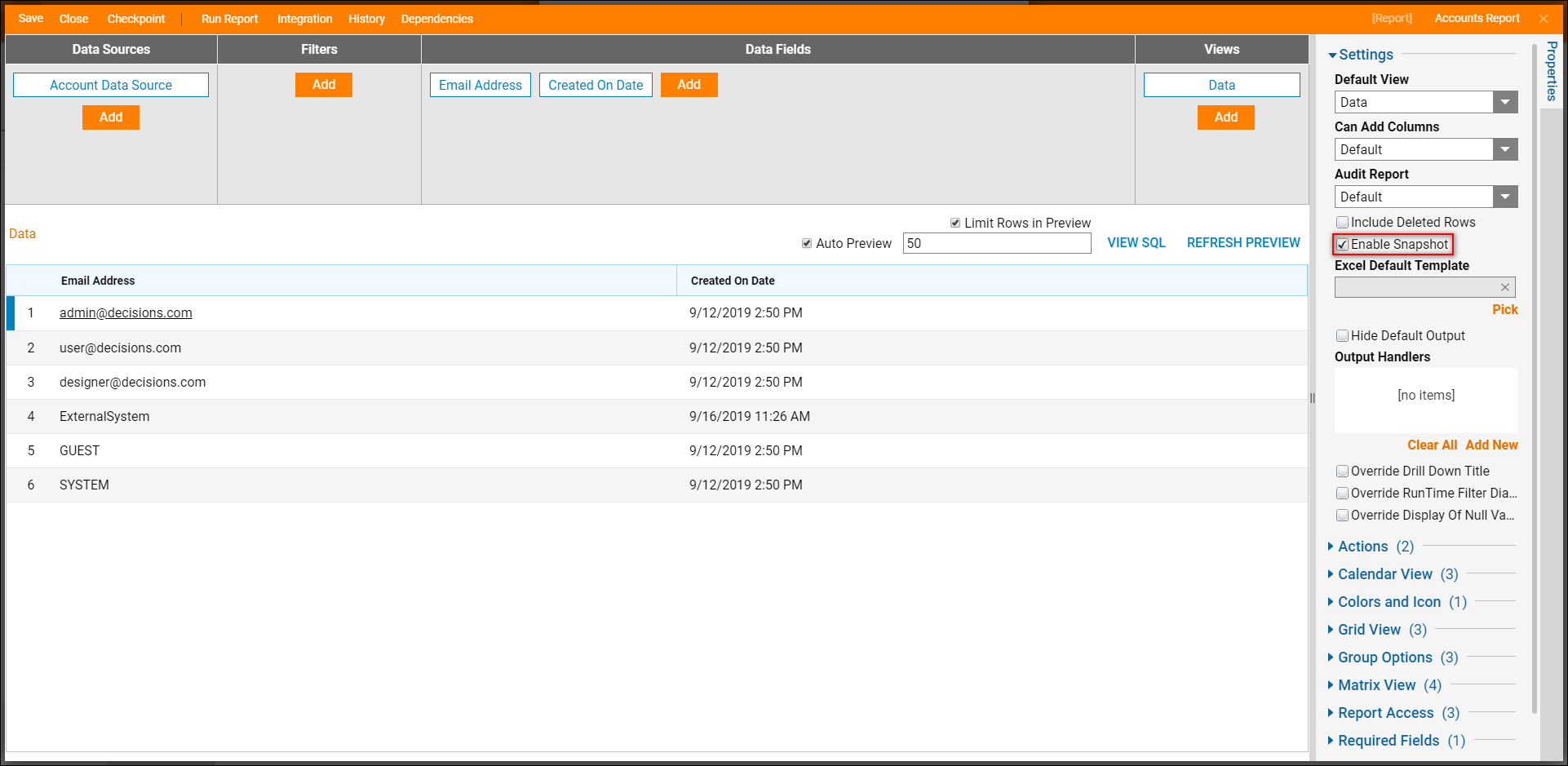
- In the Report Access section, click the Run Snapshot on the Schedule checkbox.
- After this checkbox is selected, additional fields are displayed allowing the user to set the time interval for when each snapshot should be taken. Set the interval for 10 minutes and select the Start Immediately checkbox to begin taking snapshots on a schedule.
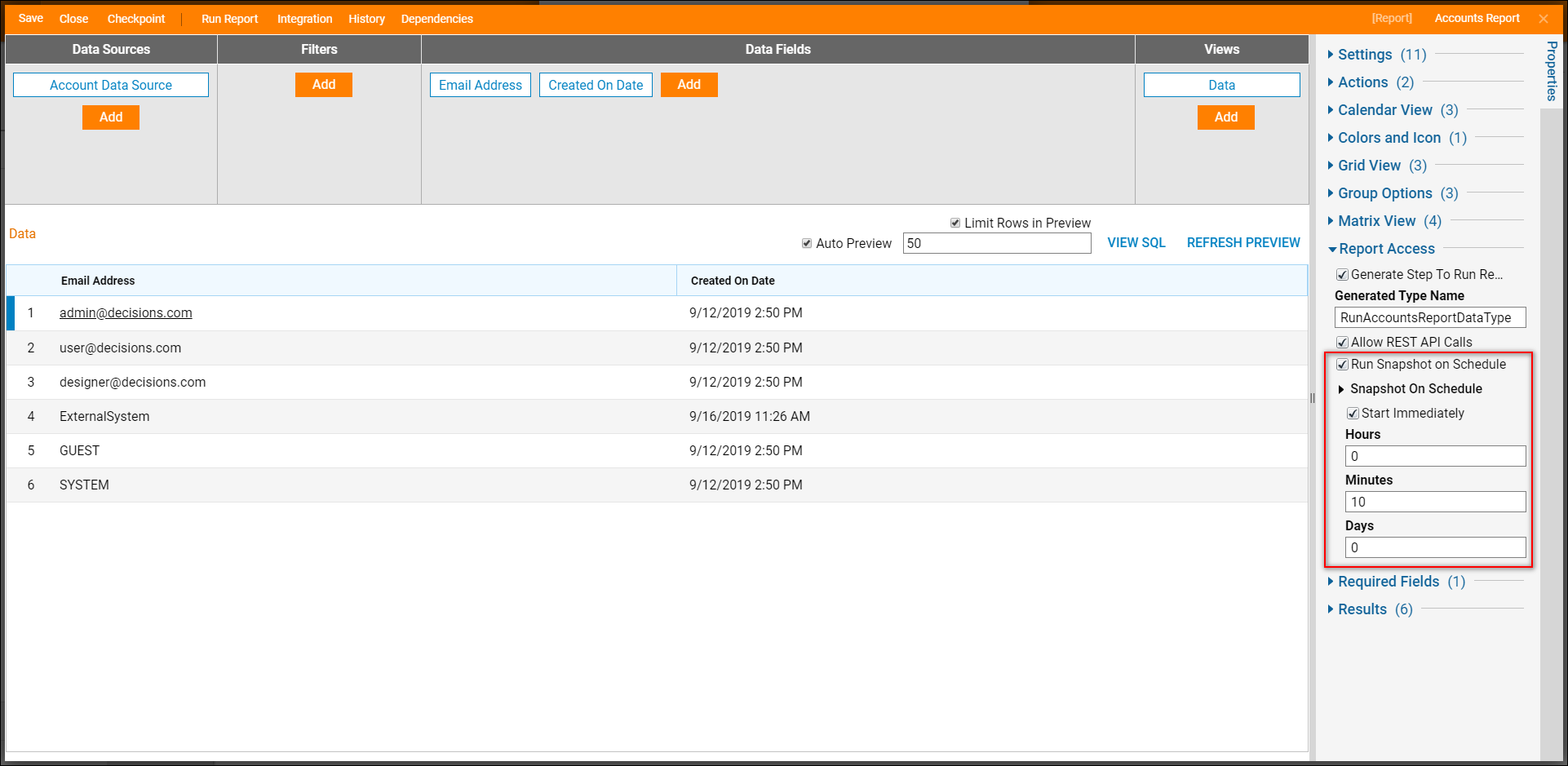
- To capture the Snapshot, select Run Report.
- When the Report opens select the Settings button. In the Actions menu select the Camera icon.
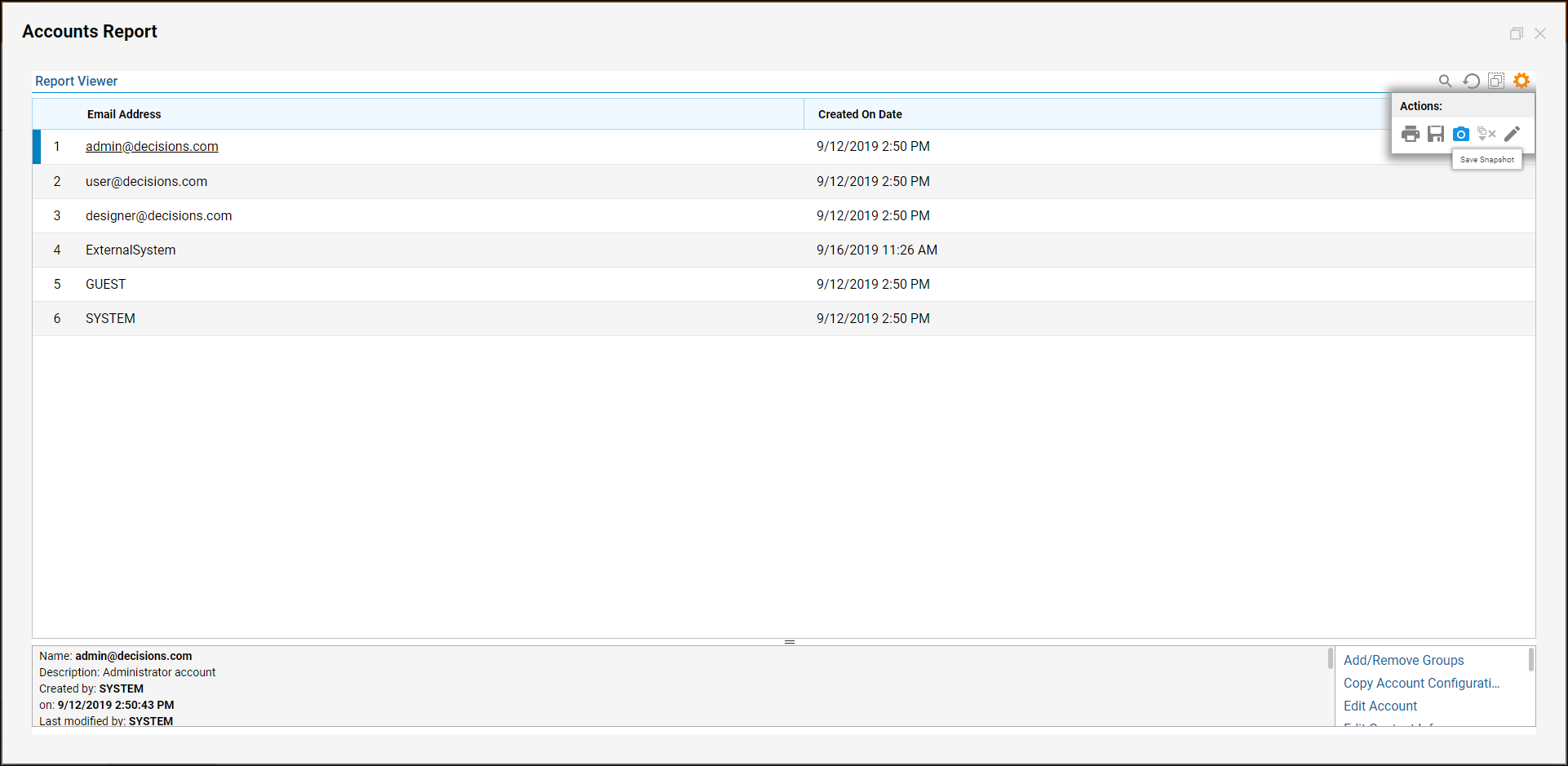
- Give the Snapshot a name and select Save.