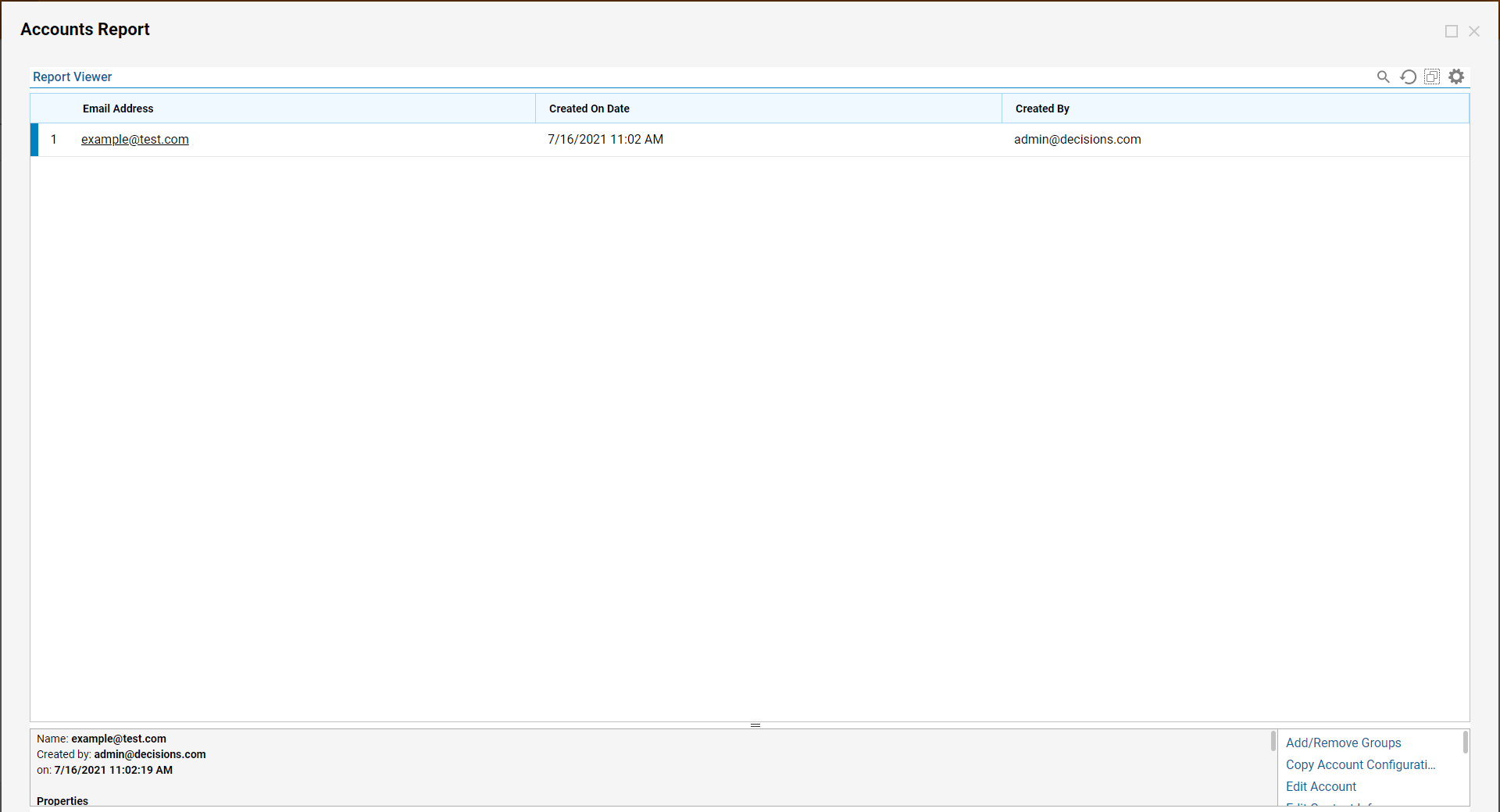Overview
Decisions allows users to set up Rules that can filter the results of a Report. In a business environment, filtering Reports may be useful for refining large sets of data, like a group of users. There are several options to use the pre-configured Report filters, however, if no standard filter exists for the desired function, a custom Rule filter can be used instead. This is shown in the example below.
Testing Large Reports
Using filters on large-scale Reports can severely impact performance. Please test those filters in a development environment to avoid end-user impact.
Example
This example will demonstrate filtering an Accounts Report based on when the account was created. This Report uses the Account data type which is standard to Decisions. The Email Address, Created On Date, and Can User Portal data fields are added as some sample columns with data.
- Begin in a Designer Folder and locate and click CREATE REPORT.
- In the Create Report window, click and name the default Report. Click CREATE.
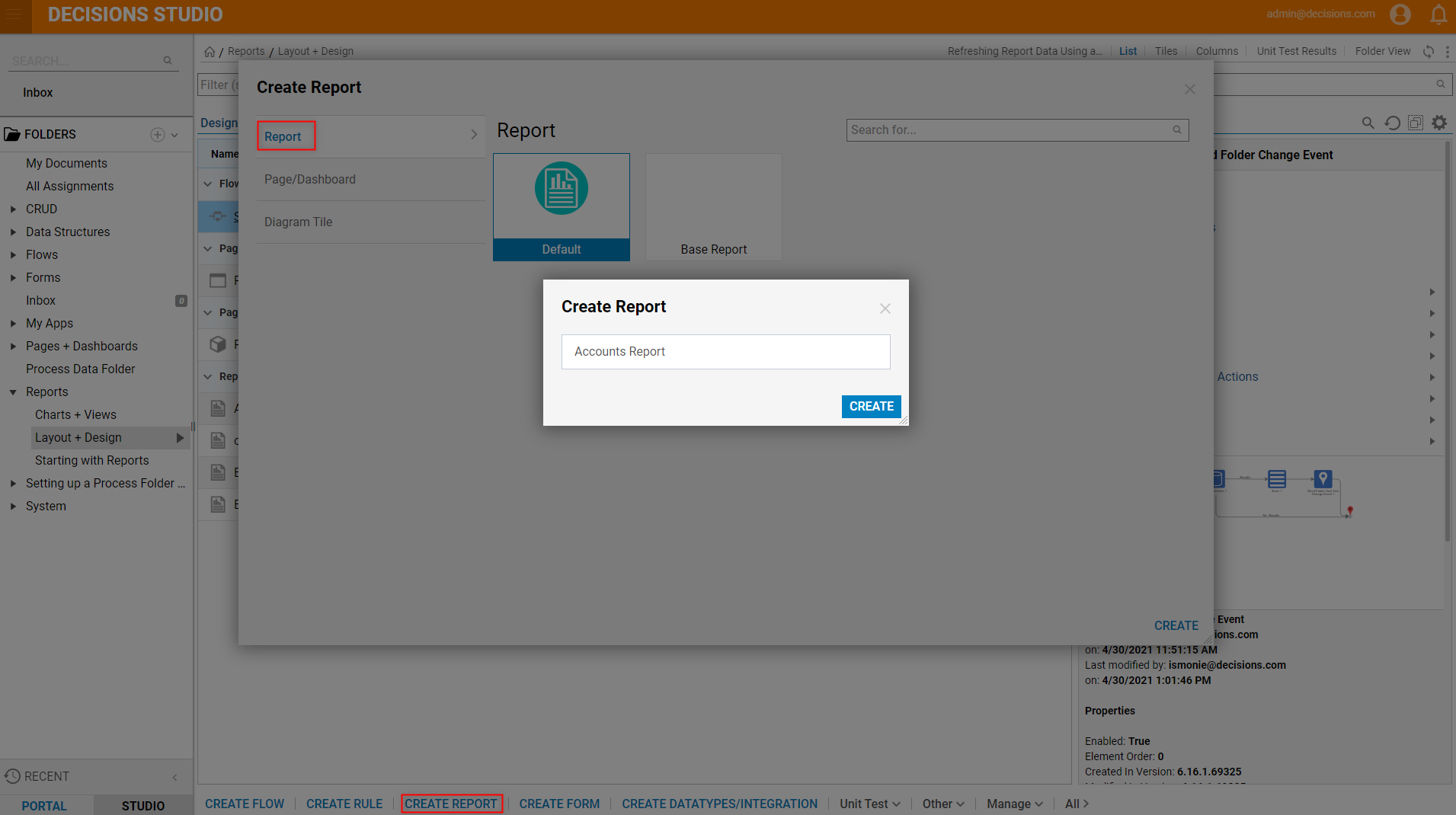
- In the Report Designer, under Data Sources, select 'Add' then search for the Account Data Source. Select it and select 'Close'.
- Under Data Fields, select 'Add' and search for Email Address, Created on Date, and Created By fields and add them to the Report.Please navigate to the Create a Report article for more information.
- Under Filters, select Rule Filter.
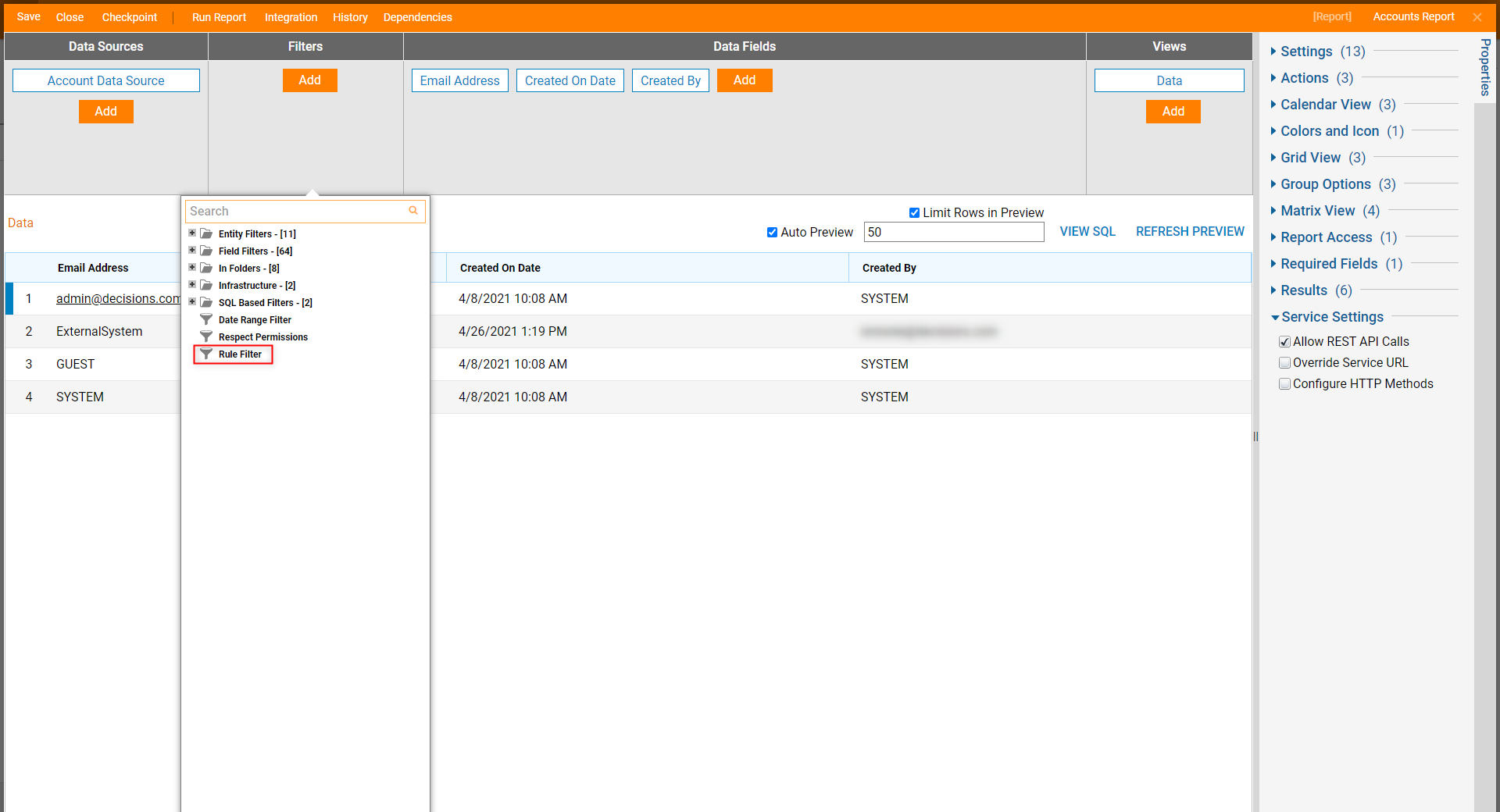
- Select Rule Filter then, in the Properties panel under Filter Rule, select [...].
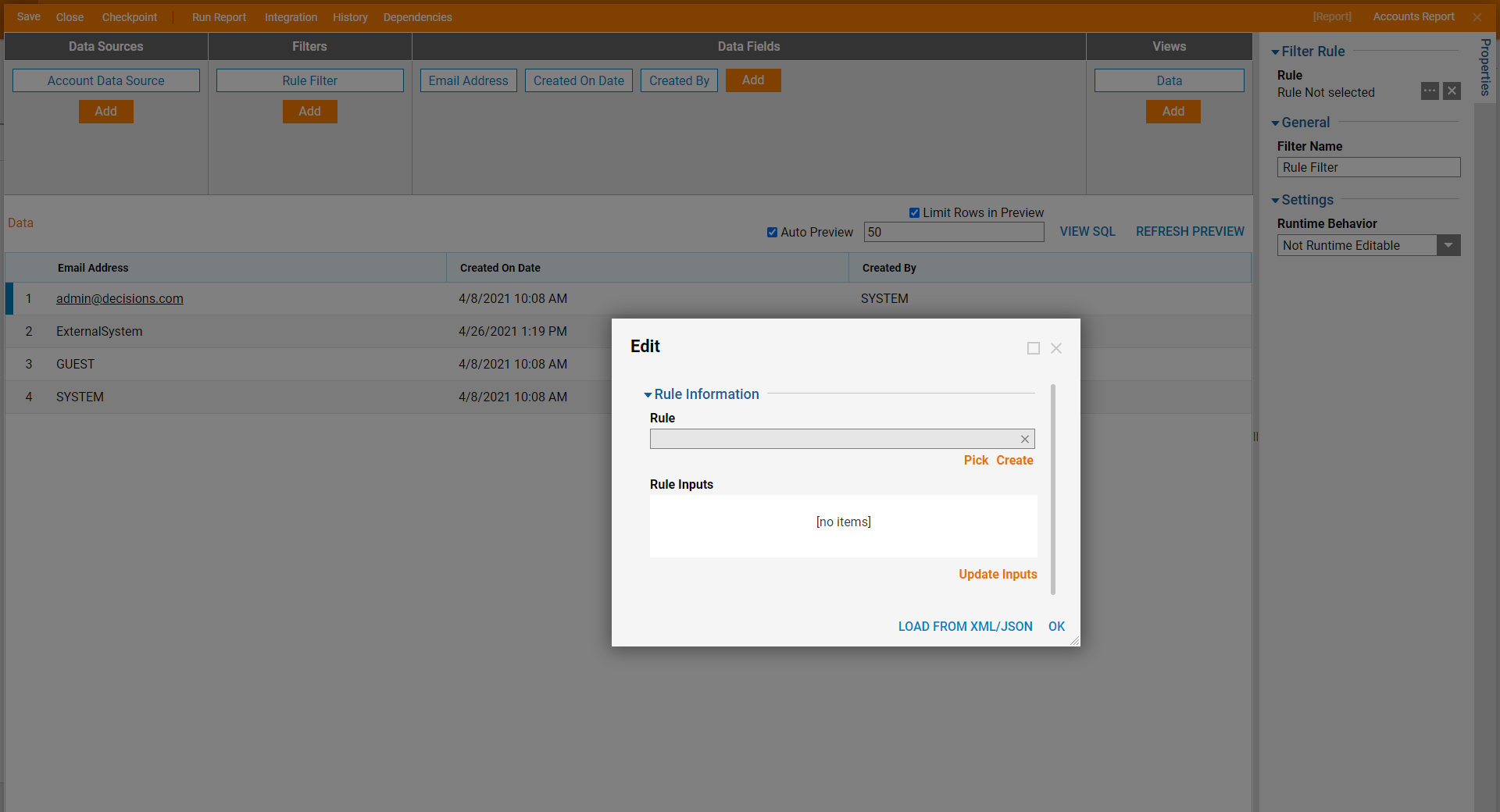
- In the Edit window, under Rule Information > Rule click 'Create'.
- In the Create New Rule window, name the rule and select 'CREATE.

- In the Rule Designer, click SETUP INPUT DATA from the top bar.
- Enter CreatedOnDate with a Date Time Type in the Data Definitions window.
- Configure the statement to read, "if CreatedOnDate Greater Than [computed past the date of 4 days]".
- Save and close the Rule Designer.Please navigate to Creating your First Rule for more information on creating rules.
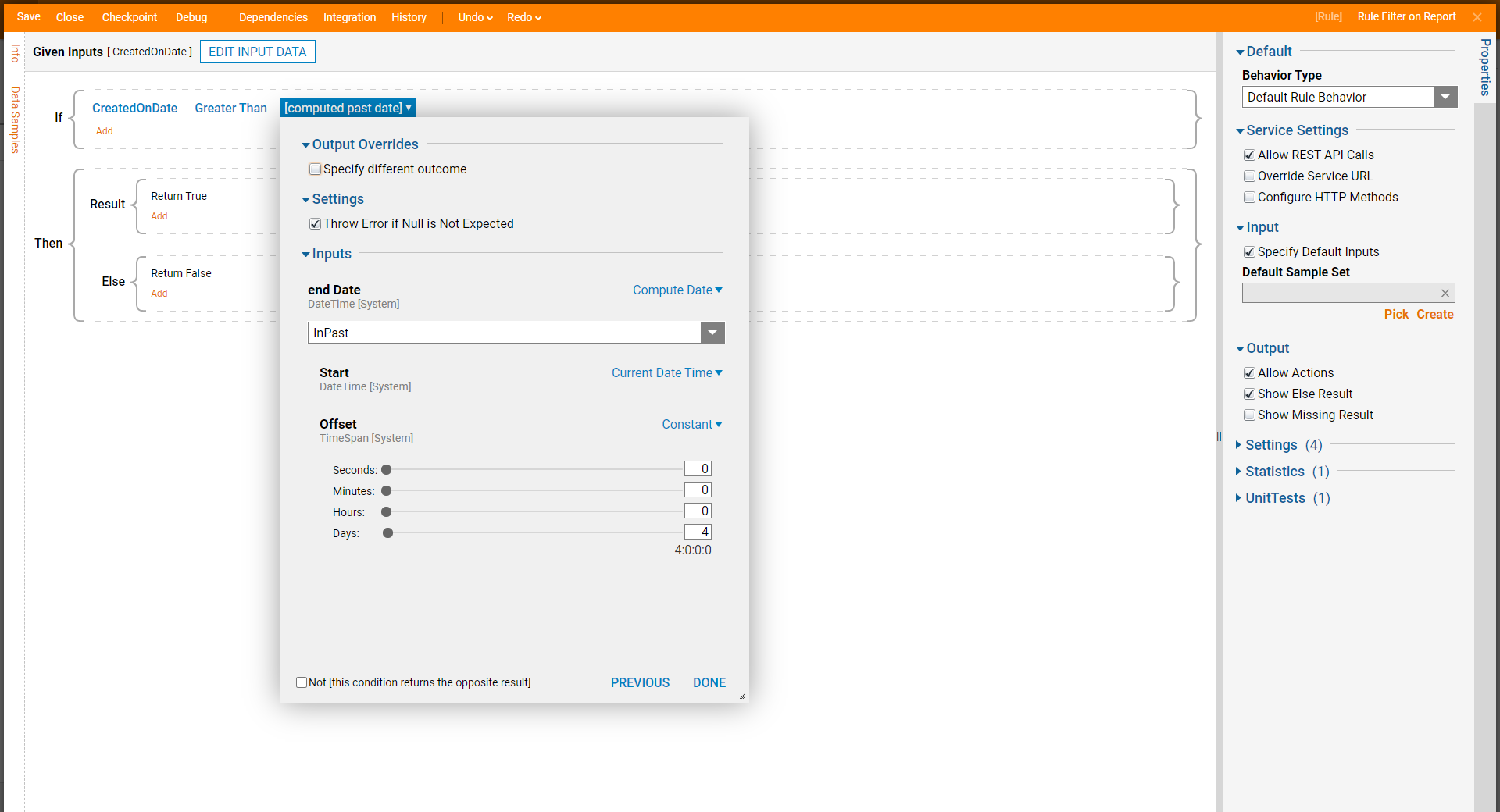
- Back in the Edit dialog, select Update Inputs.
- Under Rule Inputs, select the pencil icon next to CreatedOnDate.
- In the Edit Rule Inputs window, select the Data field that the rule should take in; for this example, select created_on_date. Click OK.
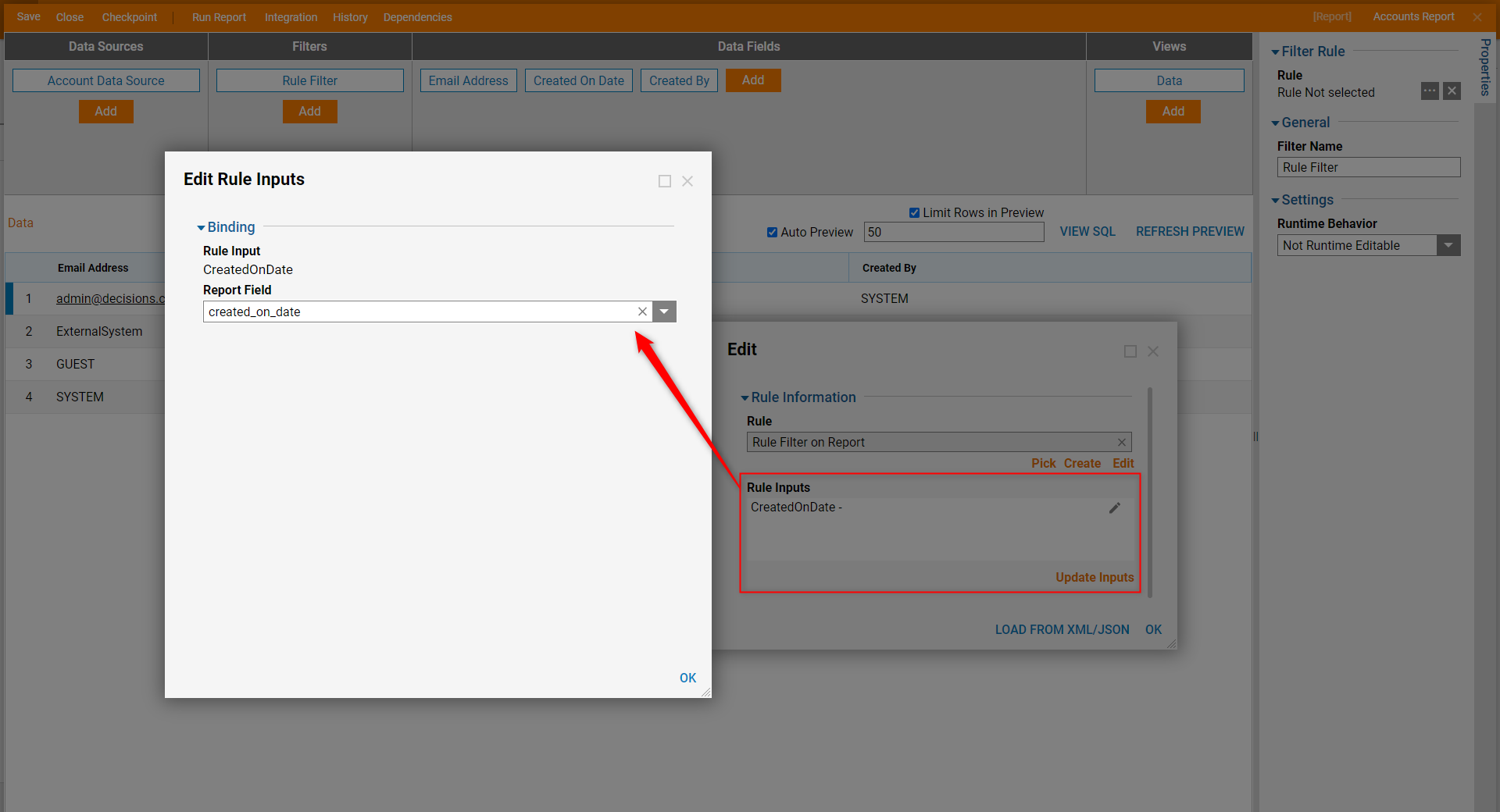
- Now, run the Accounts Report; this custom Rule will filter results based on if the account is younger than 30 days.