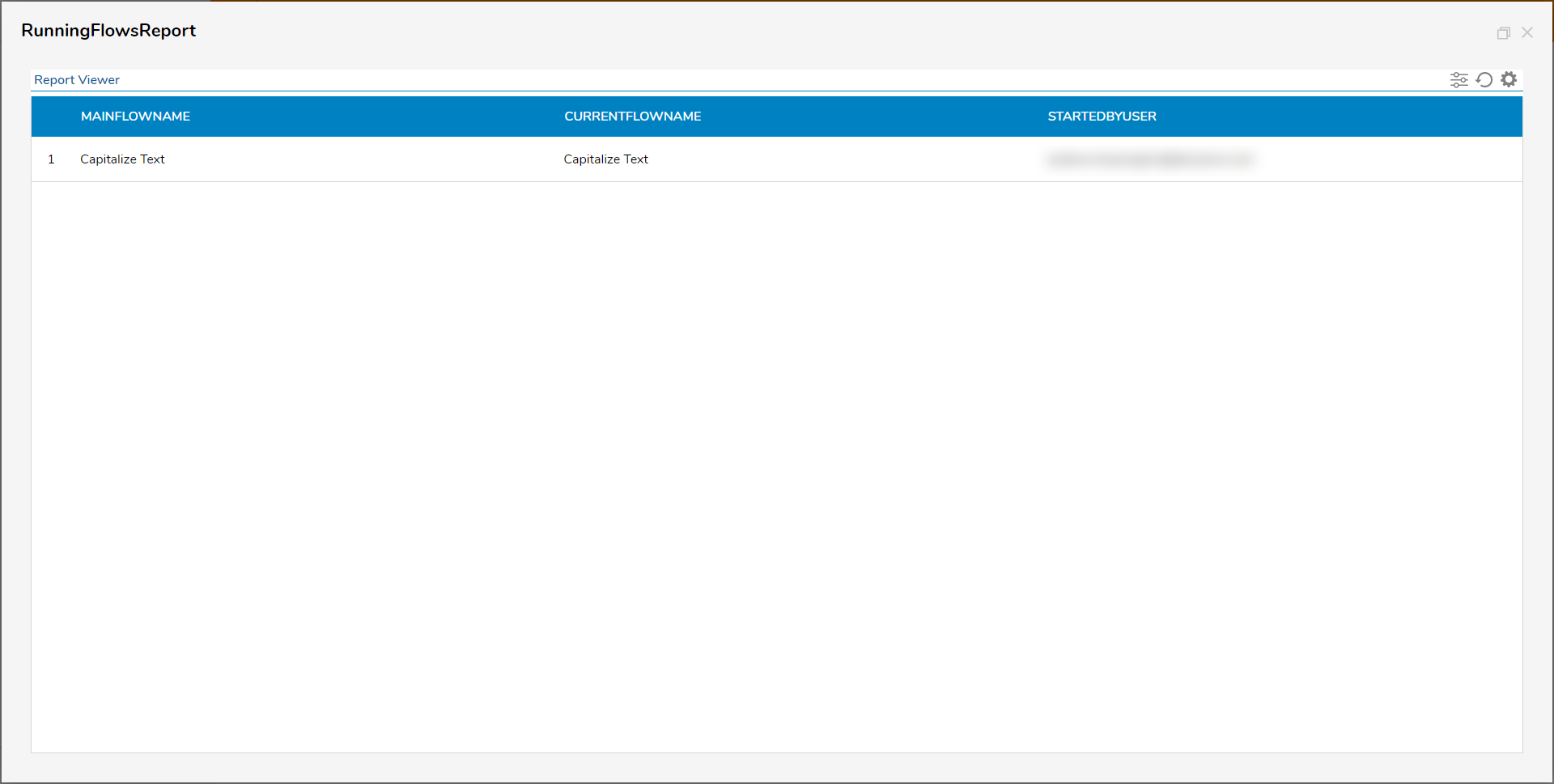Overview
The Portal provides a Running Flows data source that can be used to build a Report of all running Flows. Additionally, the Portal contains a previously built Report using this source and a Page. When running the Report, an Administrator can terminate the Flow or start a profiling session, which could help troubleshoot a Flow.
View Running Flows Report
To see a Report of all running Flows:
- From an Administrator Account, navigate to System > Administration > System Tools > Flow Management.
- Select the RUNNING FLOWS tab from the tabs on the Global Action Bar.
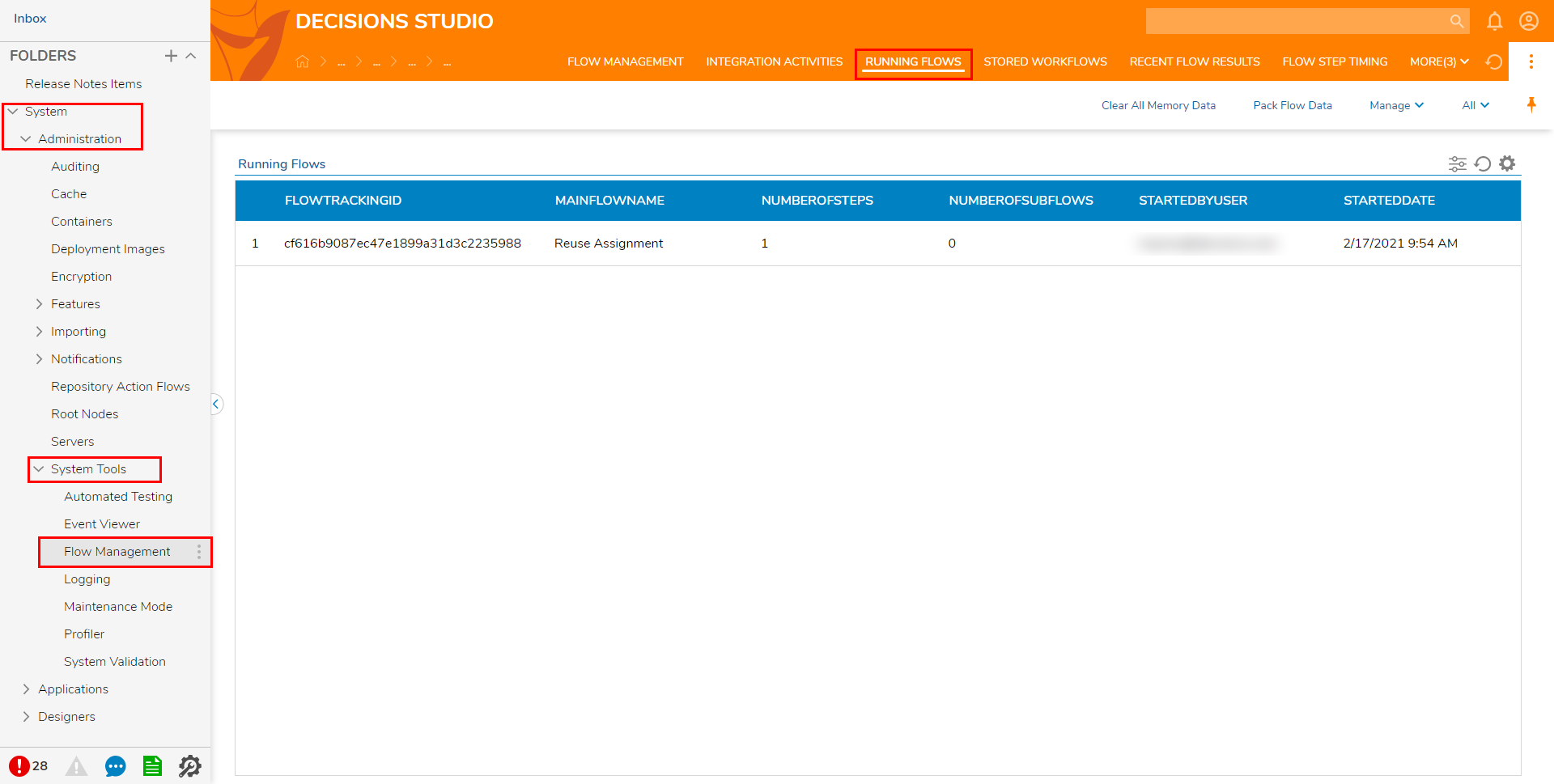
Create a Running Flows Report
To create a Report of all current running Flows:
- From a Designer Folder, click CREATE REPORT, on the Global Action Bar.
- Select Report, provide a Name, then click CREATE.
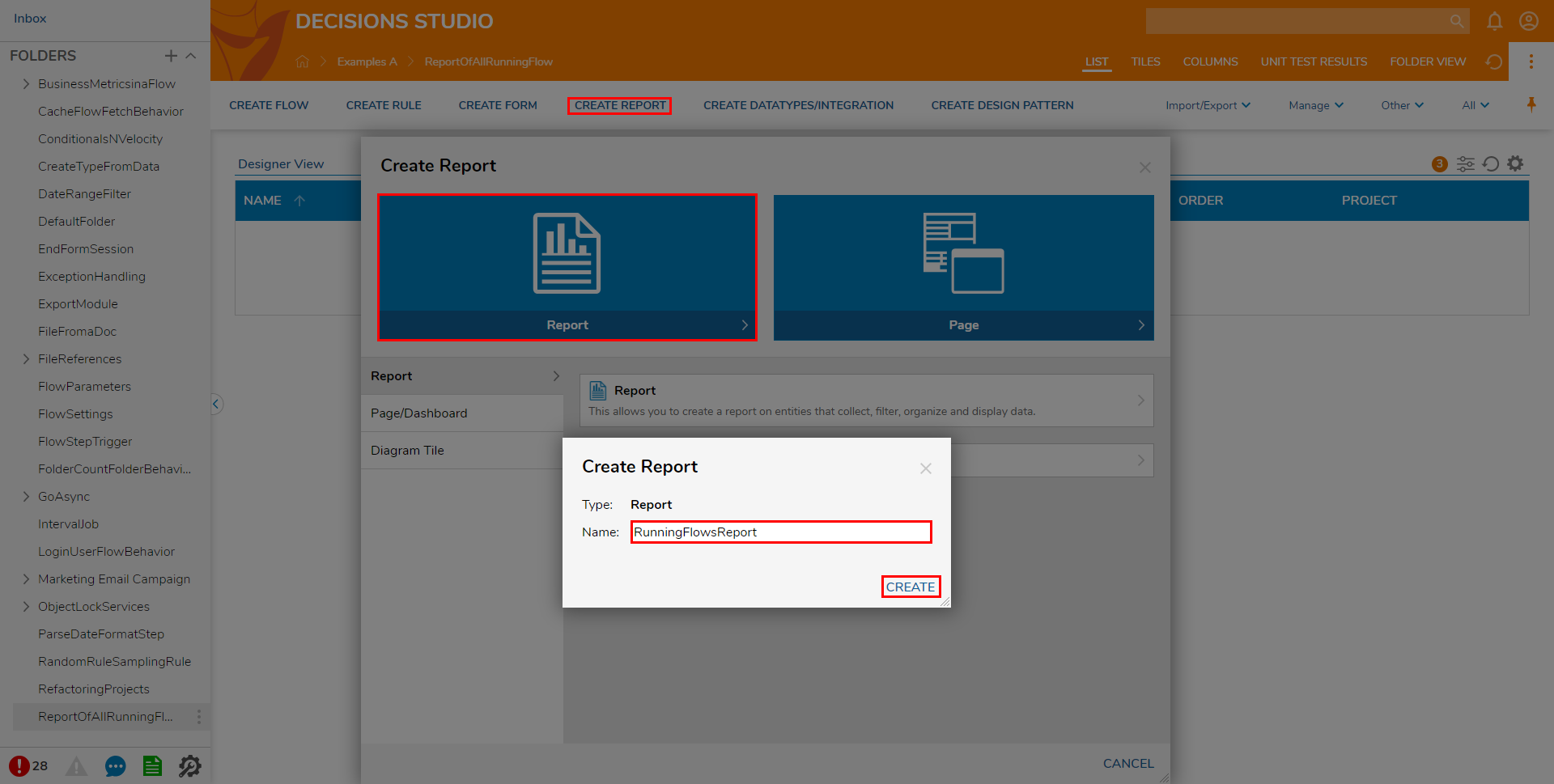
- Select Report, provide a Name, then click CREATE.
- From the Report Designer, under Data Sources, click Add.
- Expand the Infrastructure category, then select Running Flows.
- Under Data Fields, click Add and add any columns of interest. This example demonstrates a Report that uses MainFlowName, CurrentFlowName, and StartedByUser as Data Fields.
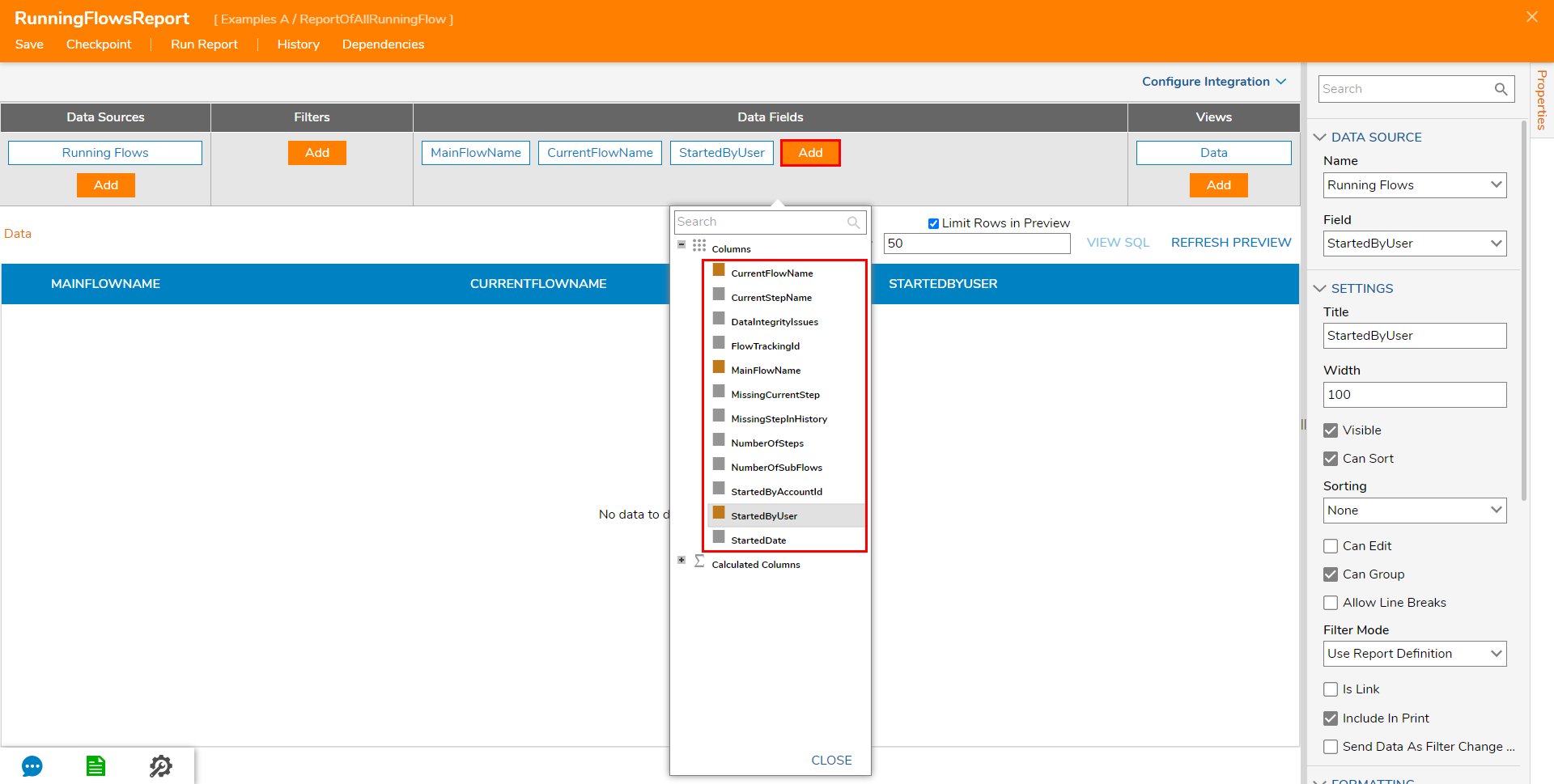
Save then close the Report via X.
After finishing the Report, the Report may be added to an Administrator's Dashboard to provide a look at all running processes.