Overview
As an additional means of tracking the processes within the Decisions Portal, Decisions offers the ability to turn on Client Statistics. Client Statistics are Reports that provide information pertaining to various functions within Decisions. Such functions that may be reported on include, API Calls, FlowRun, FormRun, etc.
By viewing Client Statistics, Administrators are able to see where/which processes are running as intended. This would allow an Administrator to determine where/if there are any issues with any of the processes within a designated run time.
The following document details how to enable and disable Client Statistics in the Decisions Studio.
Edit Client Statistics
To turn on Client Statistics:
- Navigate to System > Settings and select the Client Statistic Settings.
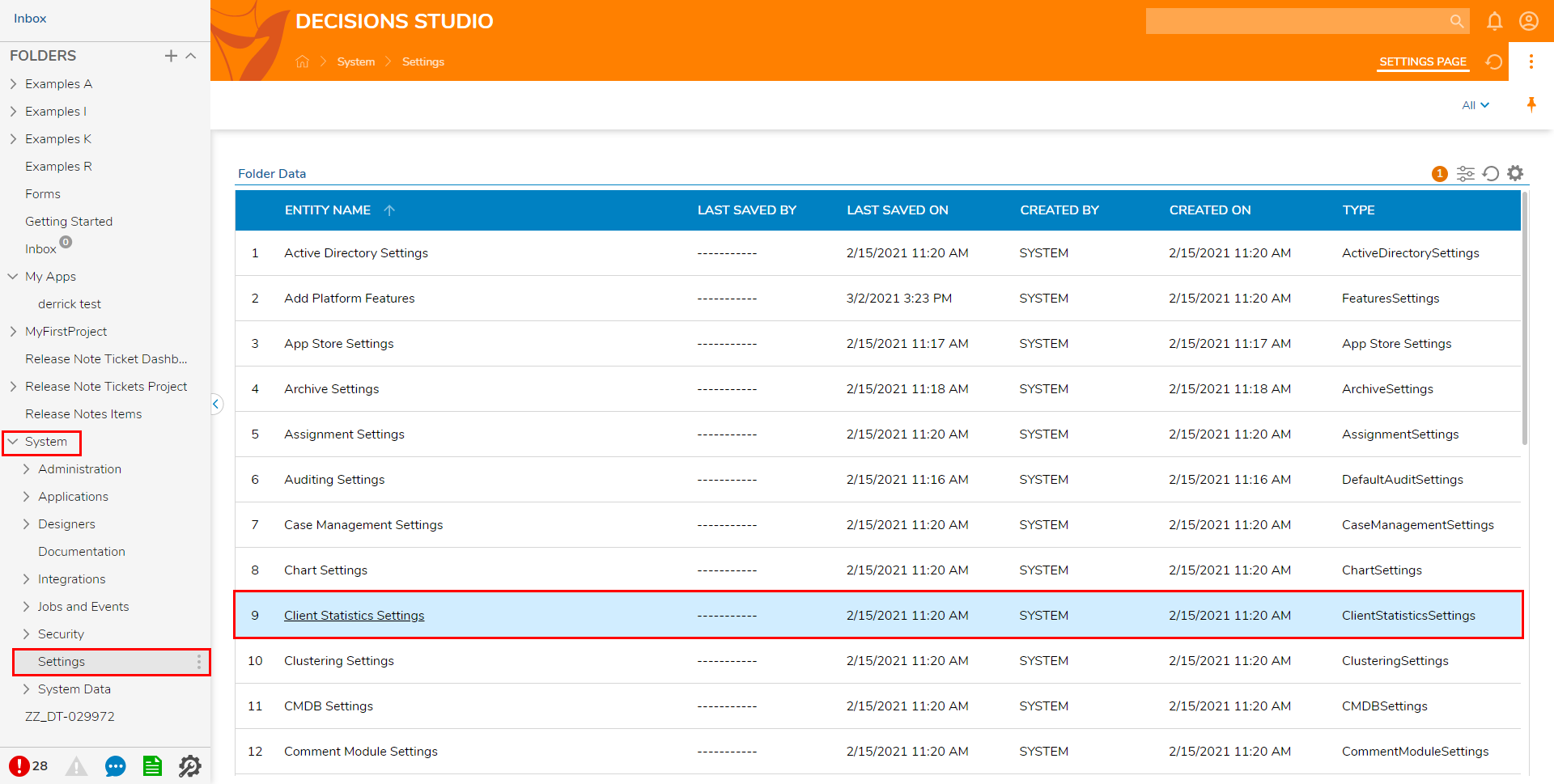
- Check any desired SETTINGS to gather Statistics on them.
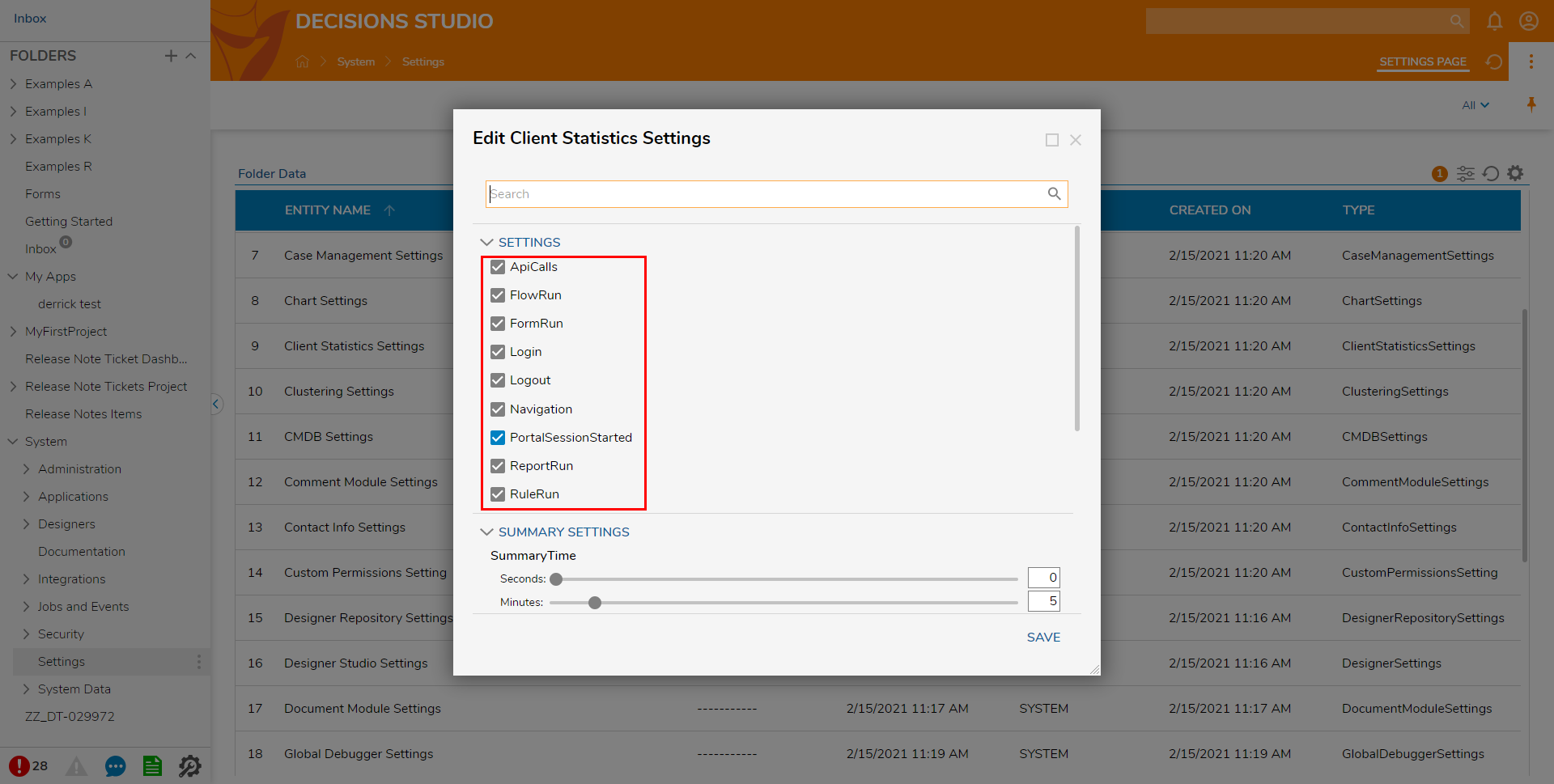
- Adjust the SUMMARY SETTINGS by clicking the desired summary types and setting the SummaryTime. After the desired settings are defined, click SAVE. Toggling each Summary determines which type of Statistic summary to include in the Statistics Reports. The SummaryTime is used to determine the time frame that is reported for each summary.
