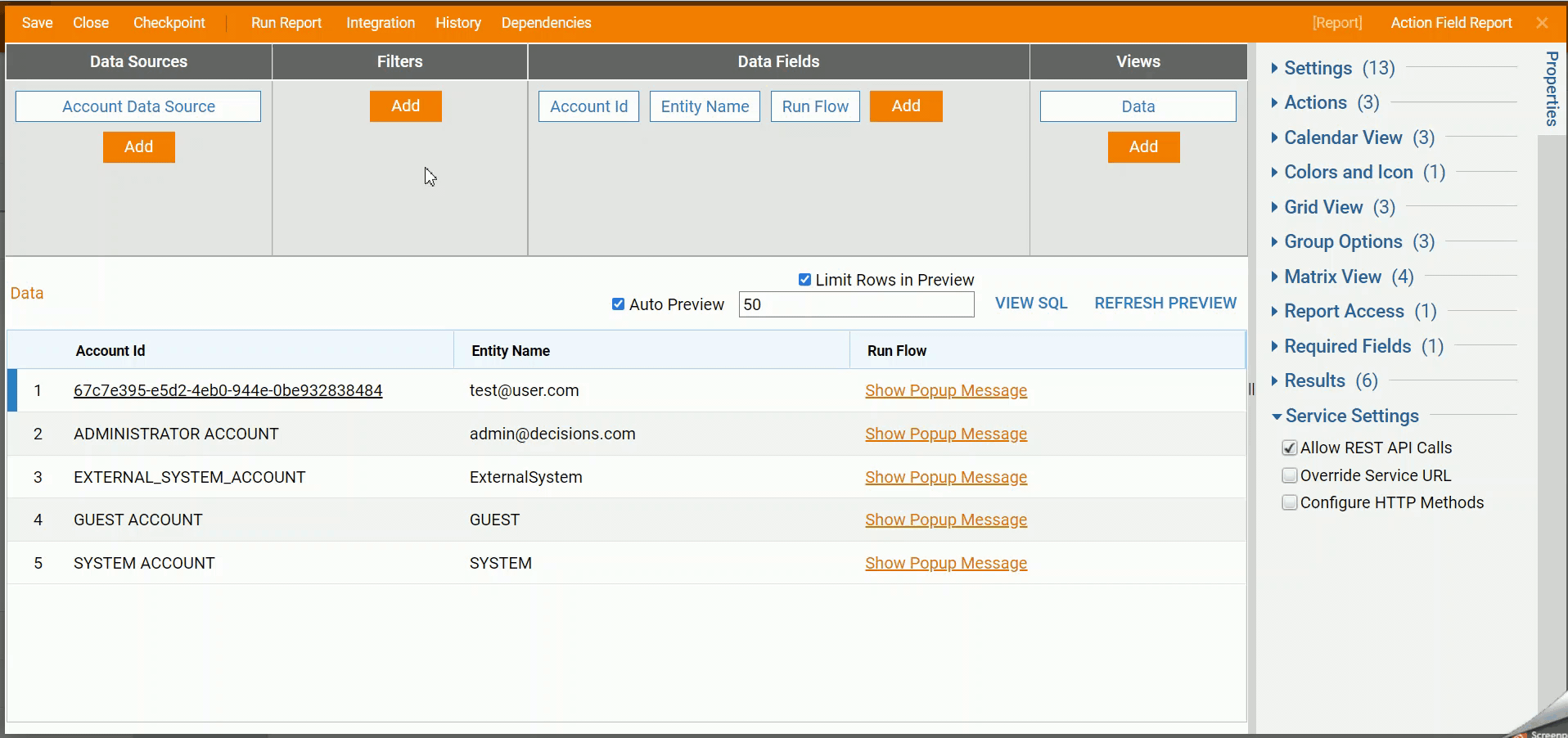Overview
The Report Field Action Handler Flow allows a user to create a Flow that can be set as a calculated column in a Report. It creates an inline button that runs a Flow when clicked.
Example
This example will demonstrate how to show a popup message that displays an account ID and account name on a Report using a Report Field Action Handler Flow.
- In a Designer Project, click CREATE FLOW. Select Flow [Reports], select Report Field Action Handler Flow and click CREATE. Name the Flow and click CREATE.
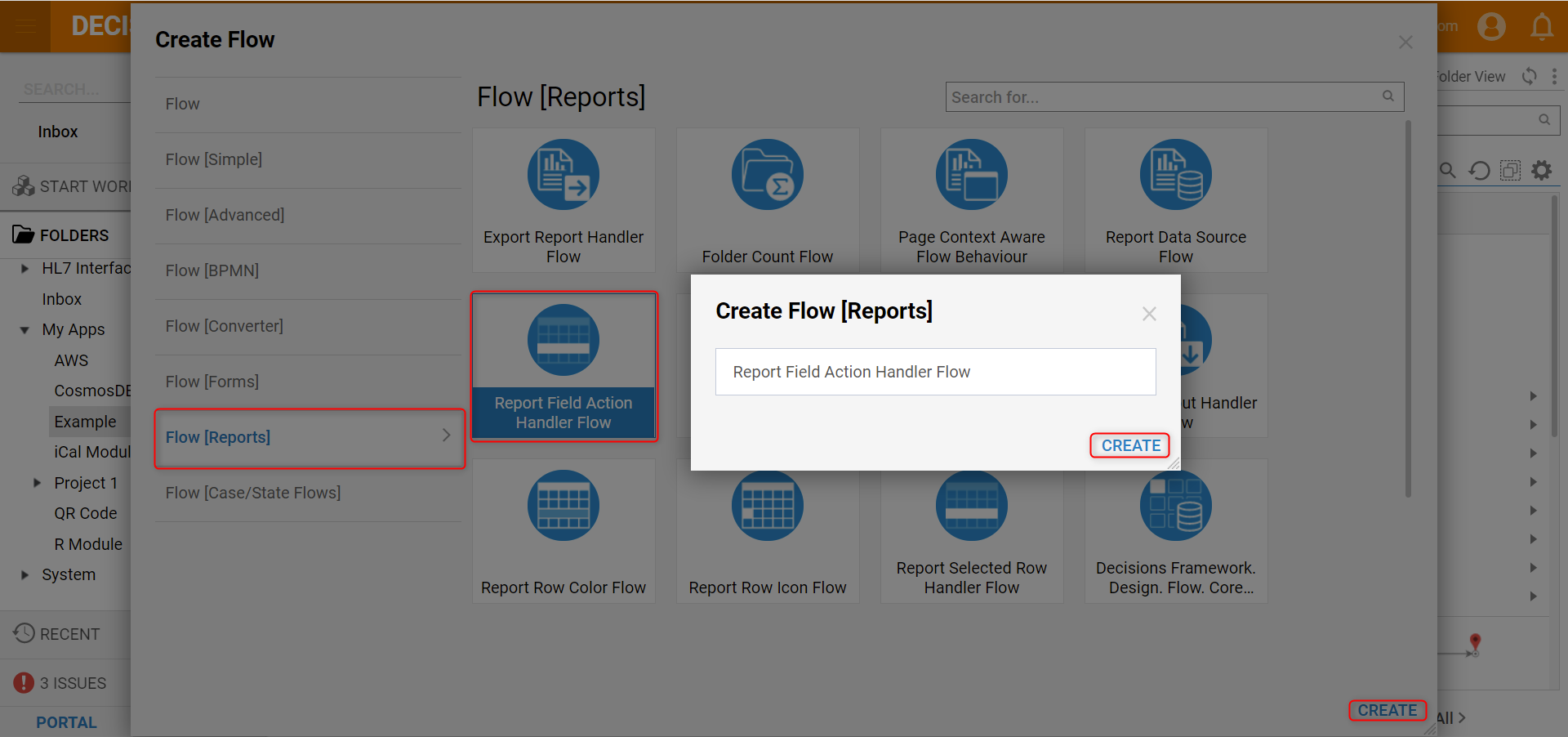
- Click the Done path on the Start step. Select the Show Popup step and click ADD.
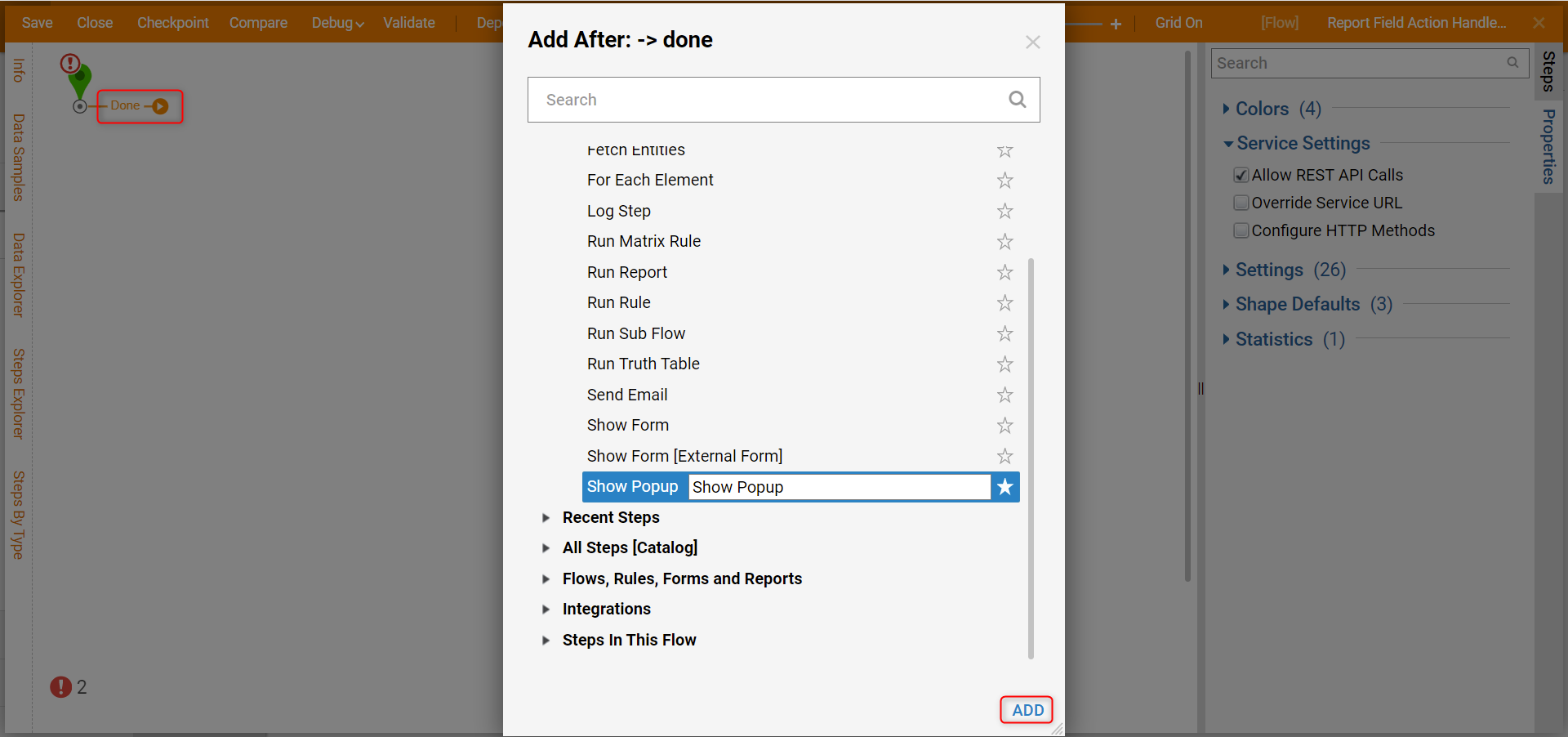
- Under the INPUTS category, select Unknown next to the Subject field and select Select From Flow. Click Selected Row and select Field01. Click DONE.
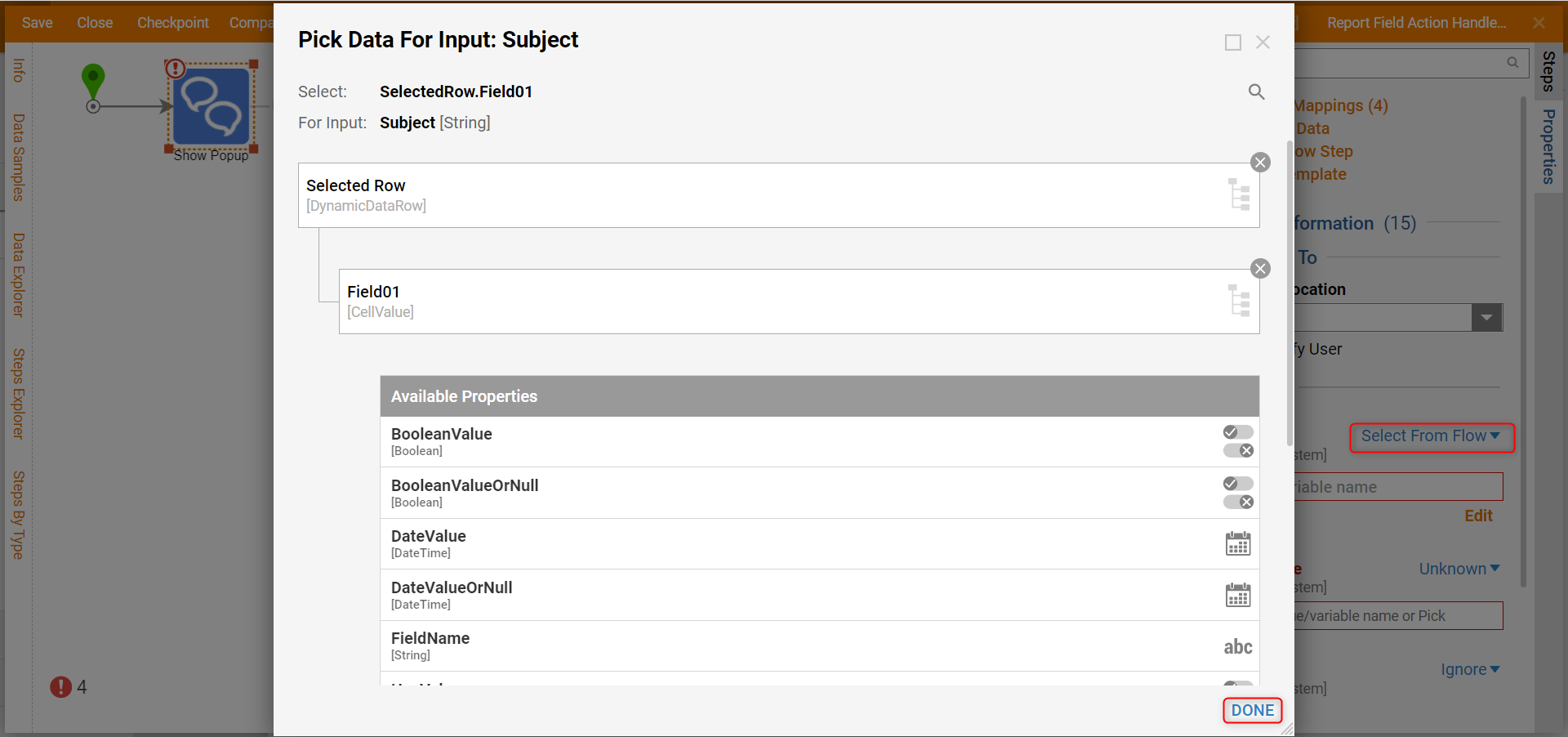
- Click Unknown next to the Message field and select Merge Plain Text. Click SHOW EDITOR.
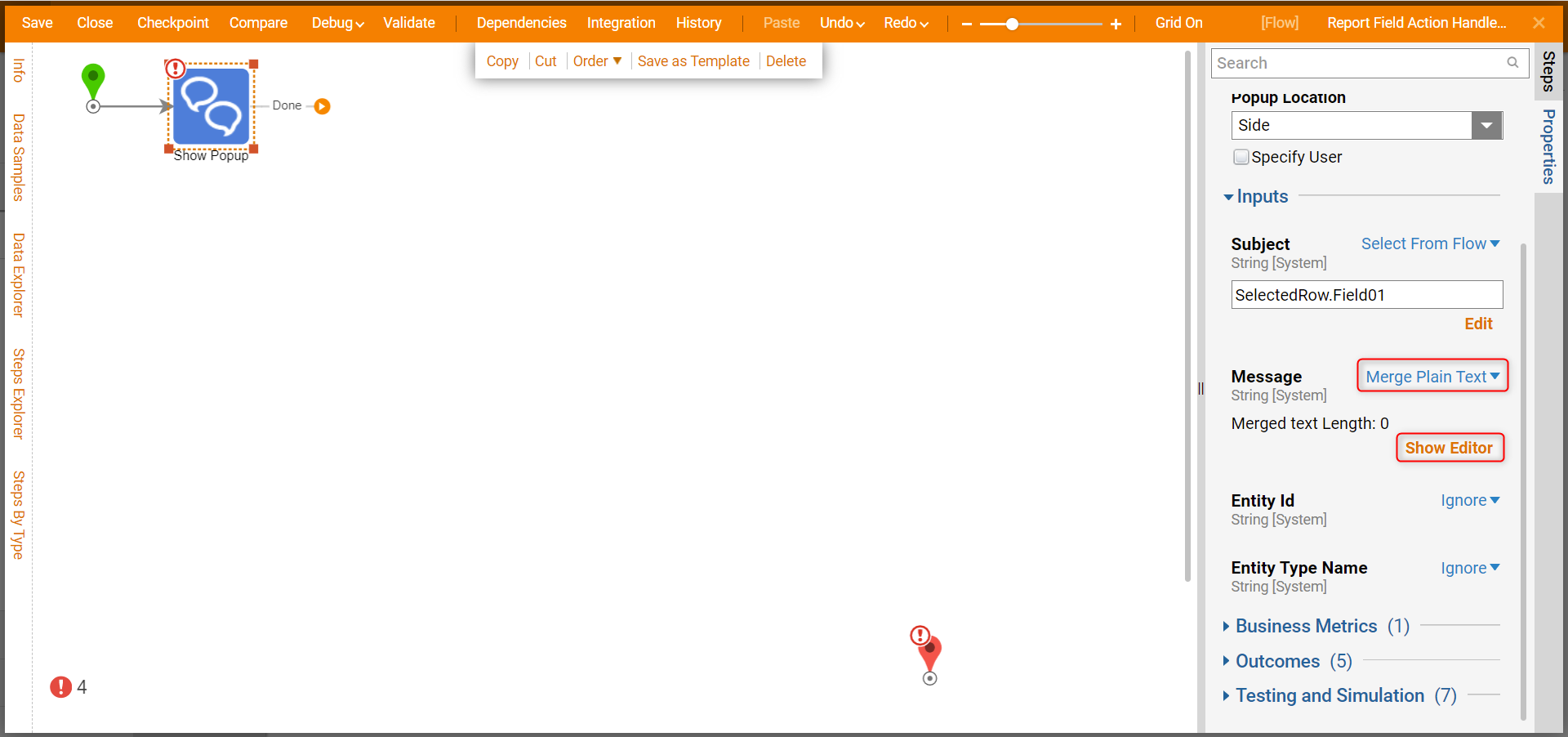
- Enter "is the ID of " in the Merge Text Editor window. Click Selected Row and click the plus sign next to Field04. Click SAVE to close.
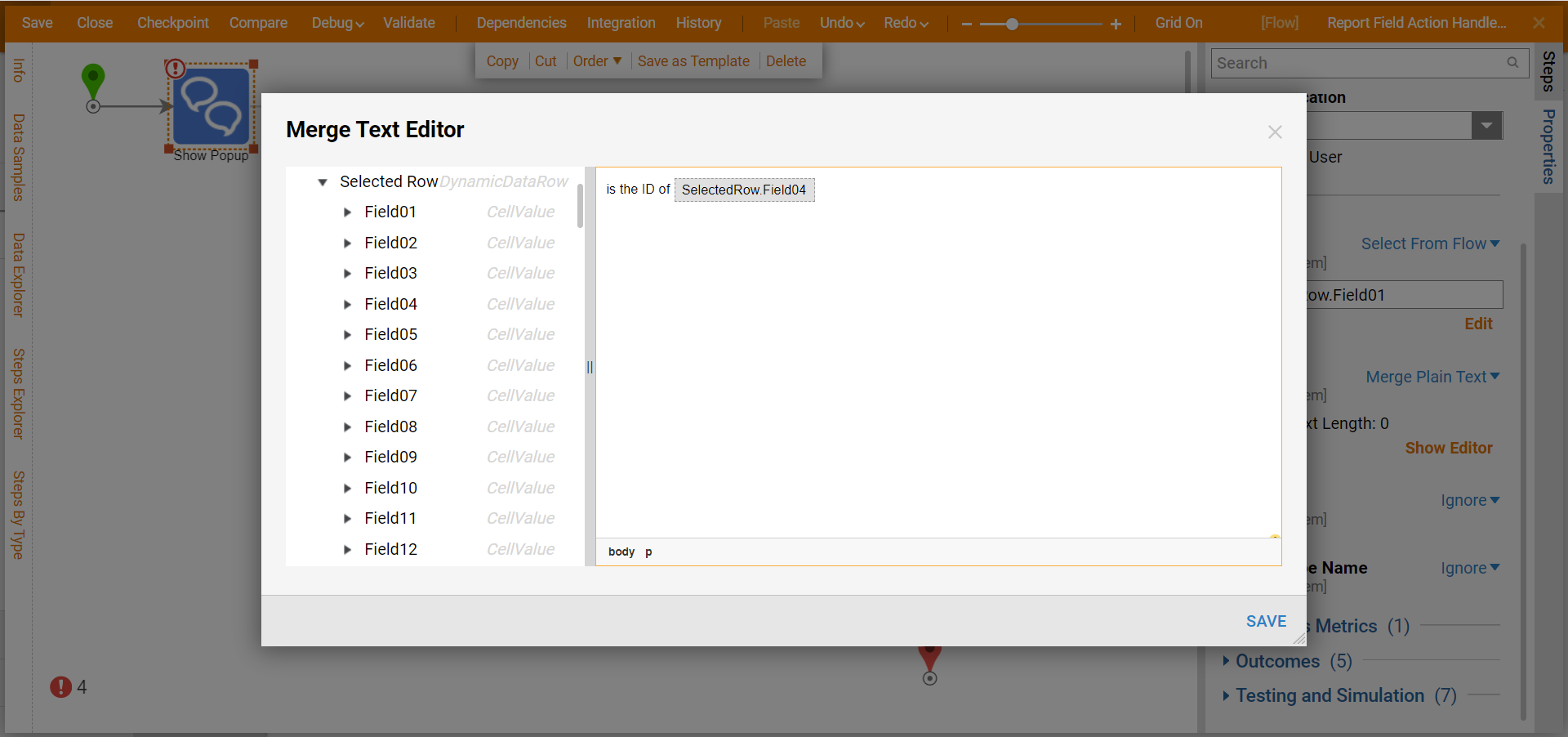
- Connect the Done path to the End step. Click Save and close the Flow.
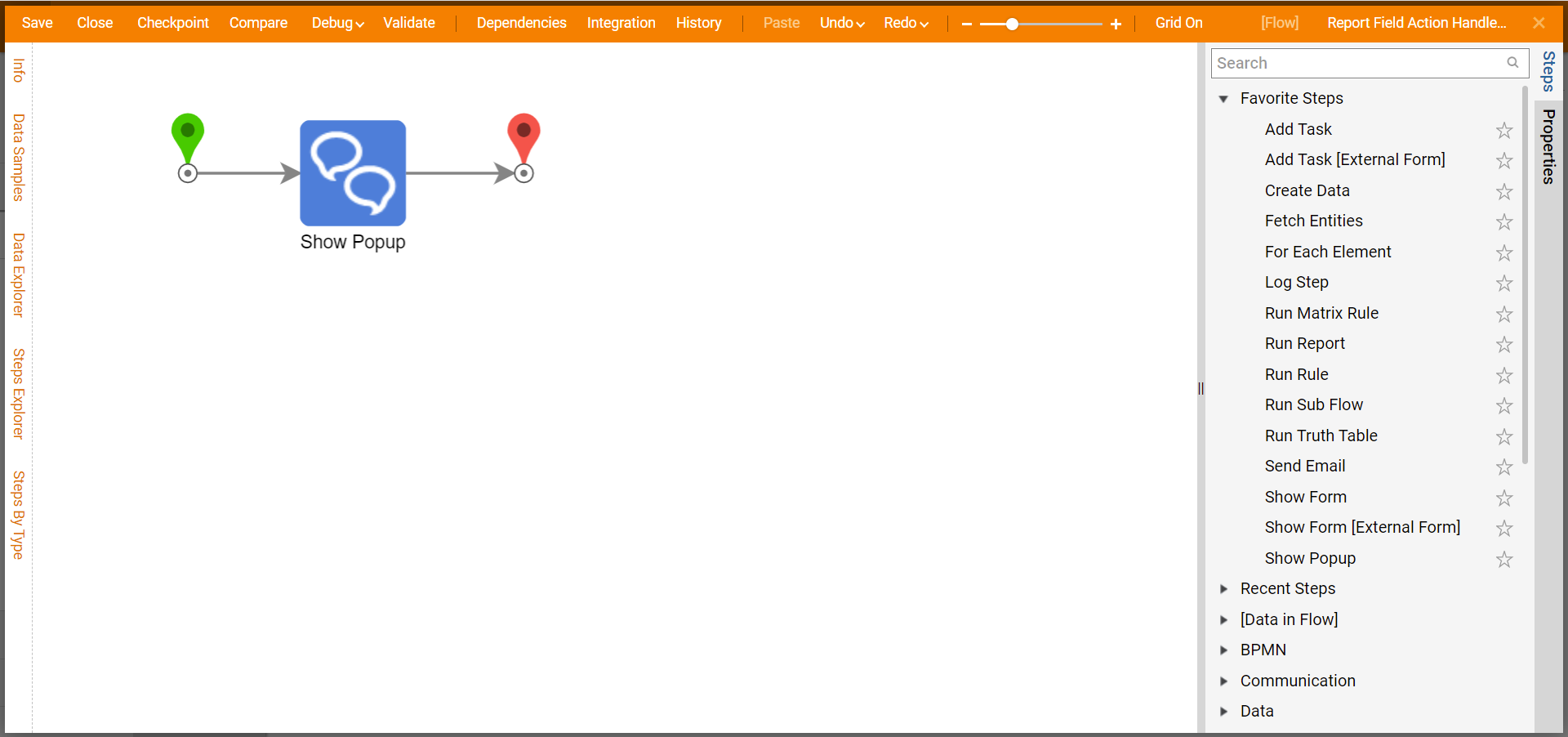
- In the Designer Project, click CREATE REPORT, select Report, select Default, and click CREATE. Name the Report and click CREATE.
- Under Data Sources, click Add. Click Common and select Account Data Source.
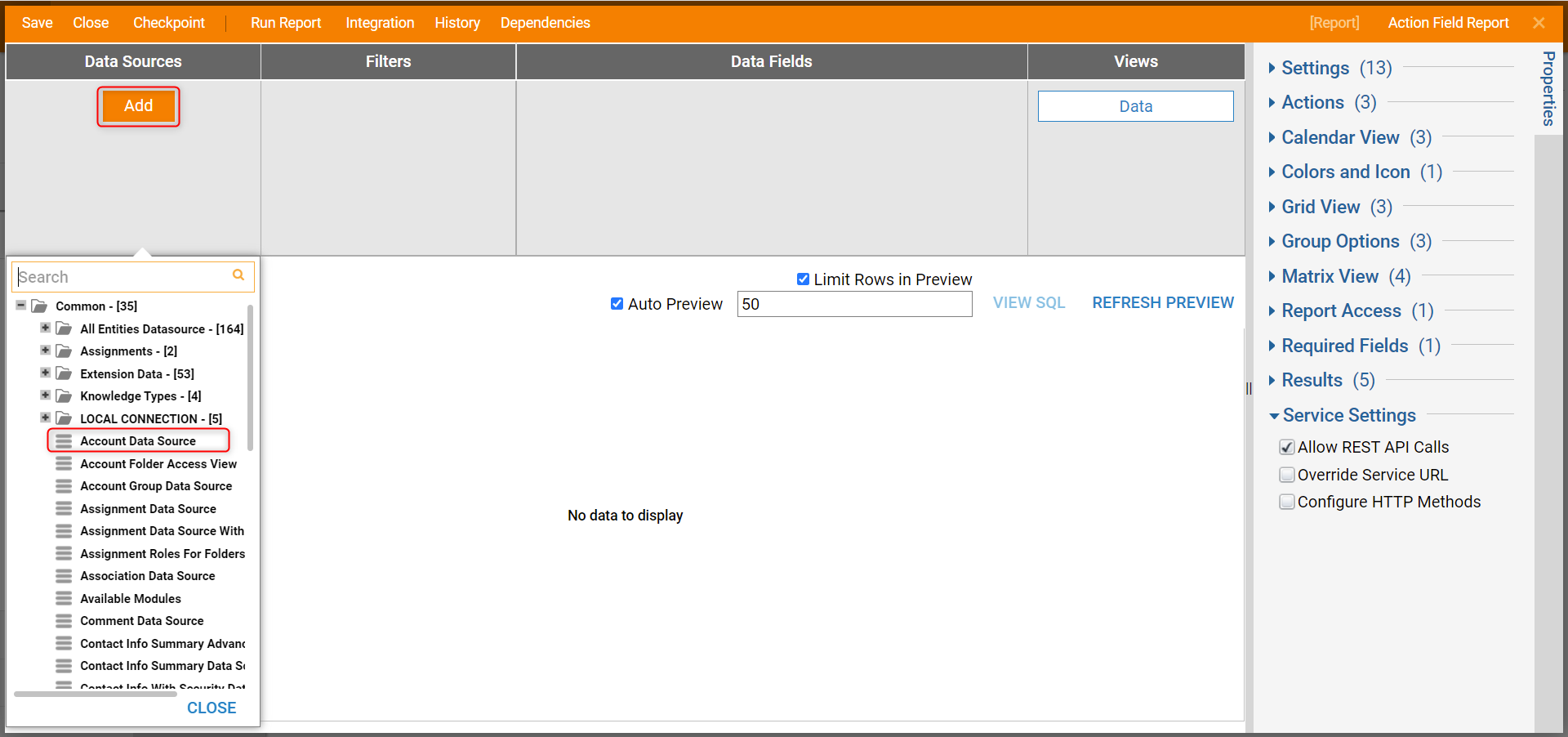
- Under Data Fields, click Add. Select Account Id and Entity Name. Scroll down and expand the Calculated Columns category and select RunFlowInlineField.
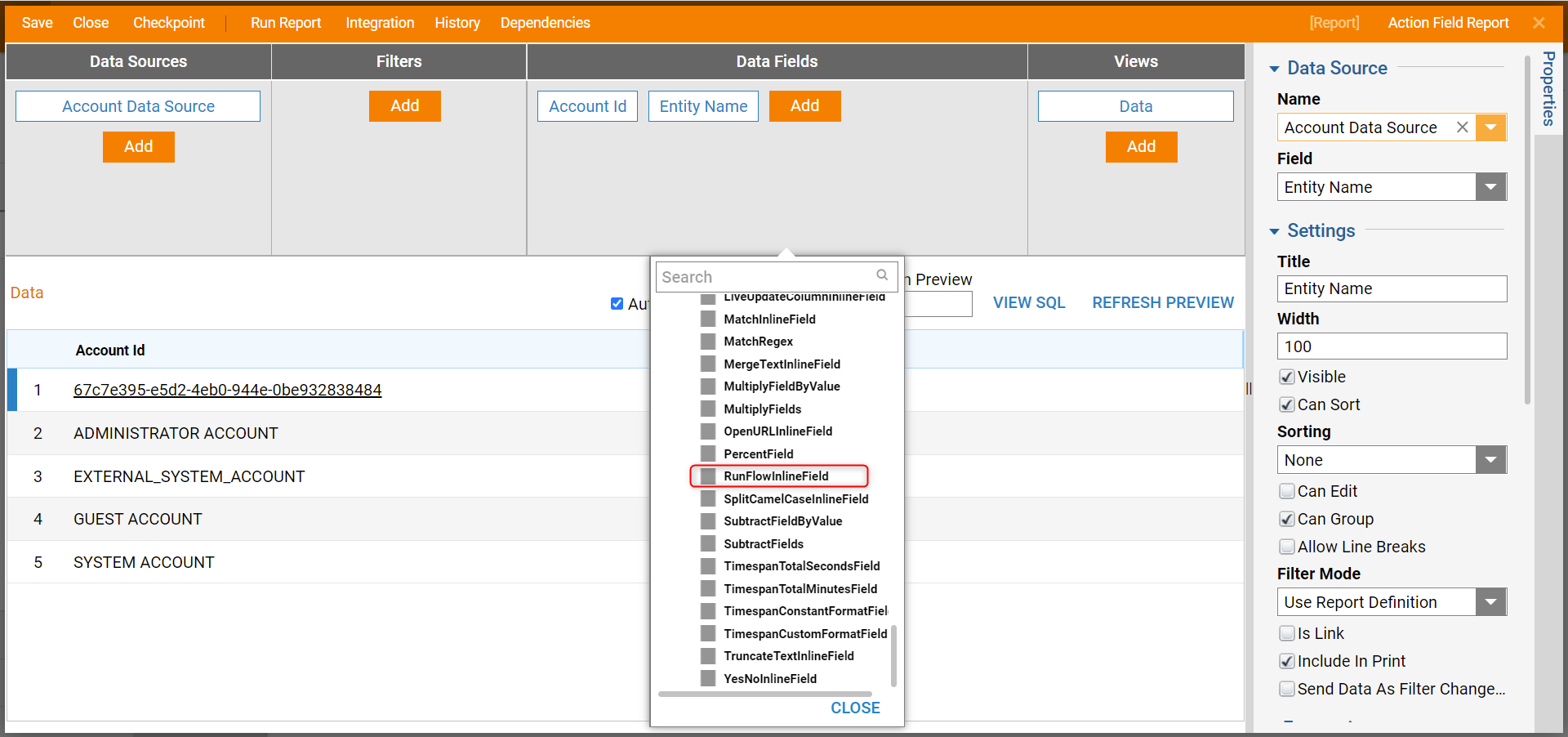
- On the Add Calculated Column window, click Pick under the Data category.
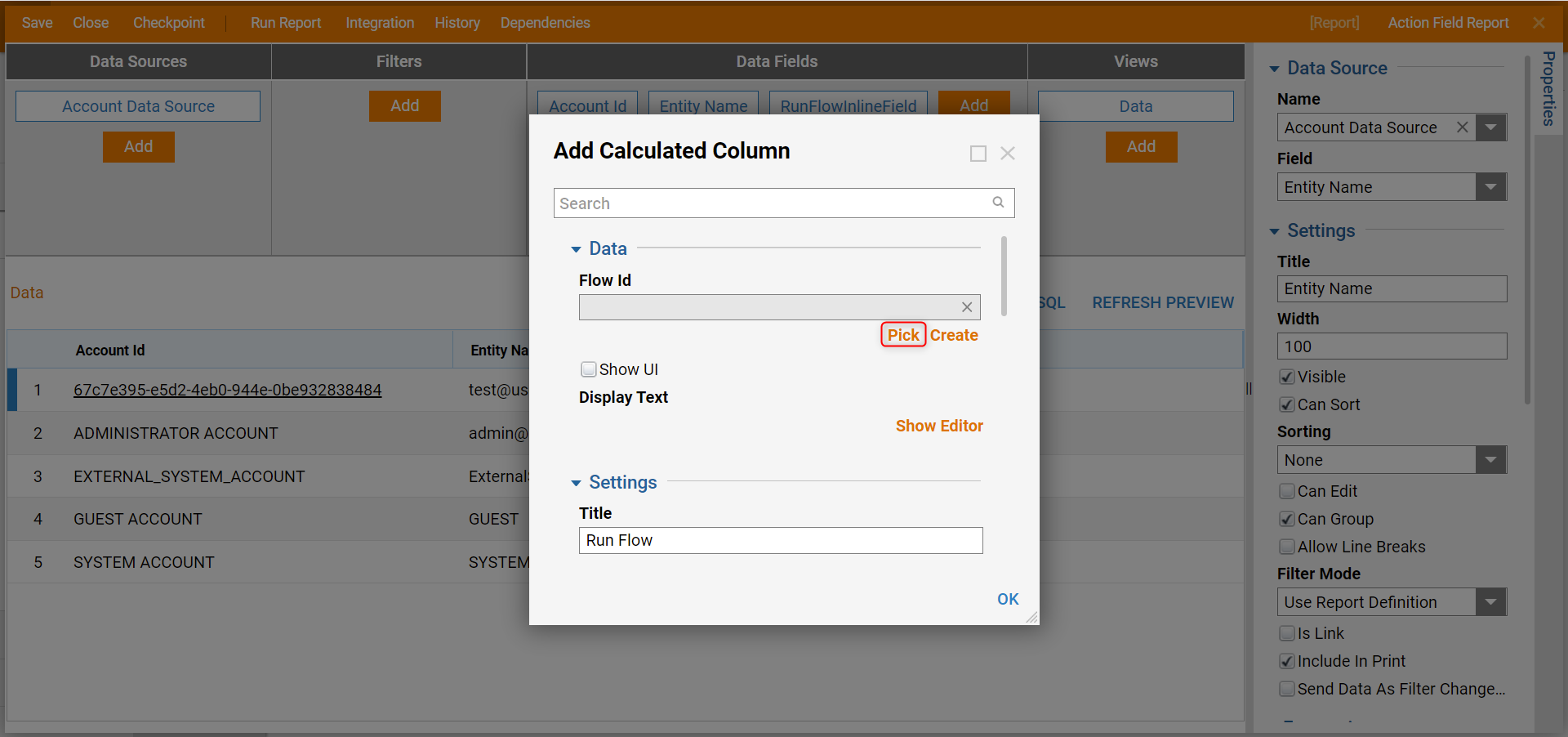
- Select the Flow and click PICK.
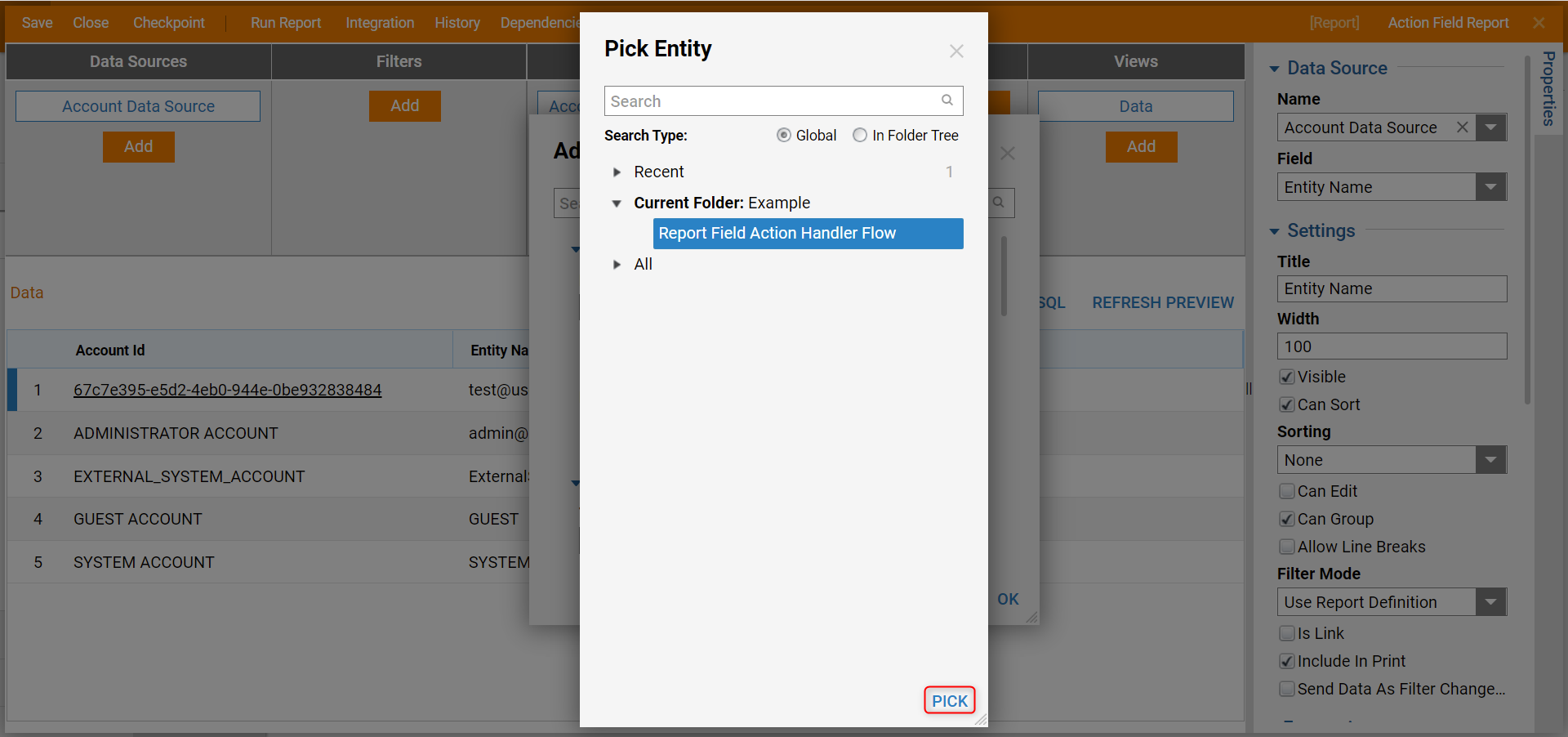
- Select the Show UI checkbox and click Show Editor.
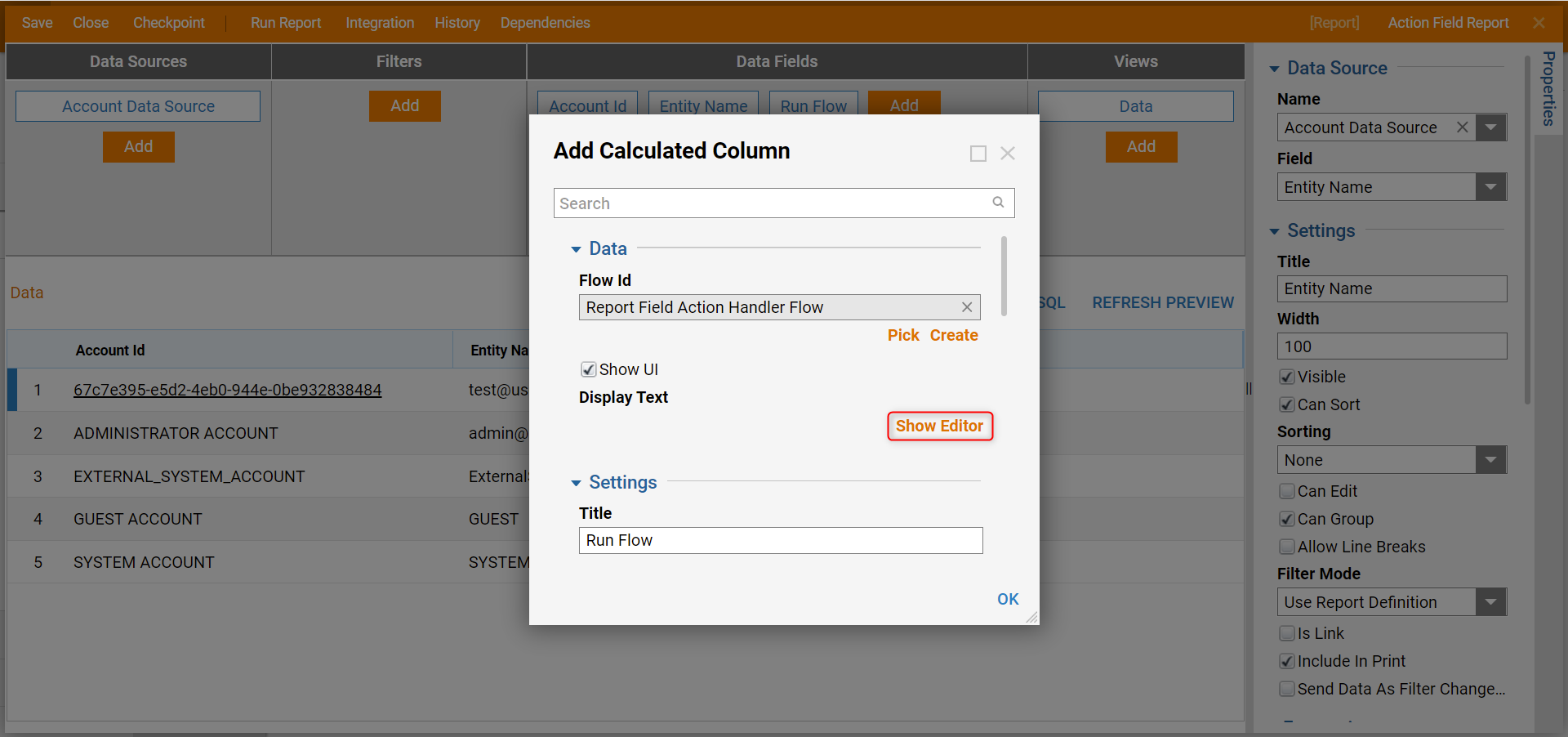
- Enter "Show Popup Message" in the Merge Text Editor window and click SAVE.

- Click OK on the Add Calculated Columns window.
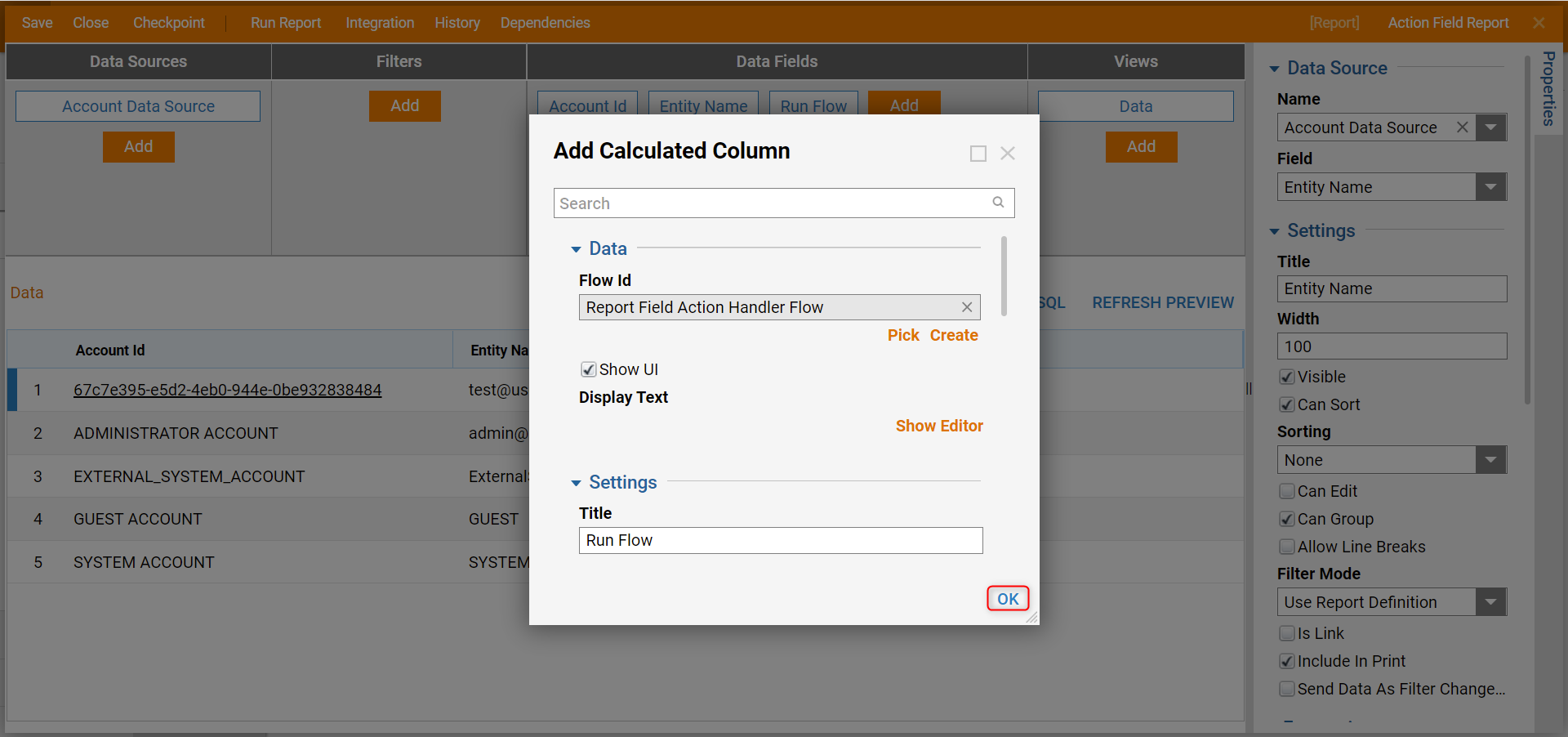
Debug
- On the Report Designer, click Run Report on the top action panel.
- Click the Show Popup Message link to see the popup display from the Flow.