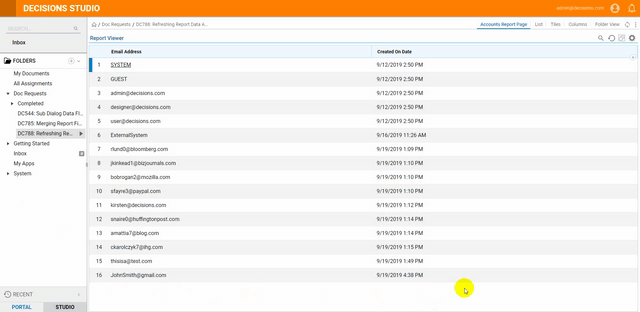Overview
The data displayed in the Report Viewer or chart can be configured to refresh on one type of event or multiple types of Portal events. The events include any Folder changes, changes to an Entity contained in the Report, changes to the current Folder, or changes to the Folder Tree.
A Report can also be refreshed by a Report, please navigate to Refreshing Report Data Using a Flow for more information.
Example
In this example, the user will create a Portal Page, add a Report Viewer to the Page, and configure the Report to refresh when the current Folder changes.
Prerequisite: This example will build upon the report built in the Creating your First Report article.
- To begin, navigate to a Designer Folder and navigate to Manage > Page/Dashboard > Add Page/Dashboard.
- In the new Add Page/Dashboard window, give the Page a name and click CREATE to open it in the Page Designer.
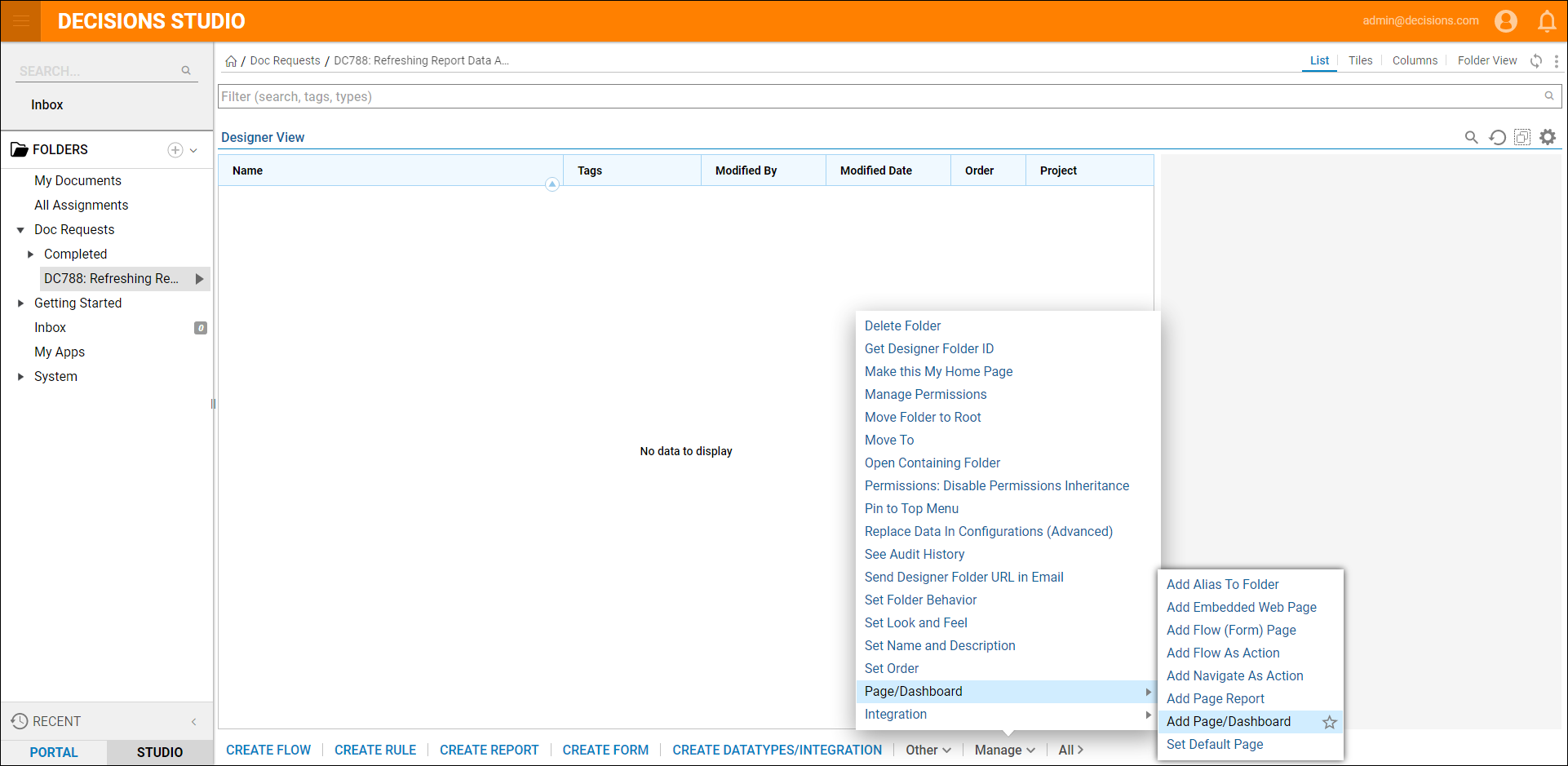
- In the Page Elements panel expand Reports then add a Report Viewer component to the Page.
- With the Report Viewer component selected, navigate to the Properties panel, and under Report Setup > Default Report, select Pick.
- Choose the Accounts Report that was created in the Creating Your First Report article.
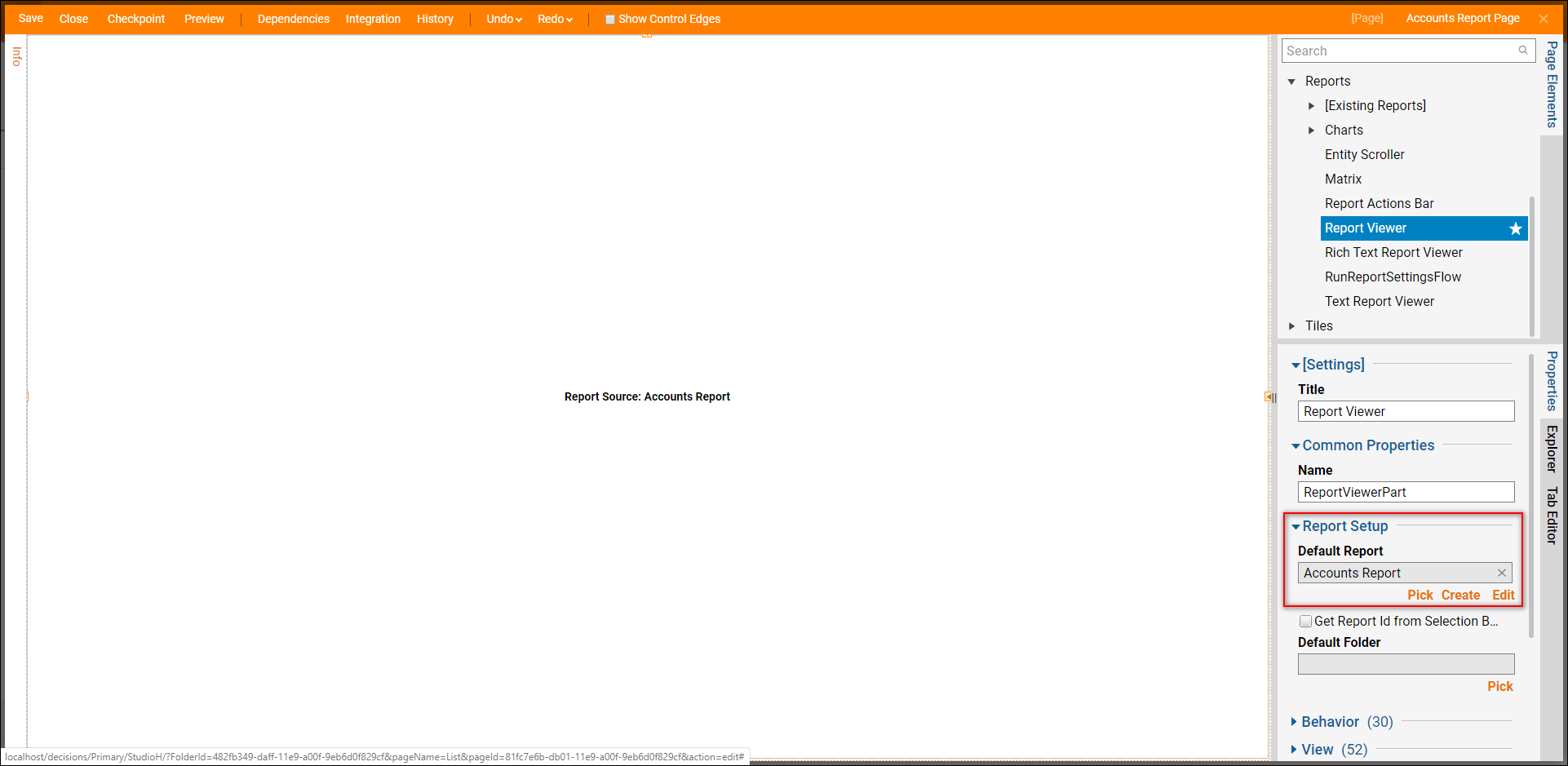
- In the Properties panel, expand Behavior > Refresh, select the desired Refresh setting checkbox. By default, the Report data is not set to update on any Portal events. For this example, select Auto Refresh every minute.Please Note: Be careful to avoid too many updates based on events in high transaction systems. Using the Auto Refresh option (time-based) is recommended to avoid a high volume of processing that can burden the system.
Refresh Definition Auto Refresh allows for a time to be specified for refreshing the data on a schedule. On Any Folder Change refreshes the data upon a change detected to any folder that is defined as a data source for the report. On Contained Entity Change refreshes when an entity changes, it will update on the report. On Current Folder Change refreshes data upon a change detected to the current folder that is defined as a data source for the report. On Tree Change refreshes the report when the navigation tree part on changing selections, has a refresh interval setting that can be saved. Report Update For Folder refreshes the report when a folder is updated or changed. 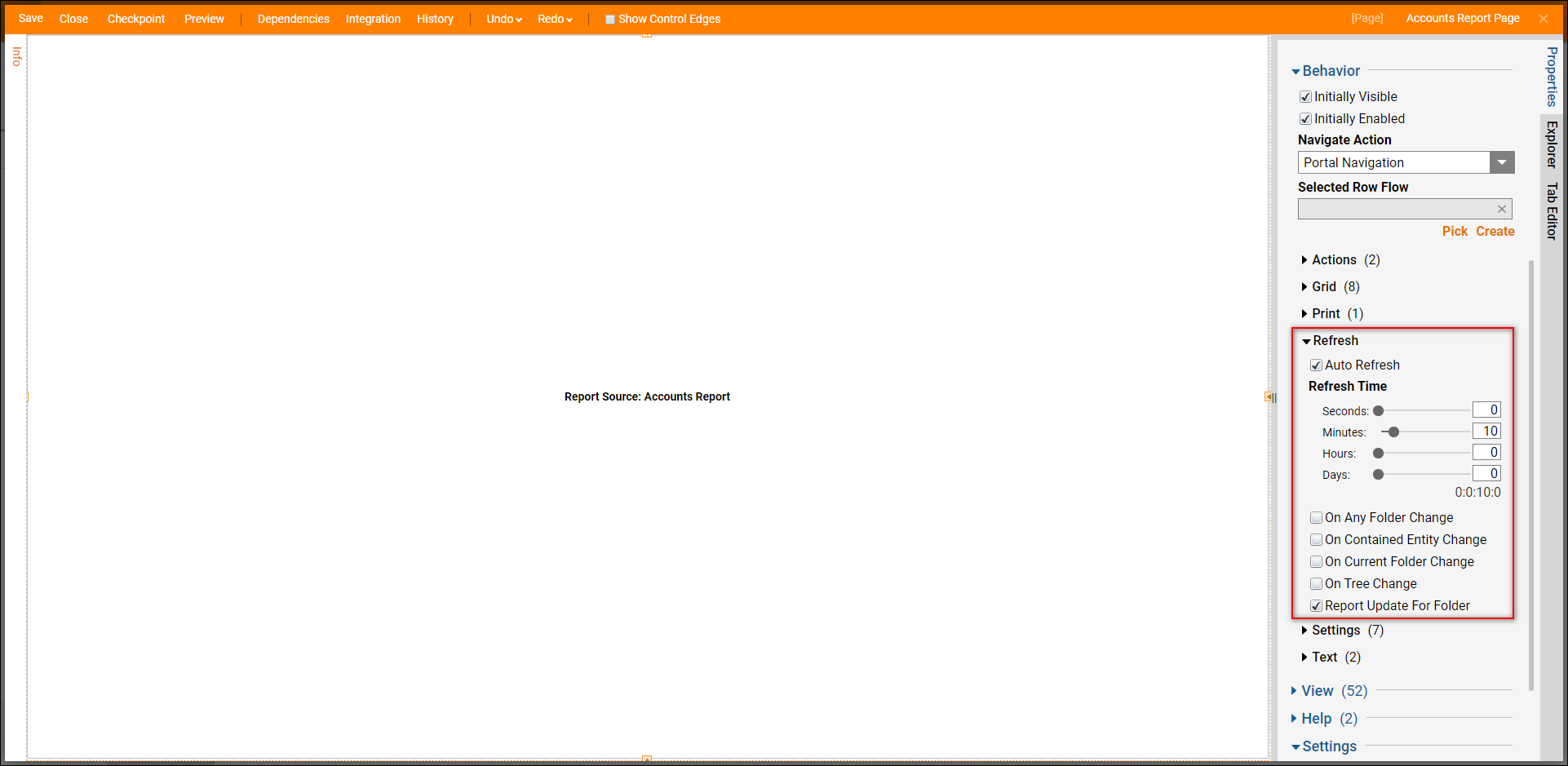
- This completes the Page. Save and close the Page Designer.
- To view the Page and select the Page view in the top right-hand corner of the screen.
- When the Page opens. After a minute the Page Auto Refreshes and an Account that was created within that minute appears.