Overview
In Decisions, the user is provided with several options for password encryption which are shown in the Example below.
Example
Password encryption settings can be changed in the Settings.xml file, which is found at C:\Program Files\Decisions\Decisions Services Manager in a default Decisions installation.
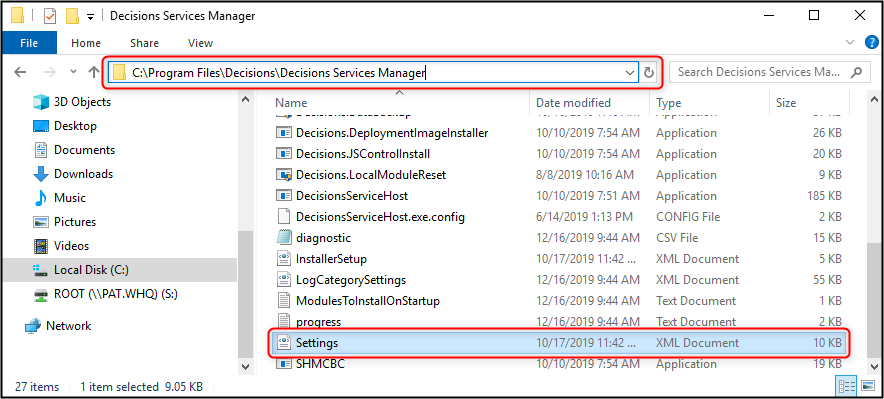
Open the Settings.xml file with Notepad, or a preferred code editing software, then locate the strings in the screenshot below to change password encryption.
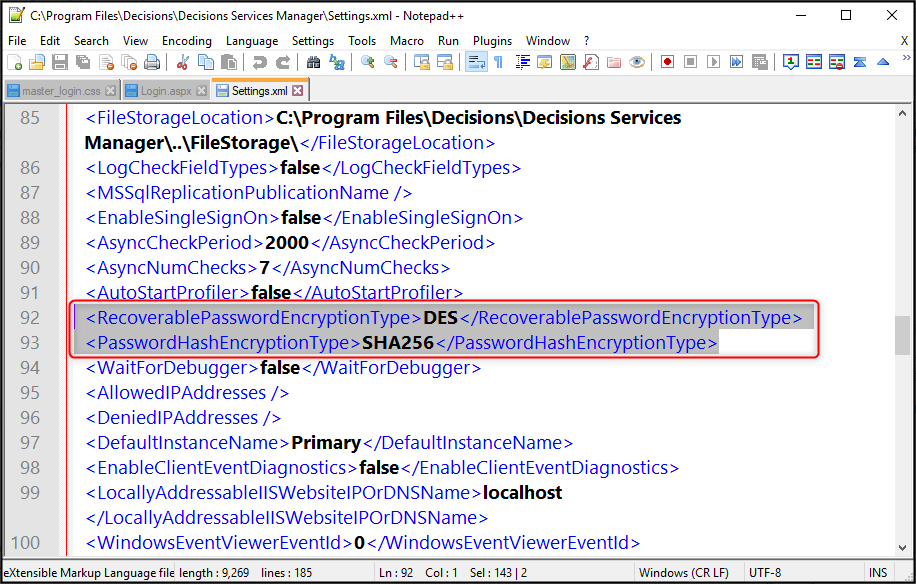
The RecoverablePasswordEncryptionType is configured to set the Encryption Type that handles two-way encryption, which is used when information that is encrypted needs to be decrypted again.
To change the Two-Way Encryption Type, delete the previous encryption type from between the tags, then enter an option from the following list.
DES
TripleDES
Rijndael
RC2
Aes
Examples
<RecoverablePasswordEncryptionType>DES</RecoverablePasswordEncryptionType>
The PasswordHashEncryptionType is configured to set the Encryption Type that handles one-way encryption, which is otherwise known as hashing. This process uses an algorithm to encrypt a piece of data with a method that cannot be reversed to assure that the data is not altered.
To change the One-Way Encryption Type, delete the previous encryption type from between the tags, then enter an option from the following list.
MD5
SHA1
SHA256
SHA384
SHA512
Examples
<PasswordHashEncryptionType>MD5</PasswordHashEncryptionType>
After the desired changes have been made to the Settings.xml file, save the file and close the software being used to edit it. In order for these changes to take effect, the Decisions service will need a restart. Once the restart is complete, the changes will be applied.