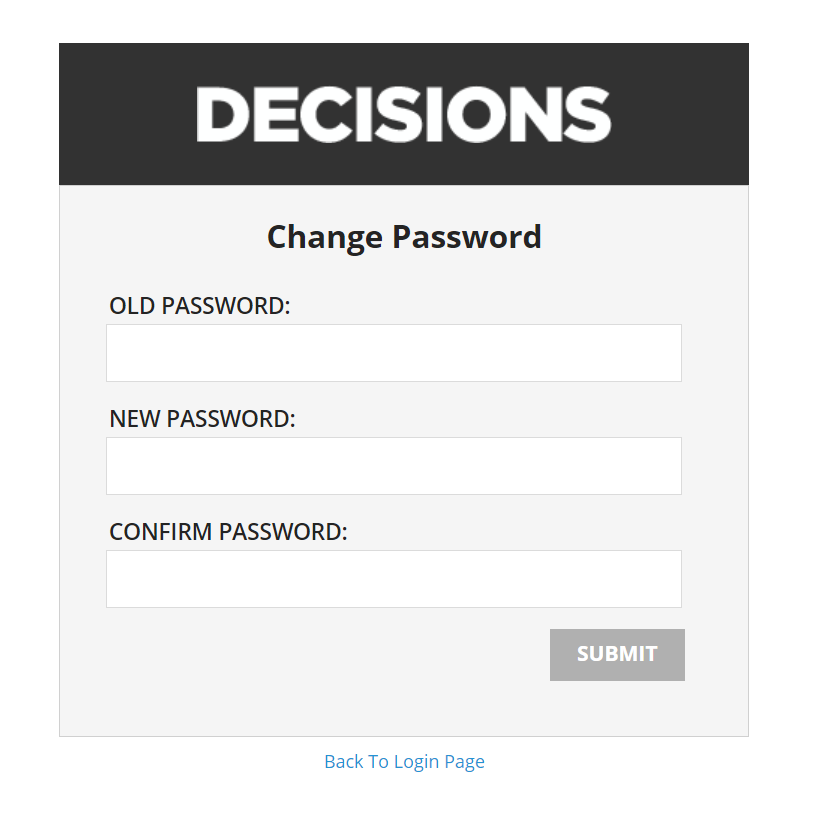Overview
User accounts can be configured so that the next time a user logs on they are required to change their password before being able to use the Portal. This is especially useful when an Admin creates a new user and wants that user to change their password to something other than the initially provided password.
Example
- Navigate to System > Security > Accounts and select the Account that needs a password change.
- Once the desired Account is selected, hover over Manage and then click Force User Password Change.
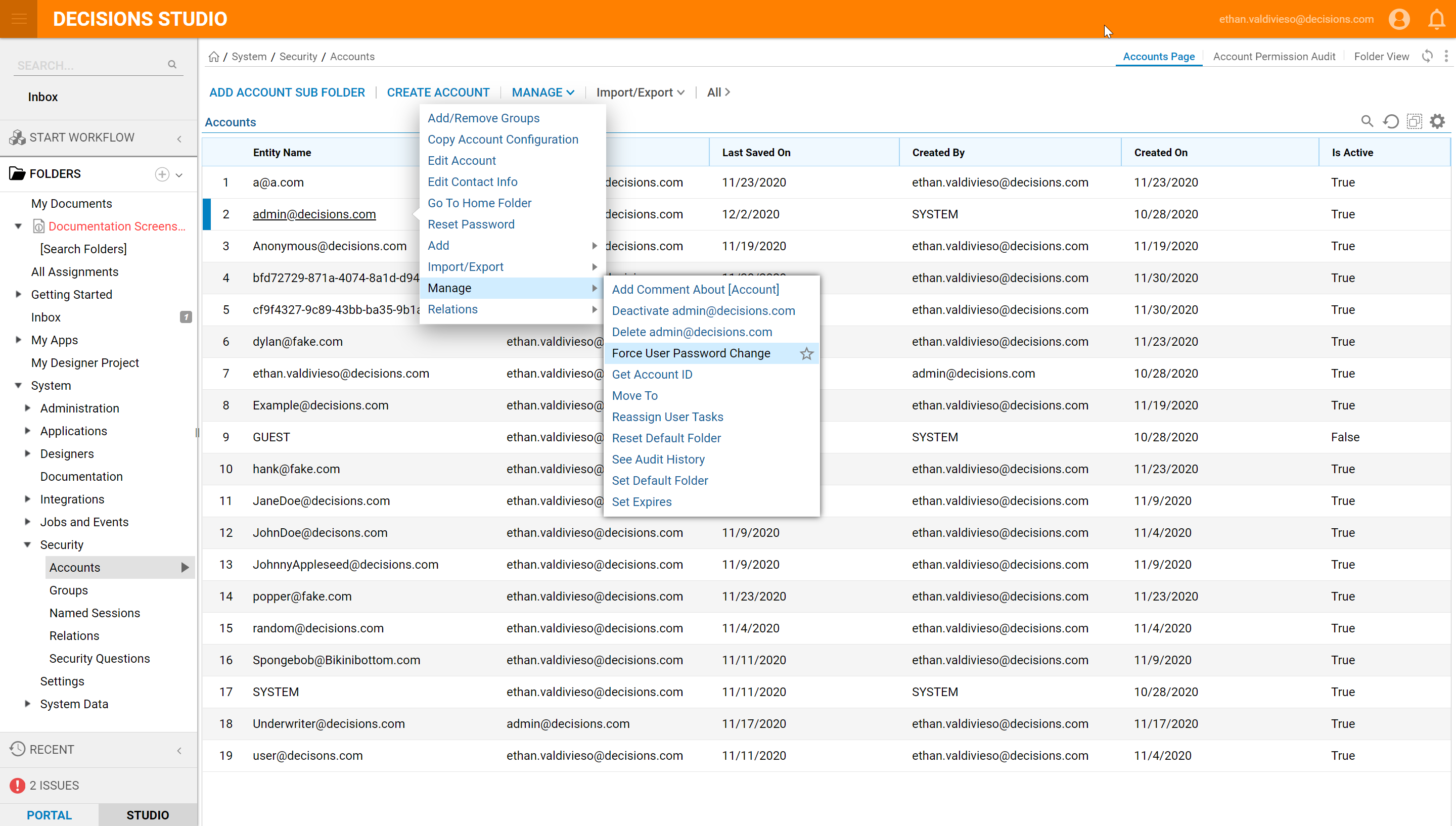
- Choose Yes on the Force User Password Change dialog box.
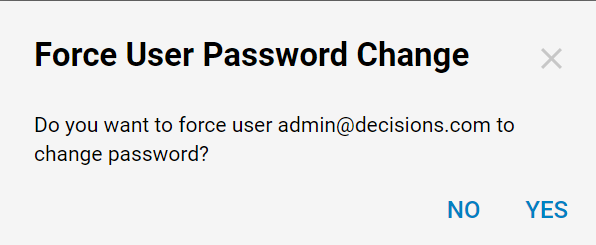
- The next time the user logs in, they will be presented with the following dialog to change their password.