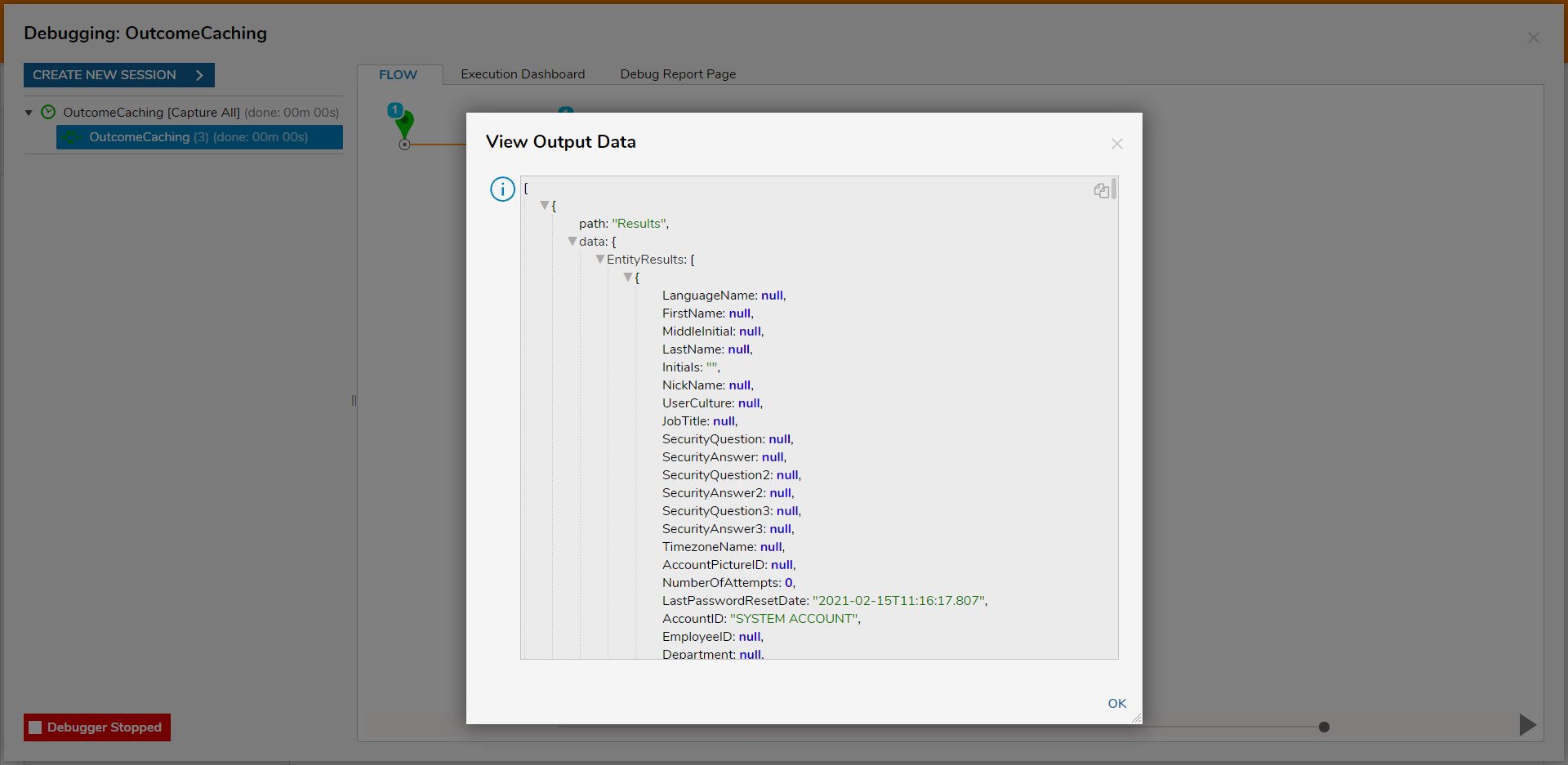Overview
In contrast to Bespoke Caching via Flow steps, Outcome Caching allows users to store information on the Output/Outcome of a step. Rather than creating a copy for long-term use, Outcome Caches can be configured to hold onto stored data for a set amount of time.
Outcome Caching is particularly useful for users that may need to quickly fetch or make copies of Flow Data easily accessible such as for a Table Integration or when authenticating a Token.
Outcome Caching Limitations
Due to the nature of Caching the Outcome of a step, information cached from steps cannot be fetched via a Get From Cache step. As a result, this cached data cannot be used outside of the Flow for further evaluation or retrieval purposes and can only exist for the set Cache Timespan.
To access data outside the origin Flow, users may need to create a Cache Definition and adjust its configuration. The user may also need to write to a Time Cache Definition to access the data.
Example
The following example demonstrates how to Cache the Outcome of a Fetch Entities step.
- From a Designer Project, create a new Flow.
- From the Flow Designer, add and configure Fetch Entities step to use the Account datatype
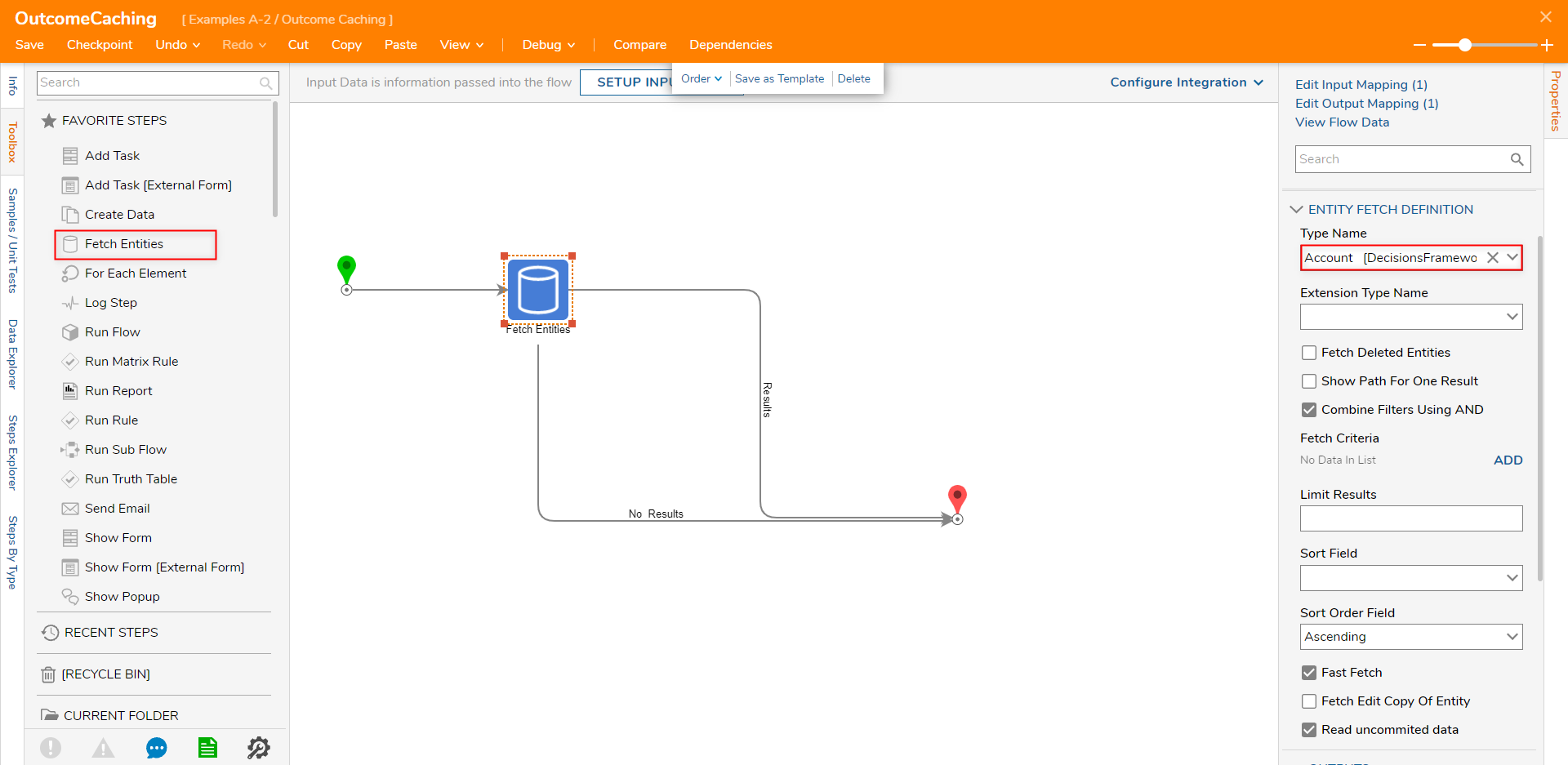
- Still in the Properties tab, navigate and expand the OUTCOMES category. Then, select the desired setting from the Cache Outcomes dropdown (for this example, PerUser).
Outcome Type Description None No Outcome data is cached Global Caches all outcome data for all Accounts in the environment per Per User Only caches outcome data for the user that executes the step 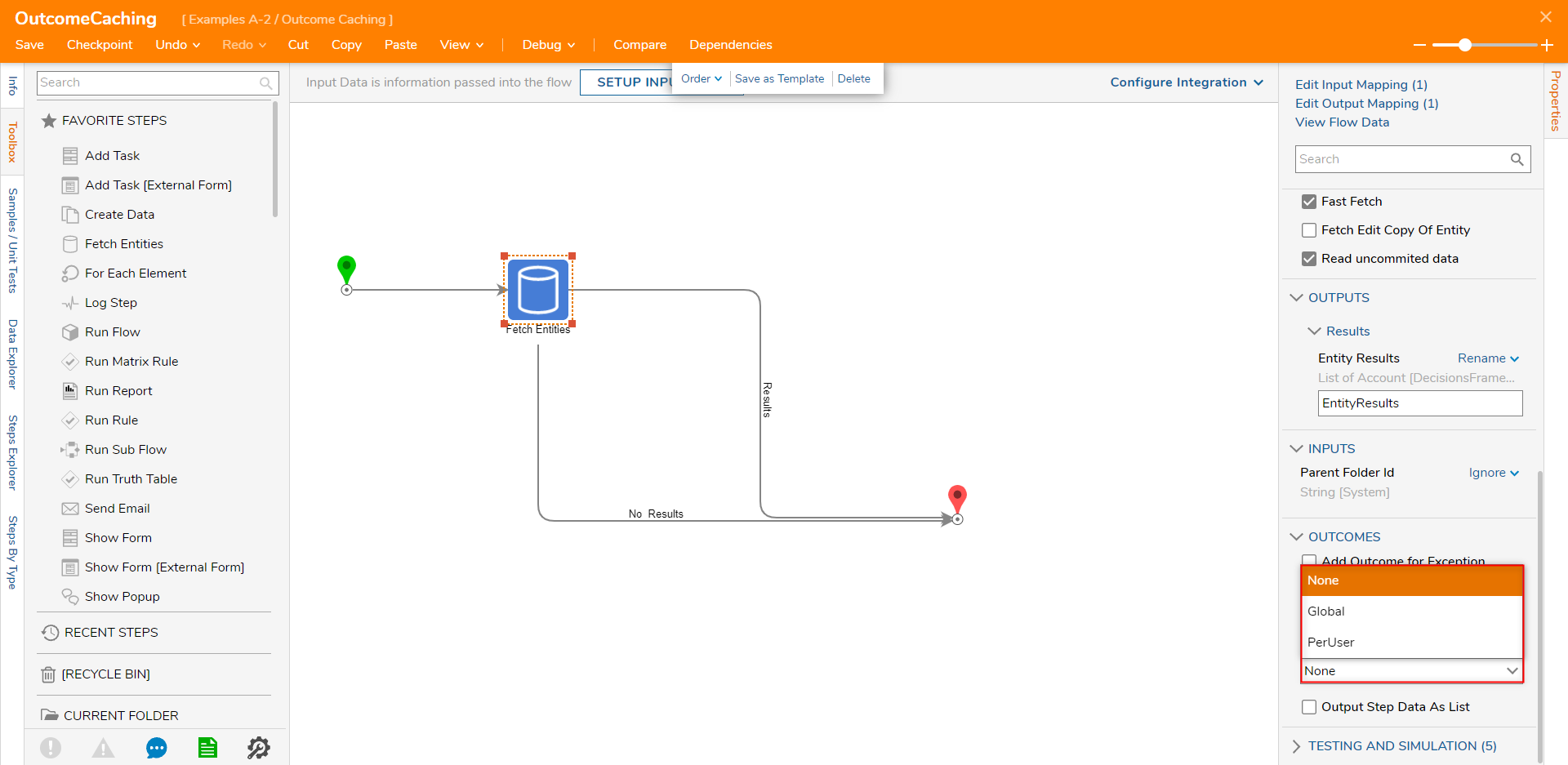
Set a Cache Timespan by inputting the values into each box, or adjusting the value via the slider. This will determine how long the Outcome data remains within the Cache.
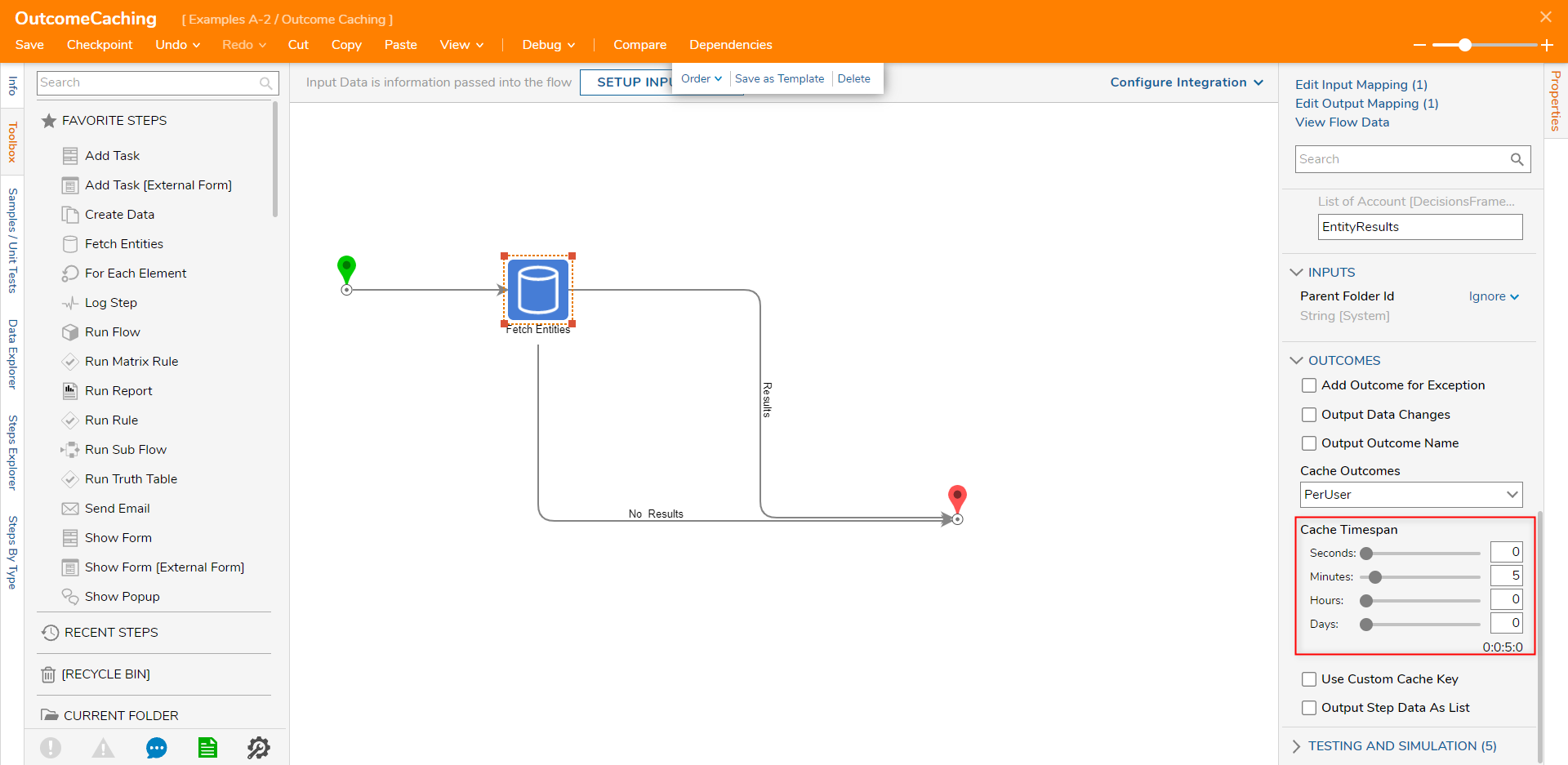
Save the Flow,
Debug
- From the Flow Designer, select the Debug link from the top Action Bar.
- Click START DEBUGGING.
- After the Flow runs, select Fetch Entities > Execution 1 > View Output Data. The following output will be recorded and remain in the cache for five minutes