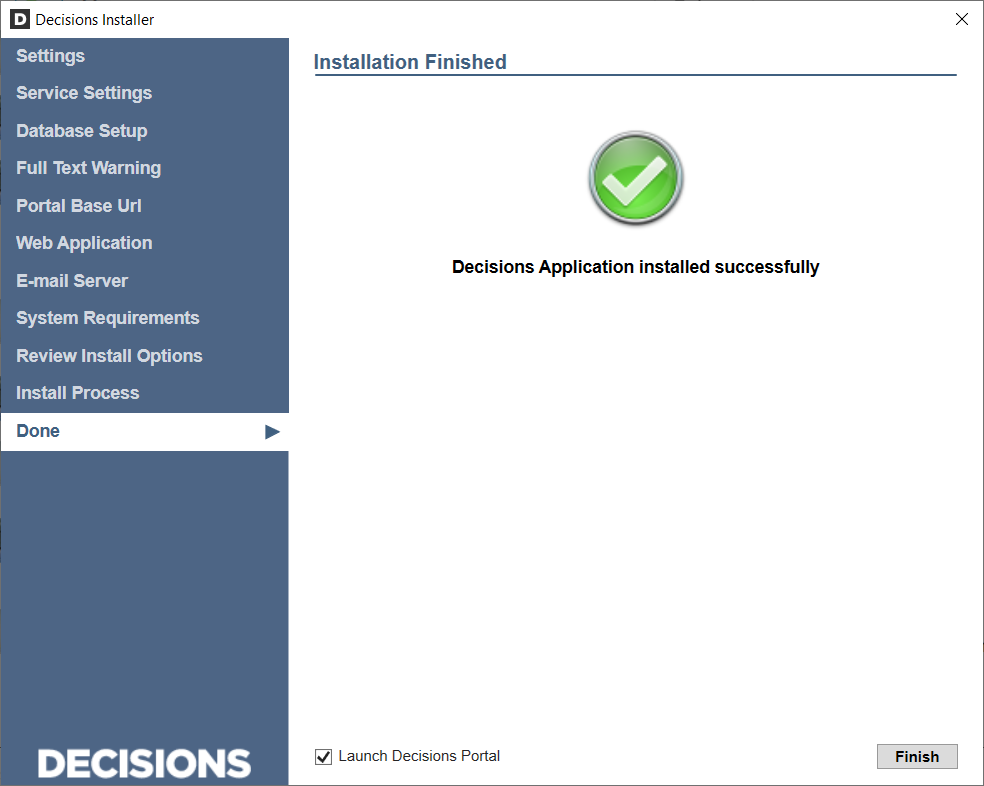Overview
This article will review how to update to a newer minor version 6.x release (ex: 6.15 to 6.16.1).
Updating within Version 6.x
IMPORTANT!!!
Make current backups of the following:
- Database(s) - note the DB Server and DB name (connection string)
- Settings.xml - C:\Program Files\Decisions\Decisions Services Manager
- Keys.dat - C:\Program Files\Decisions\Decisions Services Manager\Instances\Control
- FileStorage folder - C:\Program Files\Decisions\
- Update the Decisions software by downloading the Installer of the desired version from releases.decisions.com.
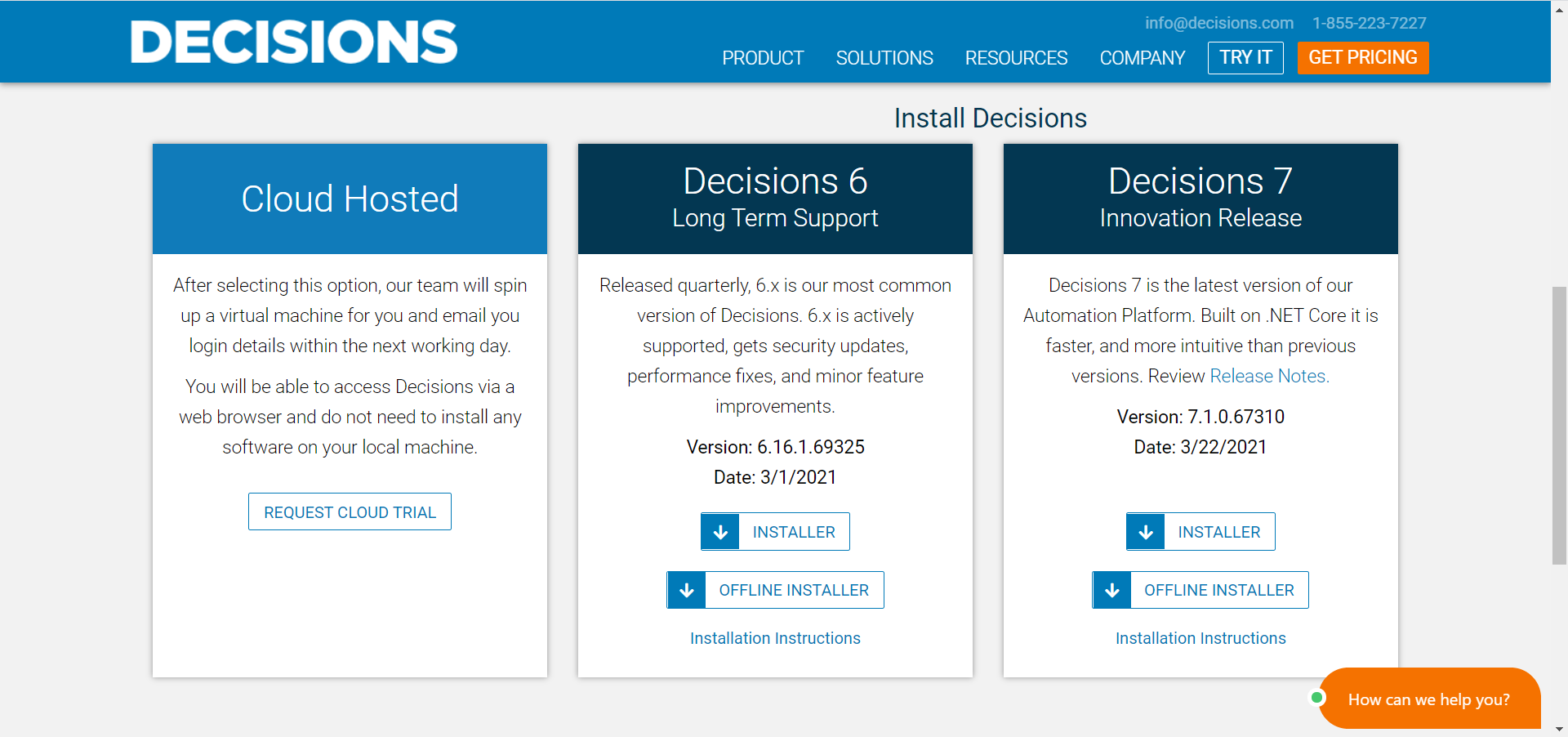
- Select Save on the resulting DecisionsInstaller.exe file.
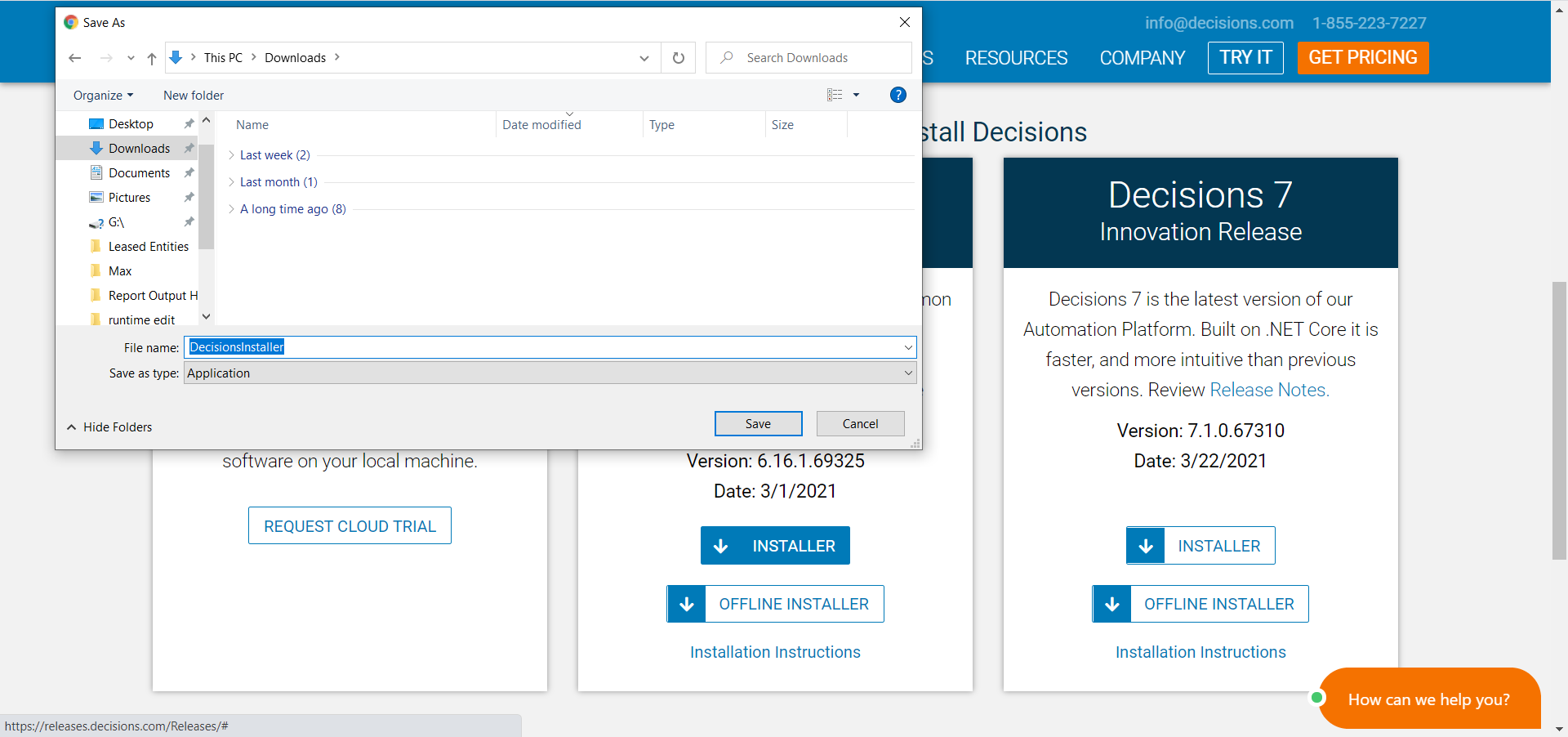
- Open and select Run on the DecisionsInstaller.exe.
- To proceed without altering any of the previously configured platform settings, click UPDATE. (Skip Step 5 below)
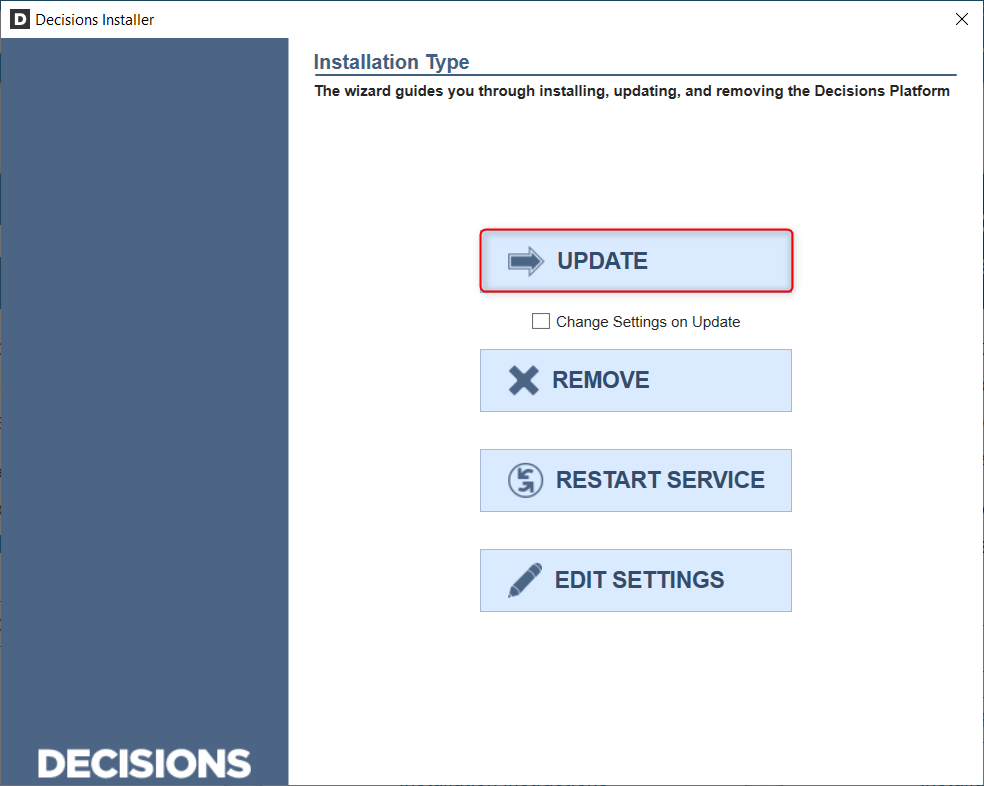
- After reading the License Agreement, check the "I agree to the terms of the License Agreement" box and select Next.
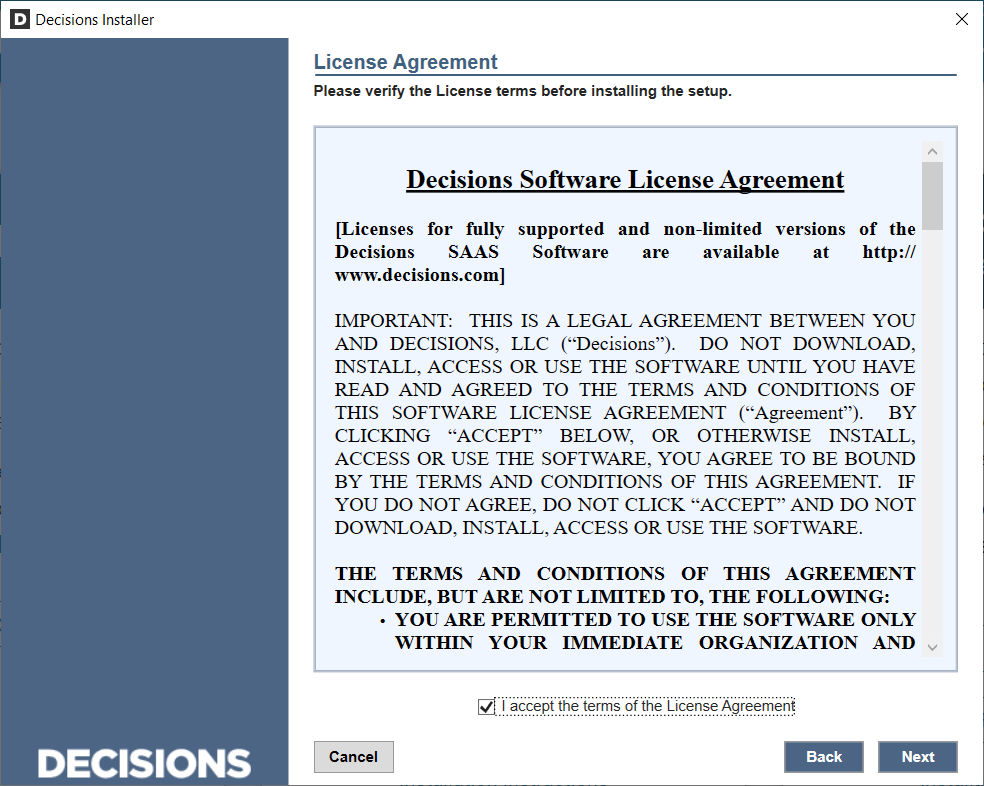
- Note the customizable Settings panels: Database Setup, Portal Base Url, E-mail Server, Encryption Keys, File Storage.
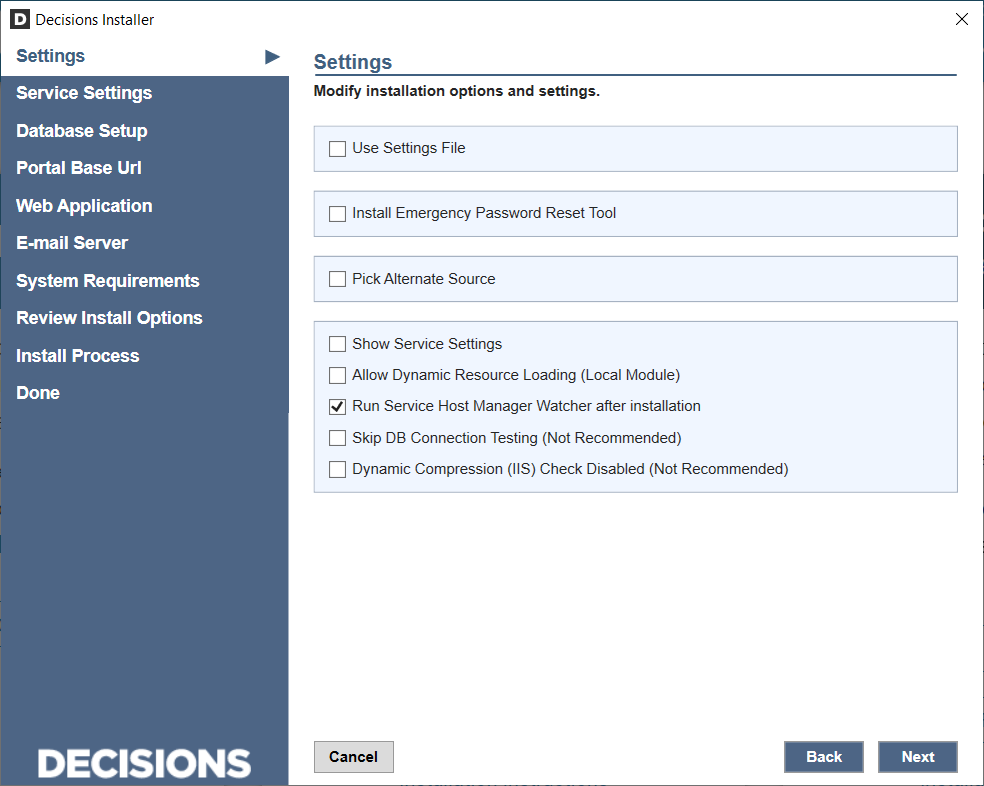
- Review and correct any System Requirements warnings before clicking Next.
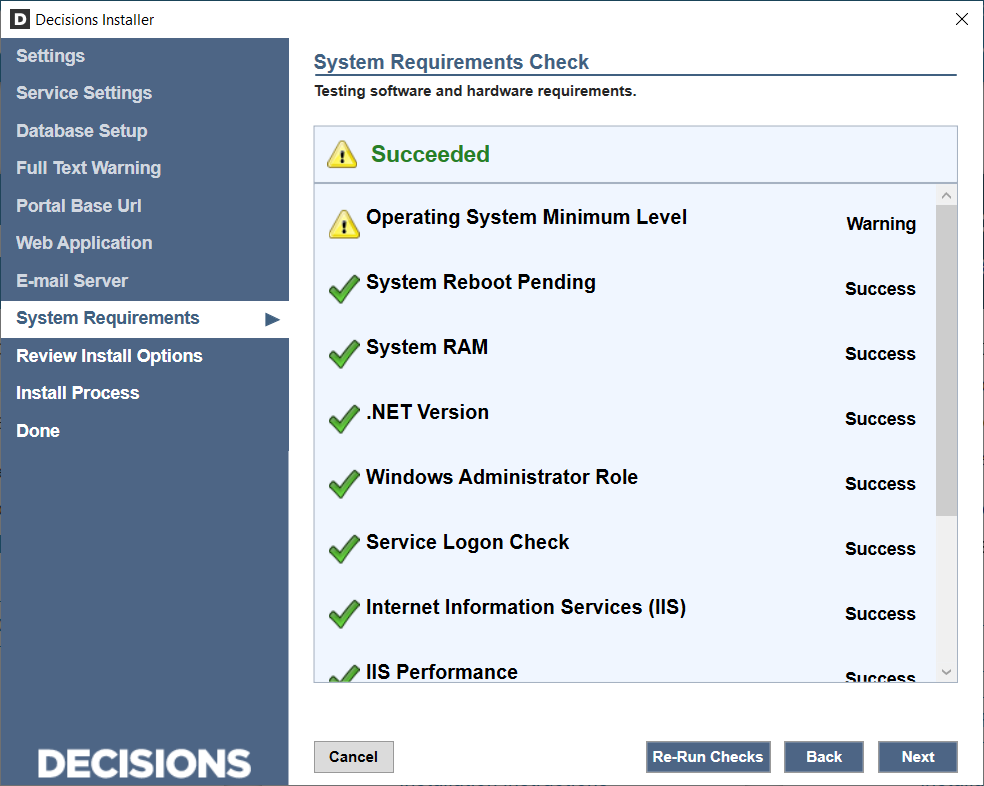
- Confirm the Install Summary details are expected, then click Next.
- The installer will begin updating Decisions. A progress bar will appear. Select Show Details to see a report of what's happening behind the scenes.
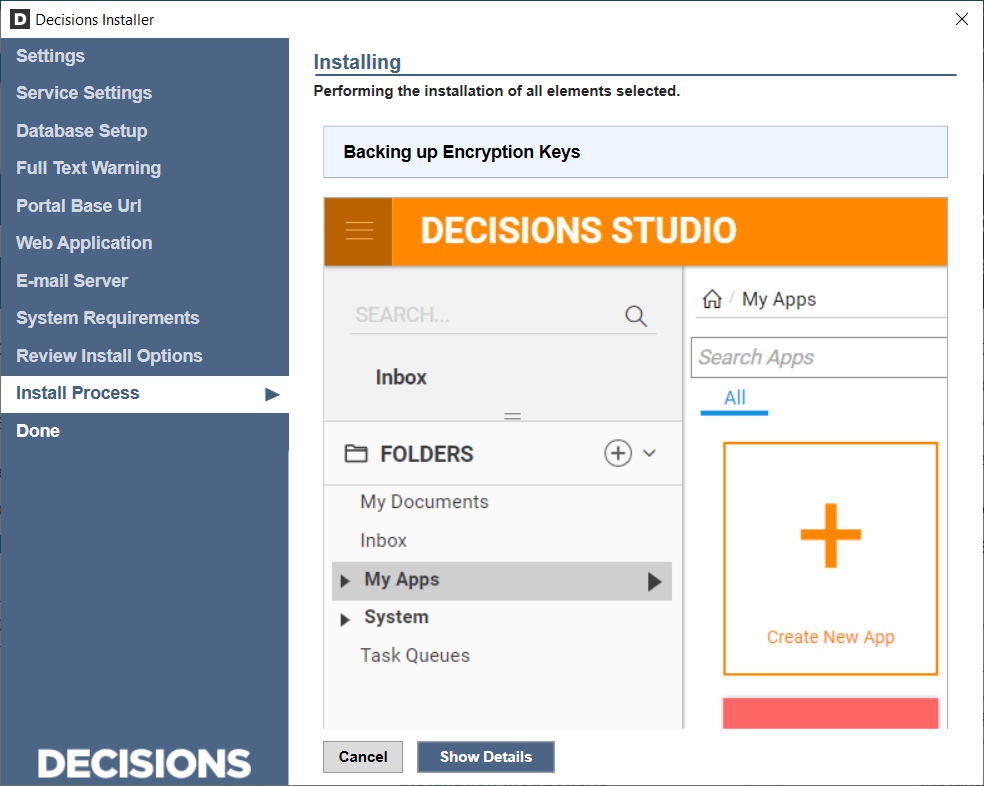
- When the installation is complete, a message will appear. Select Finish to close the installer and launch Decisions Portal.