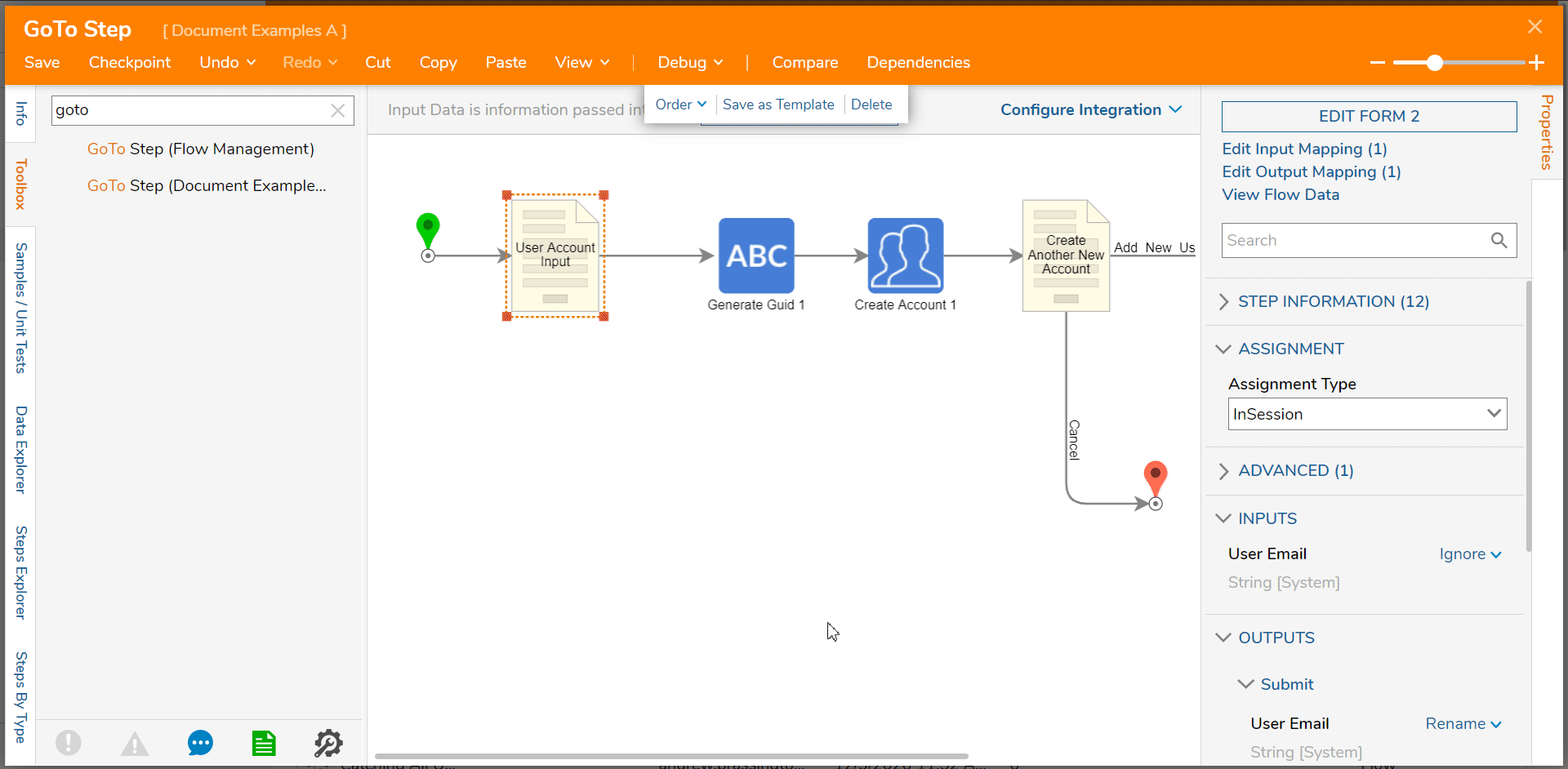Overview
The GoTo Step component is used to jump from the current position of a Flow to another step within the same Flow. This step can be useful in instances that require the option to repeat a process.
Configuration
The GoTo Step is found in the Flow Designer via the FLOW MANAGEMENT category in the Toolbox tab on the left.
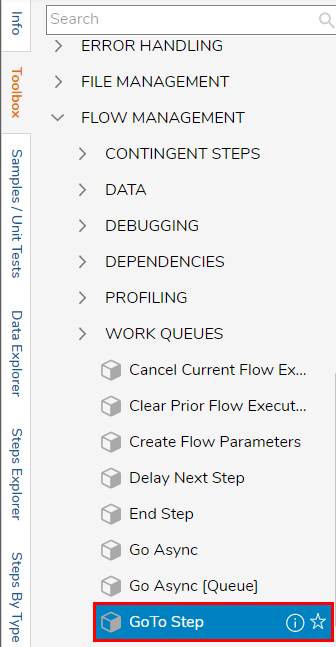
The location that the step navigates to can be defined via the GoToStepName dropdown menu under the GoToStep's [SETTINGS] in the Properties tab.
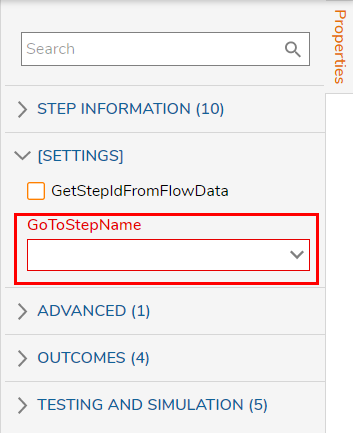
Use Case
The following example demonstrates how to use a Flow containing the GoTo Step to create new Accounts in the System. The Flow uses a Form as means for inputting a User Email, then, the Flow runs to a Generate Guid step; this GUID then acts as a Password for the new Account.
This GUID in addition to the User Email is used as the Create Account step's INPUTS (Password and Email Address respectively) which are then used to generate a new user Account in Decisions.
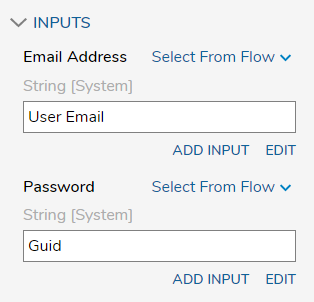
Afterward, the user is then provided with a prompt that allows them to either Add an additional Account, or to Cancel and exit the process.
Upon selection of the Add New User Button, the Flow navigates to the GoTo Step. This step then utilizes the user-defined GoToStepName, and then navigates back to the User Account Input Form to allow the user to submit a new Email Address and repeat the rest of the process. If Cancel is selected, then the Flow navigates to the End step and the Flow stops.
The GoTo Step is best used to return to previous steps in the Flow that doesn't require the use of dynamically populated data.
.png)
Debug
If properly configured, running the above example Flow in the Debugger shows that when a user selects Add New User, the GoTo Step navigates back to the User Account Input step.