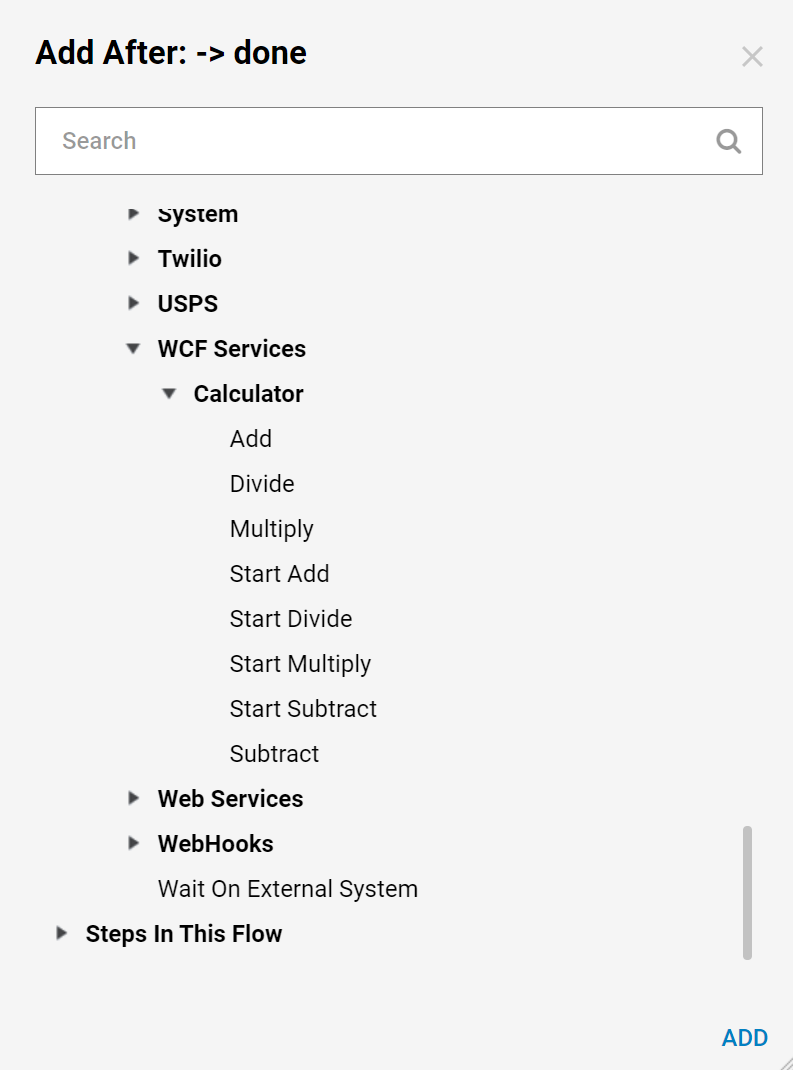Overview
This tutorial demonstrates how to integrate with a WCF Service in Decisions and view this service's new steps in a workflow.
For more information on WCF bindings, please visit https://msdn.microsoft.com/en-us/library/dd936243.aspx
Notes:
If your bindings do not show up automatically in the drop down this is because the WCF service you are attempting to use does not publish or expose bindings that Decisions can use automatically. If this is the case, try a standard Web Service Integration or use our SDK.
This example uses DNE's online calculator web service which is publicly available for all users.
As of version 6.19, users can specify SendTimeout in Bindings.
This example uses DNE's online calculator web service which is publicly available for all users.
As of version 6.19, users can specify SendTimeout in Bindings.
Example
In this example, integrate with DNE's Calculator Web Service and view the new steps created for use in a workflow.
- Begin by creating a Reference to the WCF Service in the Decisions Studio.
- Navigate to the project's Design Folder and, at the bottom of the panel, select DATATYPES/INTEGRATION > Add WCF Service Reference.
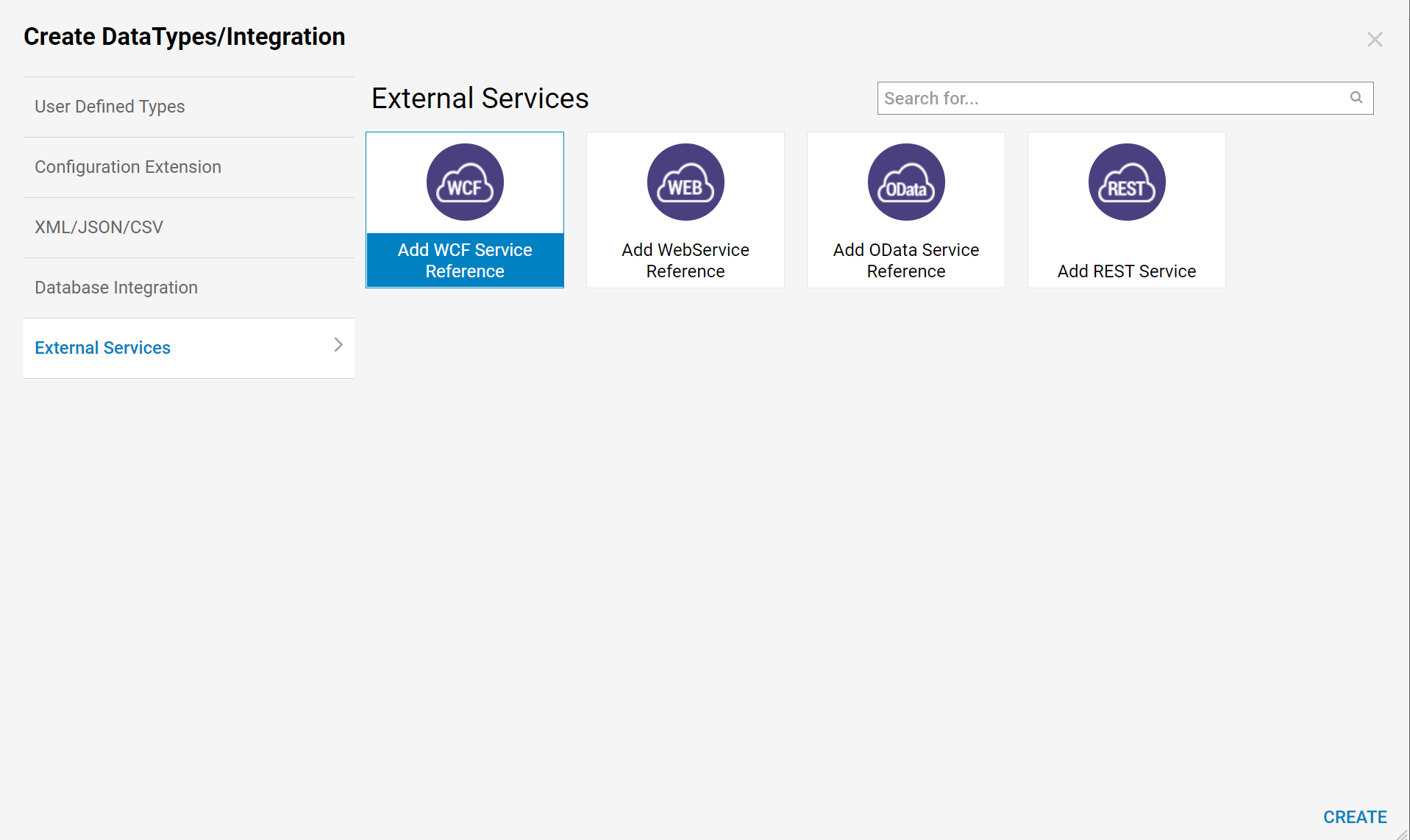
- For this example, get the URL of the DNE Calculator Service as shown in-browser below:
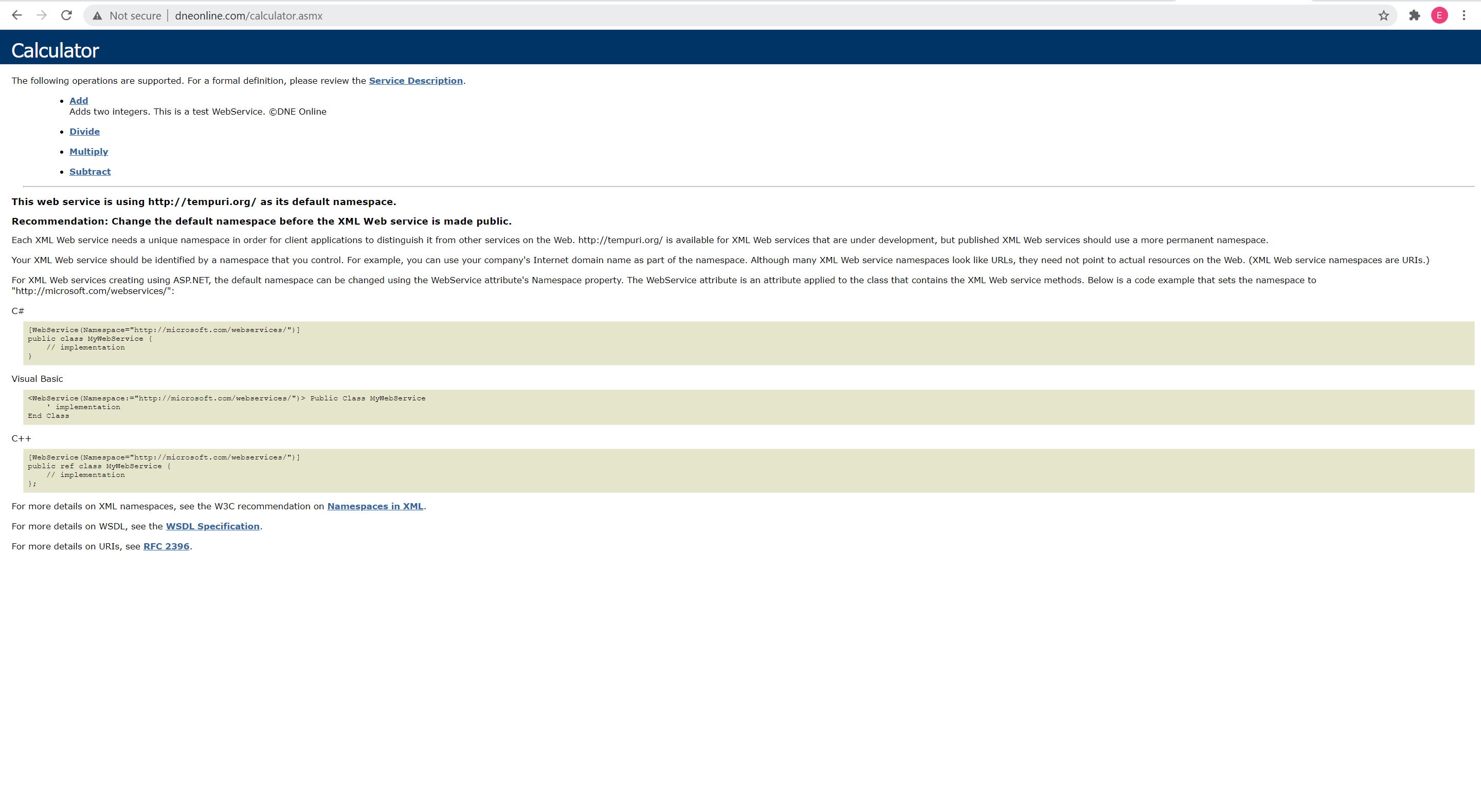
- In the Studio, name the service reference in the Add WCF Service Reference menu (in this example "Calculator"), and paste the URL (http://www.dneonline.com/calculator.asmx?wsdl) in the URL field.
- Then, pick an Endpoint for the service from the drop down menu.
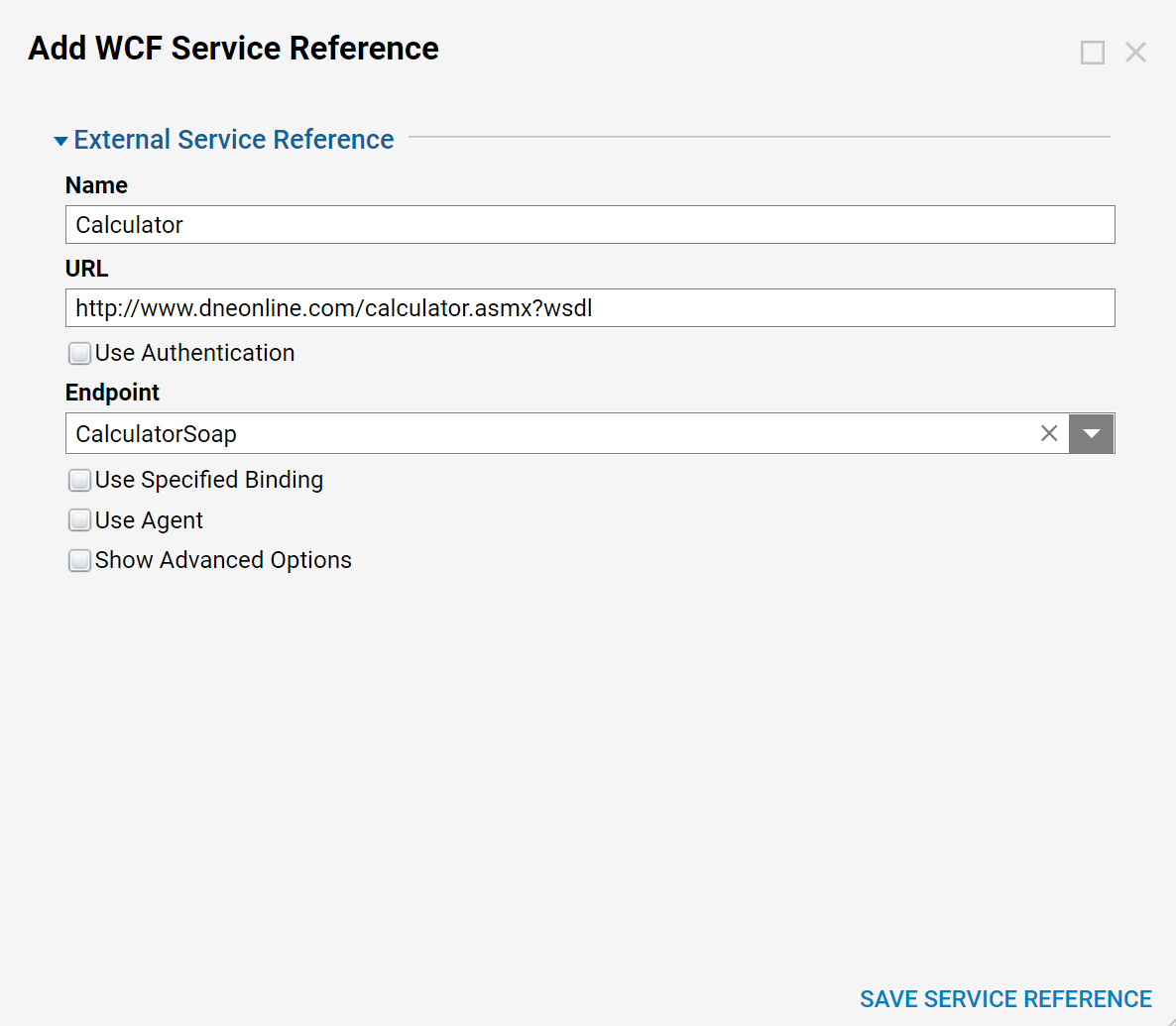
- Click OK to save the WCF Service Reference.
- The Studio creates a WCF Service Reference in the External Services Folder.
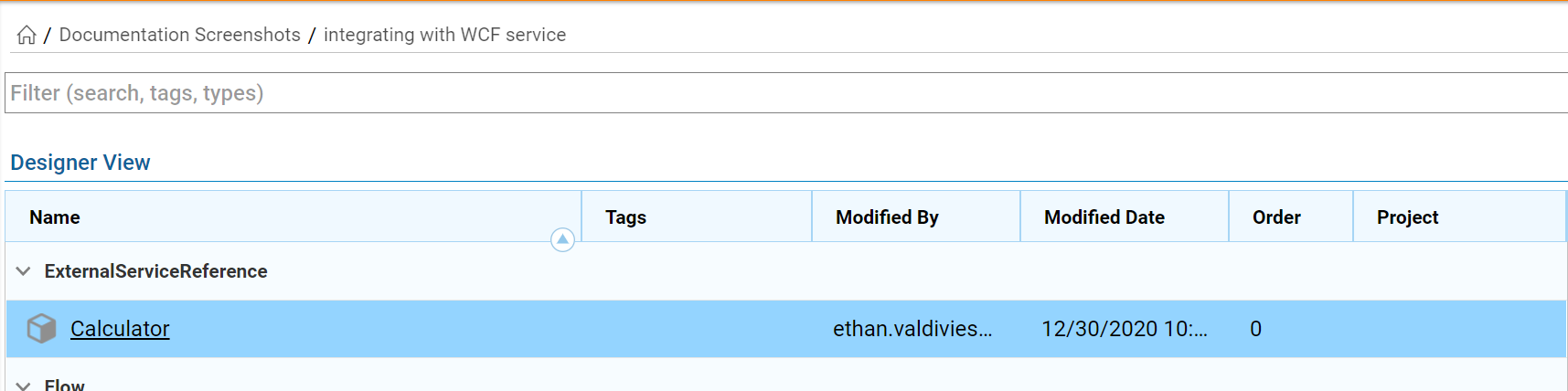
- In the Designer Folder at the bottom of the panel, click CREATE FLOW.

- Name it (in this case "WCF Calculator Steps") and click OK.
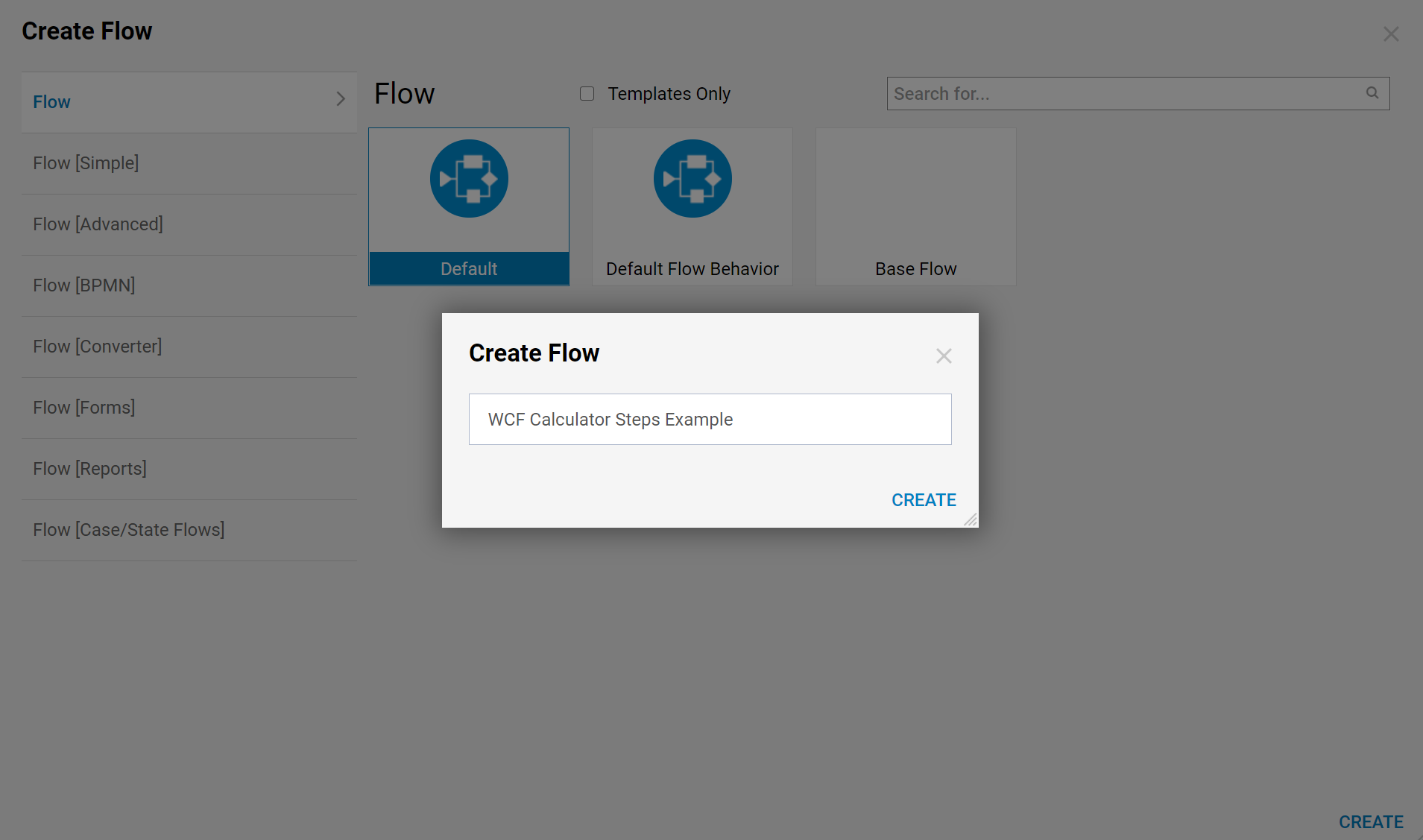
- When the WCF service reference was created in the beginning of this example, the Decisions Engine analyzed this new service method and generated new steps to use.
- The new steps are now available in the Steps tab on the right under the Integrations > My Integrations > WCF Services > [WCF Service Reference Name] category.