Overview
In addition to the Modules available for download within the core product, additional Modules are available from the Decisions GitHub page.
Each Module's repository contains a description of version availability and whether a Module is experimental.
Installing the Module via Github causes the Module's zip file to be added to the database so that the module can be restored on cluster nodes in a clustered environment.
Github Modules Available
The following Github modules are compatible for v7 instances:
- Adobe Sign
- Box
- Dropbox
- Equifax
- Experian Services
- Financial
- Foreign Exchange
- Google Drive
- Jira
- Monitoring Observe (-v7.10 instances)
- MS OneDrive
- Slack
- USPS
Example
The following example will demonstrate how to add a module from the Decisions GitHub into the platform.
- Go to the GitHub Modules page and click on the desired module.
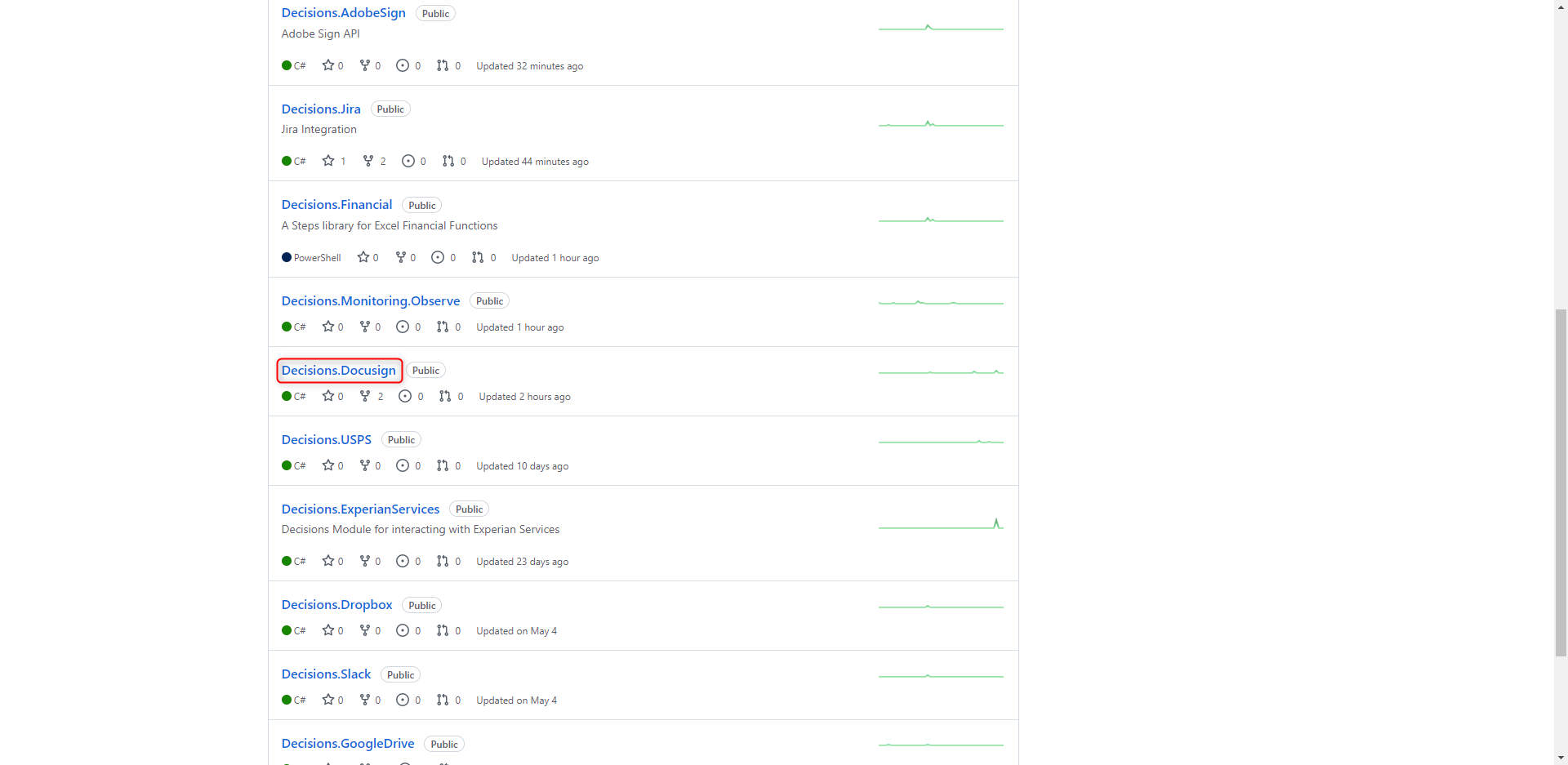
- Click Releases.
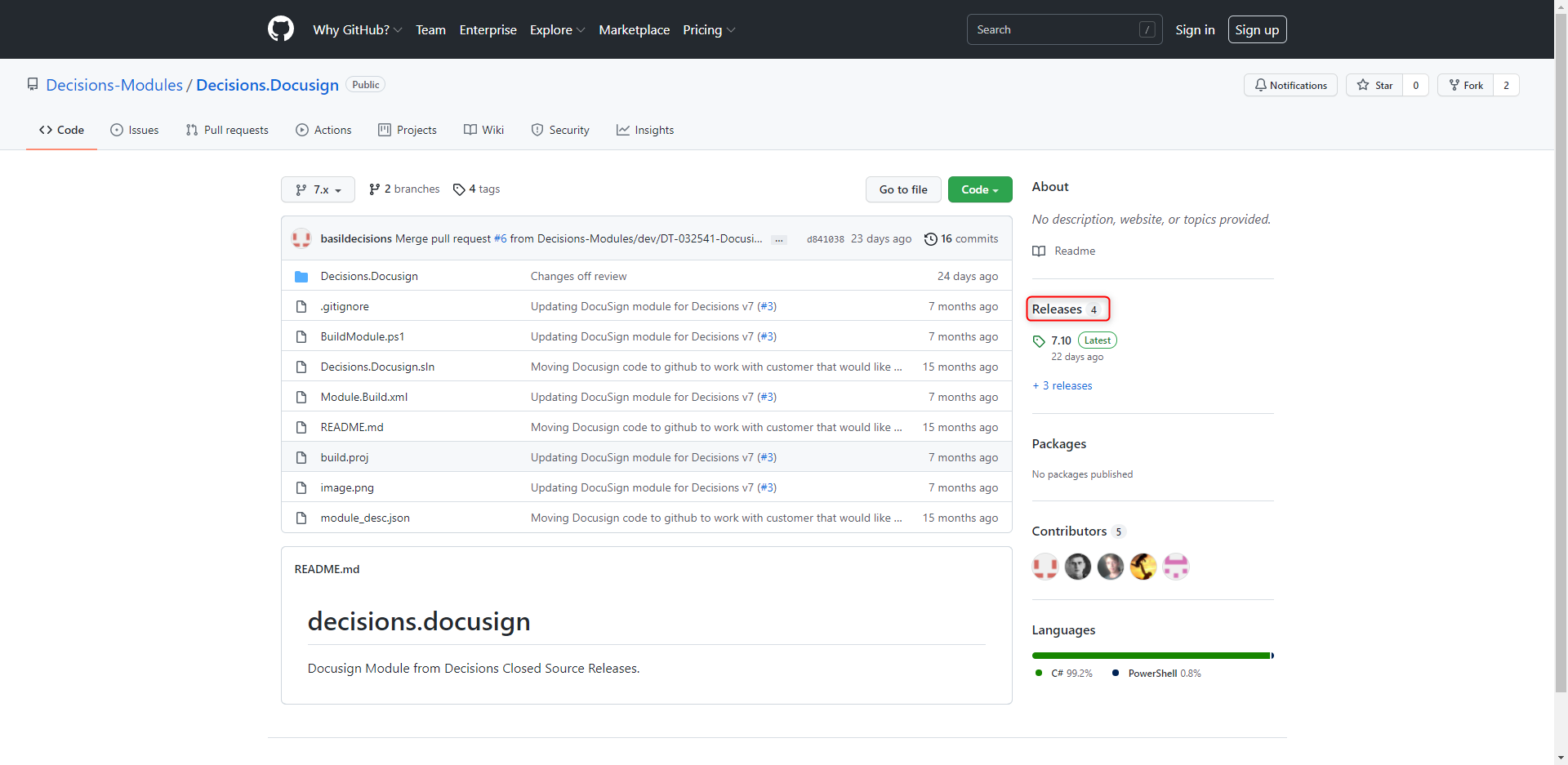
- Scroll down to the closest version installed, and select the zip file closest to download it.
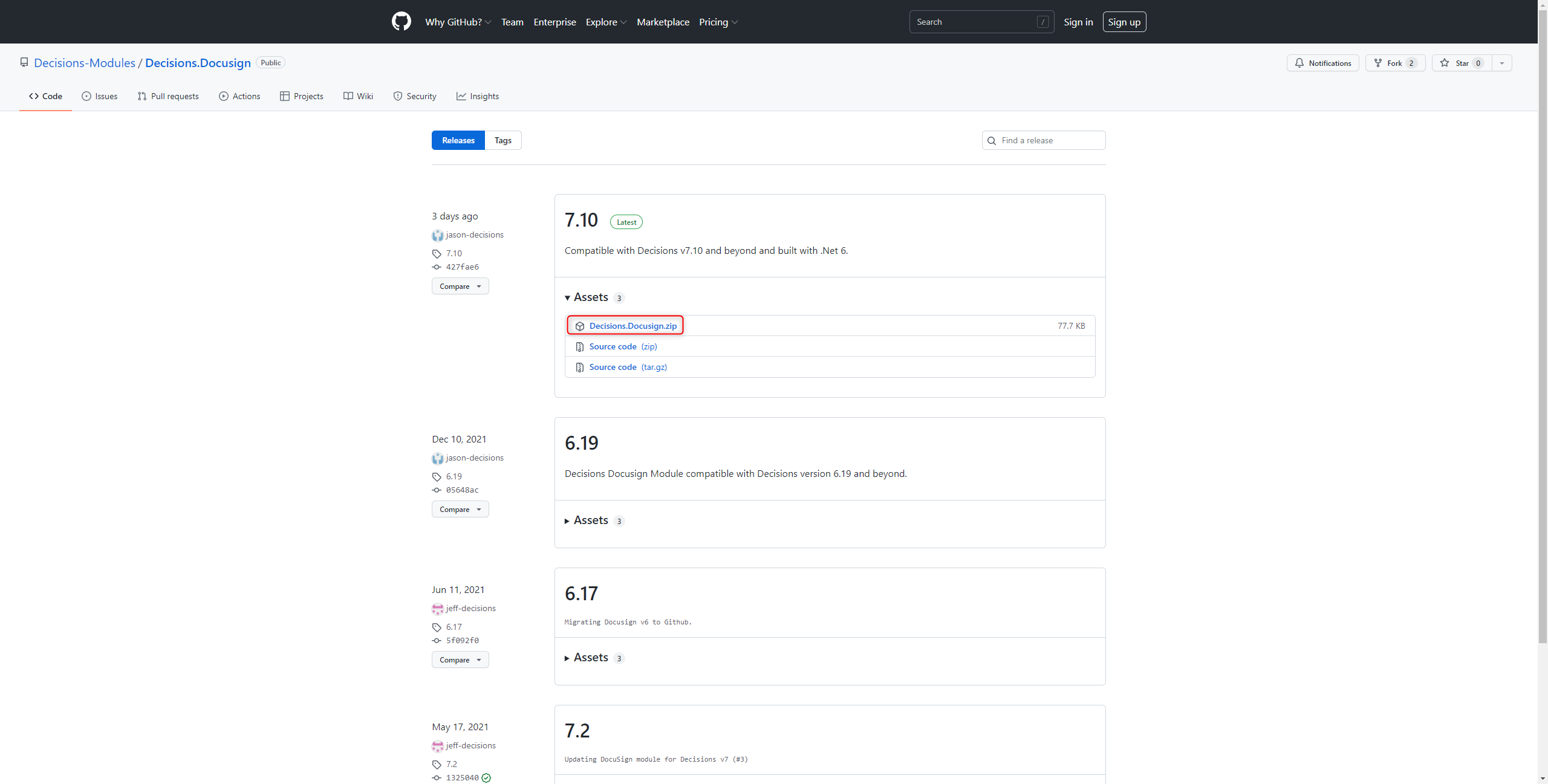
- Copy the downloaded ZIP file to C:\Program Files\Decisions\Decisions Server\CustomModules.
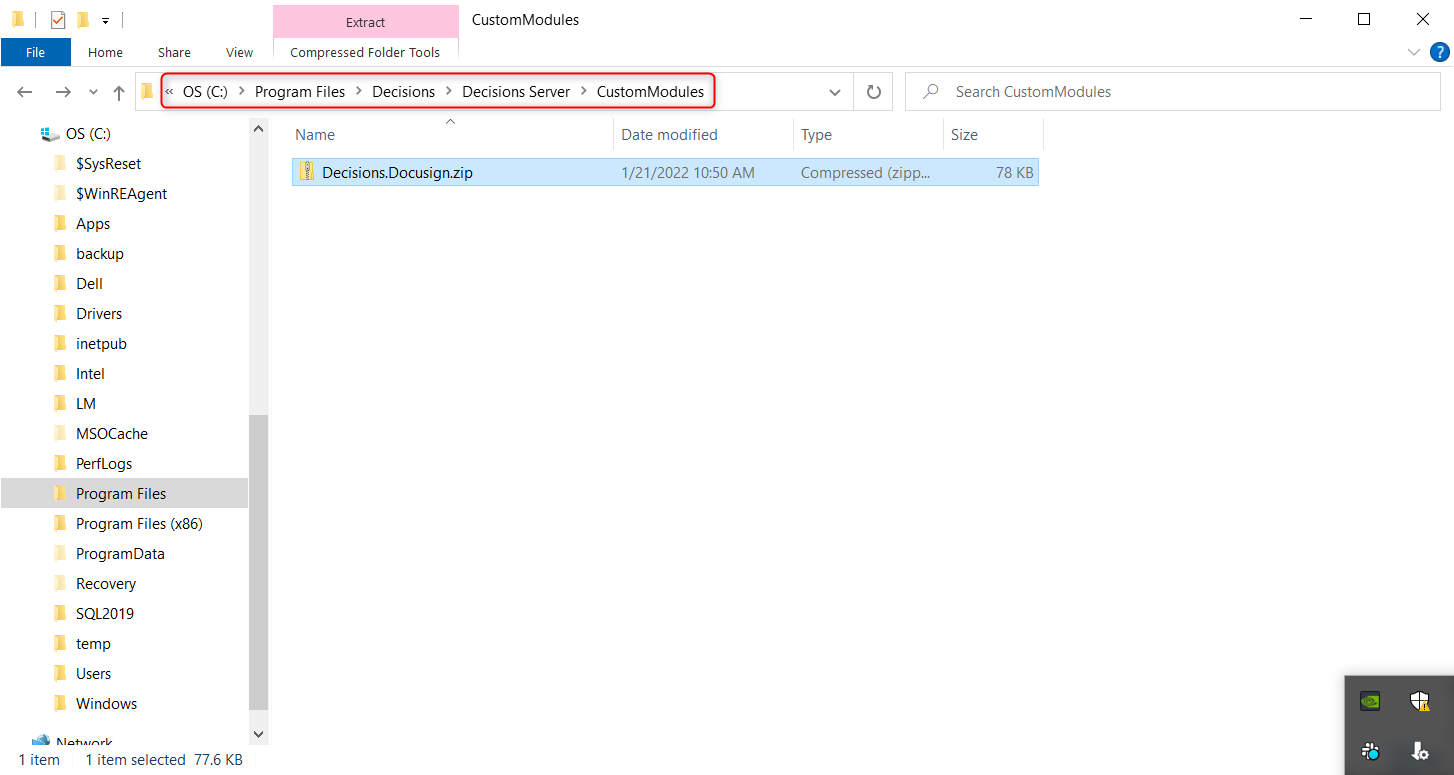
- Log into Decisions and navigate to System > Administration > Features. Locate the module and click INSTALL. This will also add the module to the C:\Program Files\Decisions\Decisions Server\modules

The Module is now available for use in the Decisions instance.
Updating Github Modules
Any modules saved in the CustomModules folder filepath including those found on Github may need further configuration to update.
For further steps, refer to the Updating Custom Modules article.