Overview
There are two methods in which a user can install a Module:
- Navigating to My Apps > APP STORE > Modules.
- Navigating to System > Administration > Features.
The following subsections provide a step by step process to install a Module using each method.
Uninstalling Modules
Modules can not be uninstalled. If an issue occurs with a module, please contact support@decisions.com for assistance.
Example
Option 1: My Apps
- In the Decisions Studio, navigate to My Apps > APP STORE > Modules.
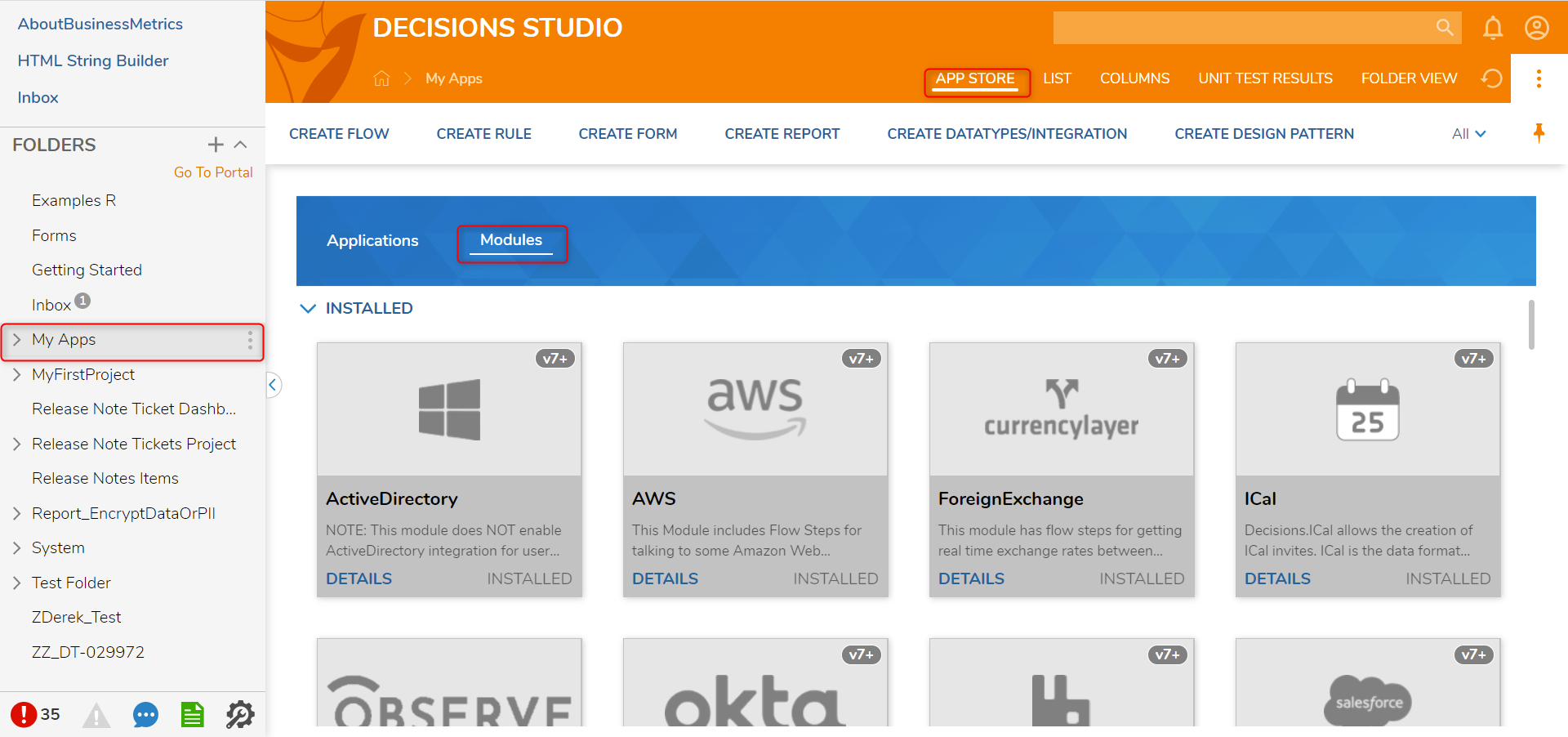
- Click DETAILS, then click INSTALL. At the confirmation window, select YES.
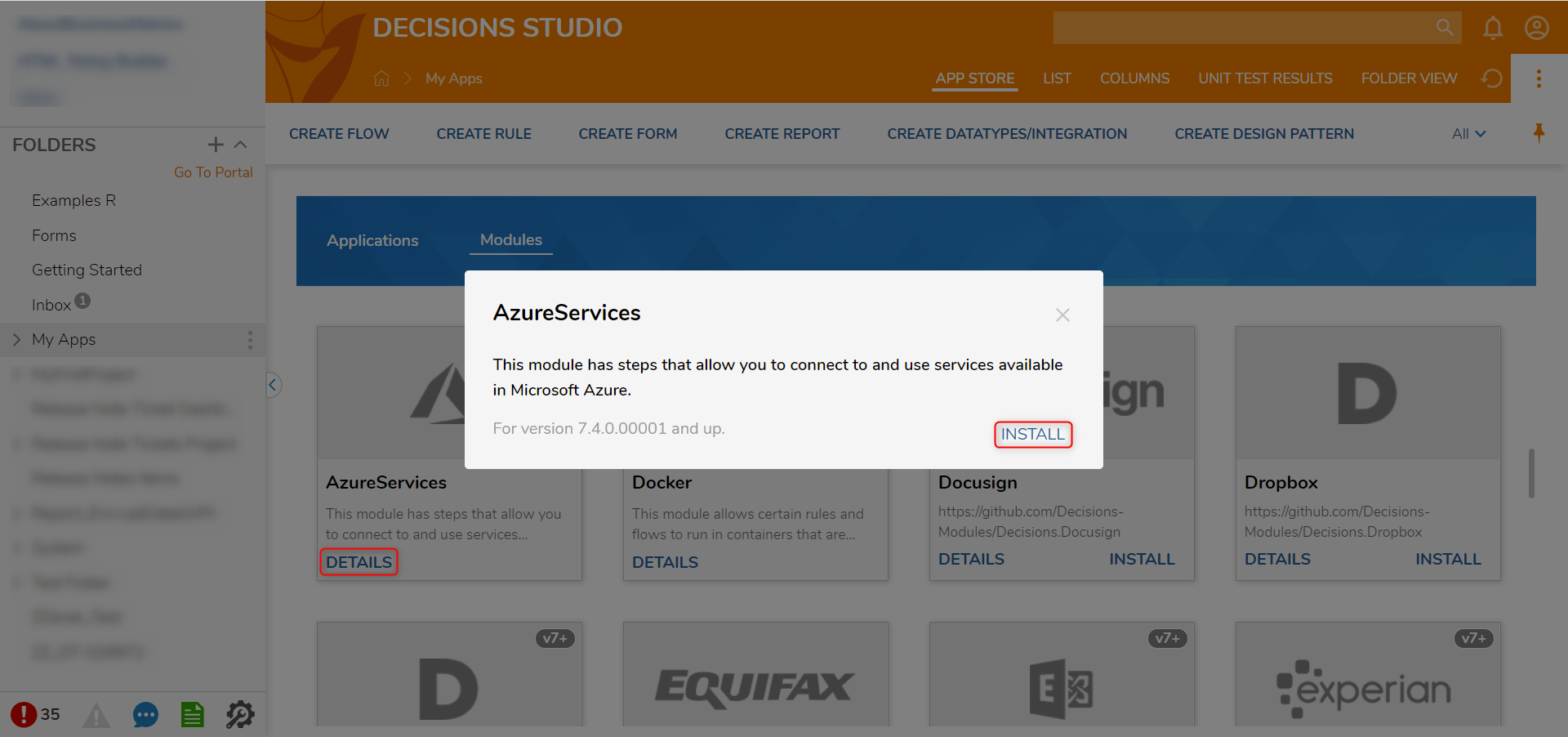
- Once installation completes, a notification will display at the top right of the screen.
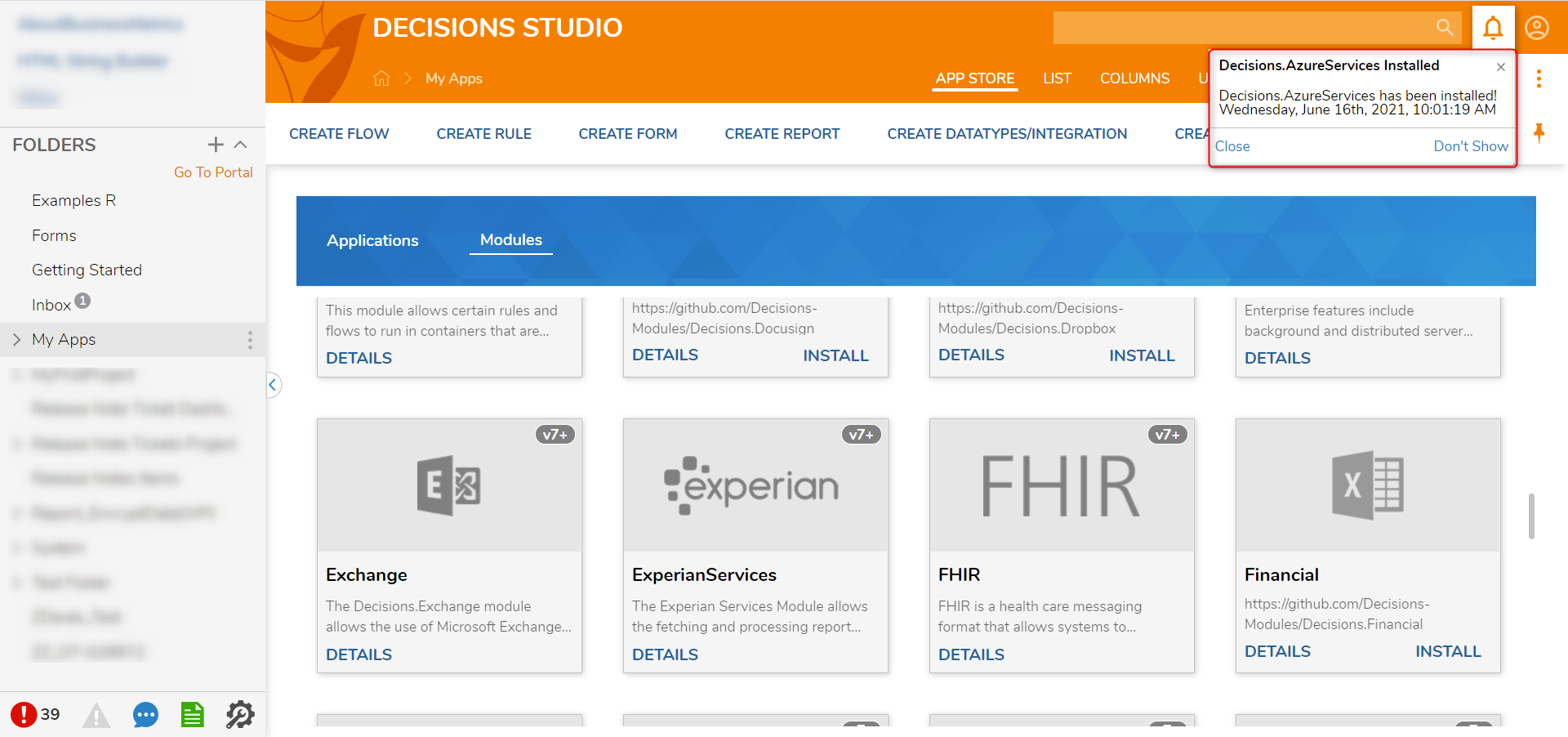
- To access the new Module's steps, navigate back to the Decisions Studio and open a Flow to view the Flow Designer.
- In the Toolbox, navigate to INTEGRATION > [NAME OF SERVICE]. This folder houses all steps in the Module.
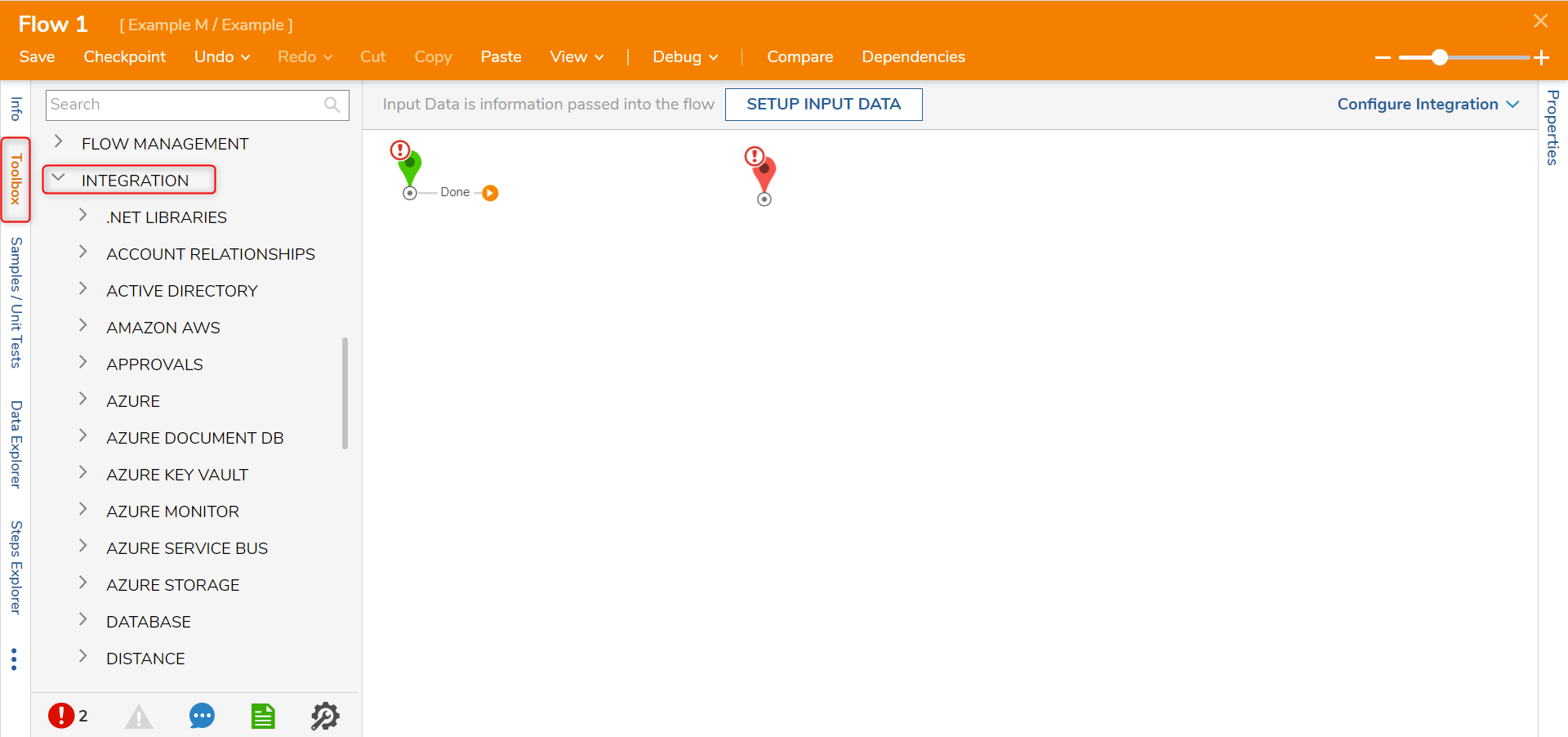
- If Module installation occurs in a version of Decisions prior to v7.2, then the DecisionsServerInstaller Service (or IIS App Pool) will need to be restarted to gain access to the new .dlls for exposing Module Flow Steps and settings. For more information on restarting Decisions, see How to Restart the Decisions Application.
.png)
Option 2: System Features Folder
- In the Decisions Studio, navigate to the System > Administration > Features. The Features houses modules in Decisions. Installed Modules are listed at the top while not installed Modules are listed underneath.
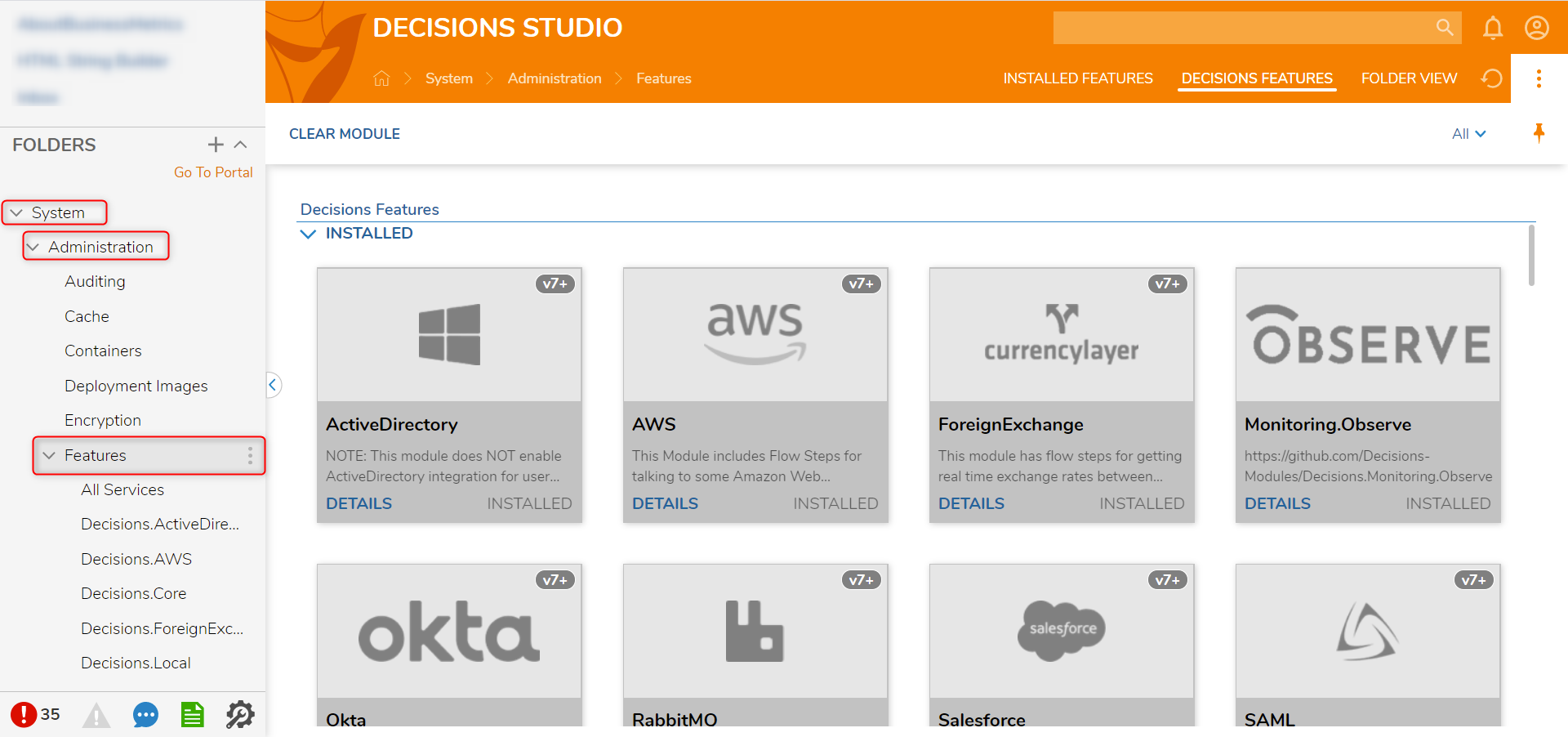
- Locate the desired Module in the NOT INSTALLED category.
- Click DETAILS, then select INSTALL. At the confirmation window, select YES.

- Once installation completes, a notification will display at the top right of the screen.
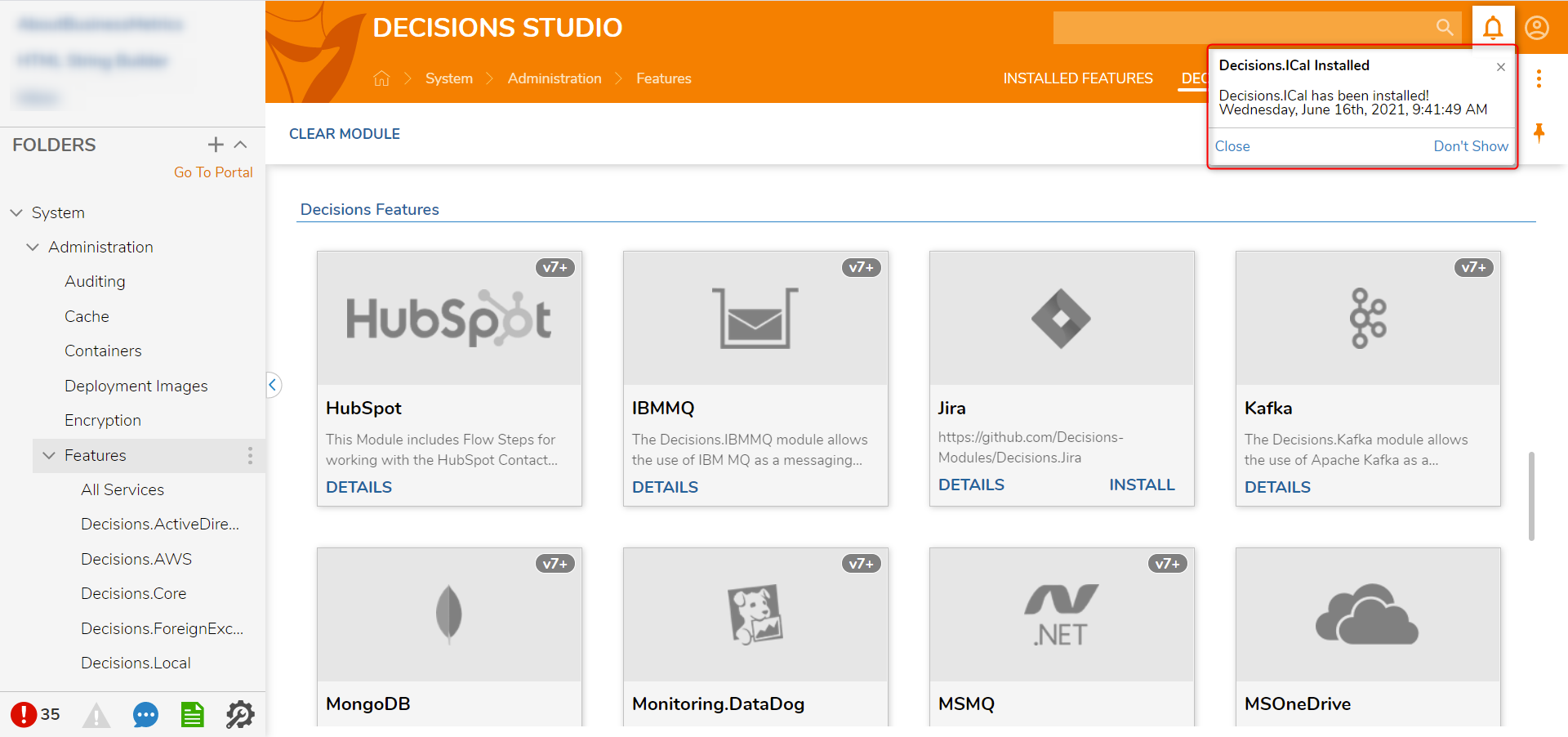
- To access the new Module's steps, navigate back to the Decisions Studio and open a Flow to view the Flow Designer.
- In the Toolbox, navigate to INTEGRATION > [NAME OF SERVICE]. This folder houses all steps in the Module.
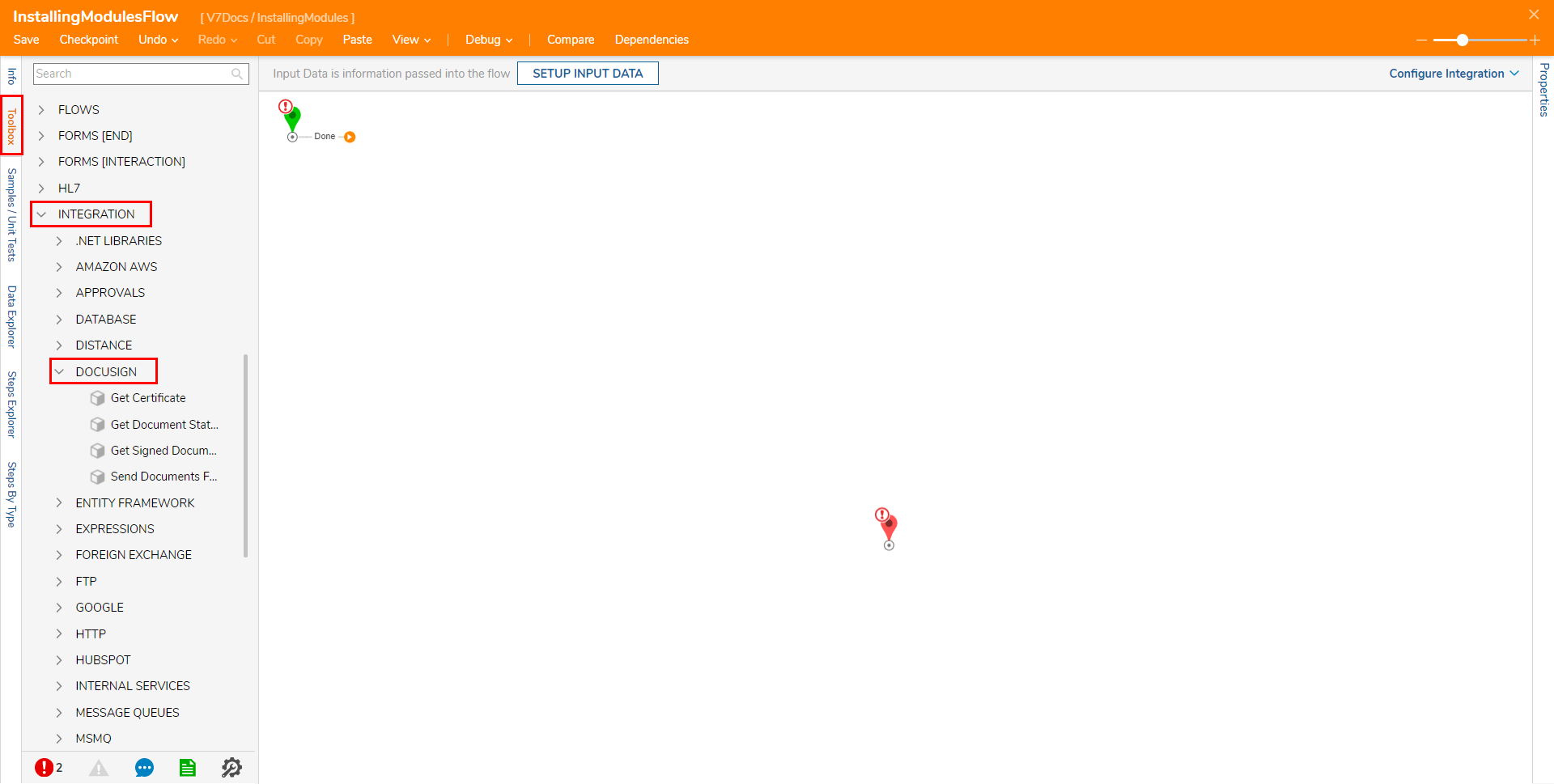
- If Module installation occurs in a version of Decisions prior to v7.2, then the DecisionsServerInstaller Service (or IIS App Pool) will need to be restarted to gain access to the new .dlls for exposing Module Flow Steps and settings. For more information on restarting Decisions, see How to Restart the Decisions Application.
.png)