Overview
By default, Decisions displays a set view for each Page or Folder in the Studio. Designers are allowed the ability to alter these entities from the System Folder if desired. The following Document discusses how to Show or Hide these default Pages and Folders in the Folder Tree.
Example
- Navigate to System > Settings.
- Right-click Portal Settings and select Edit.
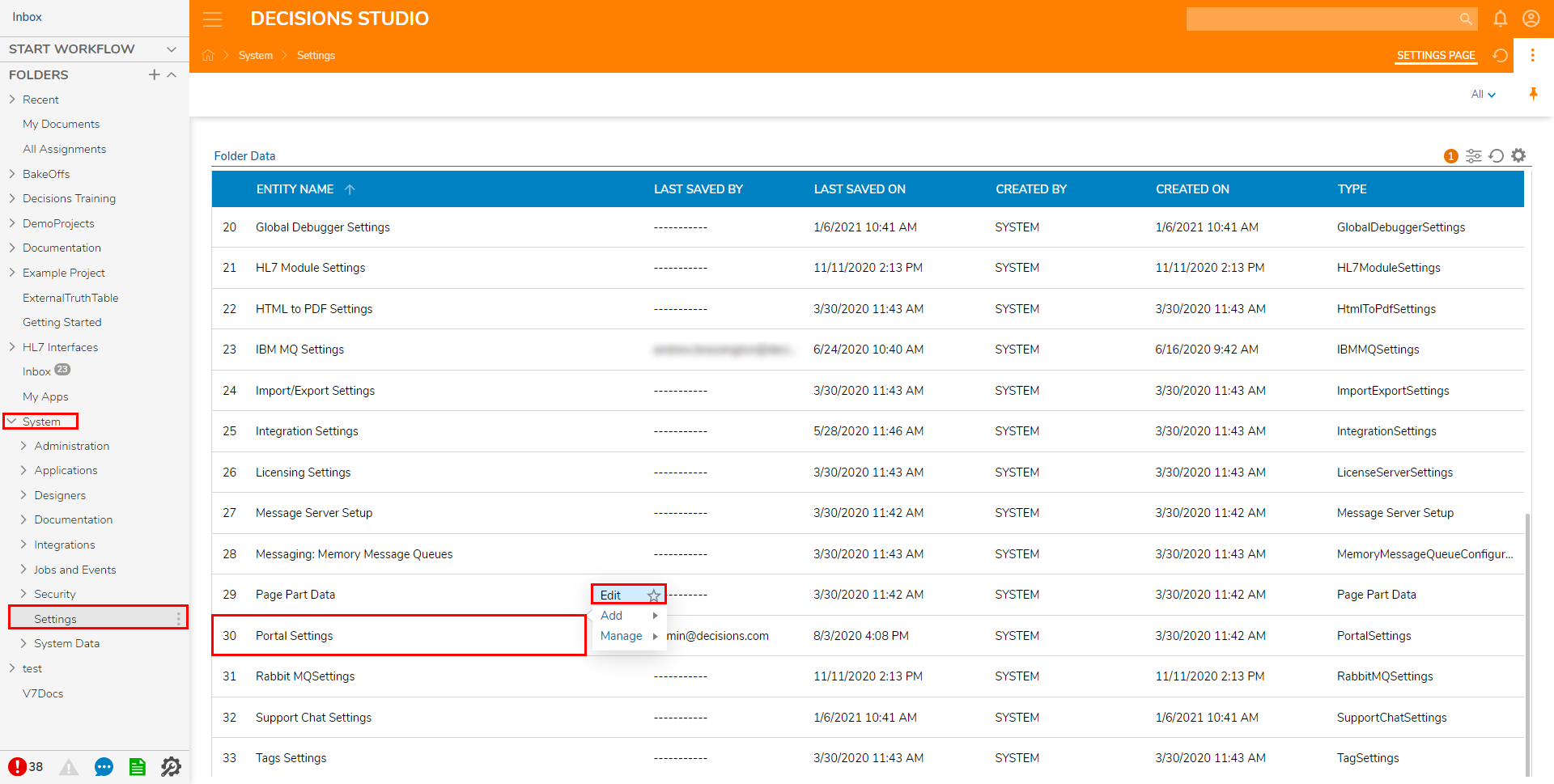
- Scroll to the DEFAULT PAGE/FOLDER section.
- PICK or EDIT to change the default Pages or Folders.
- Check or uncheck the Show Default Page If User Page Specified checkbox to show or hide the default Portal Folders.
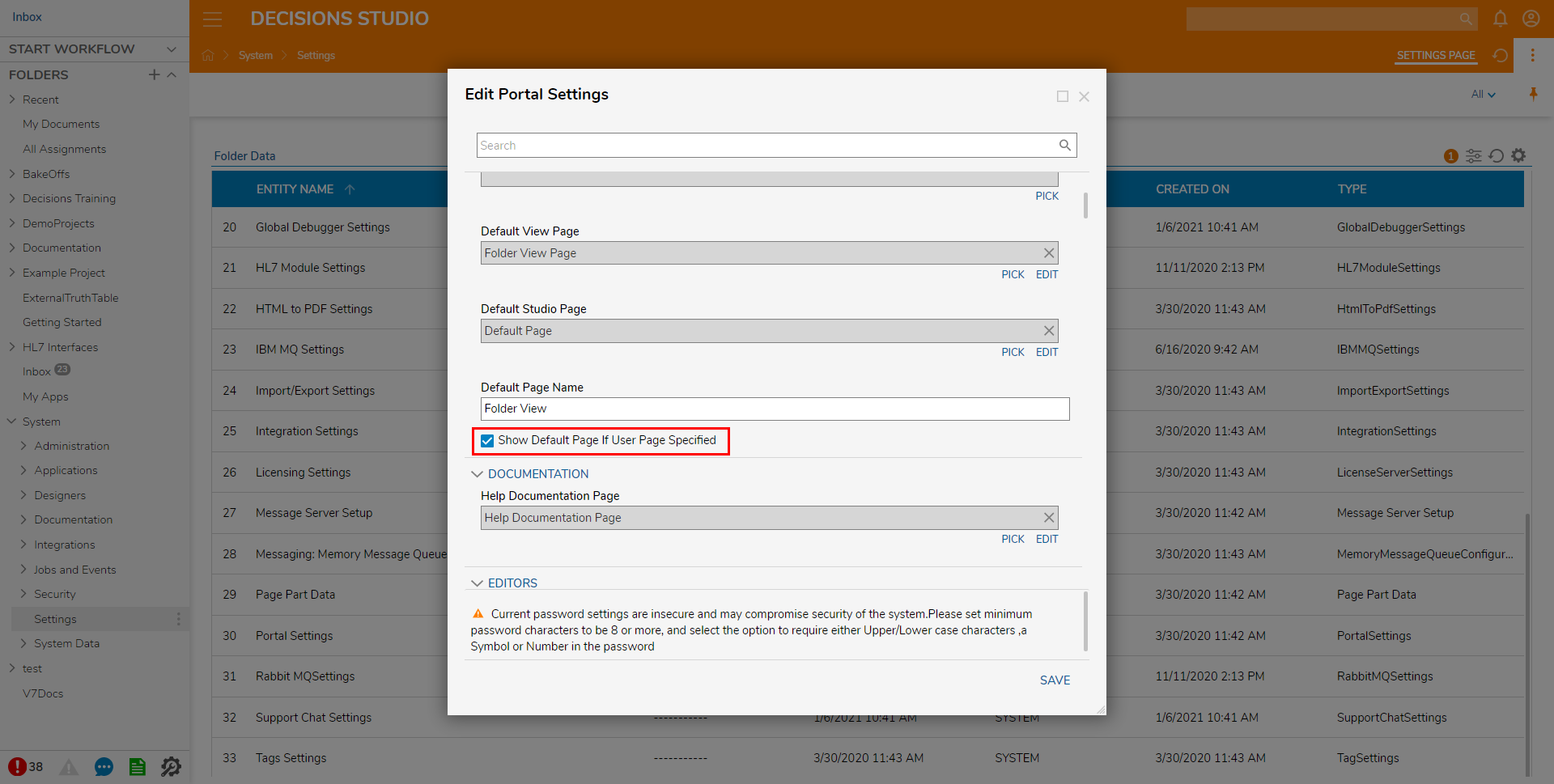
- Click SAVE to save these selections.