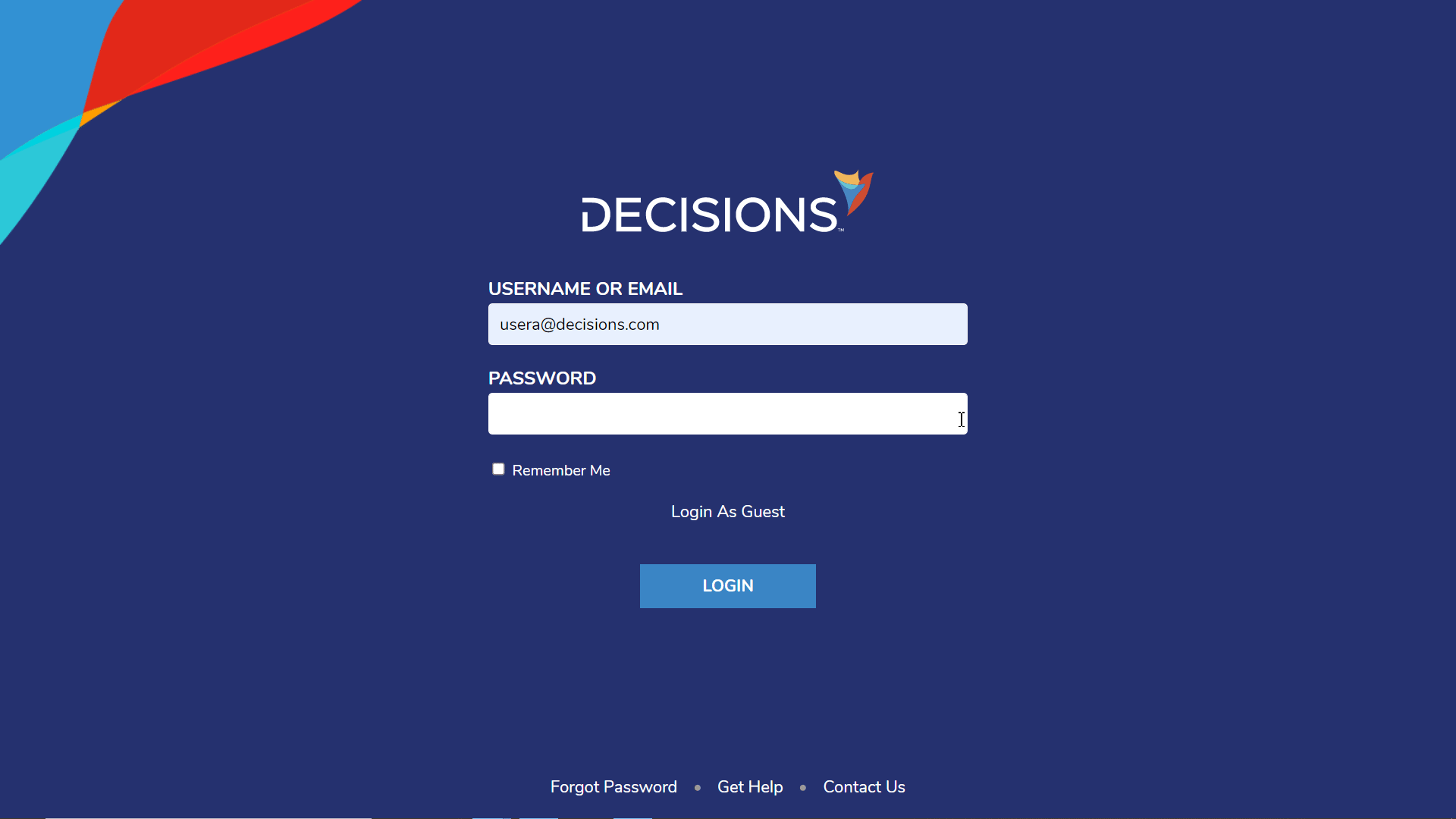Overview
User accounts can be configured so that the next time a user logs on they are required to change their password before being able to use the portal.
This is especially useful when an admin creates a new user and wants that user to change their password to something other than the initially provided password.
Example
- While logged in as an admin account, navigate to System > Security > Accounts and right-click the desired Account.
- Hover over Manage and then click Force User Password Change.
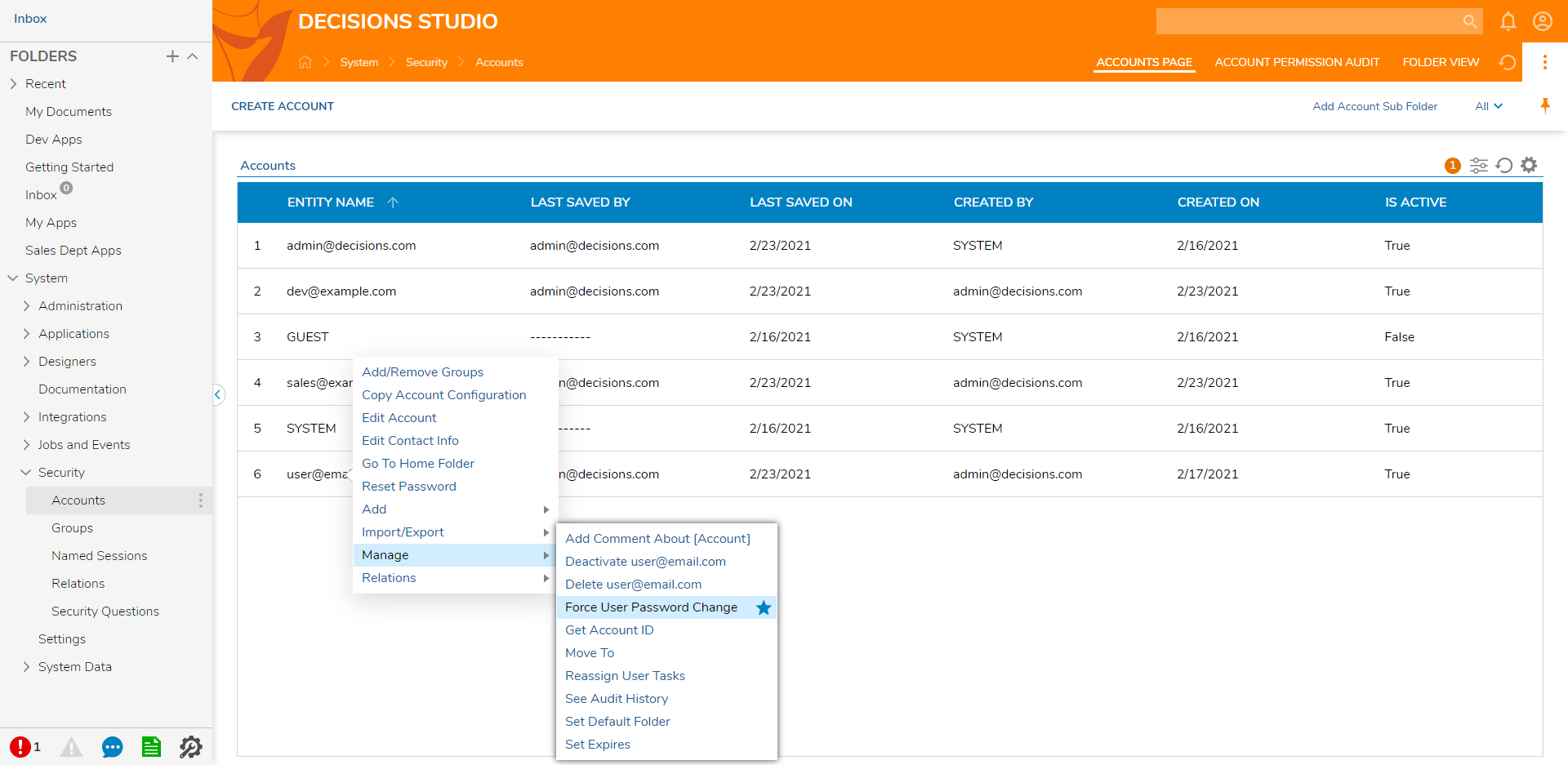
- Choose YES on the Force User Password Change dialog box.
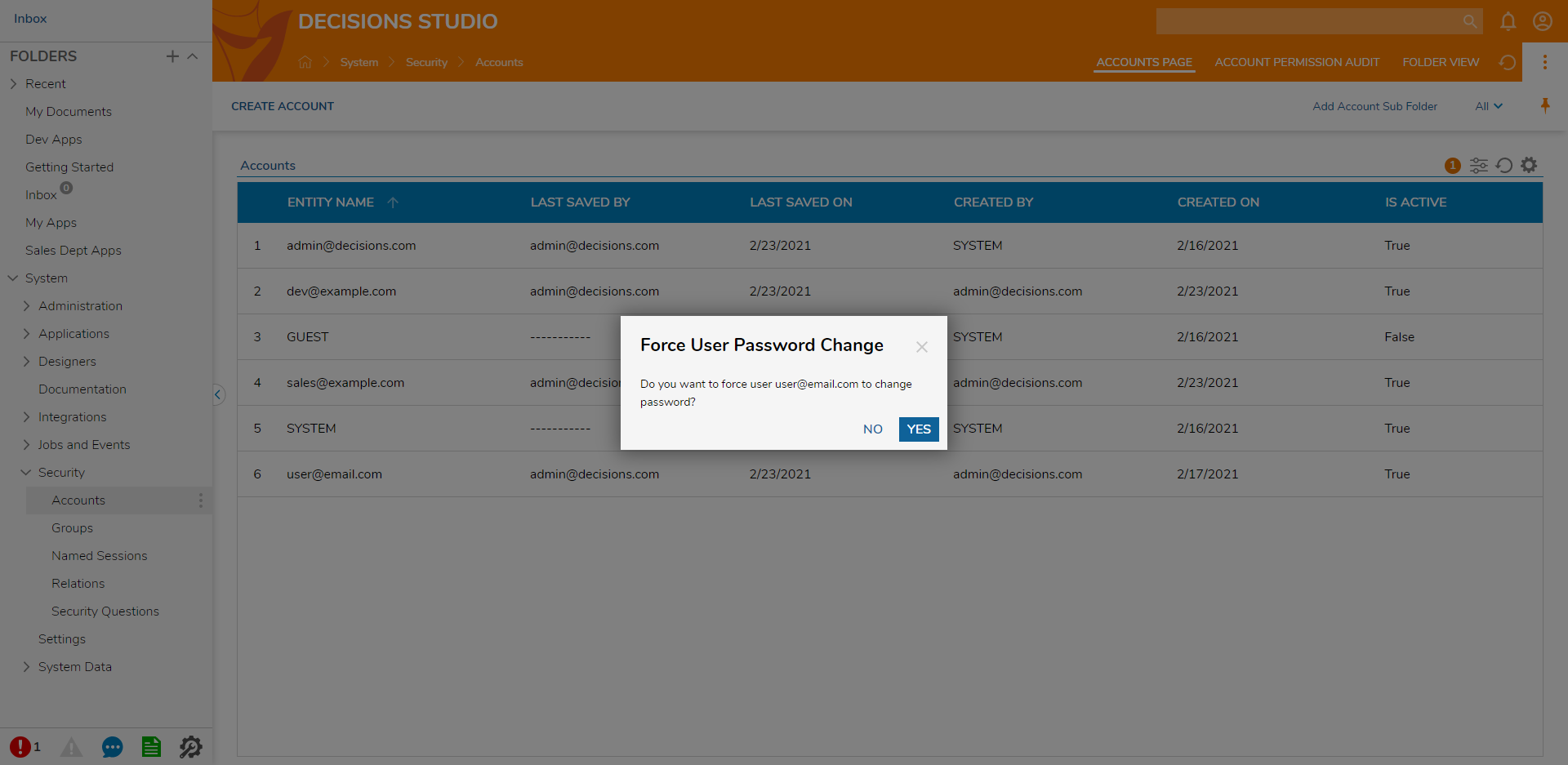
The next time the user logs in they will be presented with fields to change their password.