Overview
When executed on the host machine, the Emergency Password Reset Tool is a command-line utility used to reset a password; this is particularly useful when an administrator's password needs to be reset or after a malicious intrusion.
Installation
Emergency Password Reset Tool is Version Specific
Confirm the version of Decisions requiring the password reset; older Password Resets may not work on newer versions of Decisions.
- Visit the Decisions Public Releases website to download the Reset Tool.
- Select the corresponding release (ex: 7).
- Click INSTALL beneath the desired version number (ex: 7.0.0) - REMEMBER, the Tool is version-specific!
- Click Browse Files.
- Download the Decisions.PasswordReset.x64.msi file.
- If the installation is "Self Hosted" the platform will restart the Decisions Server.
- If the installation is "IIS Hosted" the user will need to run the iisreset command in order for the change to take effect.
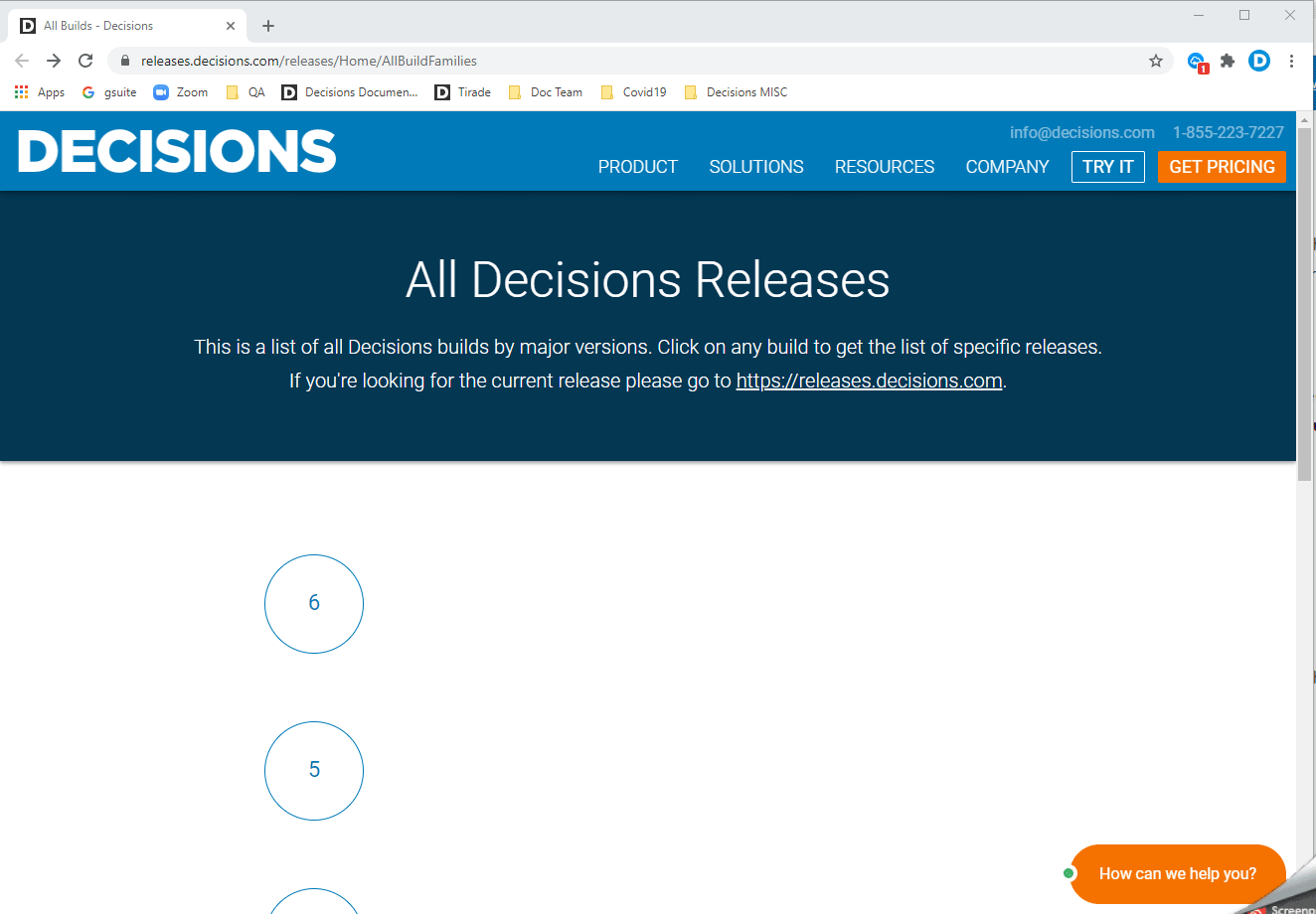
- Click the download to Install (or navigate to Windows > Downloads location).
- If prompted with "Windows protected your PC," click More Info, followed by Run anyway.
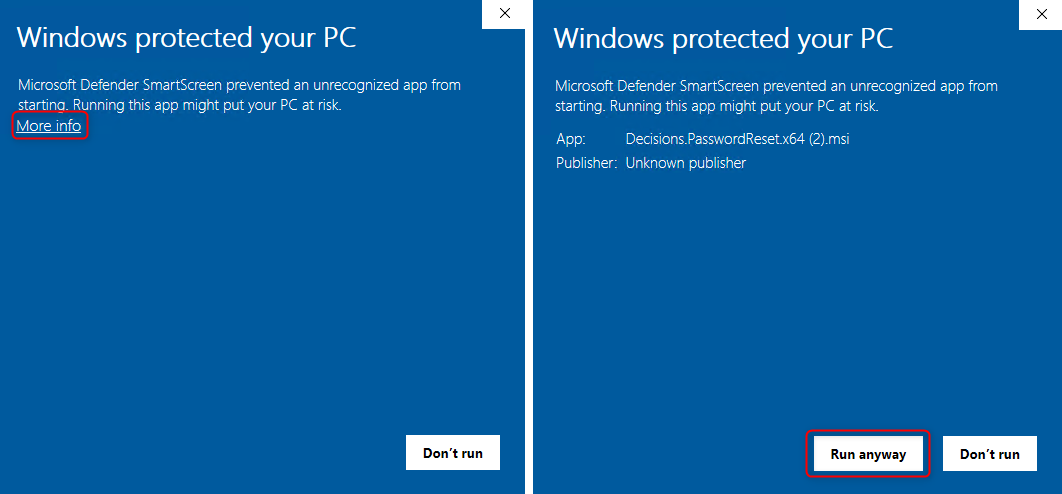
- Click Next.
.png)
- Upon review, check I accept the terms in the License Agreement and click Next.
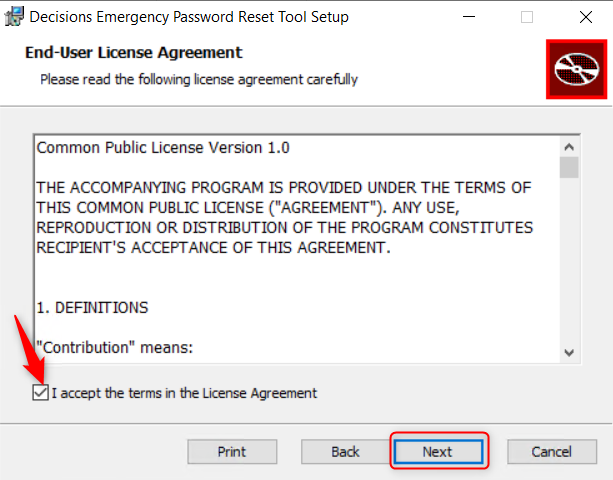
- Confirm the appropriate path (default is C:\Program Files\Decisions\), then click Install.
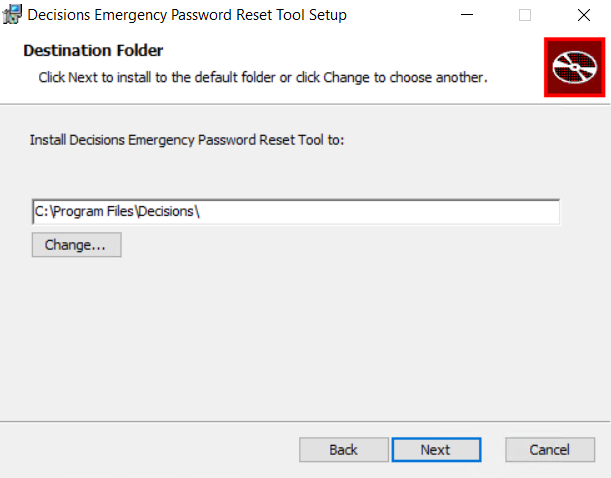
- If an older version of the Reset Tool exists, the installer should prompt to Repair or Remove; select Remove, then re-run the installer.
.png)
Example
This example assumes:
- the platform was installed using the default path, C:\Program Files\Decisions\Decisions Server.
- the Administrator has not been changed from the default, admin@decisions.com.
- the Reset Tool did not exist previously
Run Command Prompt as an Administrator
This avoids hitting an error when the Windows user does NOT have permissions to the Decisions folder
- Open a Command Prompt, or Power Shell, as an Administrator.
- Change directories by typing cd C:\Program Files\Decisions\Decisions Server.
.png)
- To launch the Tool, type
decisions.passwordreset.exeand press Enter.
When executed without arguments, the Emergency Password Reset Tool returns example instructions for usage..png)
- Type
decisions.passwordreset.exe admin@decisions.com newpasswordand press Enter.
This resets the administrator's password to "newpassword". - Upon a successful password reset, the platform will restart SHM.
As a sound security practice, notice the prompt to set a new password for the account within the portal on next login.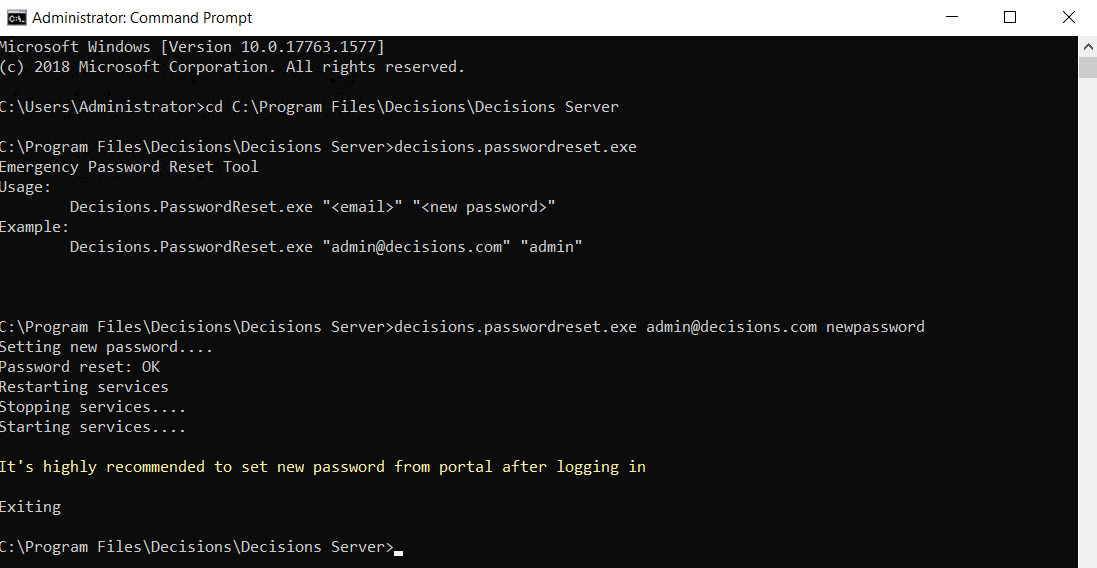
Need info or help with the Emergency Password Reset Tool?