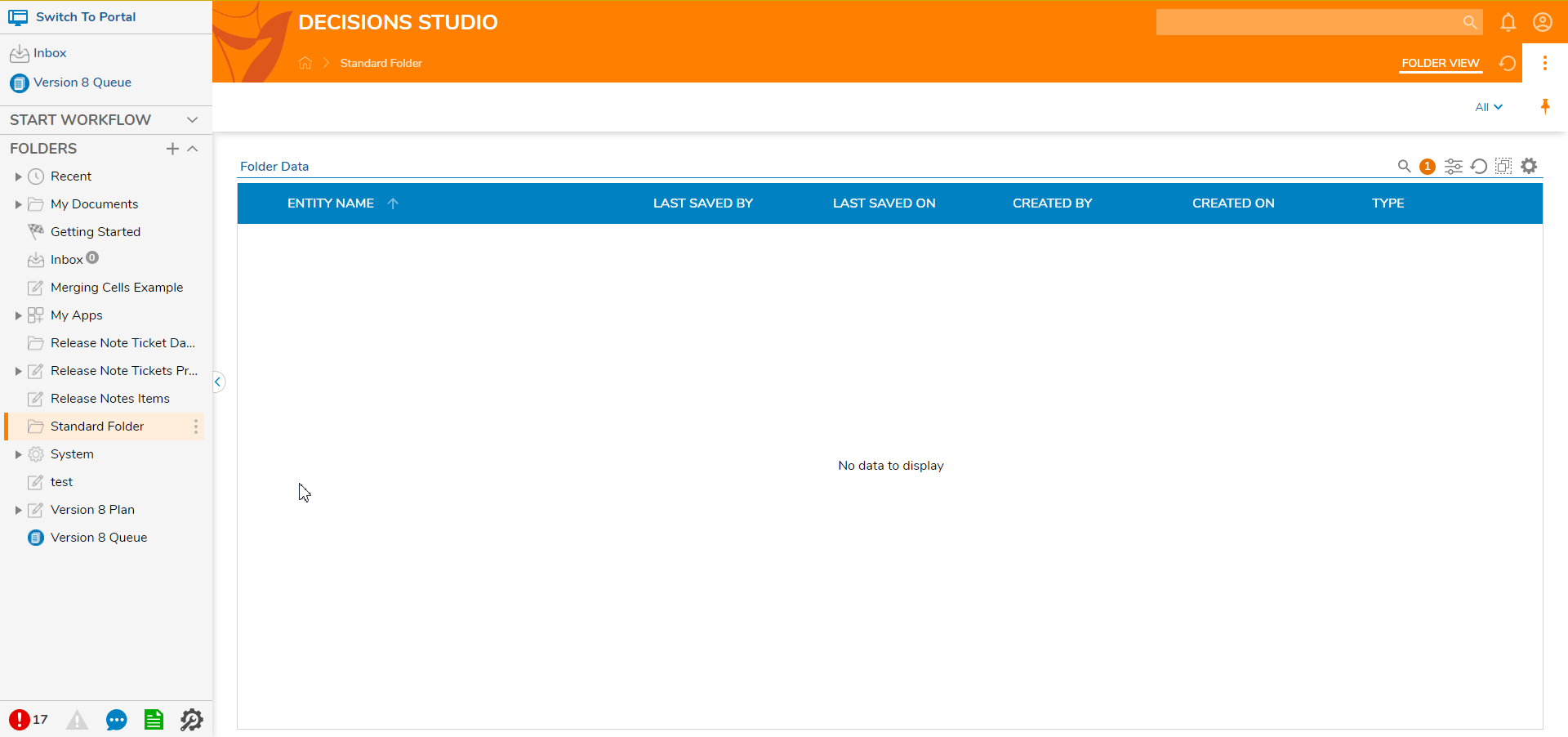In addition to setting a Folder's permissions, Administrator accounts can toggle the Folder's Portal Visibility via the User Portal Visibility actions.
Designer Projects cannot be visible from the Portal; these actions are only available to Folders.
By default, Folders are only viewable in the Studio.
A common use case involves granting root Folders with Dashboards the ability for end users to view them via the Portal.
User Portal Visibility Hide/Show
- Log in to an account with administrative access.
- In the Studio, navigate to a Folder and right-click to open the Action Menu.
- Navigate to Manage, then select either the [User Portal Visibility]Hide or [User Portal Visibility] Show actions.

User Portal Visibility Reset
In the event that a Folder exhibits undesired behavior, users may utilize the [User Portal Visibility] Reset action. Utilizing this method resets the permissions applied to a Folder back to their default behaviors.
This allows accounts in any associated groups with the applied permissions as well as Administrators to view the Folder from the Portal.
- Right-click a Folder that has either had [User Portal Visibility] Hide or [User Portal Visibility] Show applied to it.
- Select Manage >[User Portal Visibility] Reset.
- Right-click the Folder and expand the Manage menu; ensure that both the Hide and Show actions appear as expected.
- Navigate to the Folder in the Portal to ensure that expected Portal Visibility is exhibited.