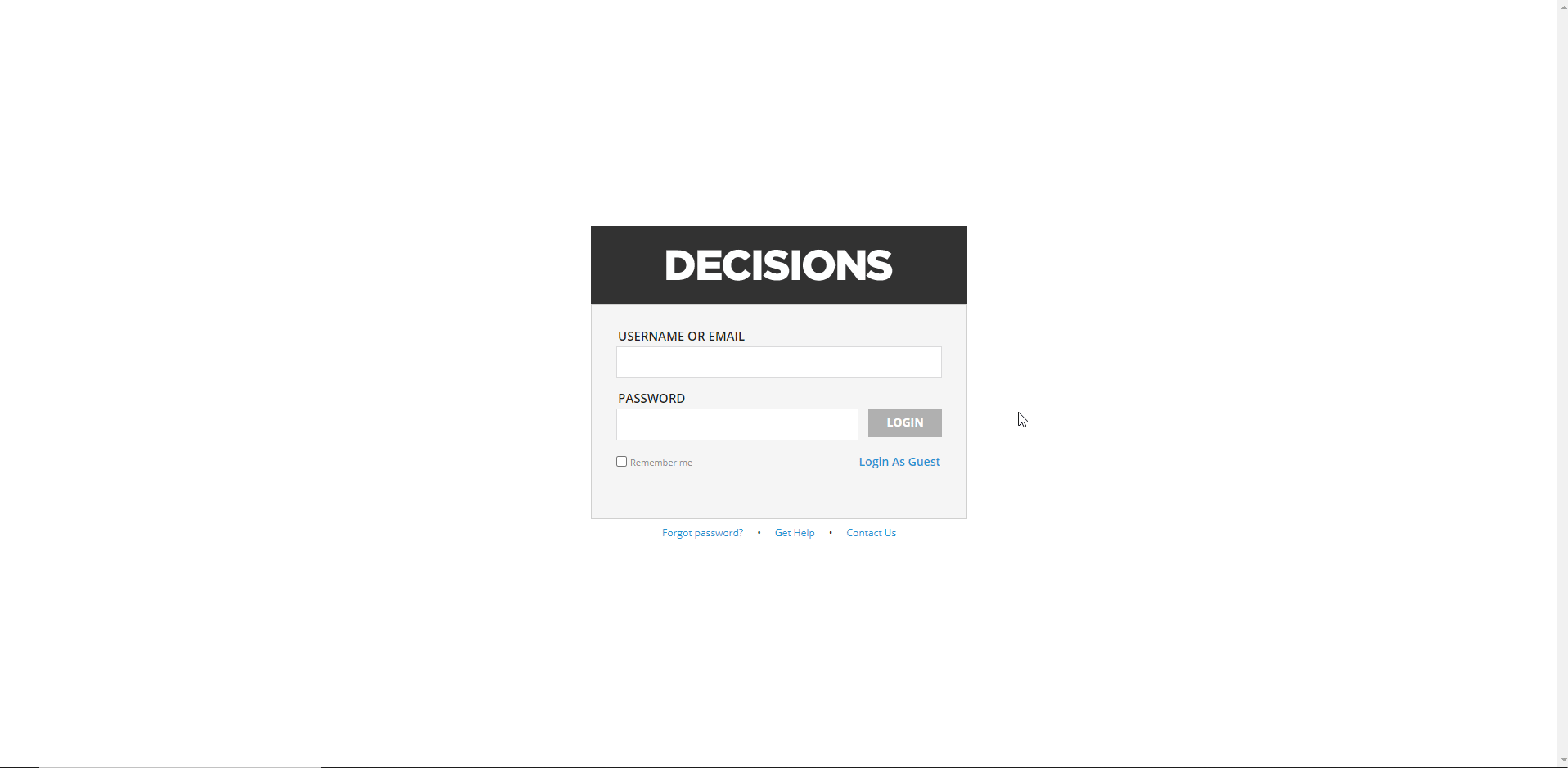Overview
The Guest account is an optional user account that can be used to get non-Portal users, such as an outside vendor, for example, to engage in a Flow.
Example
- Navigate to System > Settings > Portal Settings.
- In the Edit Portal Settings dialog window, check the Enable Guest Account boolean found under PORTAL SETTINGS.When the Guest account is active, GUEST can be seen user's group list, and Forms will have the "Assign to Guest" option available when delegating an Assignment.
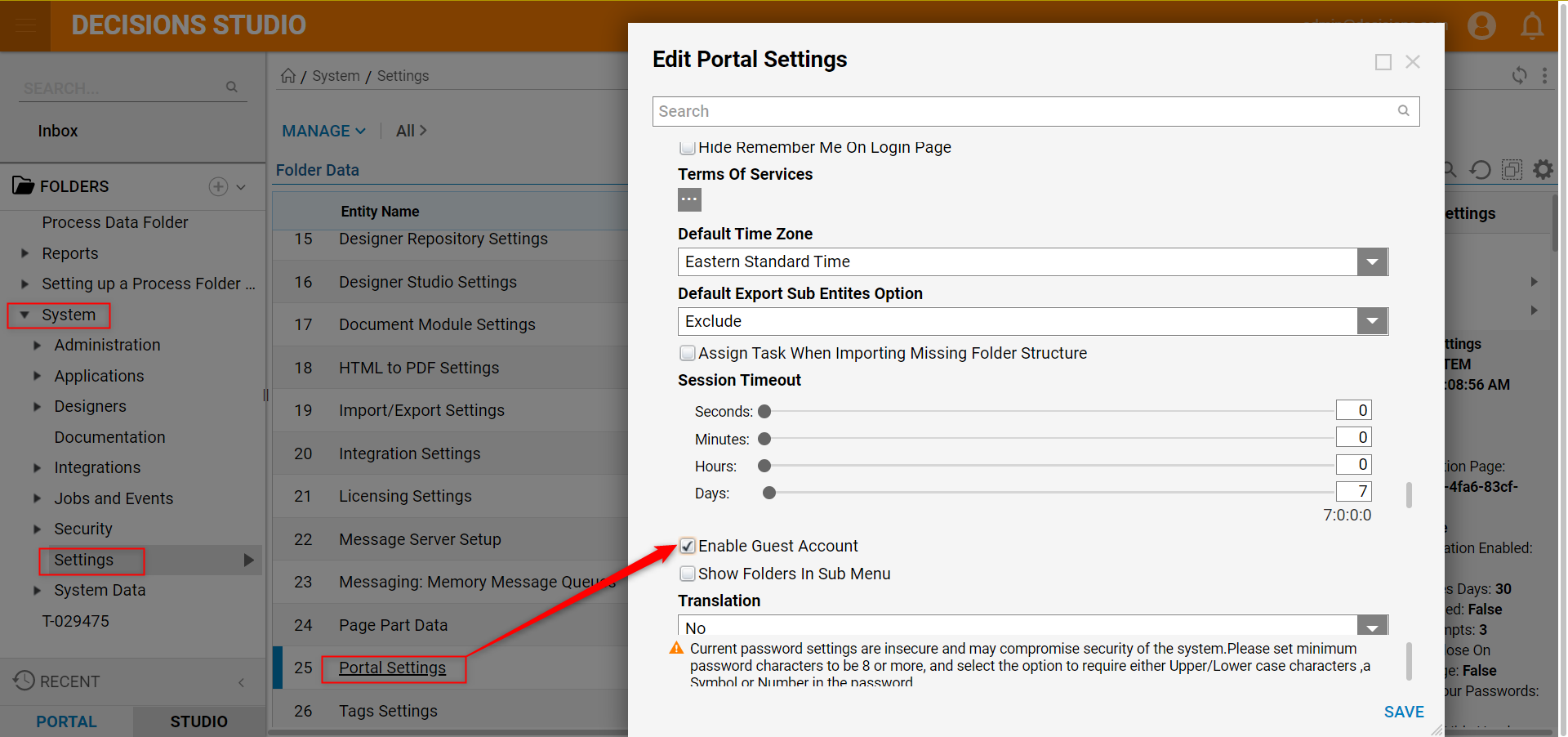 If it is necessary to allow the Guest account to use a Folder in the Portal, the Guest account can be granted permission. It is a best practice to do this by adding the Guest account to a Group.
If it is necessary to allow the Guest account to use a Folder in the Portal, the Guest account can be granted permission. It is a best practice to do this by adding the Guest account to a Group. - Navigate to All > Add Group in the top bar.
- In the resulting Add Group dialog, locate Group Information > Group Name and input Guest Group. Click OK.
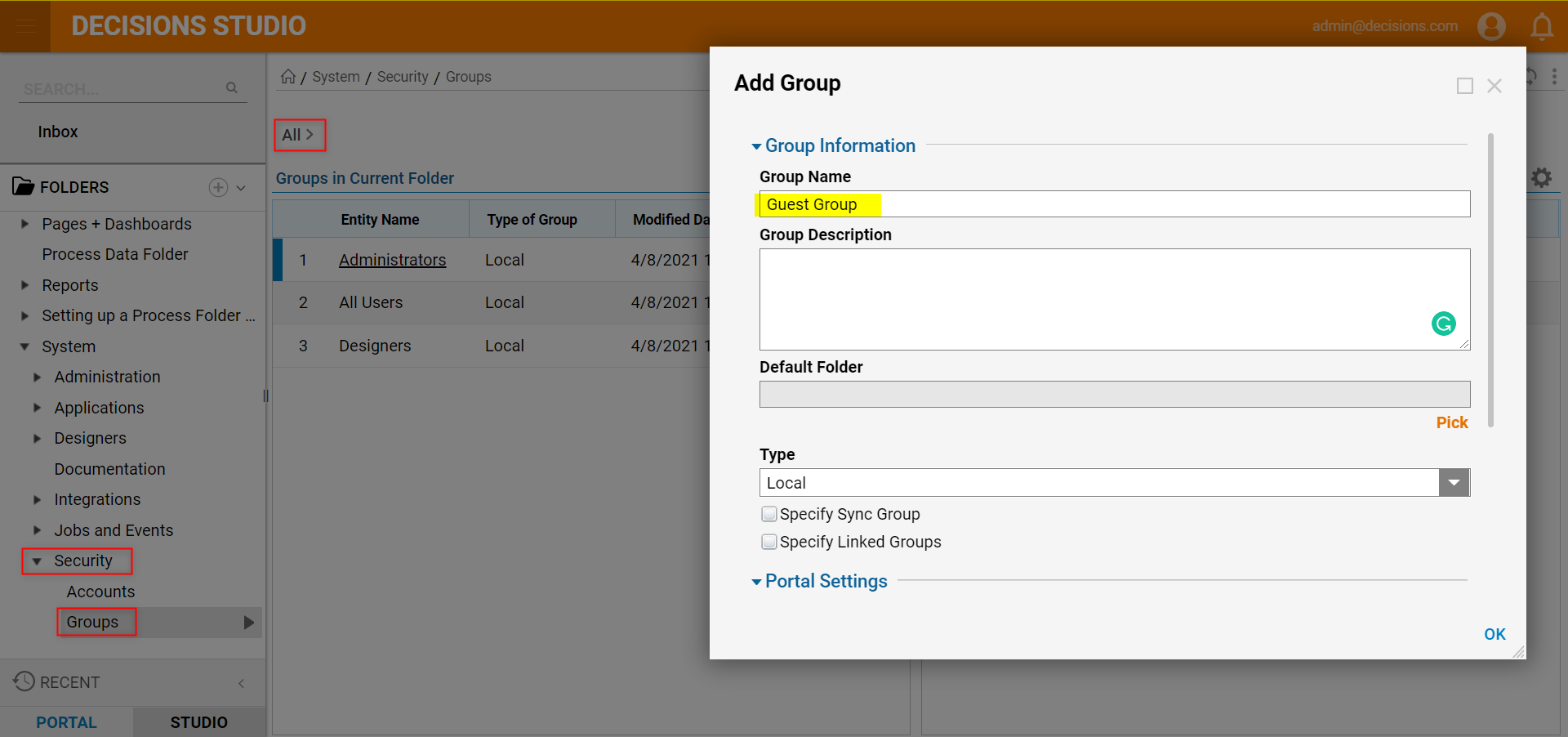
- Next, navigate to System > Security > Accounts, locate the GUEST account, right-click it, and select Add/Remove Groups.
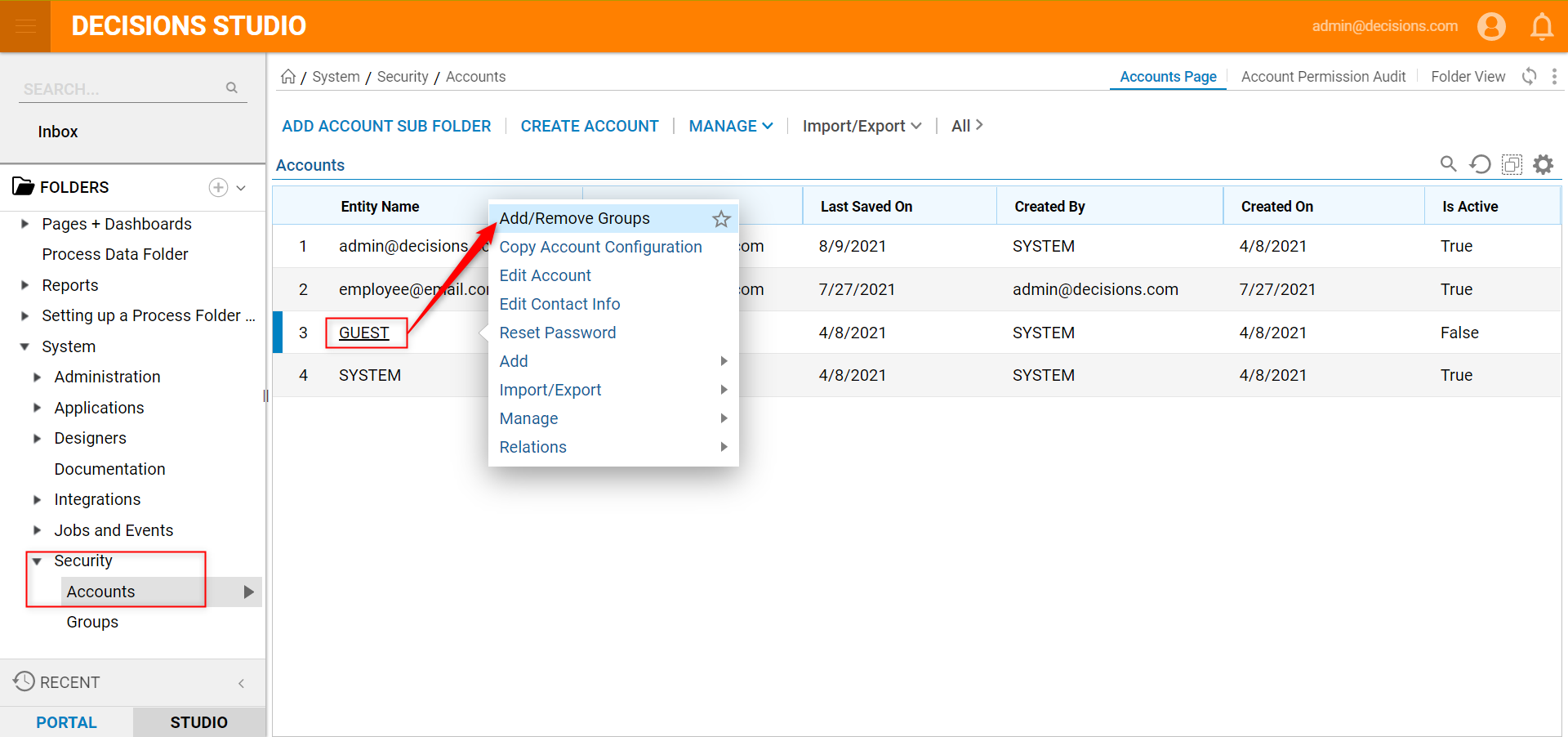
- In the resulting Remove Groups From Account dialog, click ADD, then add the GUEST account to the Guest Group. Click ADD when complete. Click OK again.
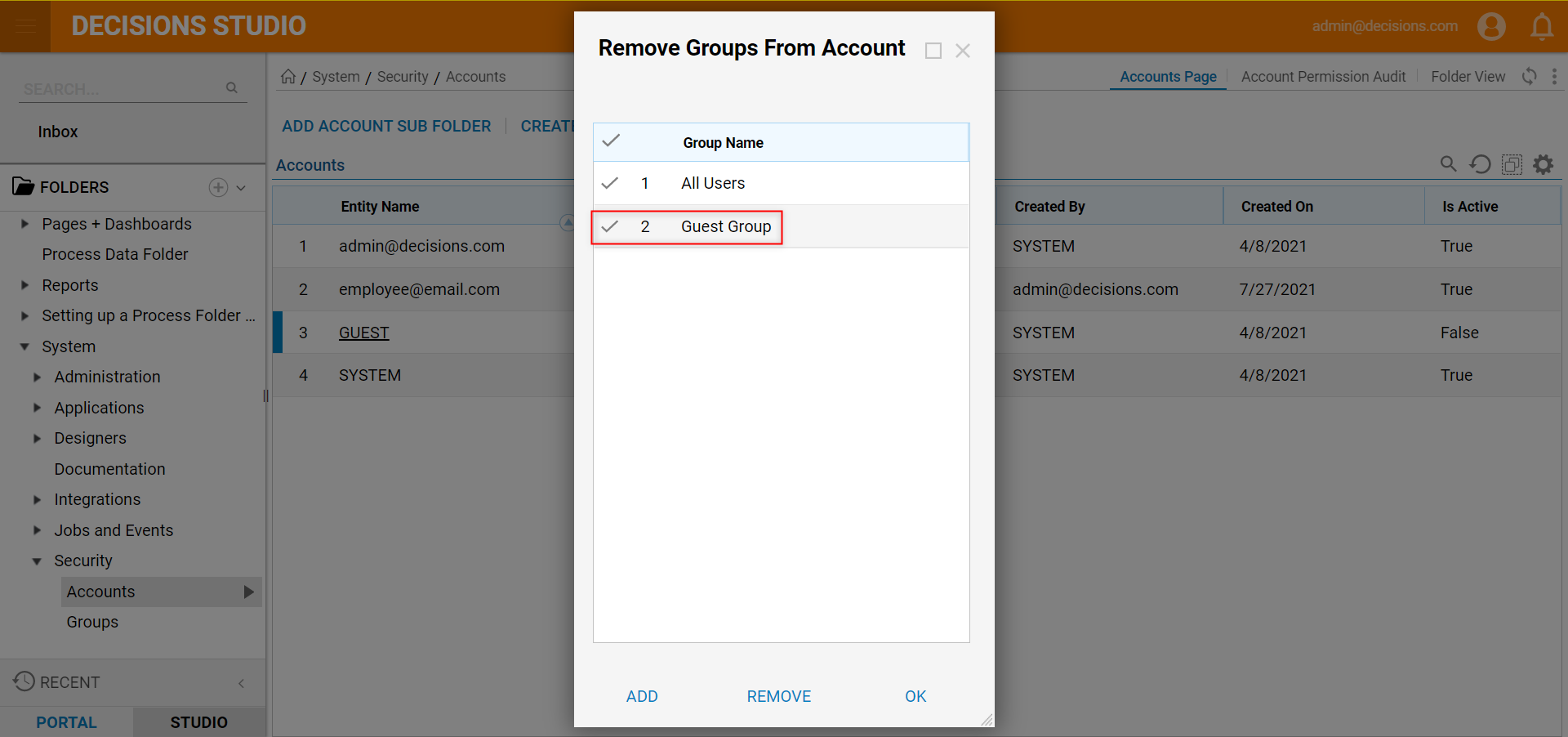
- Next, locate a Folder that Guest Group access is needed, right-click it and navigate to Manage > Manage Permissions.
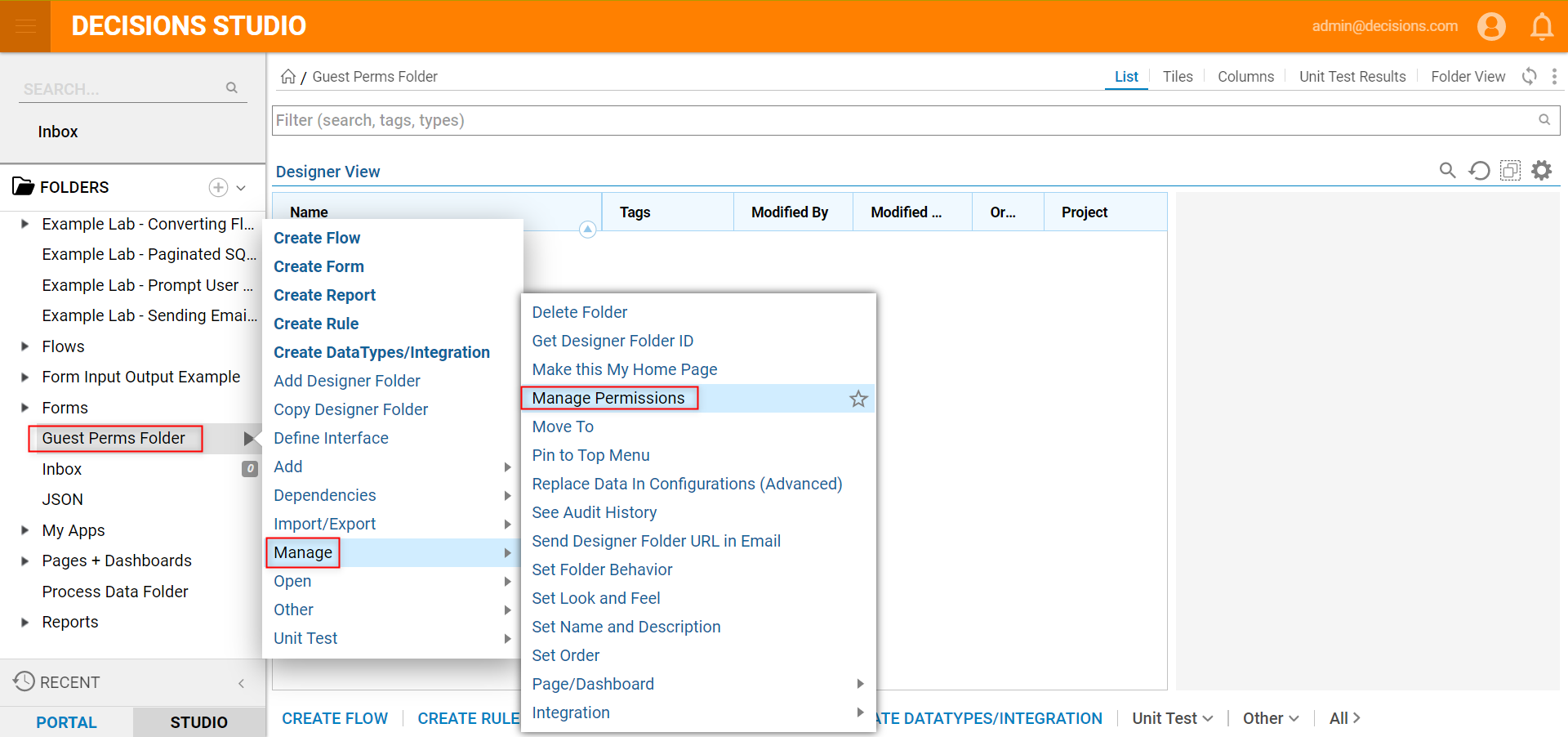
- In the resulting Manage Folder Permissions window, navigate to Groups > Groups Information and click Add New.
- In the Add Groups Information window, locate New Group Permission > Group and Pick the Guest Group.
- Navigate to Permissions and enable the CanUse, CanOpen, CanView booleans.
- Click OK, then SAVE PERMISSIONS when complete.
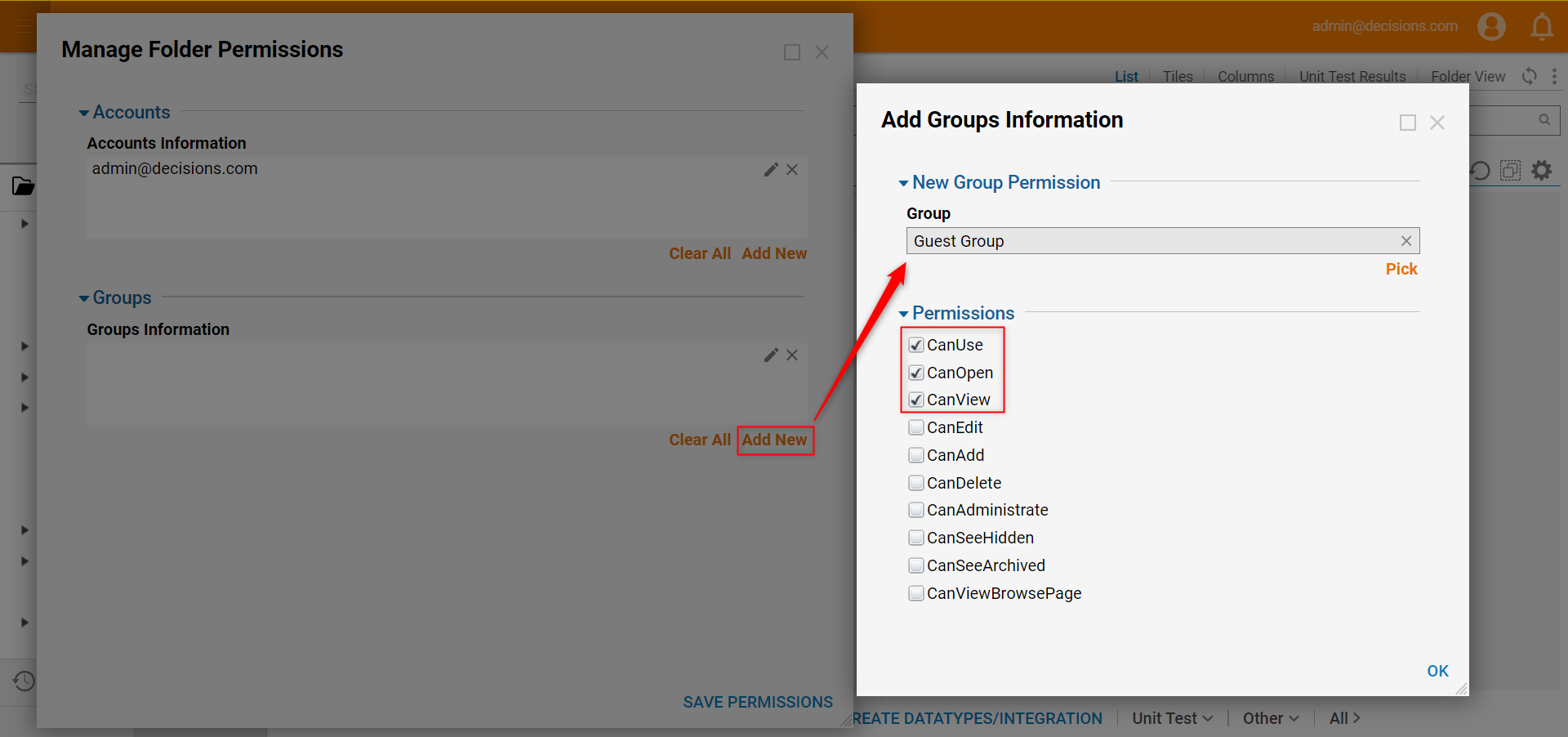
- To test the new settings, log out of the Portal and notice the Login As Guest option.
- Select the Login As Guest option and notice the appearance of the Folder [Guest Perms Folder] with Guest Group permissions.