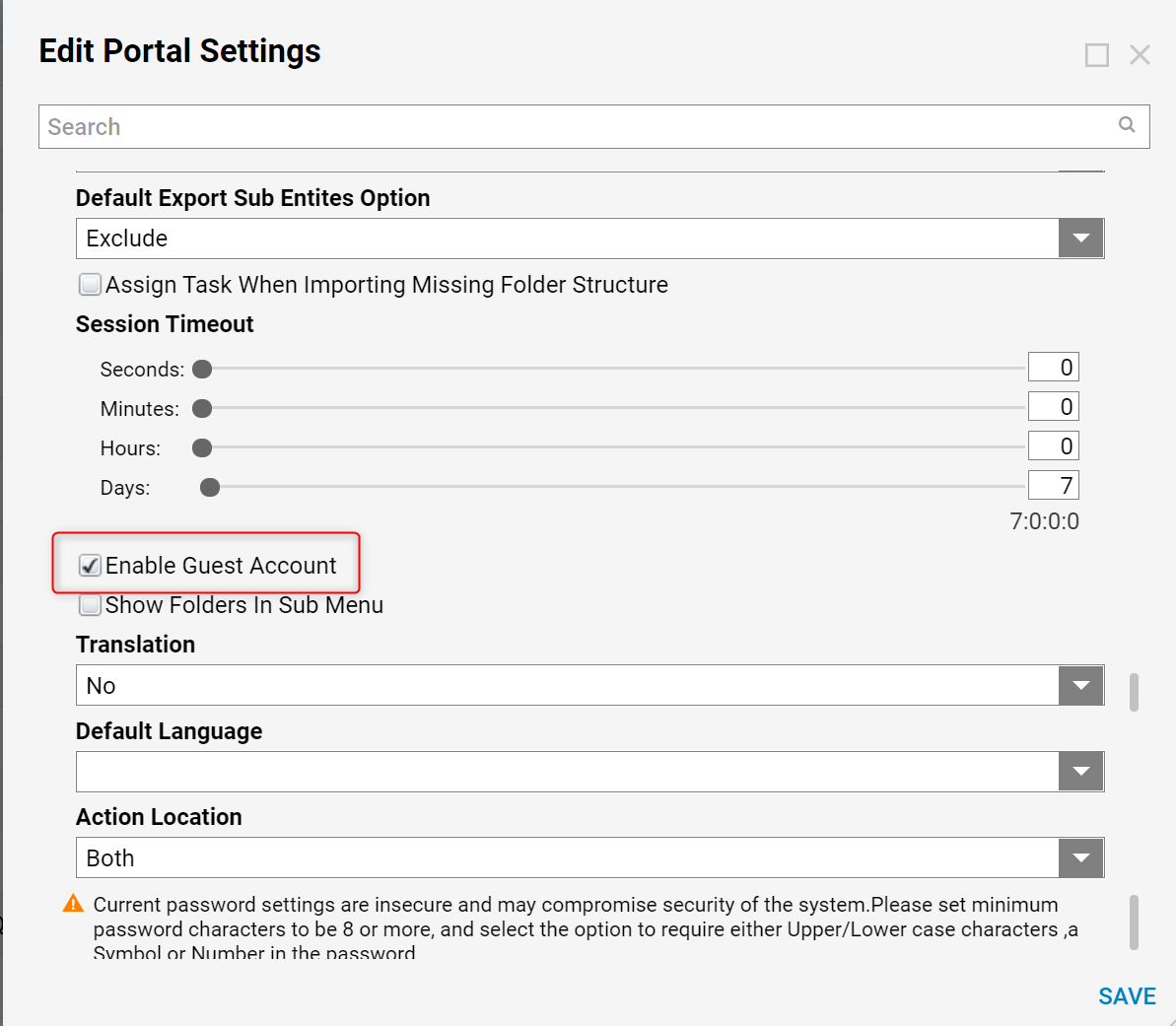Overview
A Guest Account is an optional user Account that can be used to get non-Portal users, such as an outside vendor, for example, to engage in a Flow. The Guest Account user is enabled under System > Settings > Portal Settings, by checking the Enable Guest Account checkbox found under Portal Settings. When the Guest Account is active, a user will see a GUEST user in the user's list, and Forms will have the "Assign to Guest" option available for doing the Assignment.
To use a Guest Account, it has to be activated, enabled, and then given Portal access.
- Right-click Account > Manage > Activate Guest Account
- Edit the Account and check Can Use Portal
- In the Portal settings, check Enable Guest Account
Example
- To activate the Account, navigate to Account > Manage > Activate Guest Account.

- To give the Guest Account Portal access, go to Security > Accounts.
- Select the Guest Account and choose Edit.
- Within the Edit Entity dialog, select Is Active, Is Confirmed, and Can Use Portal.
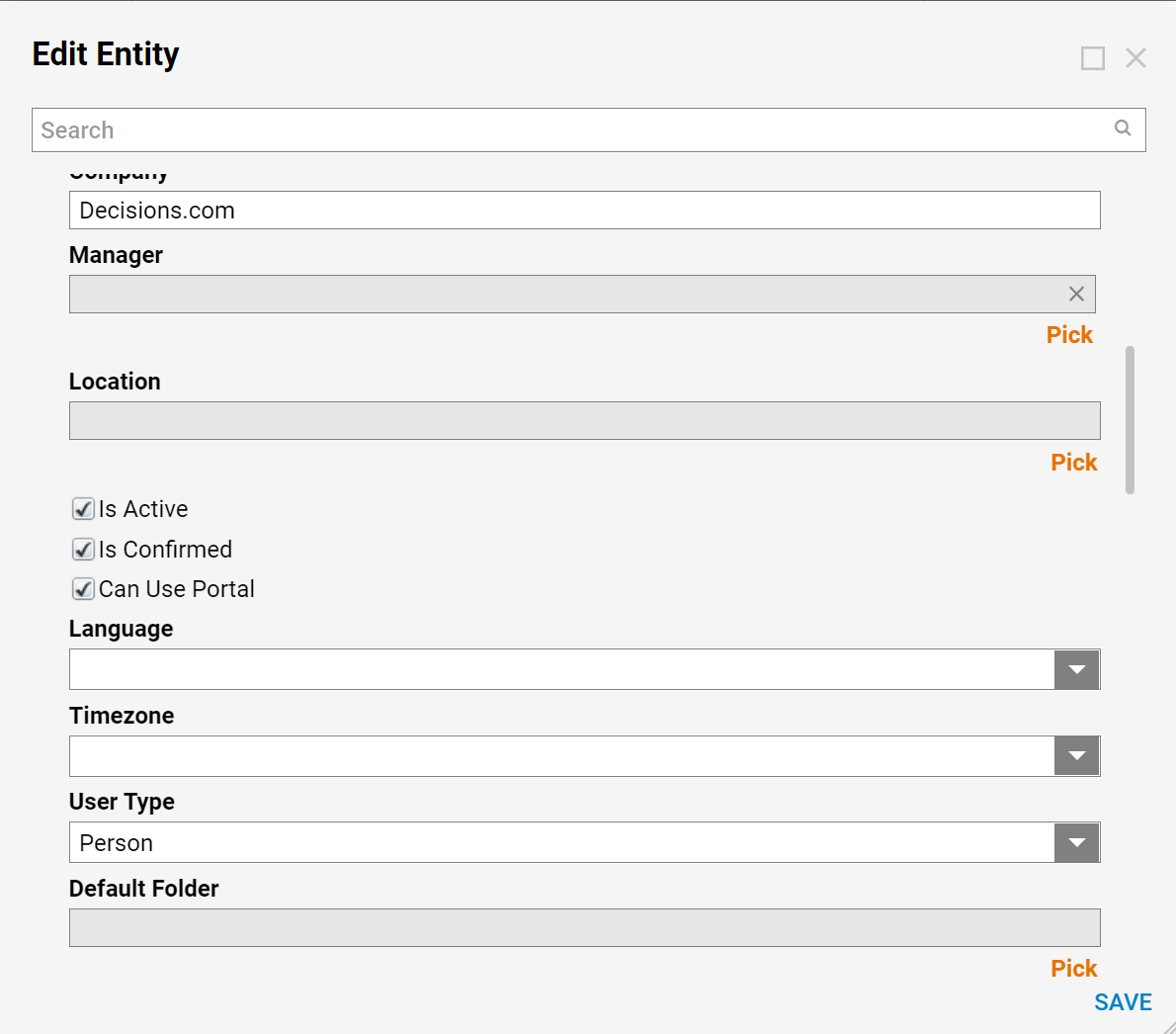
- To enable the Guest Account, go to System > Settings > Portal Settings.
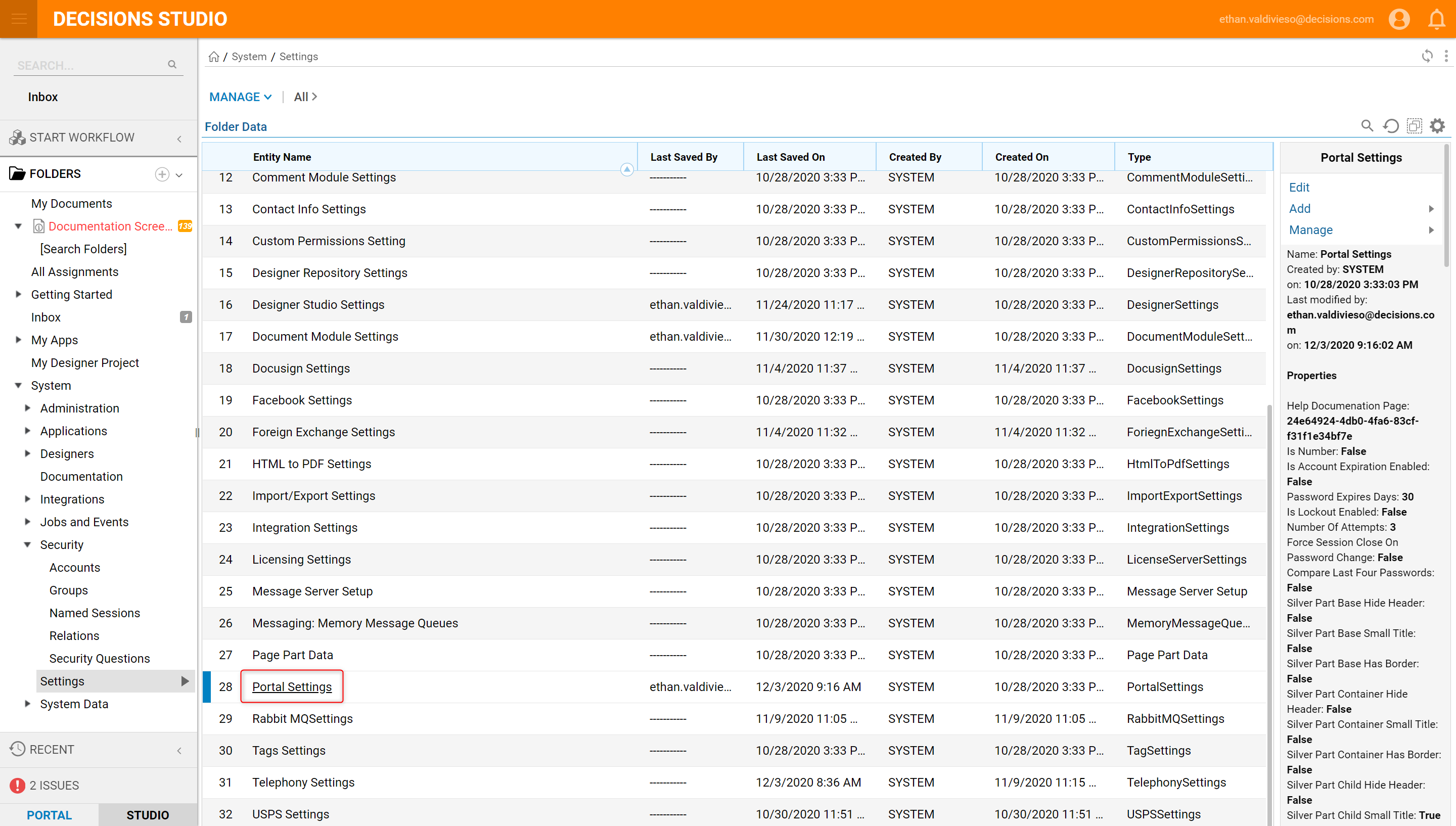
- Under Portal Settings, check the Enable Guest Account checkbox.