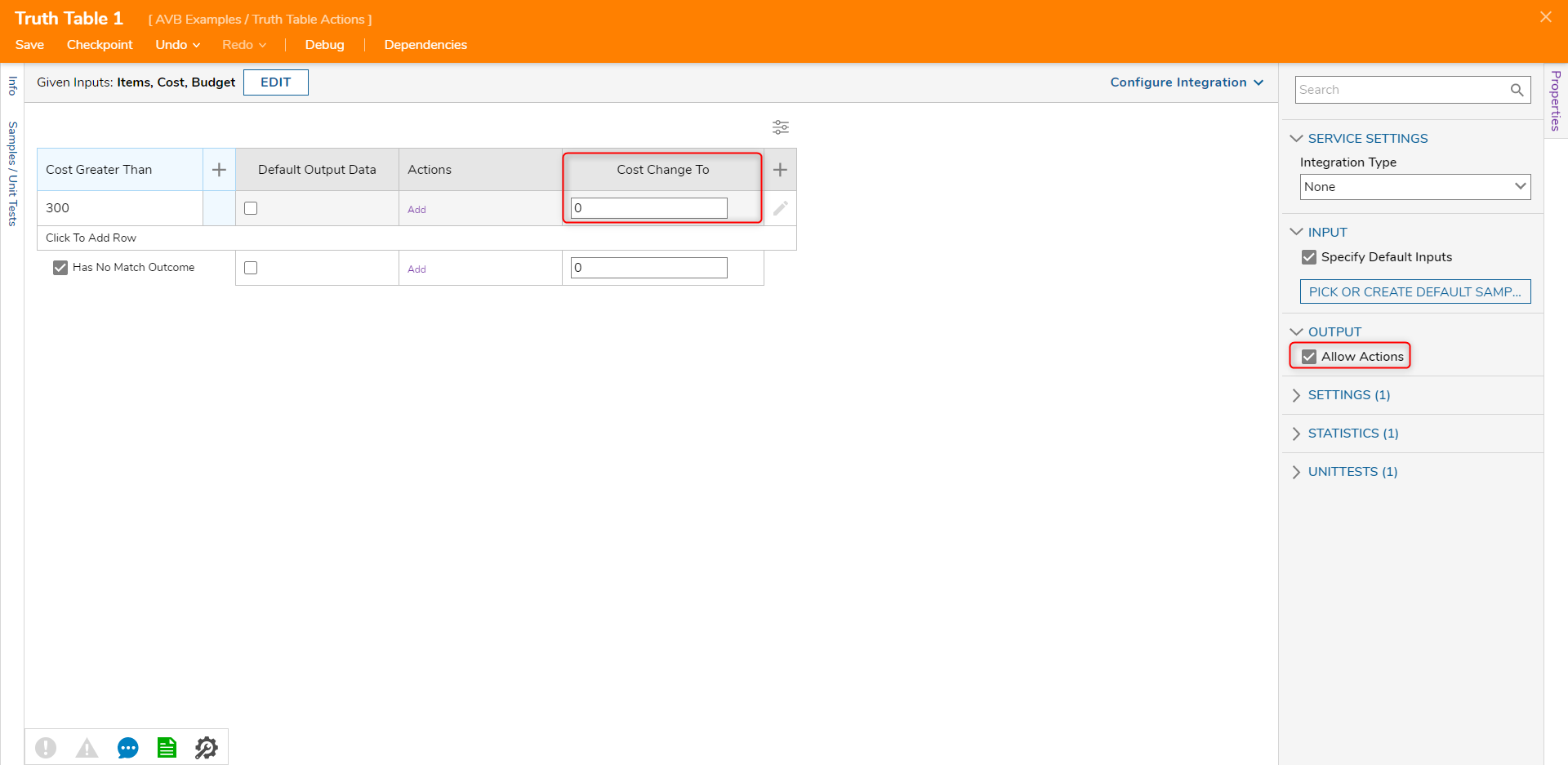Overview
For Truth Tables, External Rules, and Rule Tables, actions can be applied to cells, columns, and rows. These actions provide ways to manipulate and organize a Truth Table to suit business needs.
Cell Actions
Actions for a cell in a Truth Table are available using context actions. 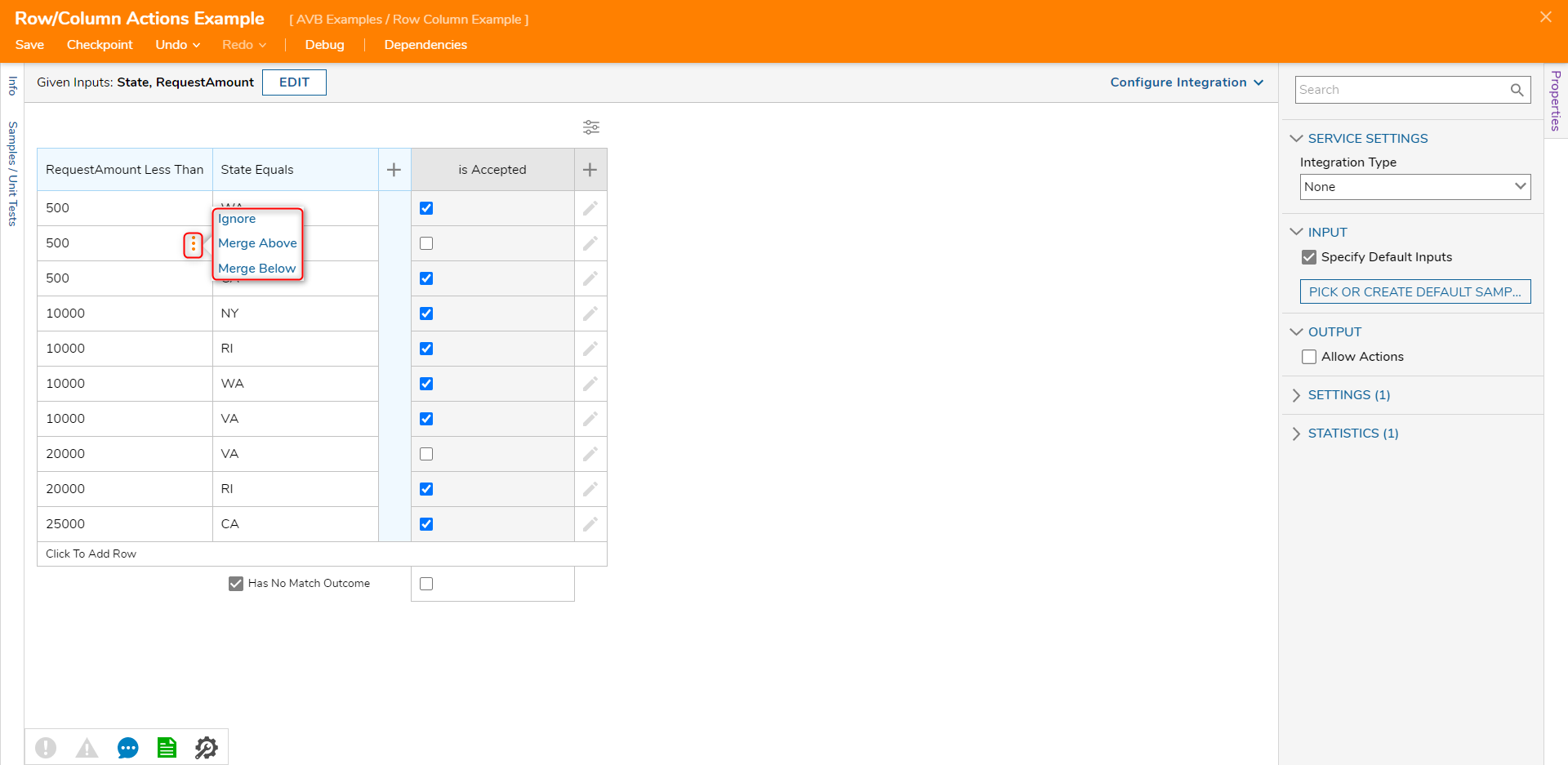
| Action Name | Description |
|---|---|
| Ignore | Ignores the value. Clears the cell of any values that have been inputted into the cell |
| Merge Above | Merges the selected cell with the cell in the same column from the row above it |
| Merge Below | Merges the selected cell with the cell in the same column from the below it |
| Unmerge Top Cell | Unmerges the cell from the top row |
| Unmerge All Cell | Unmerges all cells into individual rows |
| Unmerge Bottom Cell | Unmerges the cell from the bottom row |
Row Actions
Selecting the edit icon at the end of each row brings up the row actions. 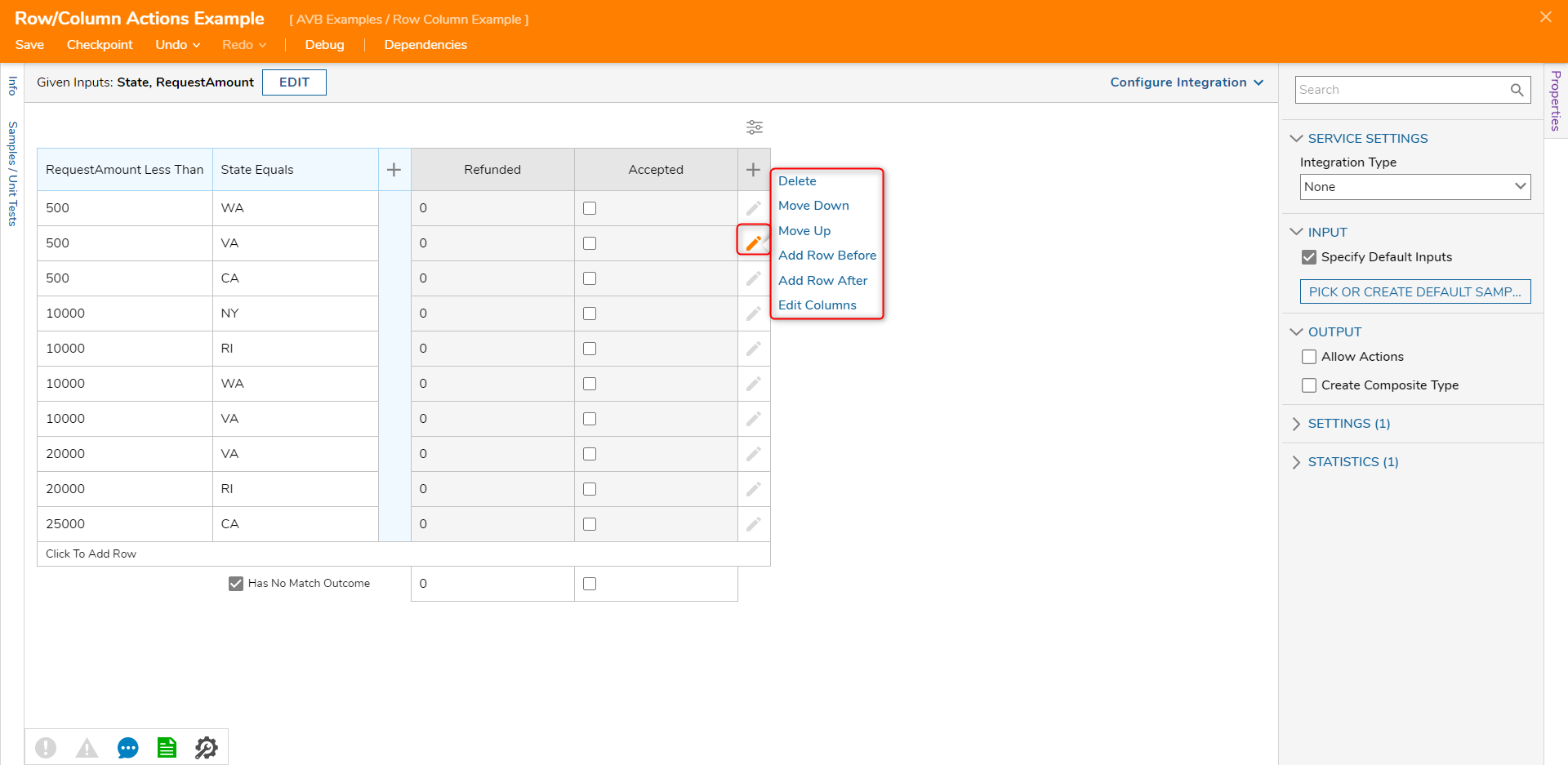
| Action | Description |
|---|---|
| Delete | Deletes the selected row. |
| Move Down | Moves the selected row down one position. |
| Move Up | Moves the selected row up one position. |
| Add Row Before | Adds a new row before the currently selected row. |
| Add Row After | Adds a new row after the currently selected row. |
| Edit Columns | Provides a singular place for the user to update the inputs for each column in the selected row. |
Column Actions
When hovering over a column, select the edit icon to edit the selected column. Selecting the X icon will delete the currently selected column.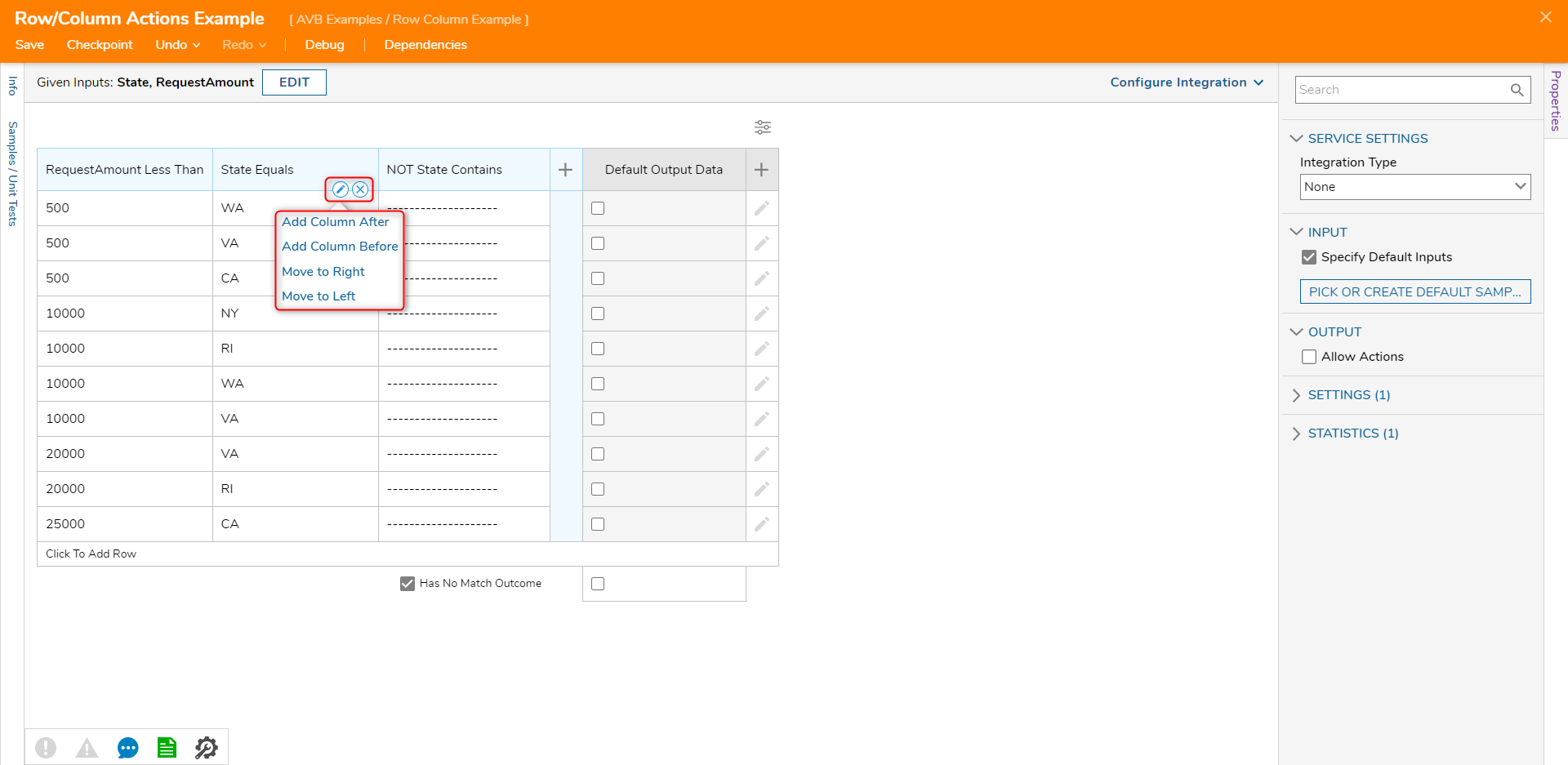
| Actions | Description |
|---|---|
| Add Column After | Adds a column after the selected column. |
| Add Column Before | Adds a column before the selected column. |
| Move to Right | Moves the selected column one position to the right. |
| Move to Left | Moves the selected column one position to the left. |
Moving Columns
The following example will demonstrate how to move a column inside a Truth Table. Note that for a column to be moved, no cell in the column can be merged.
- Create a Truth Table and hover over a column.
- Click on the edit icon and select the Move to Right/Left actions.
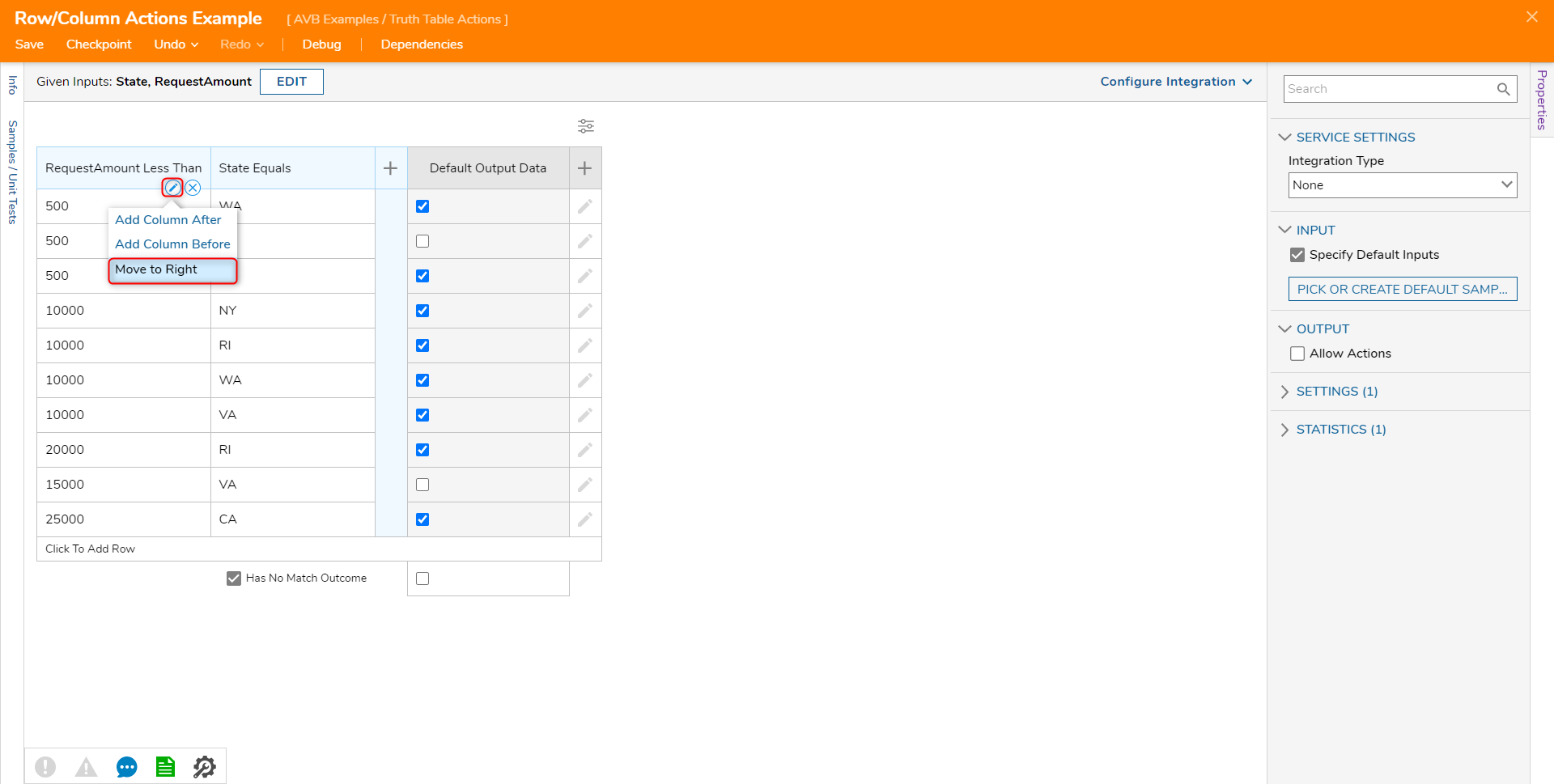
Header Actions
Users may enact input changes of a Truth Table at the header level with Header Actions.
Header Actions provide new functionalities for columns so that input data can be modified faster than individually creating individual rows for each output.
To enable Header Actions,
- View a Truth Table's Properties.
- Under Output, set the Allow Actions to True. A new column named Actions then appears after the Output column.
- Select Add to view the available Header Actions.
Multiple Header Actions may be applied to a row by clicking either the Add text underneath the first Header Action or by selecting the pencil icon to the right of the Header Action.
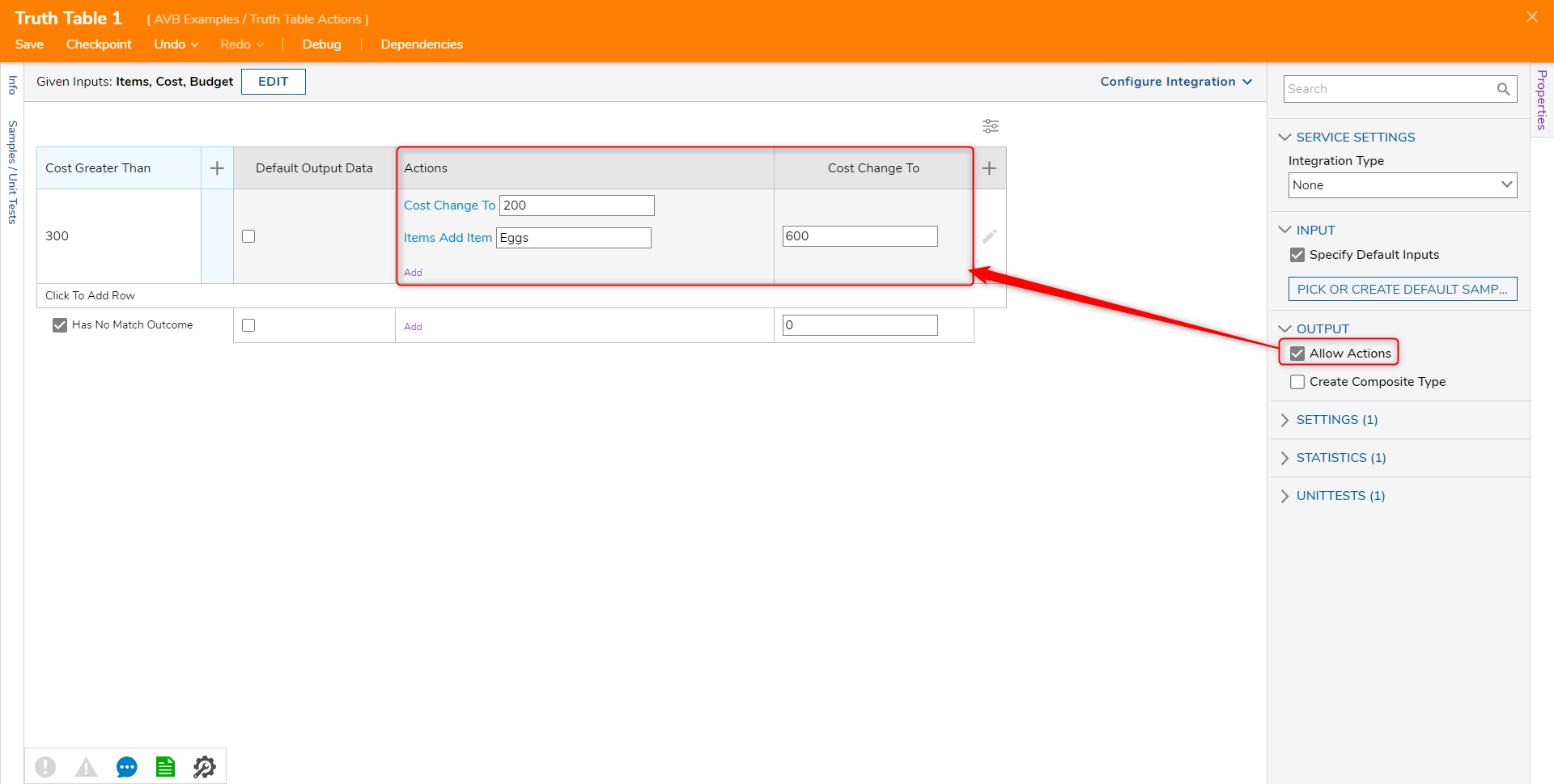
| Action | Description |
|---|---|
| Add to List | Adds the input to the column to the available list. Available only if a List has been used as an input change. |
| Change Value | Modifies the value for the chosen input. |
| Modify Text - Append | Adds text after the input. |
| Modify Text - Prepend | Adds text before the input. |
Change Value Header Action
The following example uses the Change Value output for a header action
- View the Truth Table's Properties. Under Output, set Allow Actions to True. A new Actions column appears.
- For the new Actions column, select the grey + icon to open the Header Action menu. Select Change Value and a new column for it appears.
- Select [pick data] and a dialog box of the listed inputs appear. Select the input for the column, in this case, "Cost". The header will be updated, and the input data can be modified for each row.