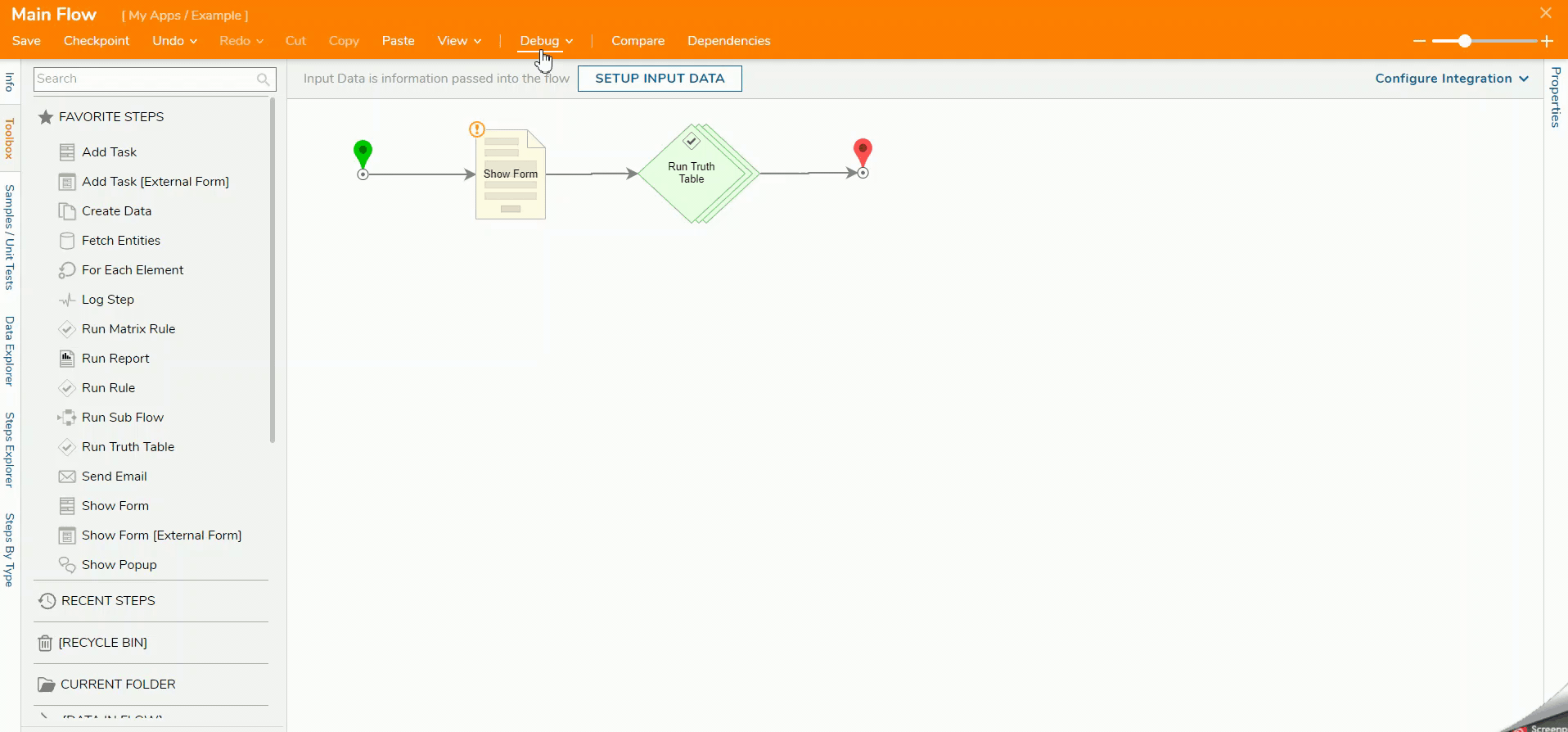Overview
Truth Tables can be used to kick off different actions such as running a different Flow that is based on what the Truth Table evaluates.
Example
In this example, a user will fill out a Form with their name and credit score. The Truth Table will evaluate the score and will run a Flow based on the Rule evaluation.
- In a Designer Project, click CREATE FLOW and select Flow. Name the Flow and click CREATE.
- Click the Done path of the Start step. Select Show Popup and click ADD.
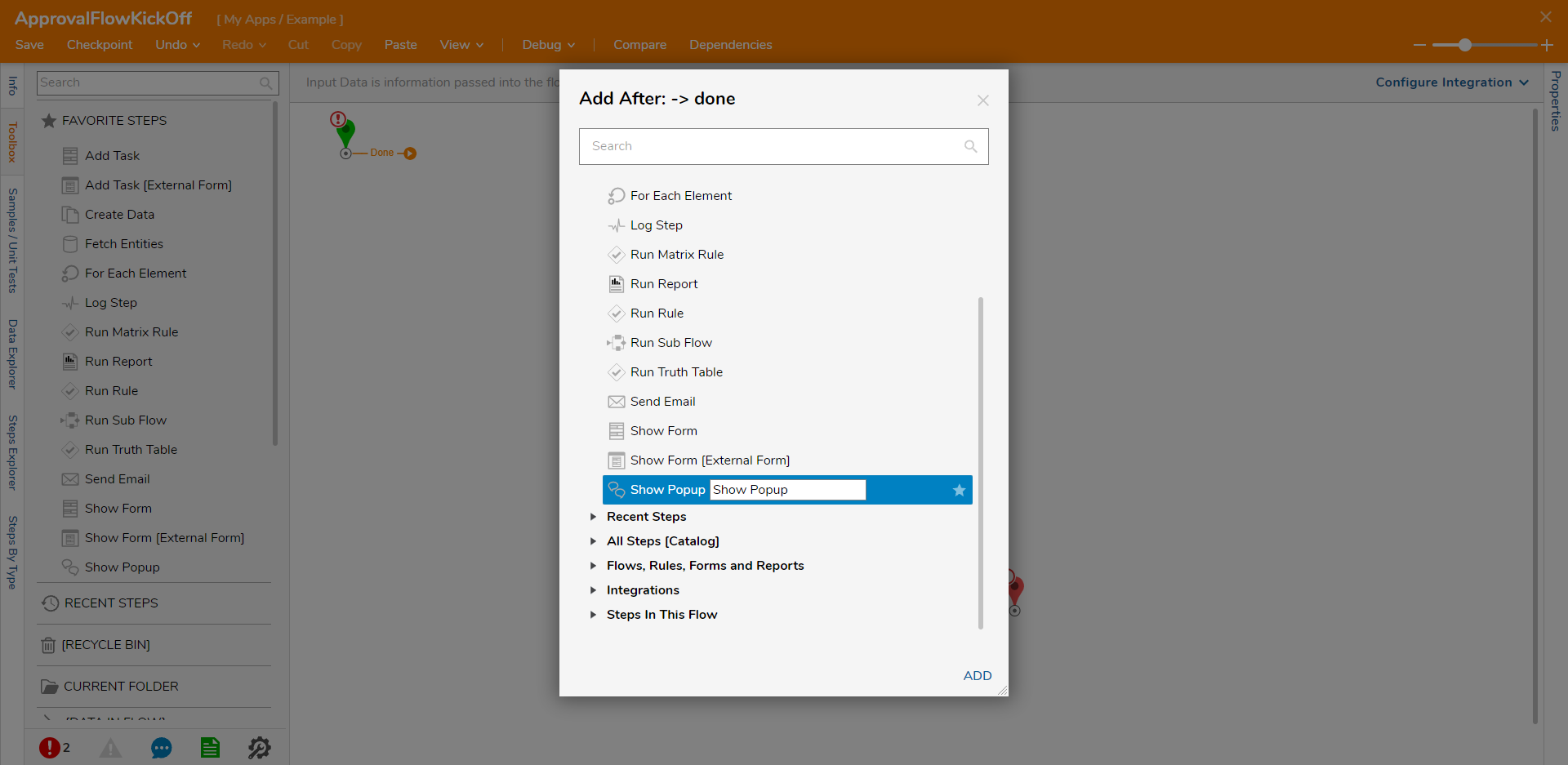
- On the Properties panel under the INPUTS category, enter "Application Status: Approved" in the Subject field and enter "Based on credit score, your loan has been approved." in the Message Field.
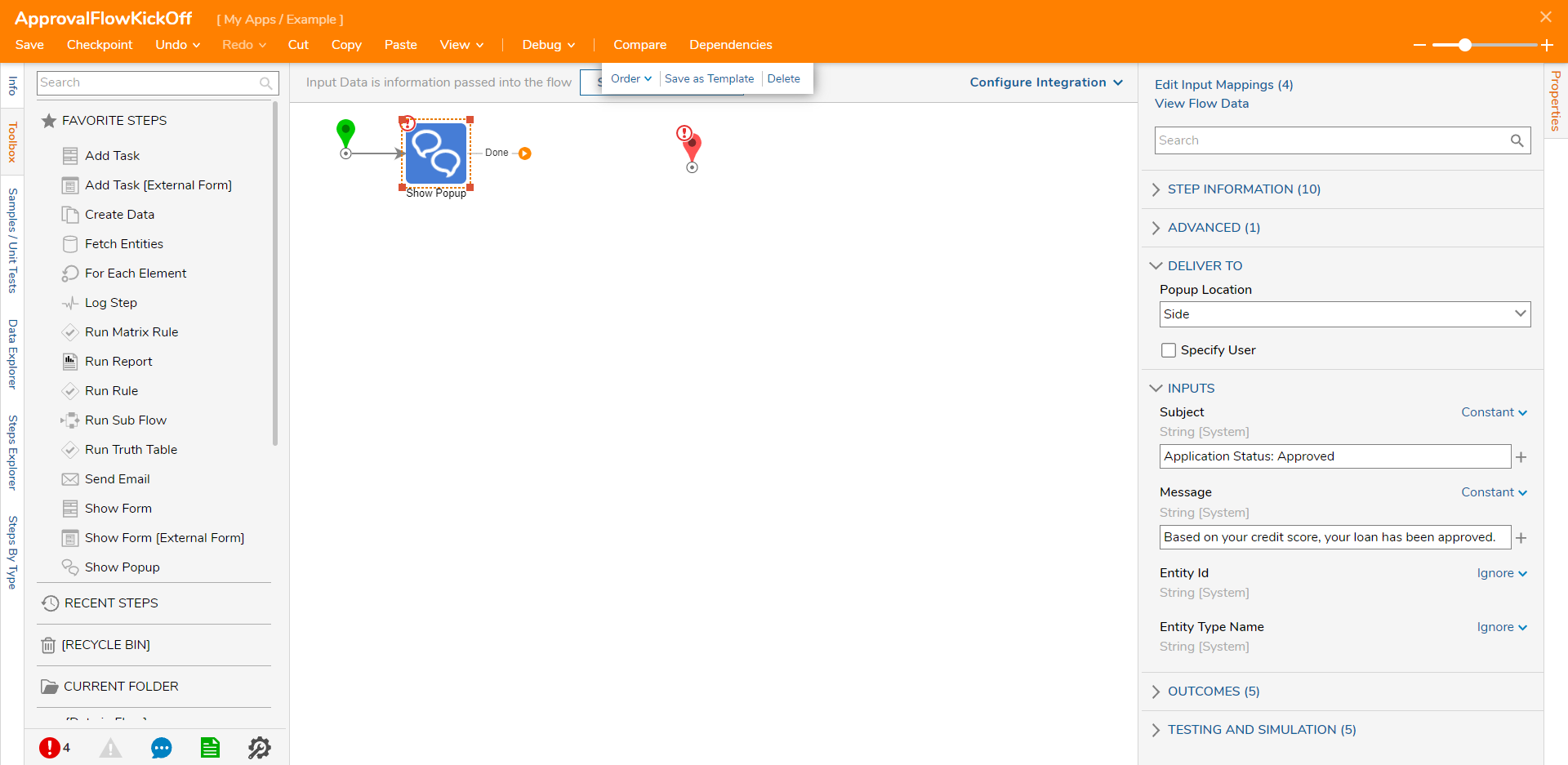
- Connect the Done path to the End Step. Click Save and close the Flow.
- Create another Flow with a Show Popup step. Enter "Application Status: Denied" for the Subject and "Based on your credit score, your loan has been denied."
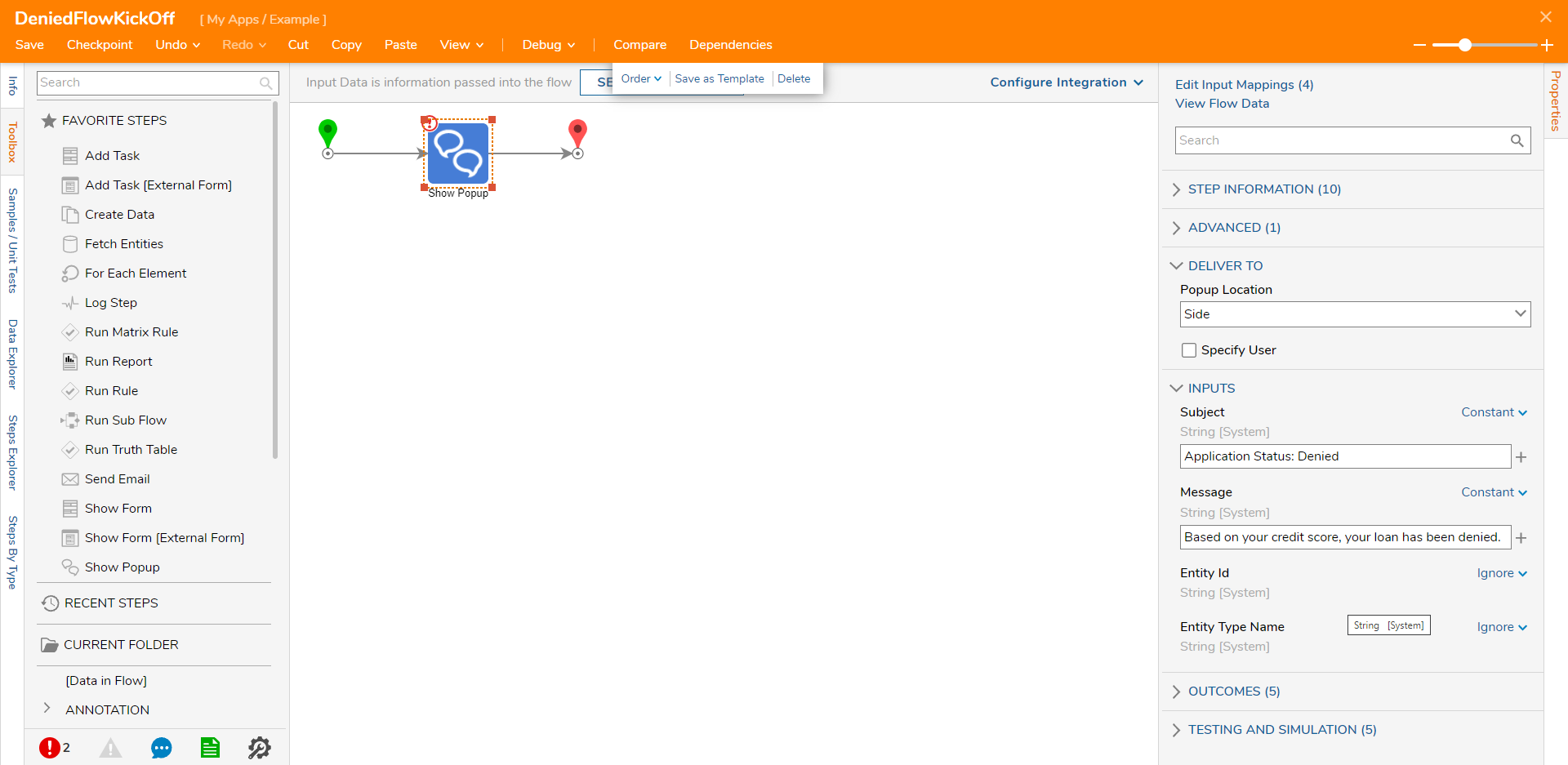
- Create a new Flow. Click the Done path of Start Step and select the Show Form. Click ADD.
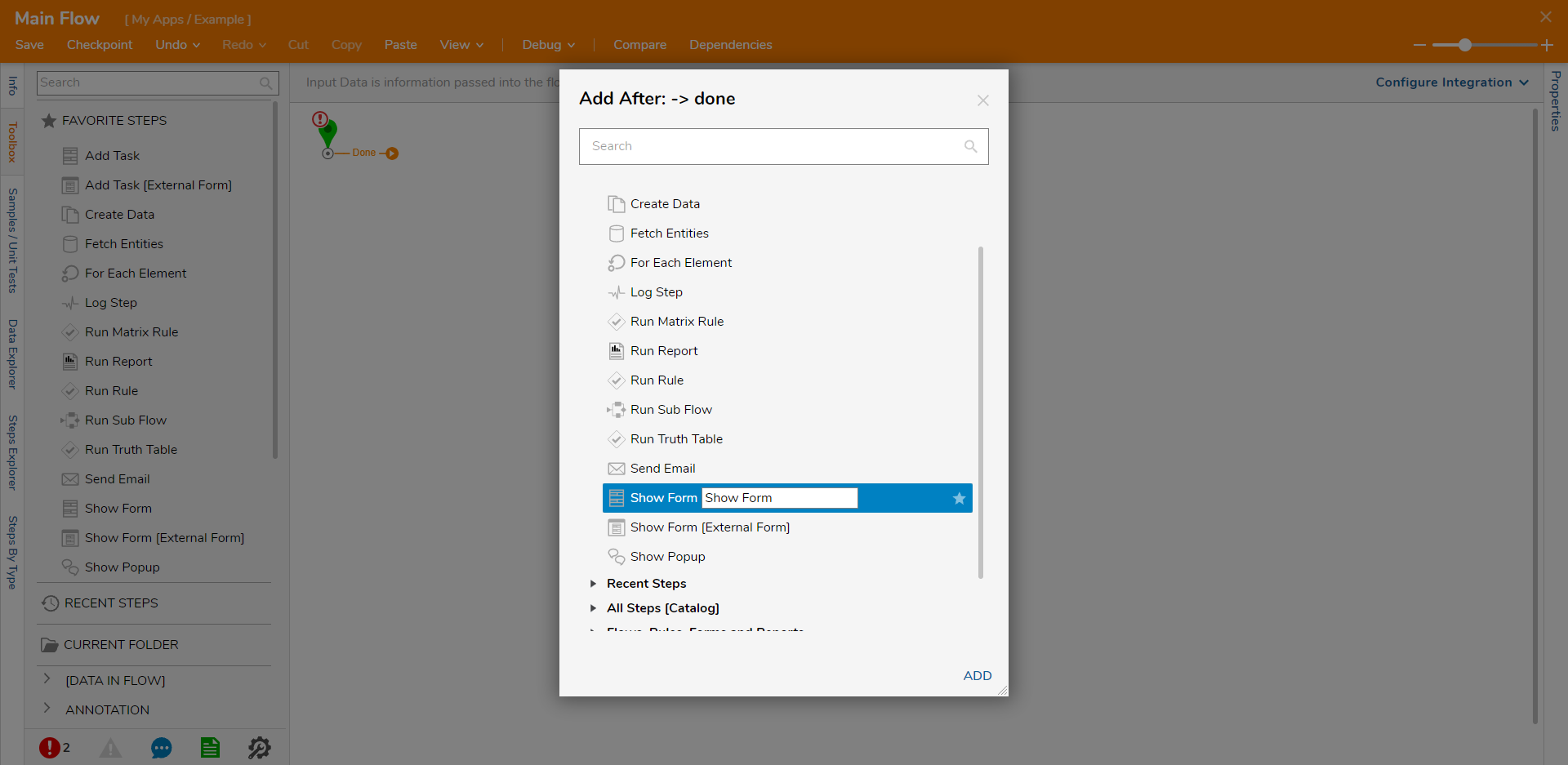
- Click PICK OR CREATE FORM and click CREATE. Select Form, name the Form and click CREATE.
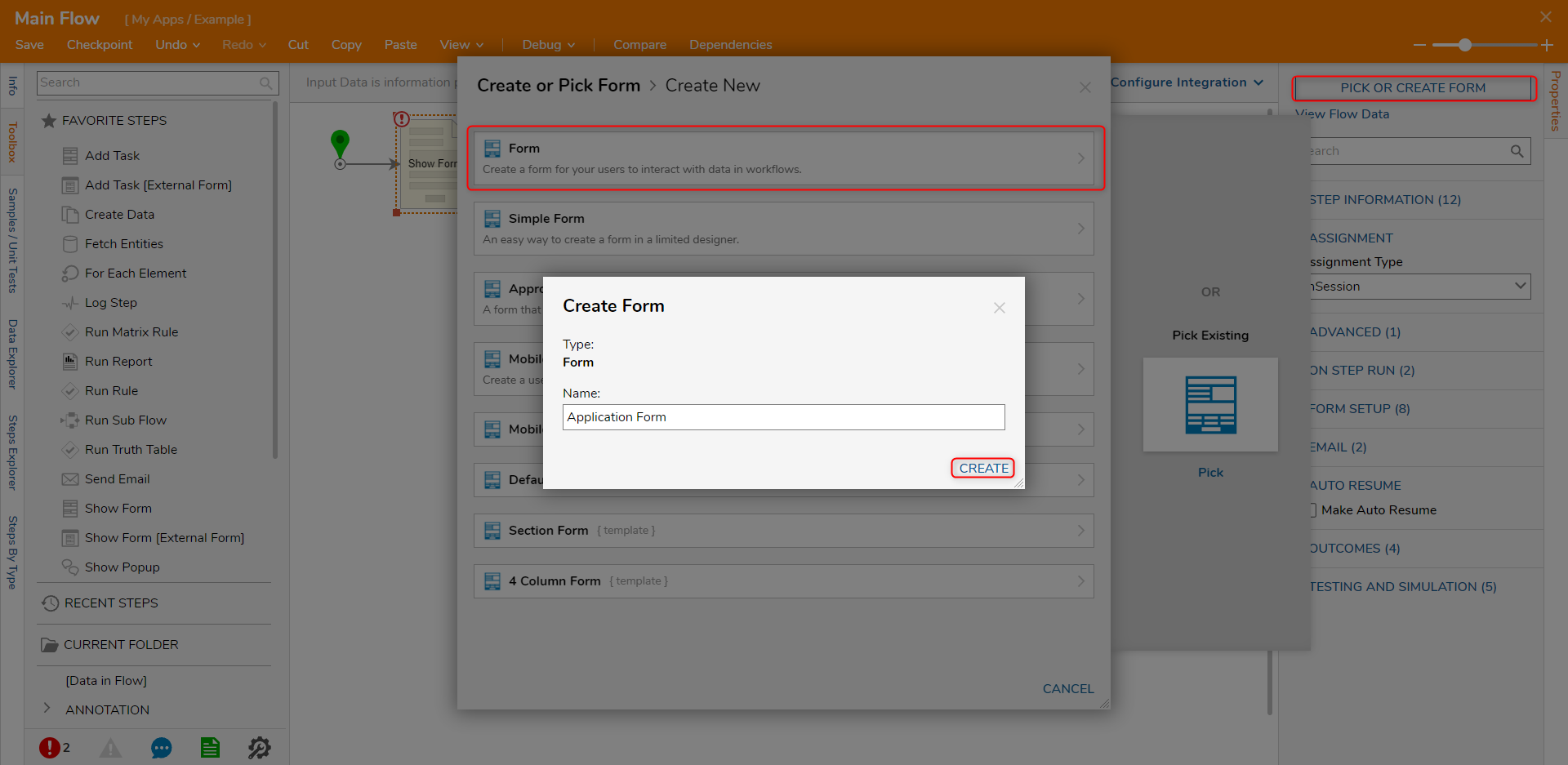
- Configure the Form to have Labels (Name, Credit Score), Text Box component (ApplicantName), Number Box (ApplicantScore), and a Button (Submit). Click Save and close the Form.
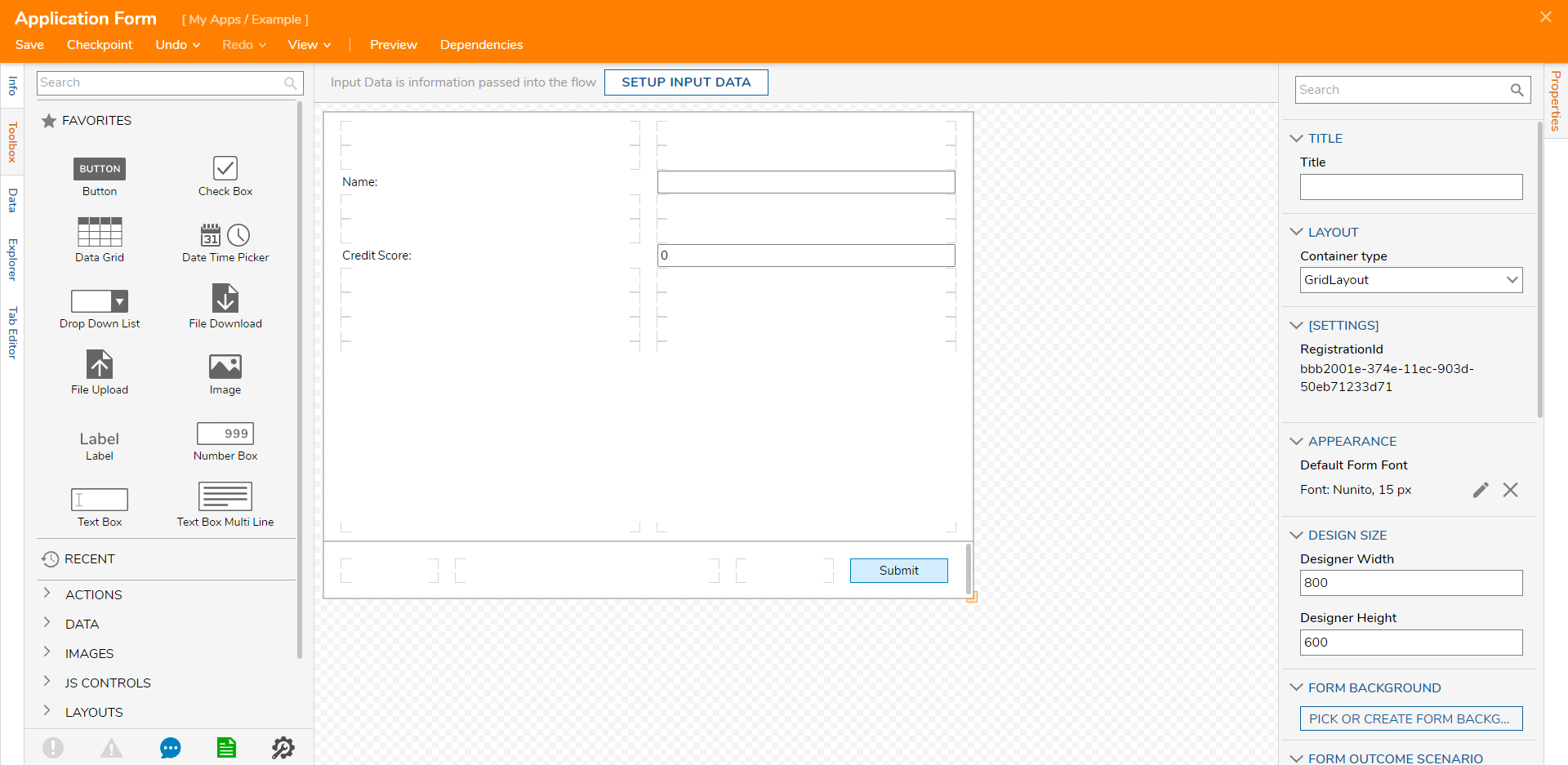
- Click the Submit path. Select the Run Truth Table step and click ADD.
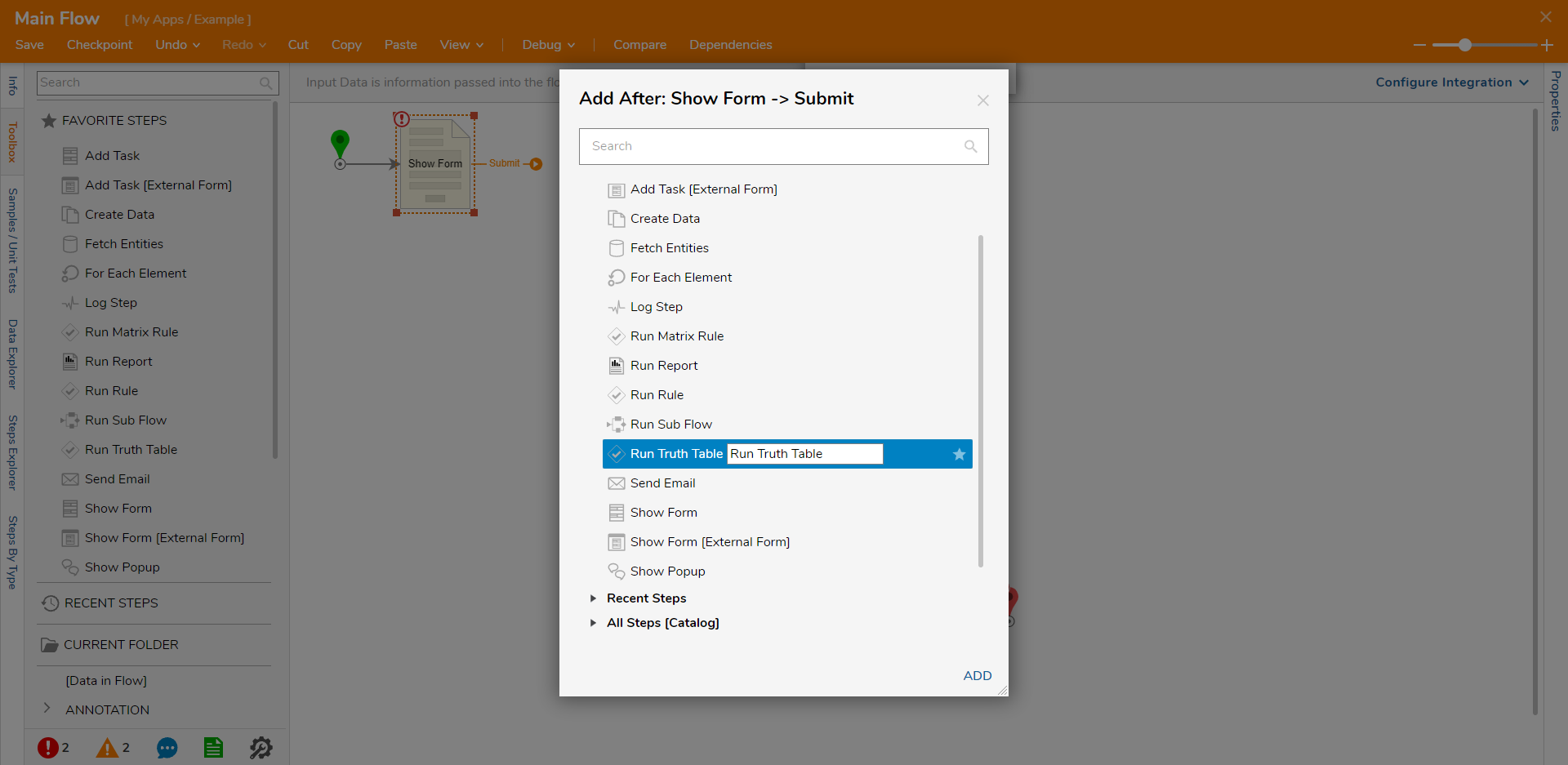
- Click PICK OR CREATE TRUTHTABLE and select CREATE. Select Truth Table, name the Truth Table, and click CREATE.
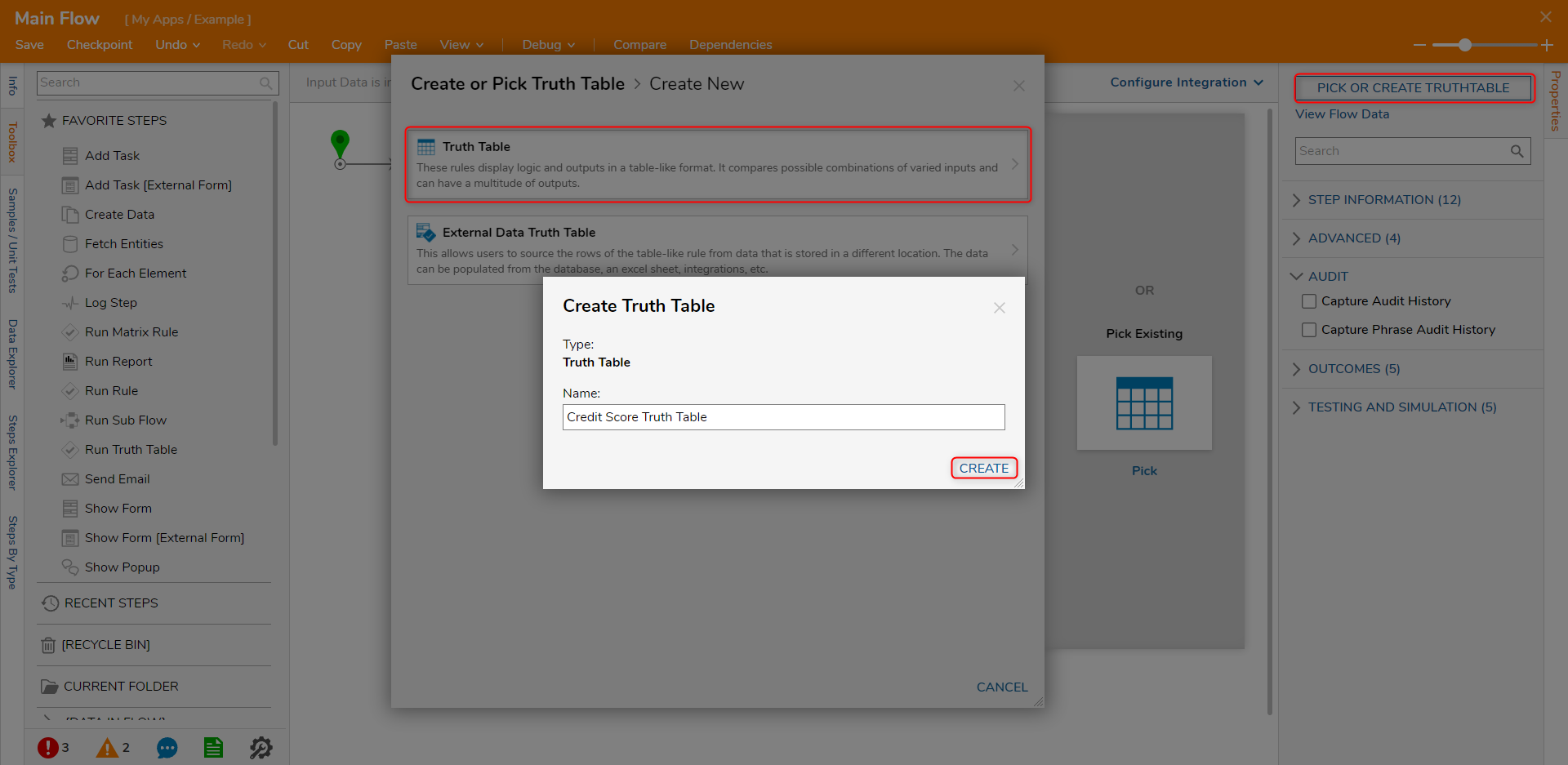
- Click SETUP INPUT DATA and select DEFINE.
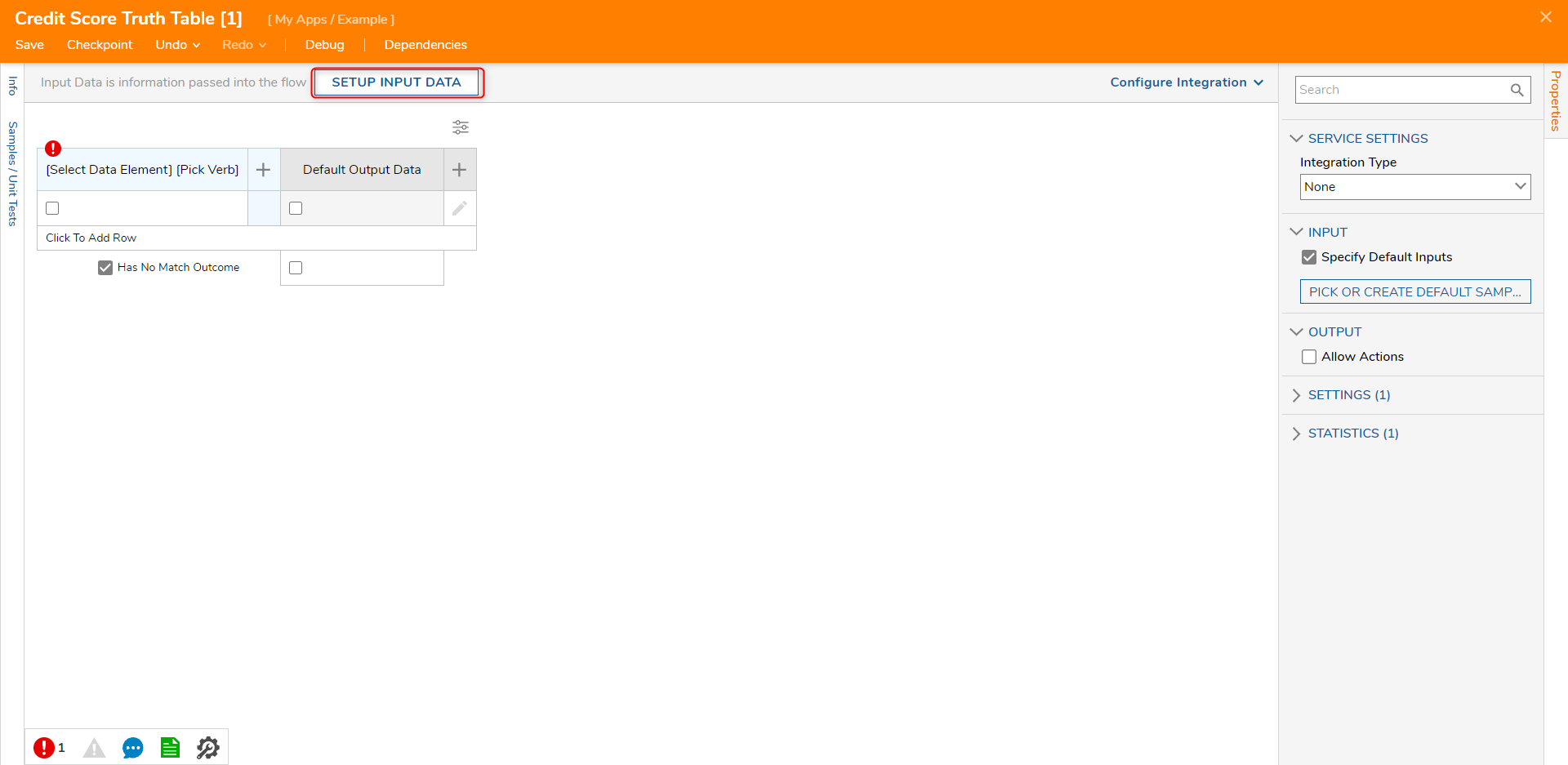
- Enter "CreditScore" as the NAME and select Int32[Number] as the TYPE. Click Save and close.
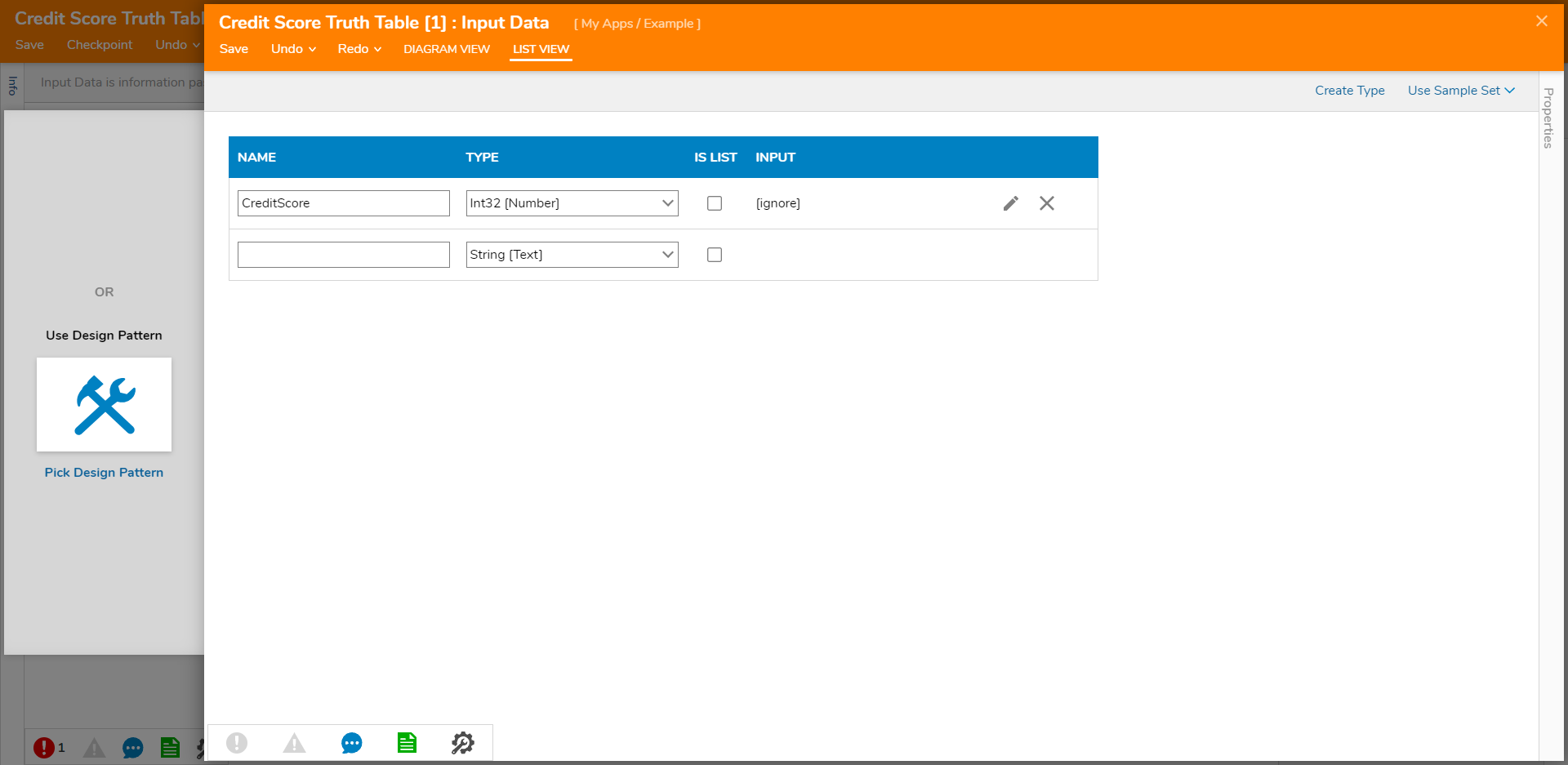
- Click Select Data Element, select CreditScore, and click CLOSE.
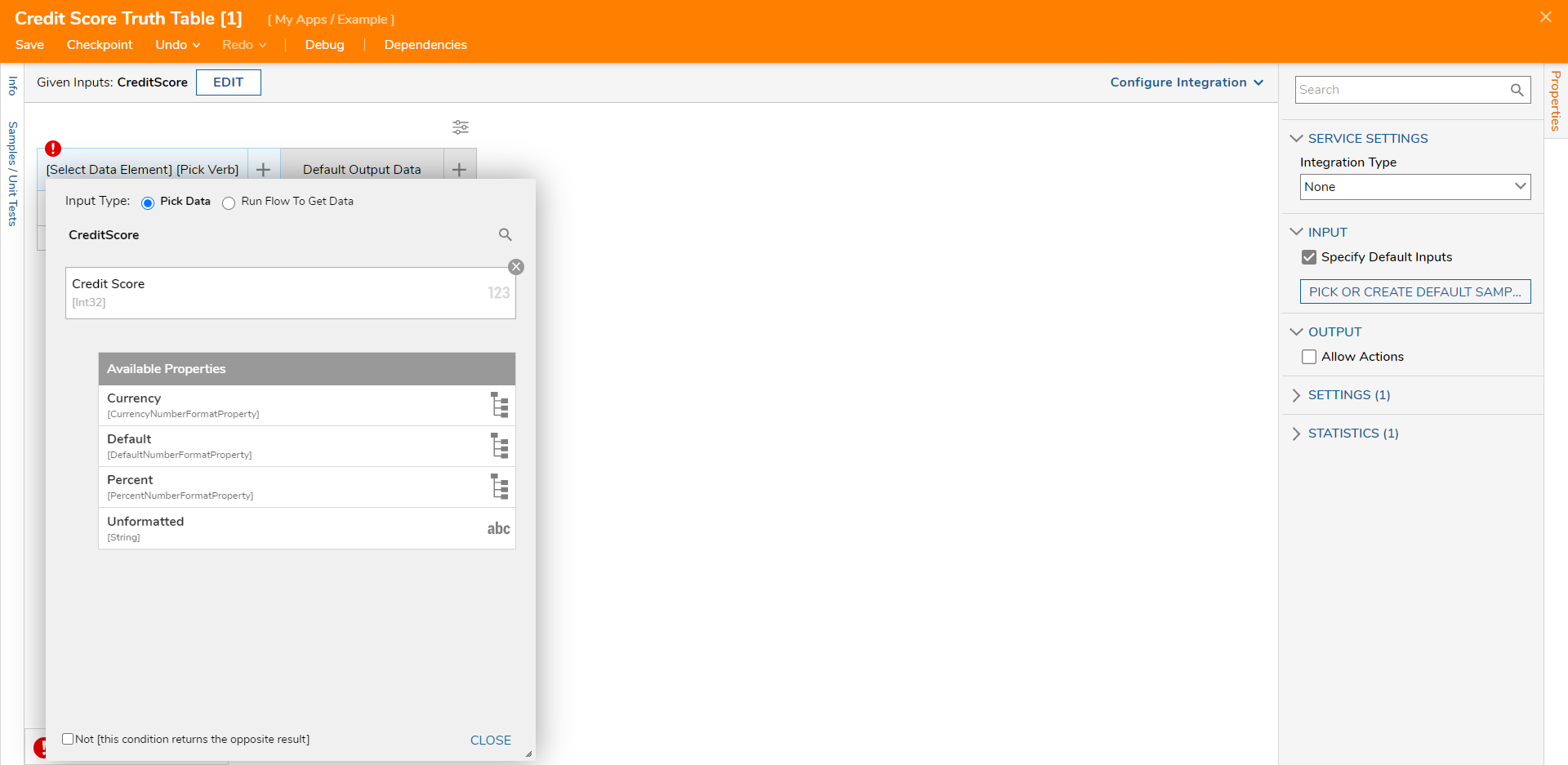
- Click the cell and enter "499" for Low Value and "619" for High Value. Click CLOSE.
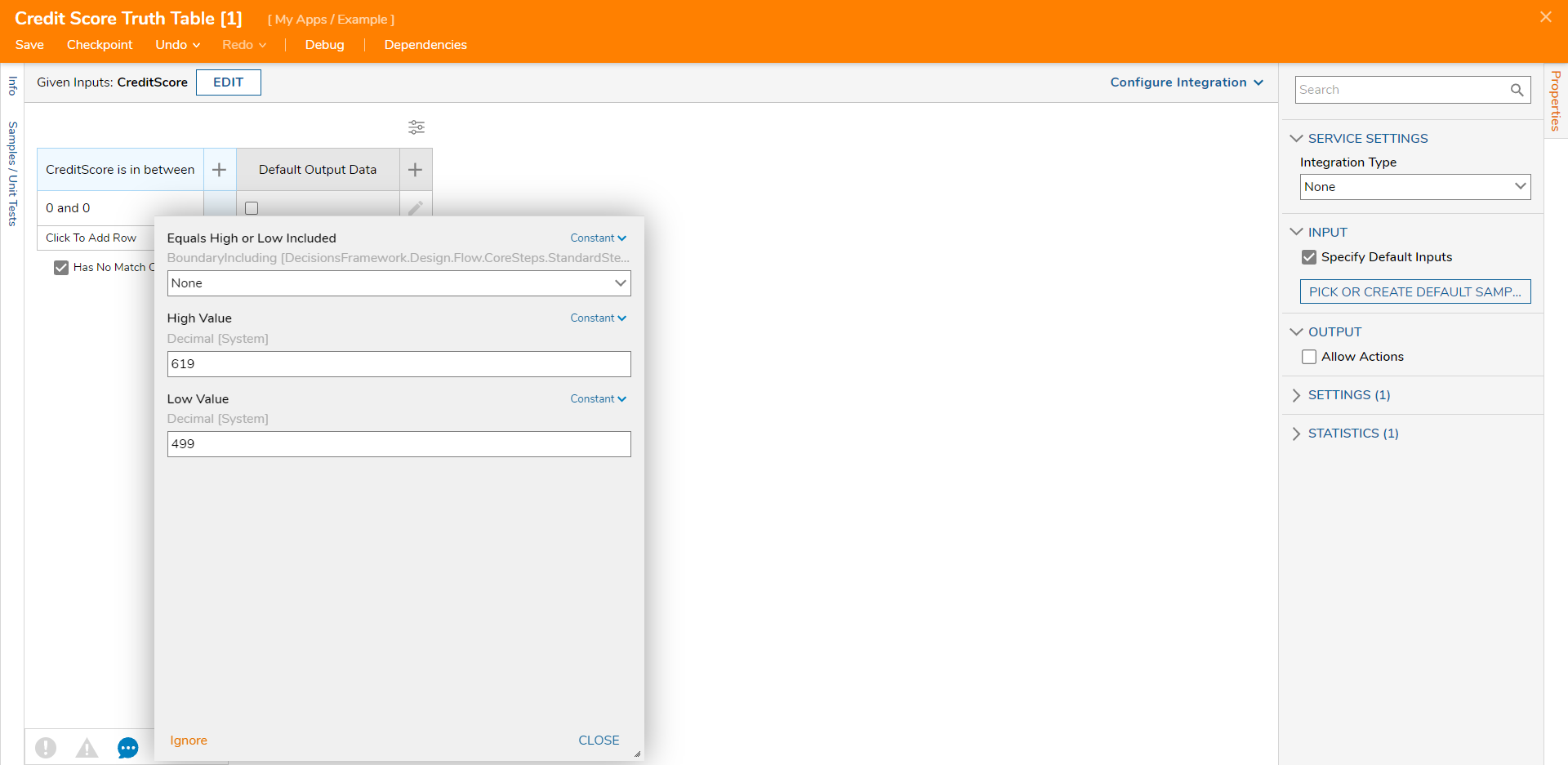
- Click Click To Add Row and enter "620" for Low Value and "850" for High Value.
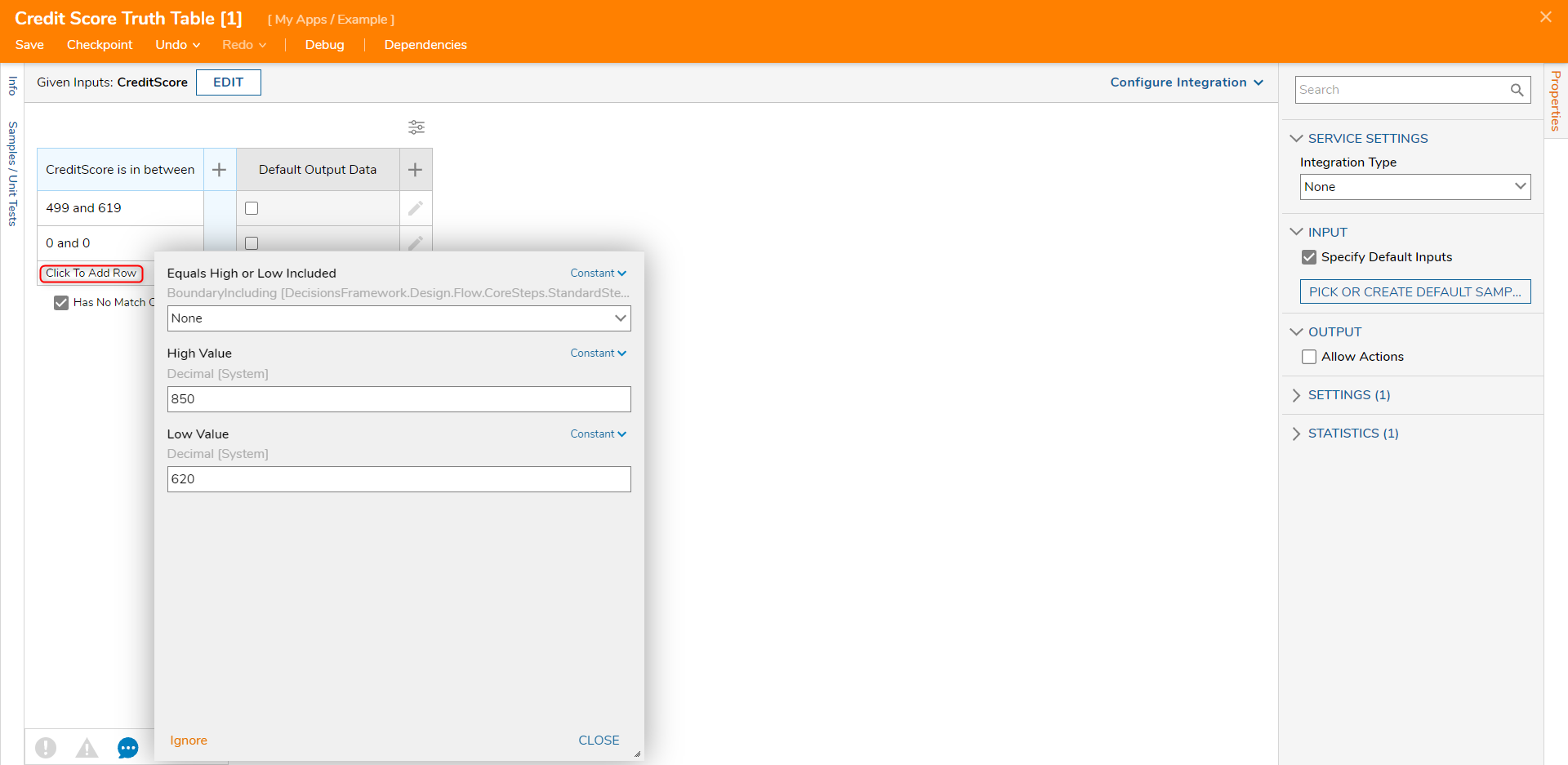
- On the Properties panel under the OUTPUT category, select the Allow Actions checkbox. On the first row, click Add under the Actions column, select Run Flow and click Pick.
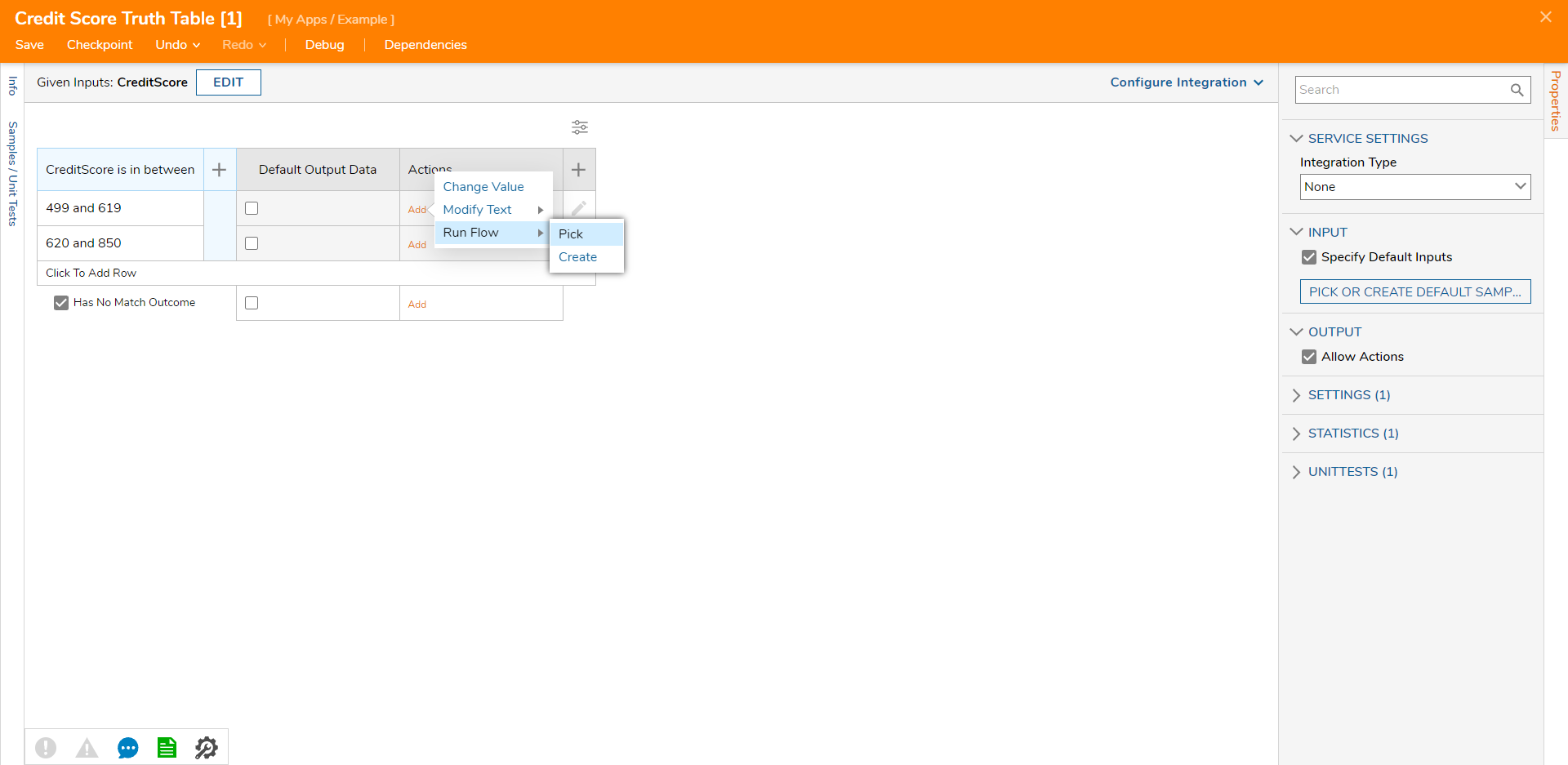
- Select the DeniedFlowKickOff Flow and click PICK.
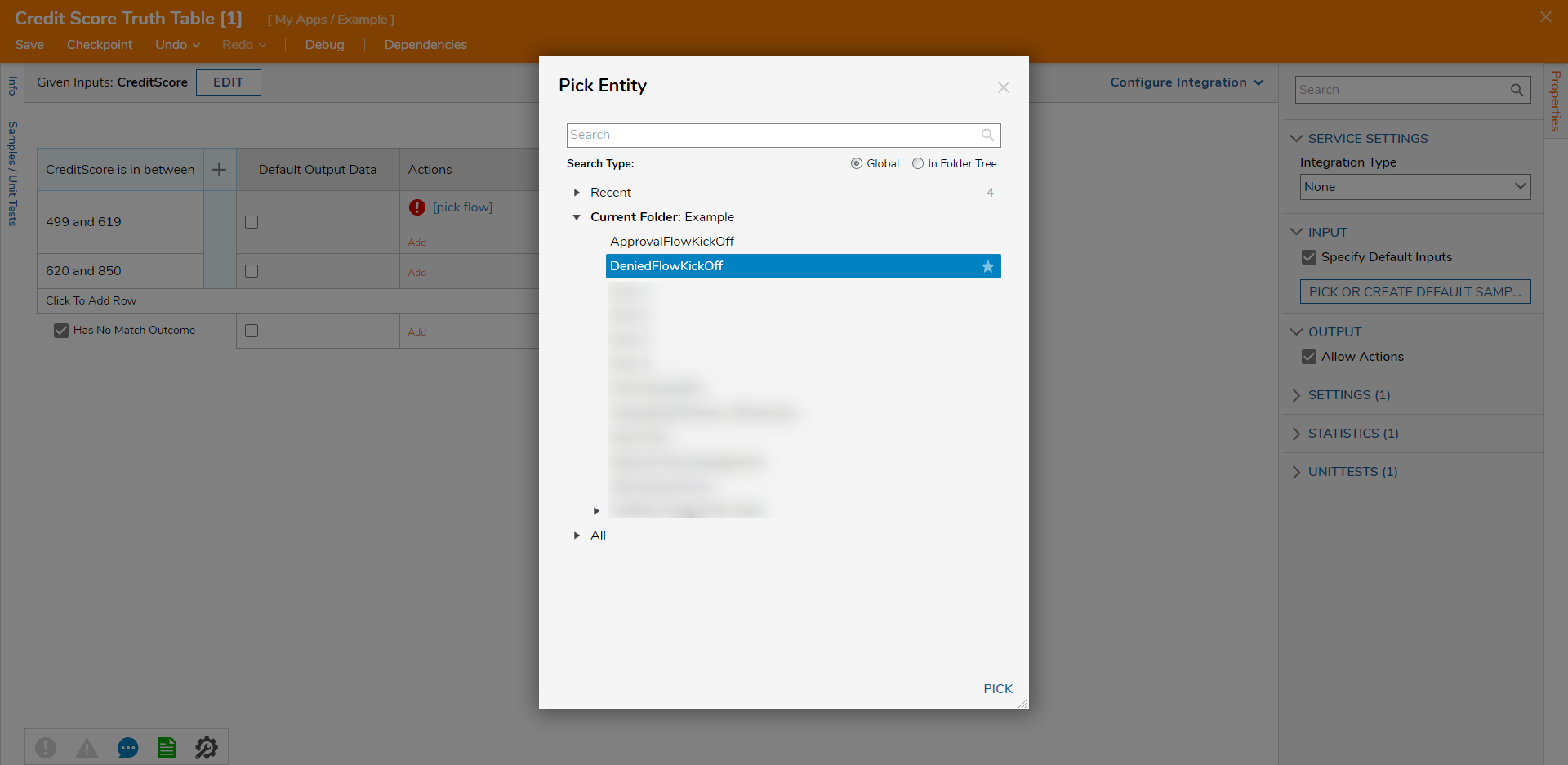
- Click the Add in the second row and add the ApprovalFlowKickOff Flow. Click Save and close the Truth Table.

- On the Properties panel, click Edit Input Mapping.
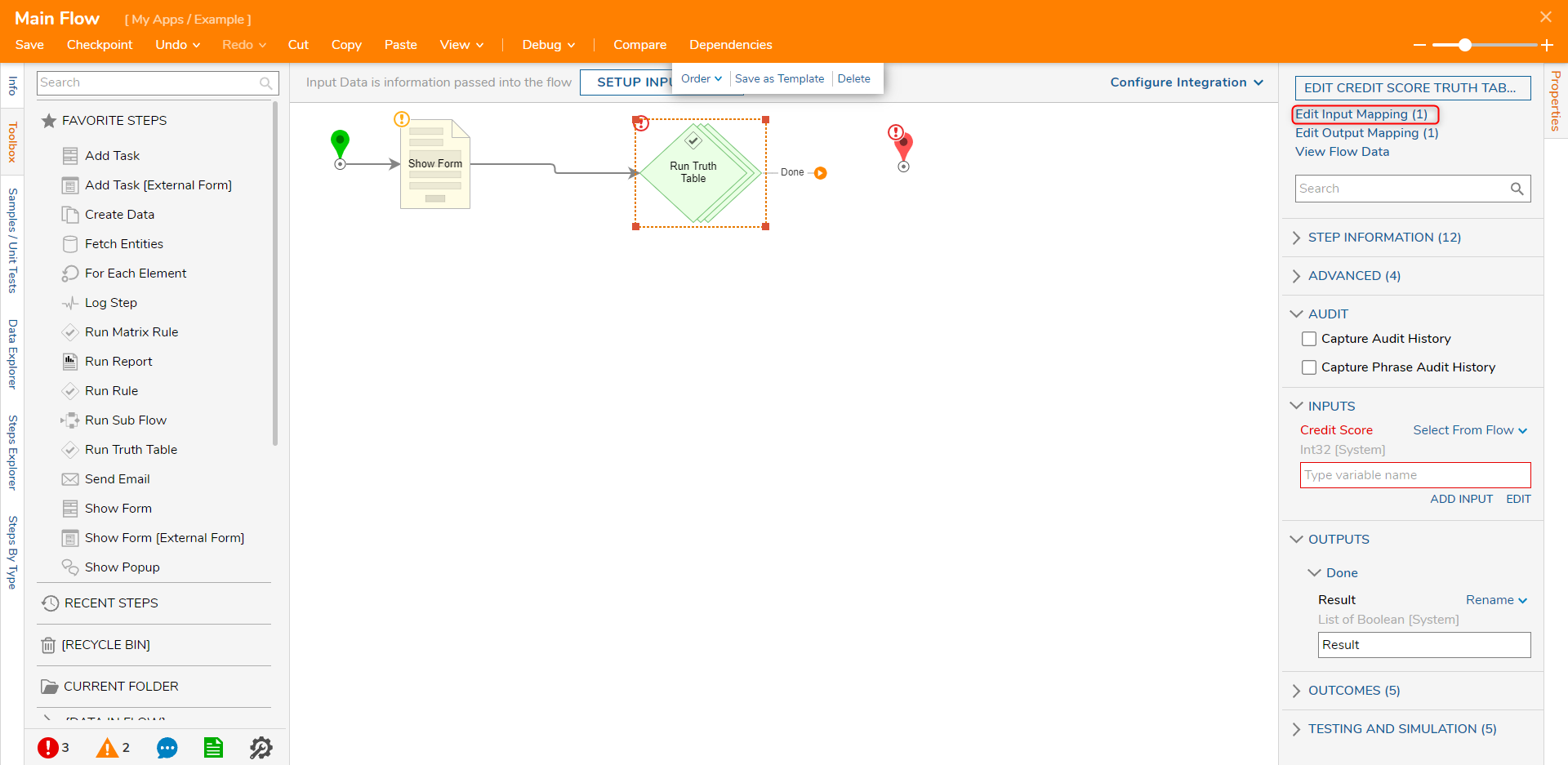
- Connect Applicant Score to Credit Score and click OK.
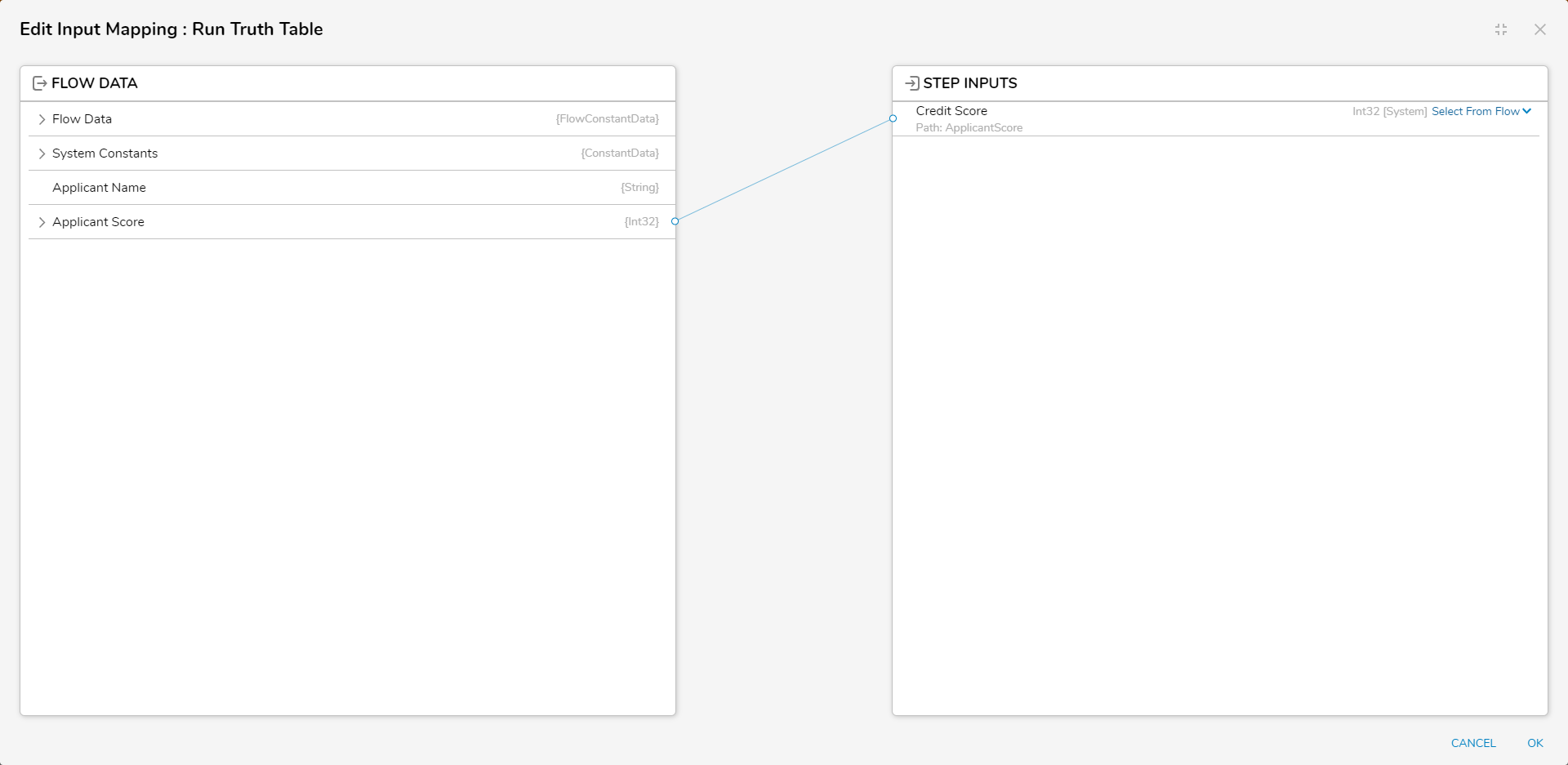
- Connect the Done path to the End step. Click Save to save changes.
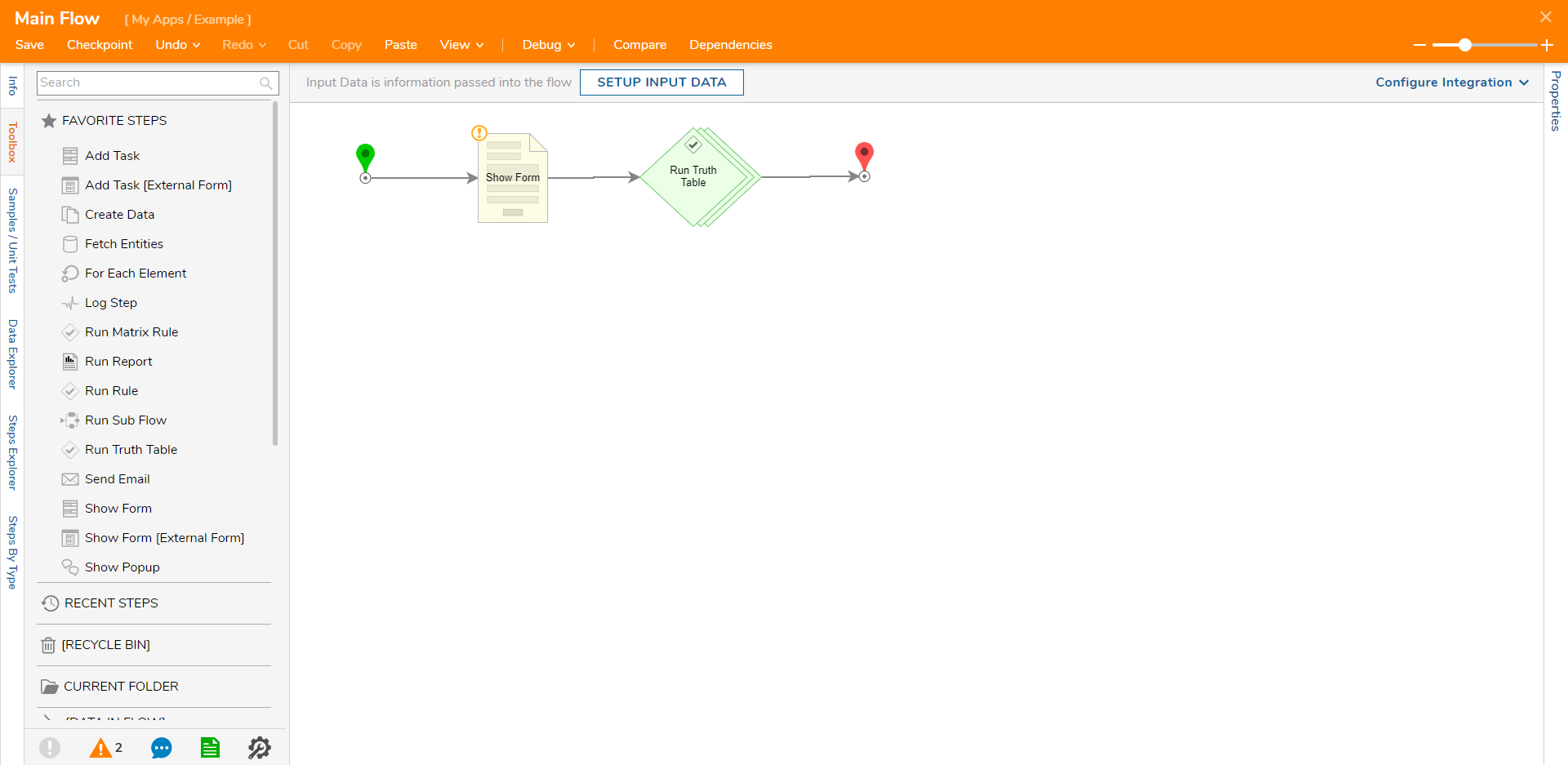
Debug
- On the top action bar, click Debug. Click START DEBUGGING.
- Enter a name and enter "555" as a Credit Score. The Truth Table will evaluate the input and run the DeniedKickOff Flow. Click CREATE NEW SESSION and enter a higher number to have the Truth Table evaluate the input and run the ApprovalKickOff Flow.