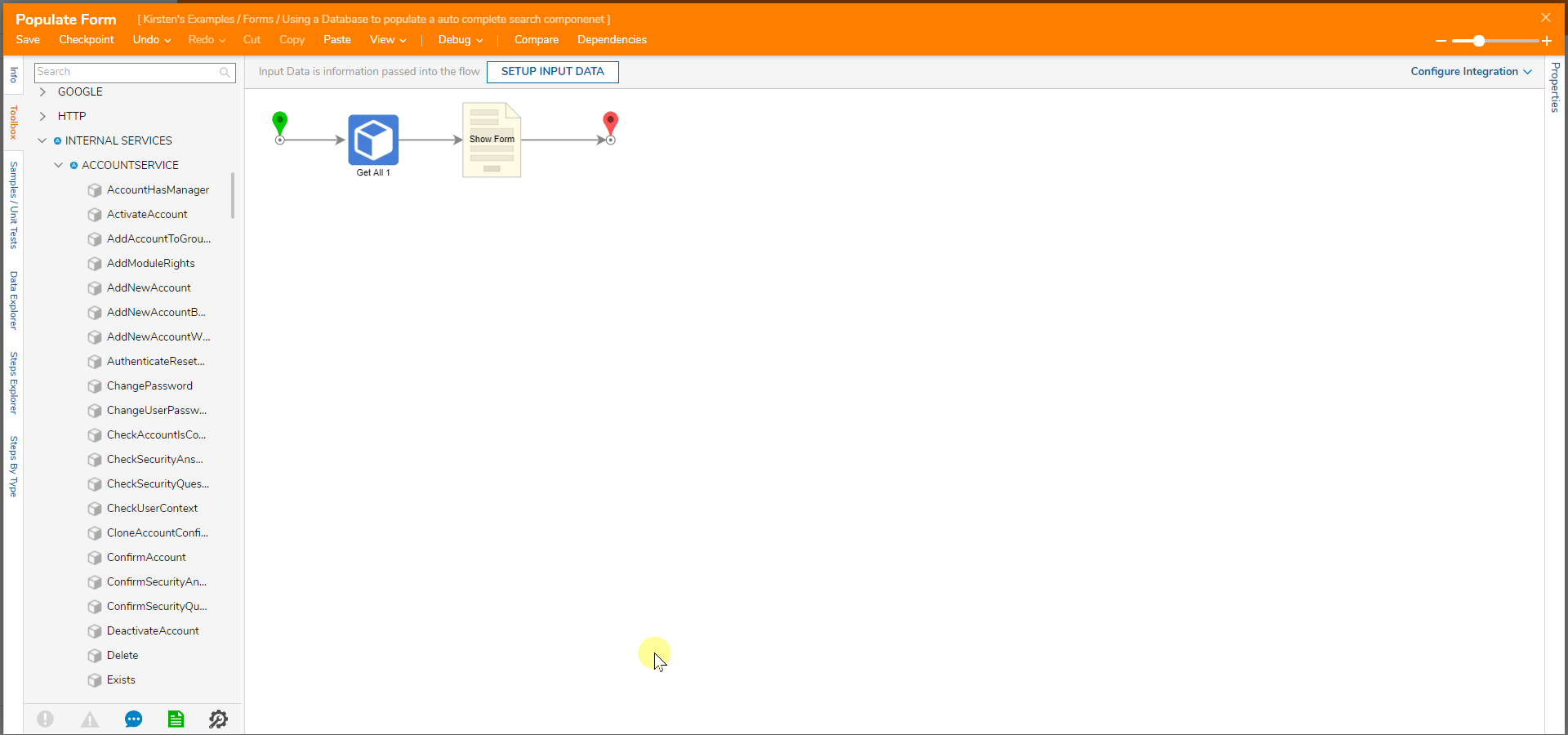Overview
The AutoComplete Search Form component lets a user enter characters and produces a list of values that match those characters, beginning with a partial match. The data type for the AutoComplete Search component is a string list.
Example
This example uses data from the Account database to populate an Auto Complete Search component. This component can use an external database; for example, purposes use a default database available within Decisions.
- In a Flow Designer, in the Toolbox panel, navigate to Integrations. Select Advanced.
- Expand Internal Services. Select Advanced.
- Expand AccountService.
- Select the GetAll step, drag, and drop it into the workspace. Connect the Start step to the GetAll step.
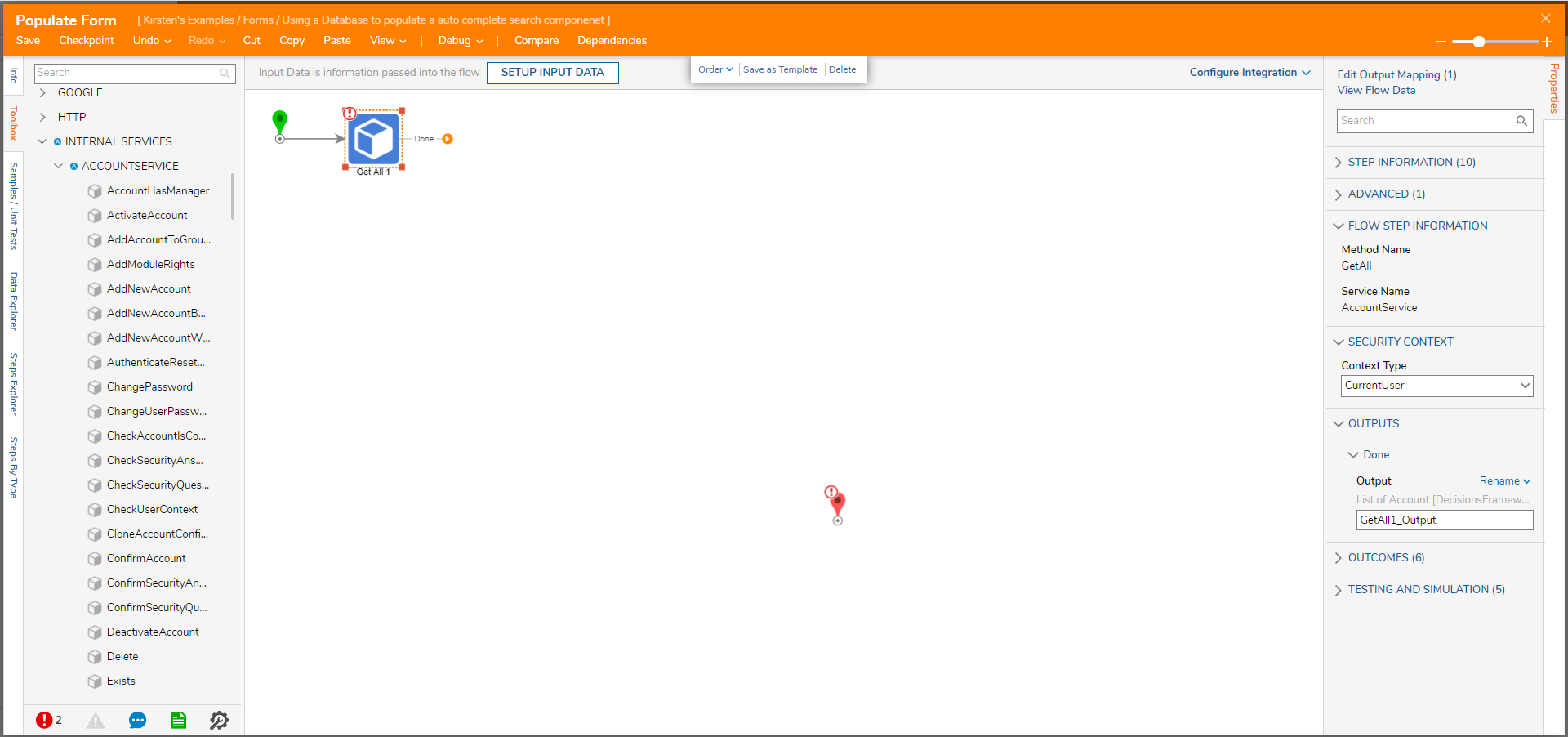
- Select the Done outcome path of the GetAll step.
- In the Add After dialog, select the Show Form step in the Favorite Steps category. Select ADD.
- With the Show Form step selected, in the Properties panel, select PICK OR CREATE FORM.
- Select CREATE under Create New. Choose Form, name the Form, and then select CREATE.
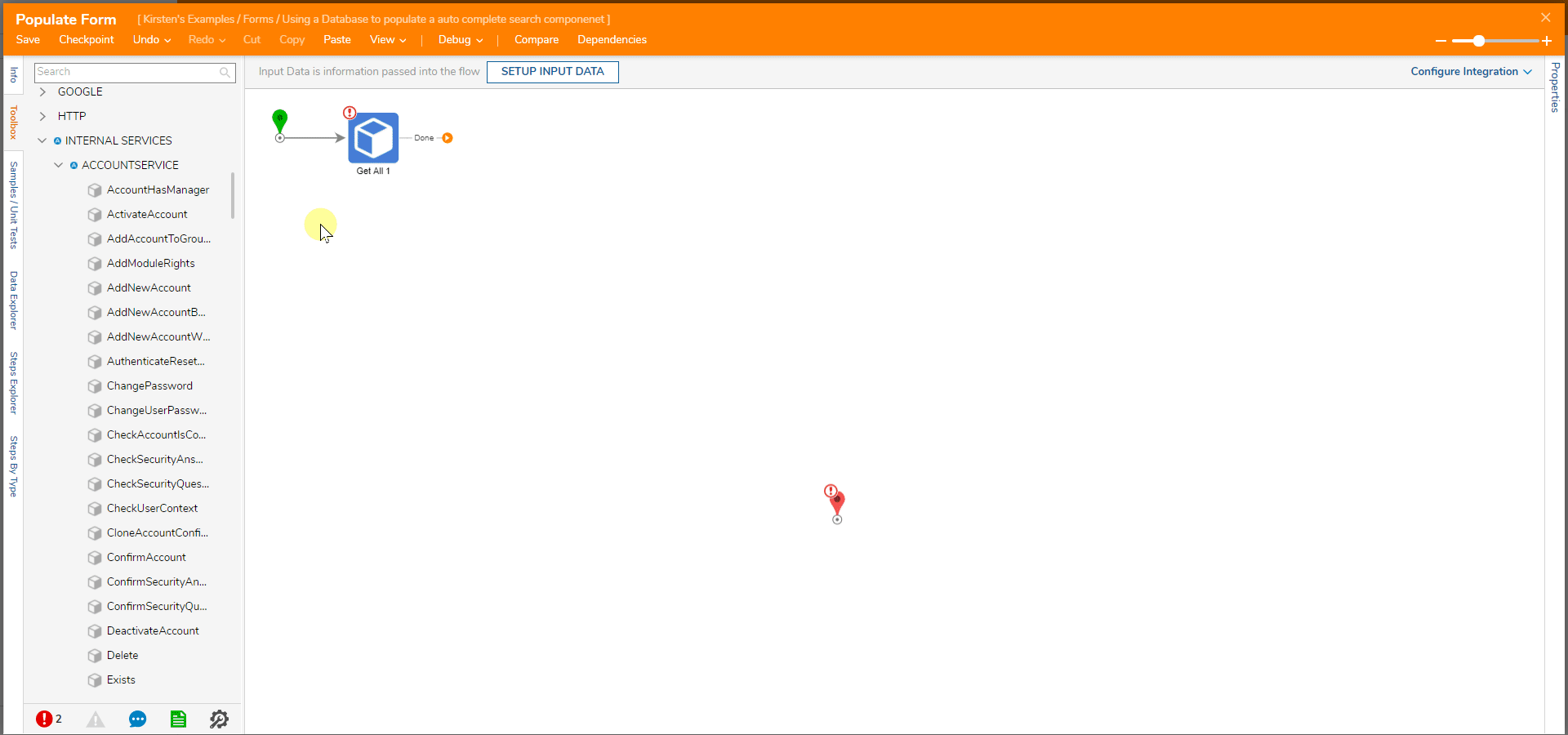
- The Form is designed with a Button and the Auto Complete Search control located within the Toolbox panel. The Button is named "Submit".
- Select the Auto CompleteSearch control. In the Properties panel, navigate to List Data. Name List Items Data Name: "Accounts"
- Save and close the Form Designer.
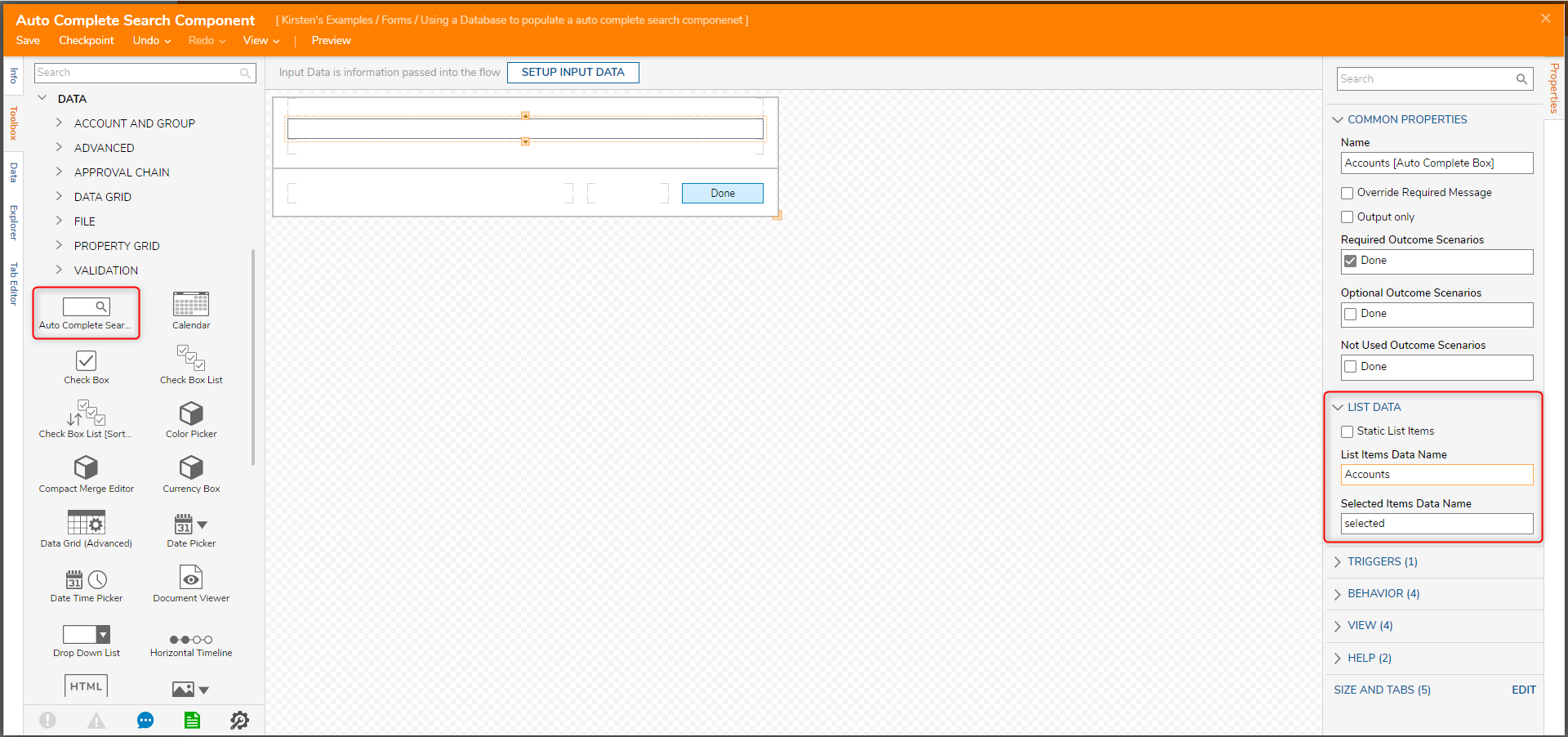
- In the Flow Designer, select the Show Form step.
- Under Inputs > Accounts, select Pick. In the Pick Data for Input dialog, choose GetAll1_Output.
- Connect the path from the Show Form step to the End step.
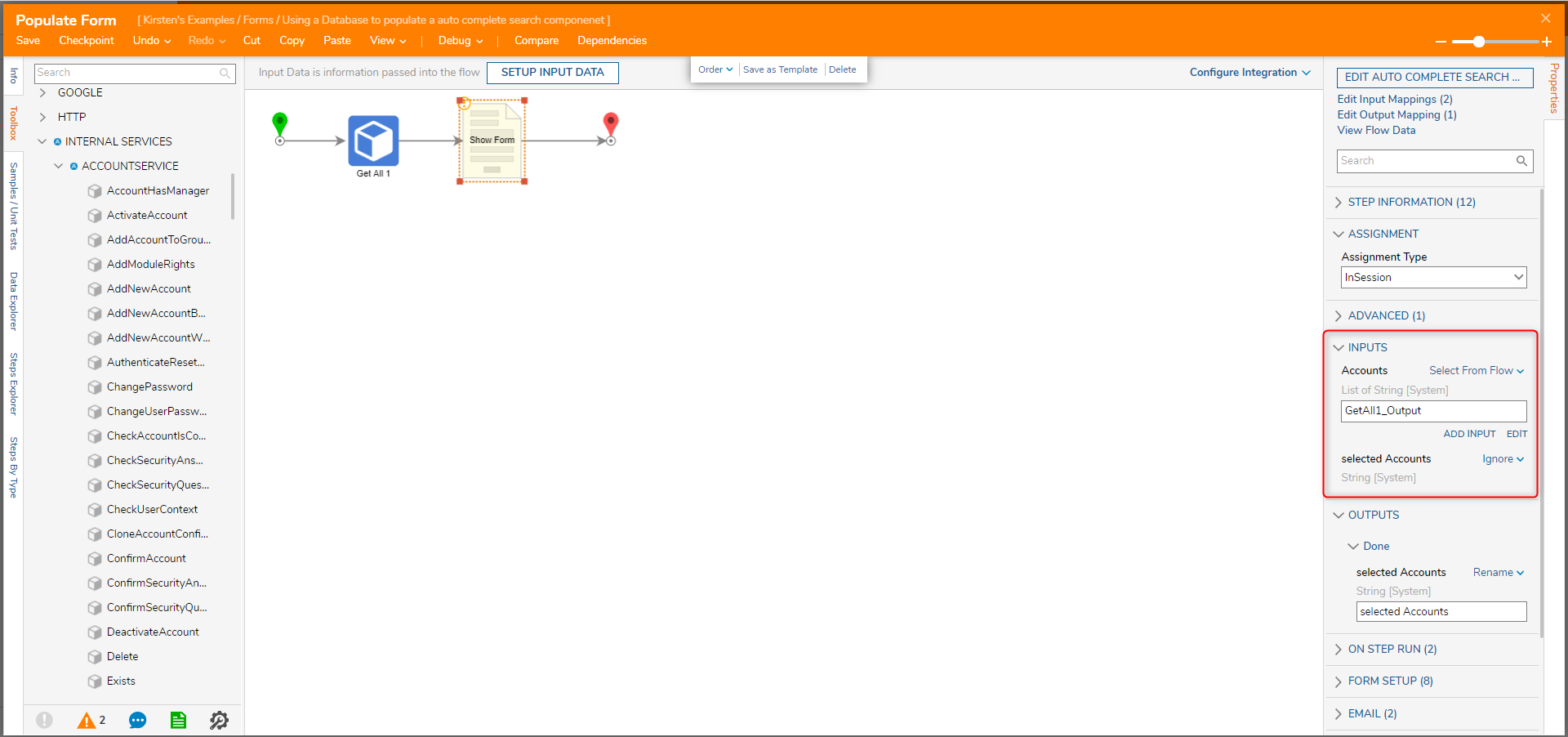
Debug
- Select Debug on the top panel of the Flow Designer.
- When the Flow runs, begin typing in the search component to see matching accounts.