Overview
Email Templates are HTML documents that define the look and feel of Emails sent from a Flow via the Send Email step. Email Templates are useful in that they provide the opportunity to demonstrate brand identity and consistency in correspondence sent from a Decisions-based environment.
The following document demonstrates how to apply the Default Email Template, as well as how to create and apply Custom Email Templates to an Email.
Creating a Custom Email Template
- In the Decisions Portal, navigate to System > Designers > Email Templates.
Right-click the Default Template and select Download.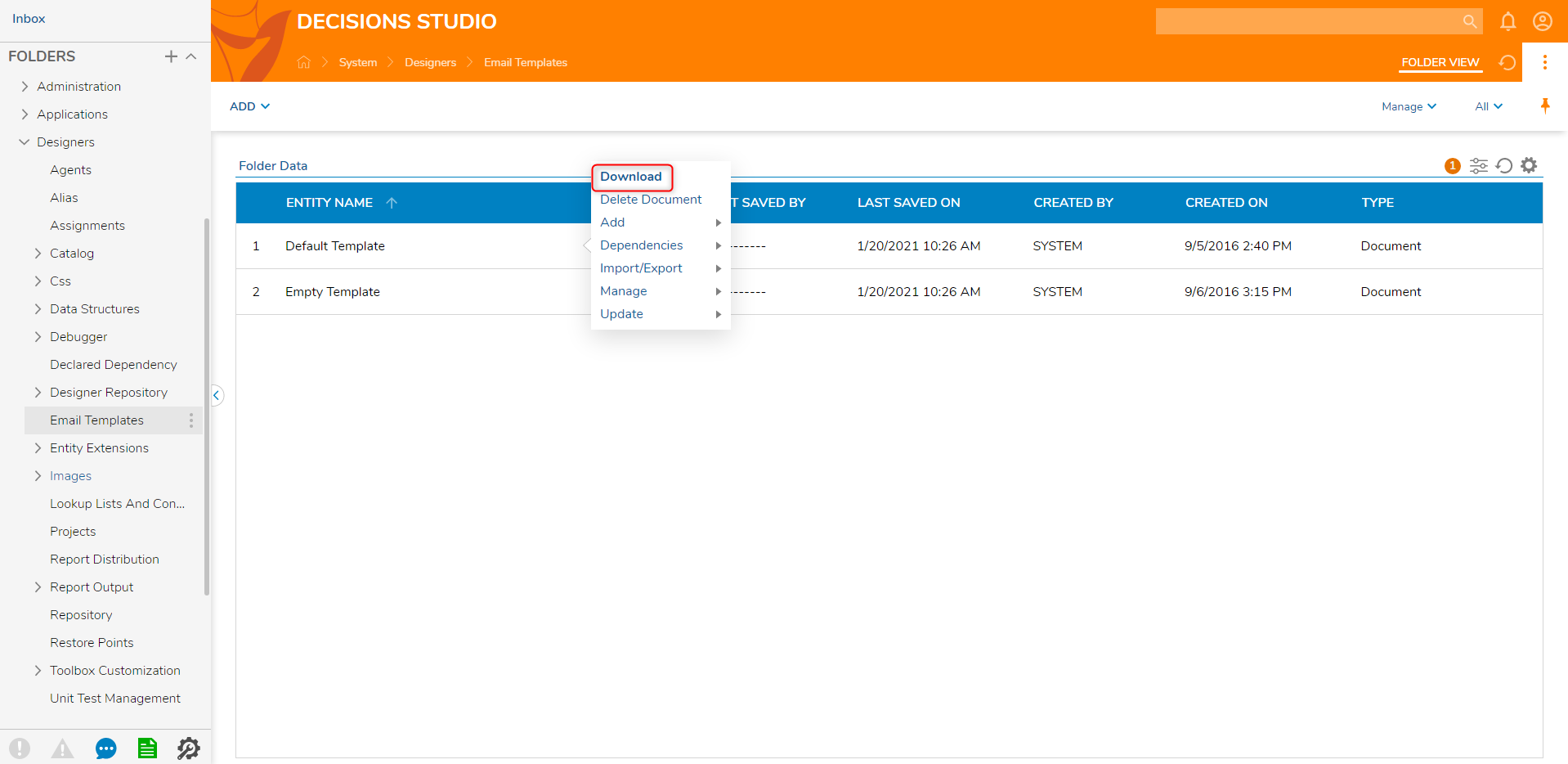
Navigate to the download location displayed in the address bar.
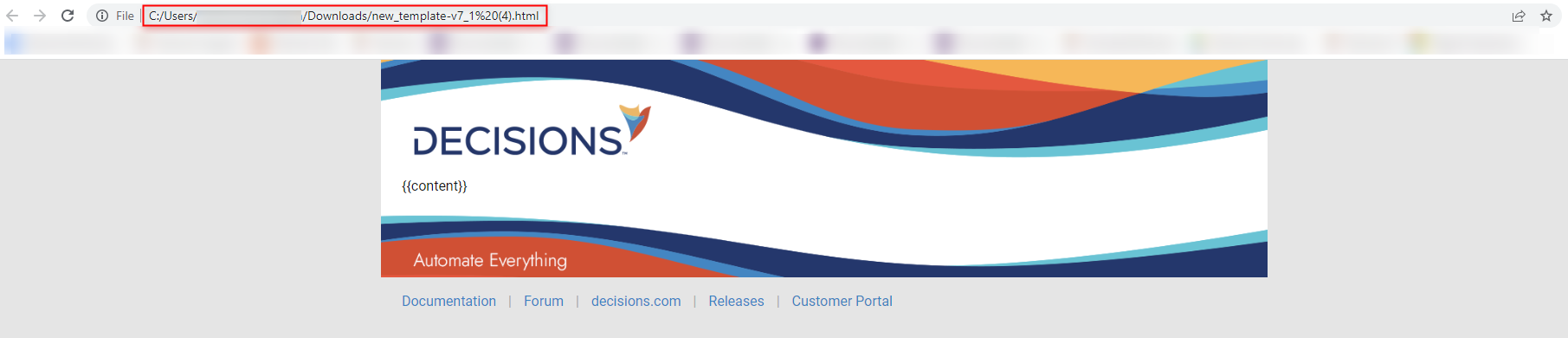
Open, edit, and Save the Default Template as desired.
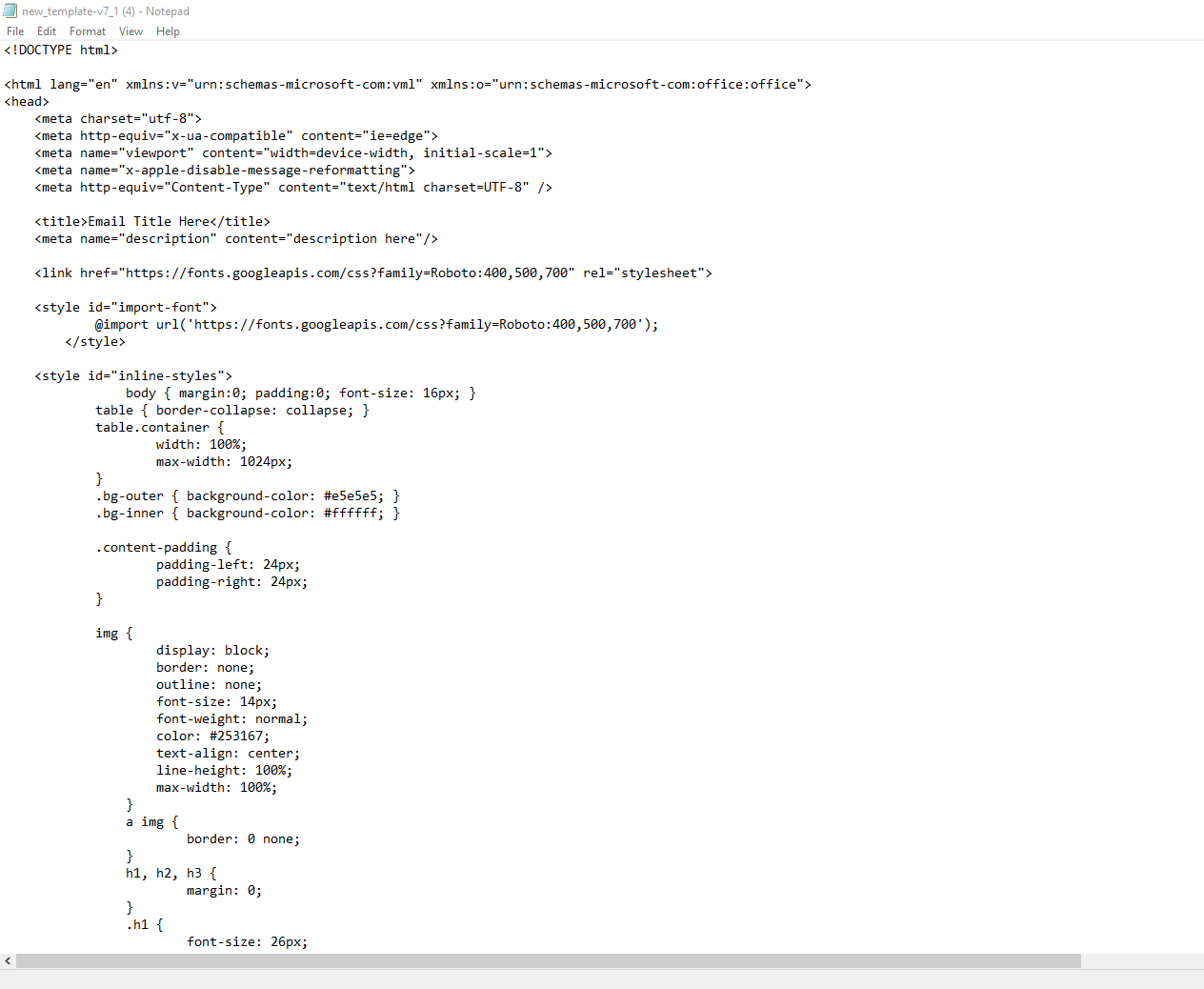
Navigate back to System > Designers > Email Templates, and click ADD > Email Template on the Global Action Bar.
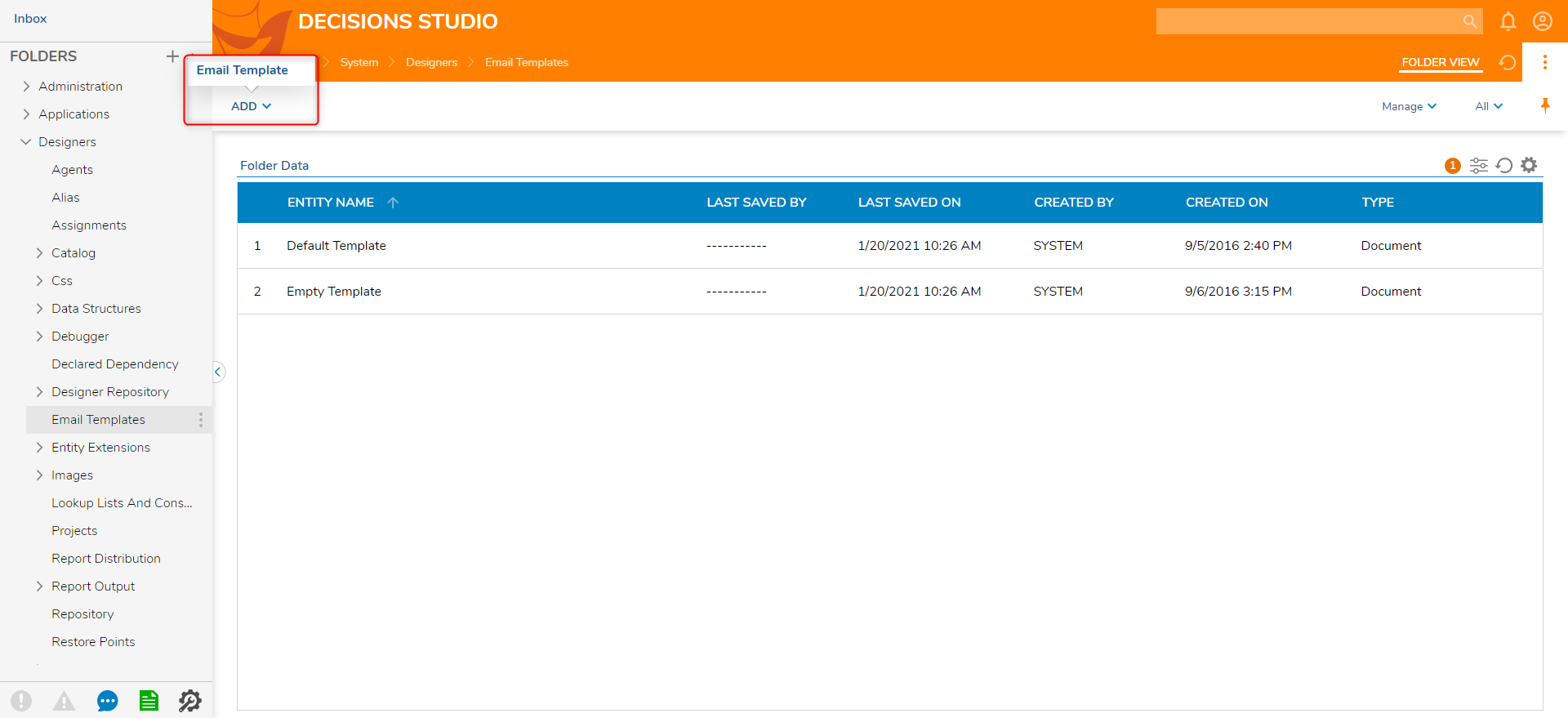
In the resulting window, provide the Email Template with a Title and Description.
Then, drag and drop the Email Template in to the Drag file here field, or select it via CHOOSE FILE, and click ADD EMAIL TEMPLATE.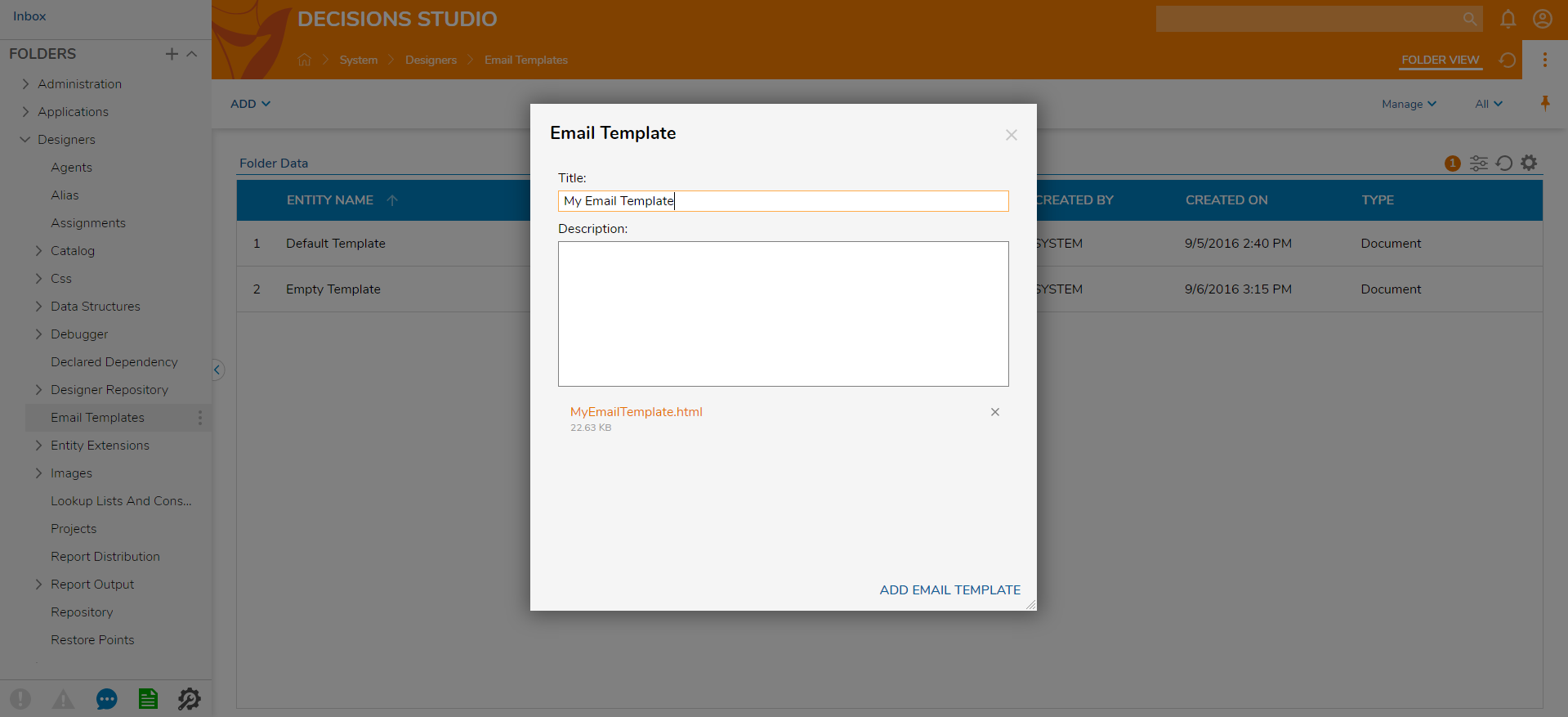
Applying an Email Template
- Create a Flow using a Send Email step; configure the From, To, Subject, and Body values as desired.
- From the Send Email step, under Properties > SETTINGS - CONTENTS > Email Template, select the newly added Email Template. Then, Save and close the Flow Designer.
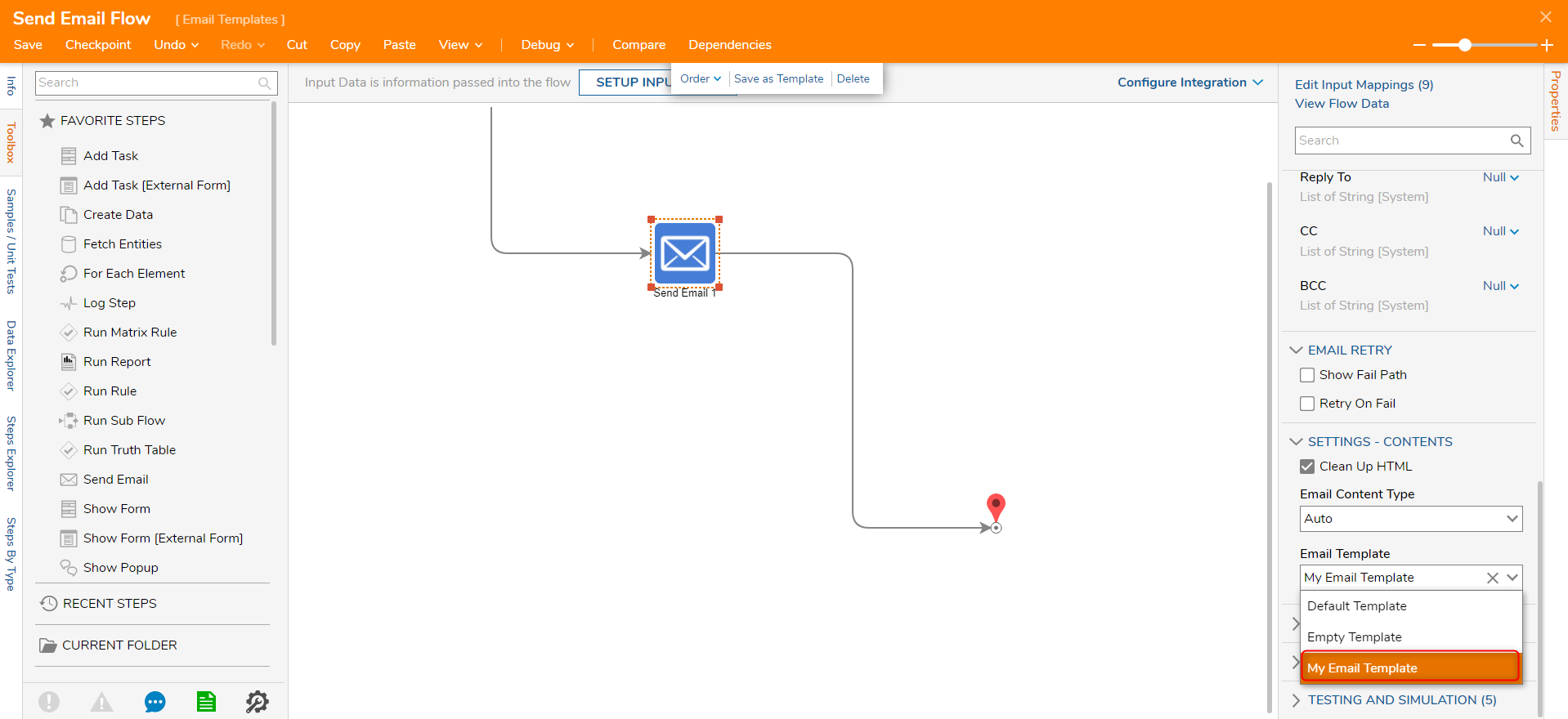
- Back in the Designer Project, right-click the Send Email Flow and select Run Flow.
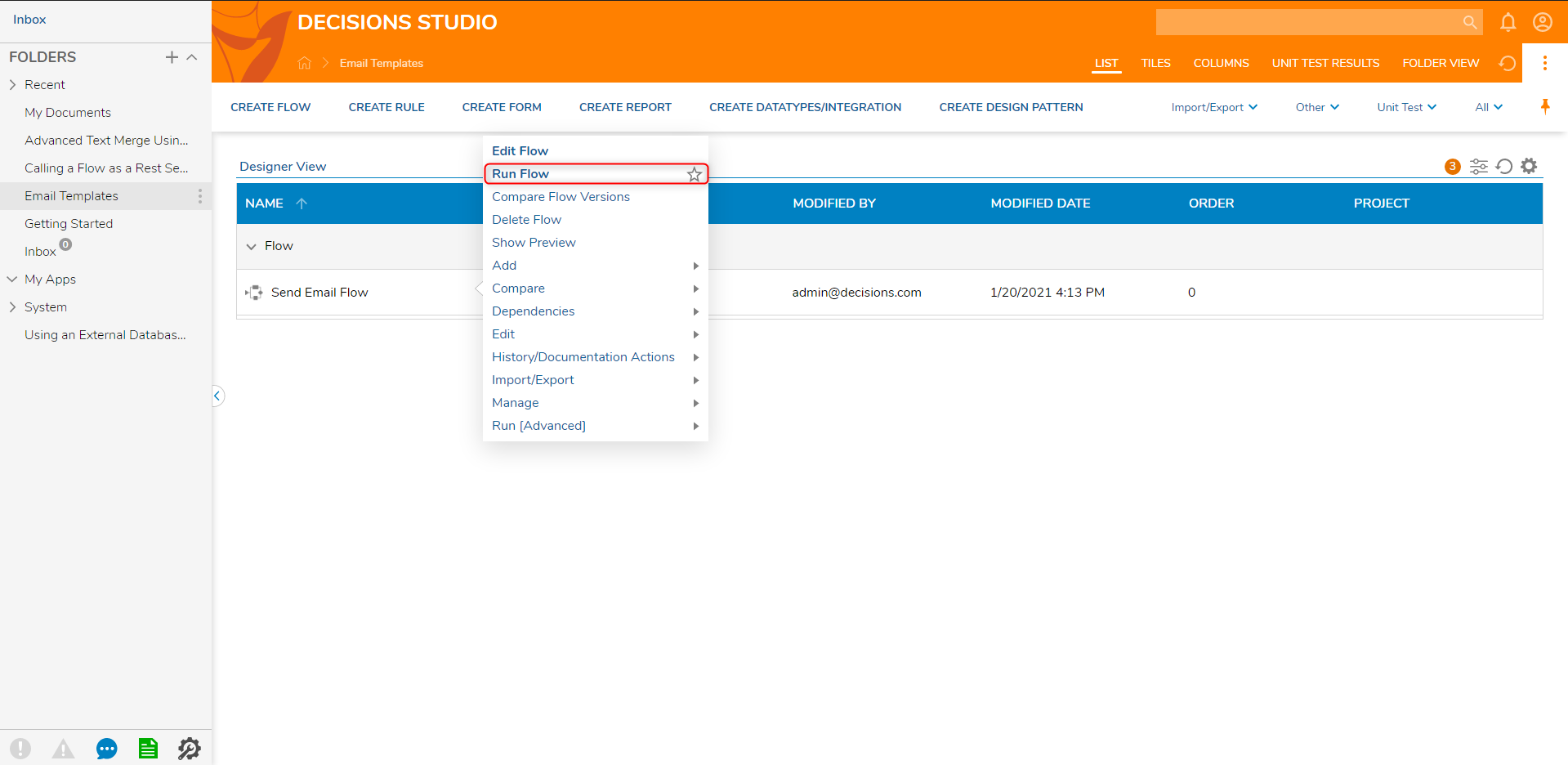
- Navigate to the recipient's Inbox, and verify that the Email has been configured with the custom-defined Email Template.
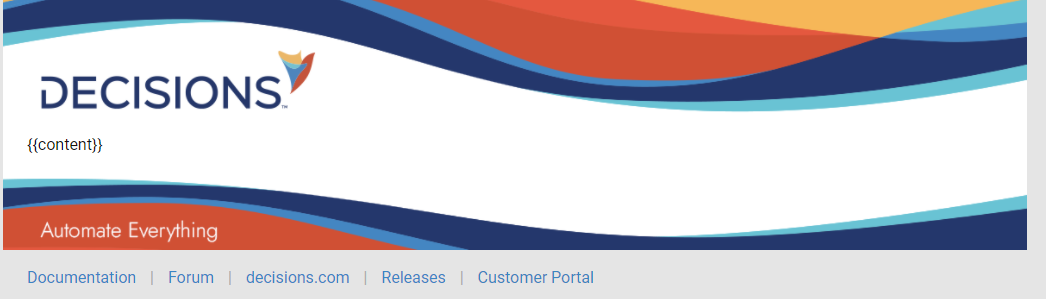
SETTINGS-CONTENTS Properties
Adjusting the parameters within the SETTINGS - CONTENT category allows further customization options.
| Property | Description |
|---|---|
| Clean Up HTML | Converts HTML codes containing "&" to their standard characters. |
| Send Raw HTML | Sends Email in Raw HTML format. |
| Email Content Type | Allows the user to select the formatting for an Email. Selecting Auto auto-selects an option, selecting HTML sends the Email in HTML format, and selecting Plain sends the Email as plain text. |
| Pick Email Template | Enables the ability to select from a list of pre-existing Email Templates. |
| Email Template | The Input is utilized for mapping in an Email Template. Can be dynamically mapped (Pick Email Template unchecked), or selected via dropdown (Pick Email Template checked). |