Decisions provides basic email functionality, allowing users to send an email from the application to a user. However, emails sent using the default settings will be filtered out. To resolve this issue, an SMTP server or relay for email handling must be configured from the installer settings or by updating the Settings.XML file. Users can also update the default EmailAddress of the Portal from the Portal Settings.
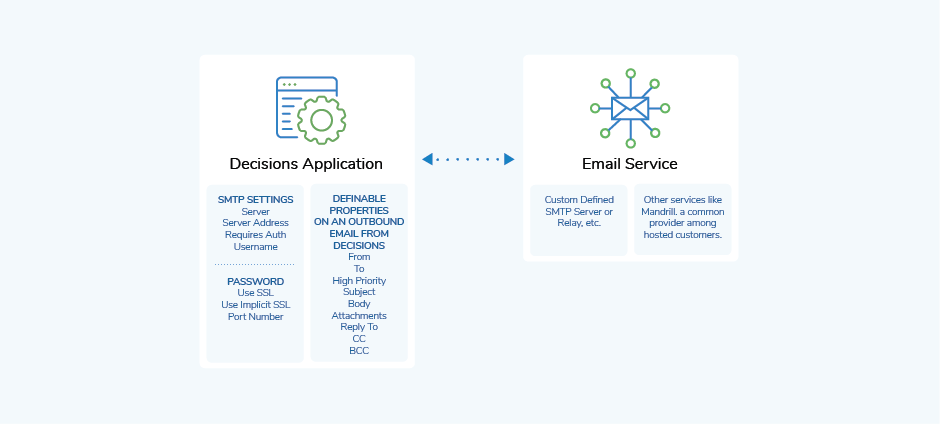
Direct Mail Connection
Direct Mail Connection is the default enabled method that works with any valid email in the To and From input fields for email steps. This is used for testing purposes and troubleshooting and is not recommended for live instances. Emails sent using this method are sorted out by spam and junk filters.
SMTP Server
Decisions can be configured to use an SMTP Server or relay by changing the <ByPassSmtpServer> setting to false in the installer settings or Settings.xml file. When this setting is disabled, valid SMTP server settings are required. Confirm that the rest of the <Mail></Mail> settings align with the corresponding SMTP server settings.
Once the external SMTP settings are configured, Flow steps that trigger email events (i.e. Send Email step or assigned Forms) will use these settings to handle outbound mail.
<ByPassSmtpServer>true</ByPassSmtpServer>
-
<ByPassSmtpServer>false</ByPassSmtpServer>.png)
SMTP Settings in Steps
Only one SMTP server can be configured in the settings. If an email event must be triggered for different SMTP servers, certain Flow steps can be configured to bypass and use SMTP settings defined on the step itself. This can be found in the SMTP Settings category for the step. Unchecking Use Default SMTP Settings will allow a custom SMTP server to be used for the step.
