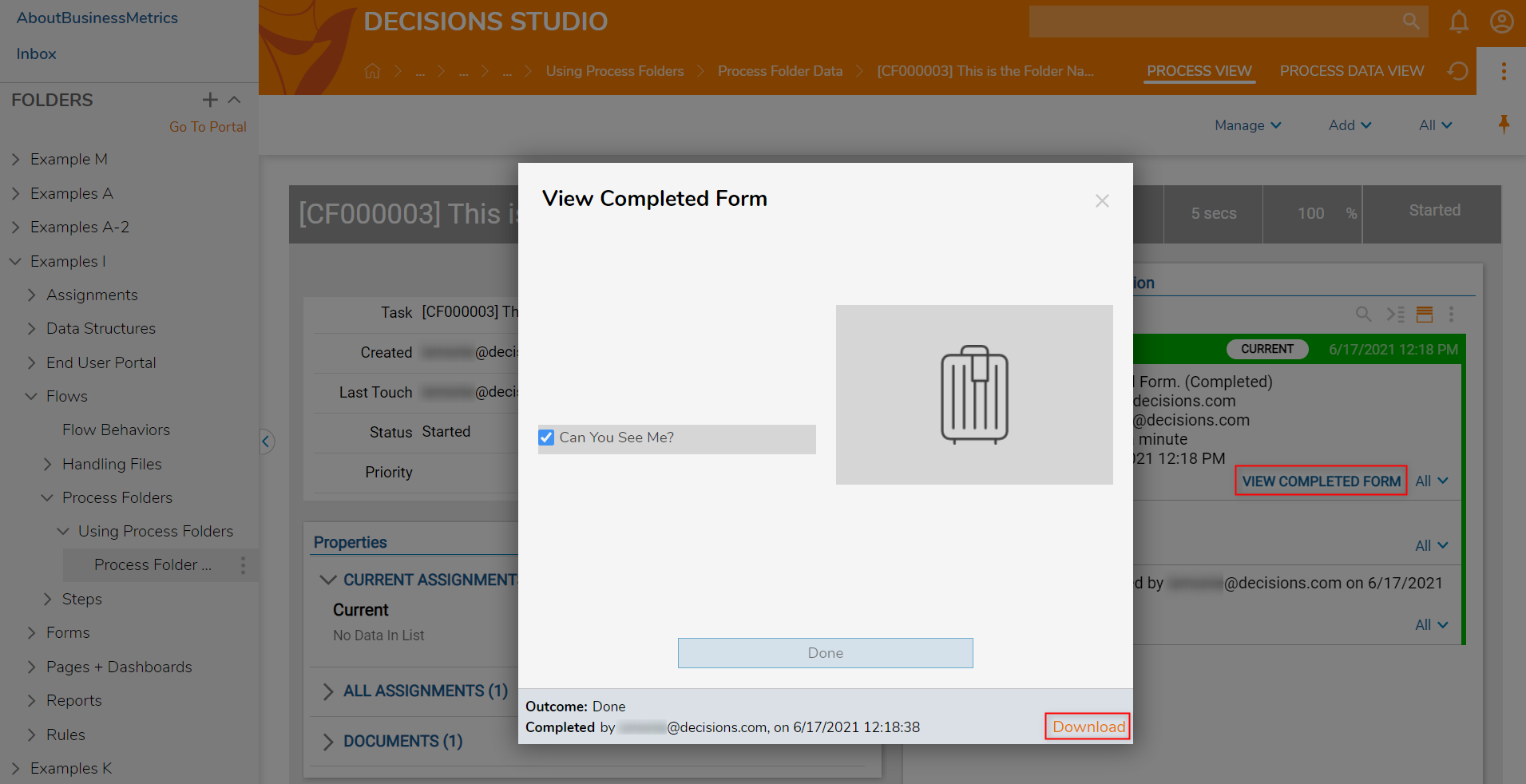Overview
Inside a Process Folder, its possible to download a copy of a completed Form. The example below will create a Process Folder with an Assignment. Once the Assignment has been completed, the user will be able to download the completed Assignment. The Process Folders that are created in this example will be stored in a Folder labeled Process Folder Data.
Example
- In a Designer Project, create a new Flow.
- In the Flow Designer, navigate to the Toolbox > PROCESS category and drag and connect a Setup Process Folder step to the Start step.
- In the Properties panel, locate PARENT FOLDER > Parent Folder and select PICK. Select the Folder [Process Folder Data].
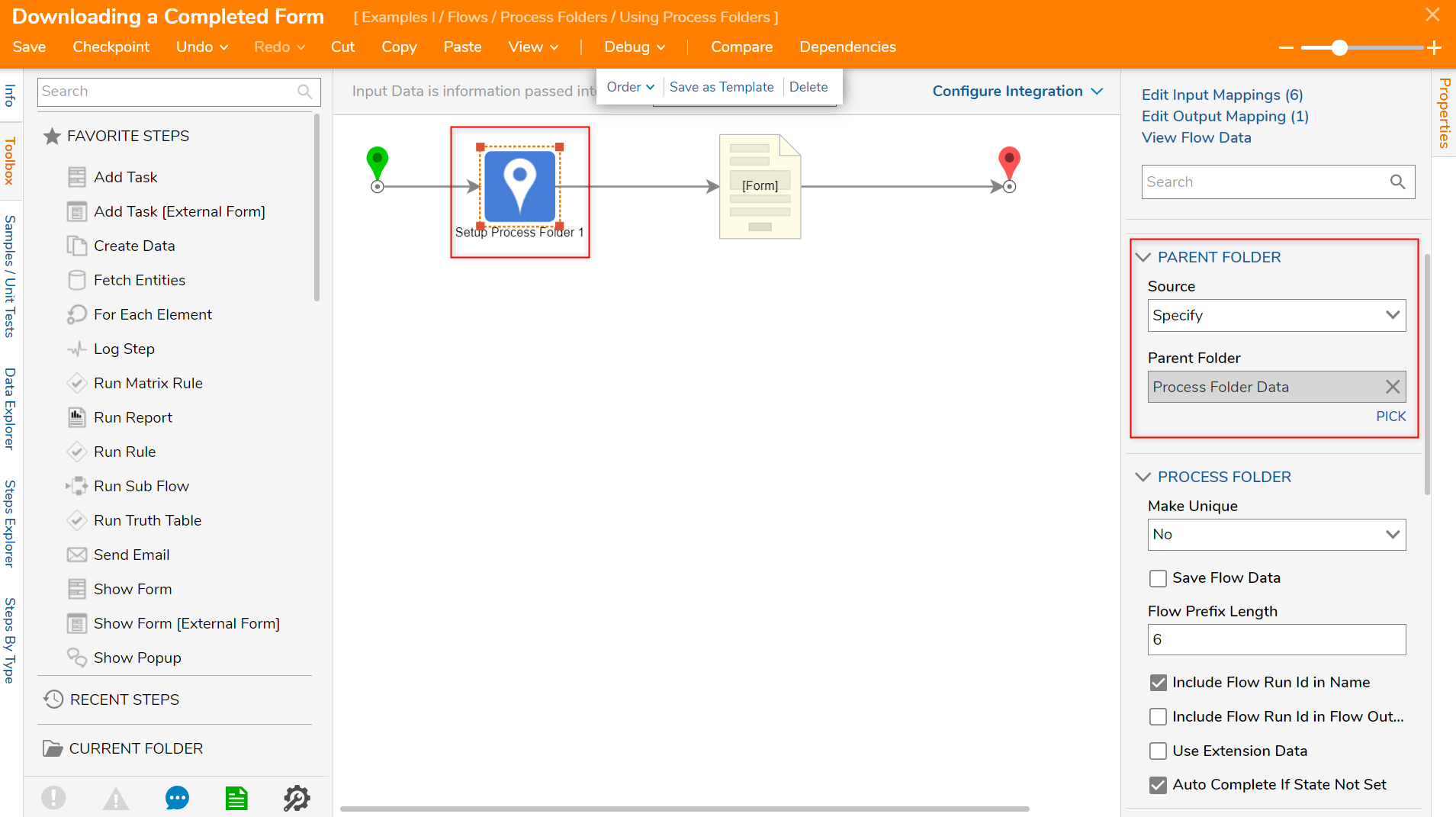
- Navigate to the Folder Description and Folder Name fields and set the input mappings to Constant. Enter "This is the Folder Description" and "This is the Folder Name."
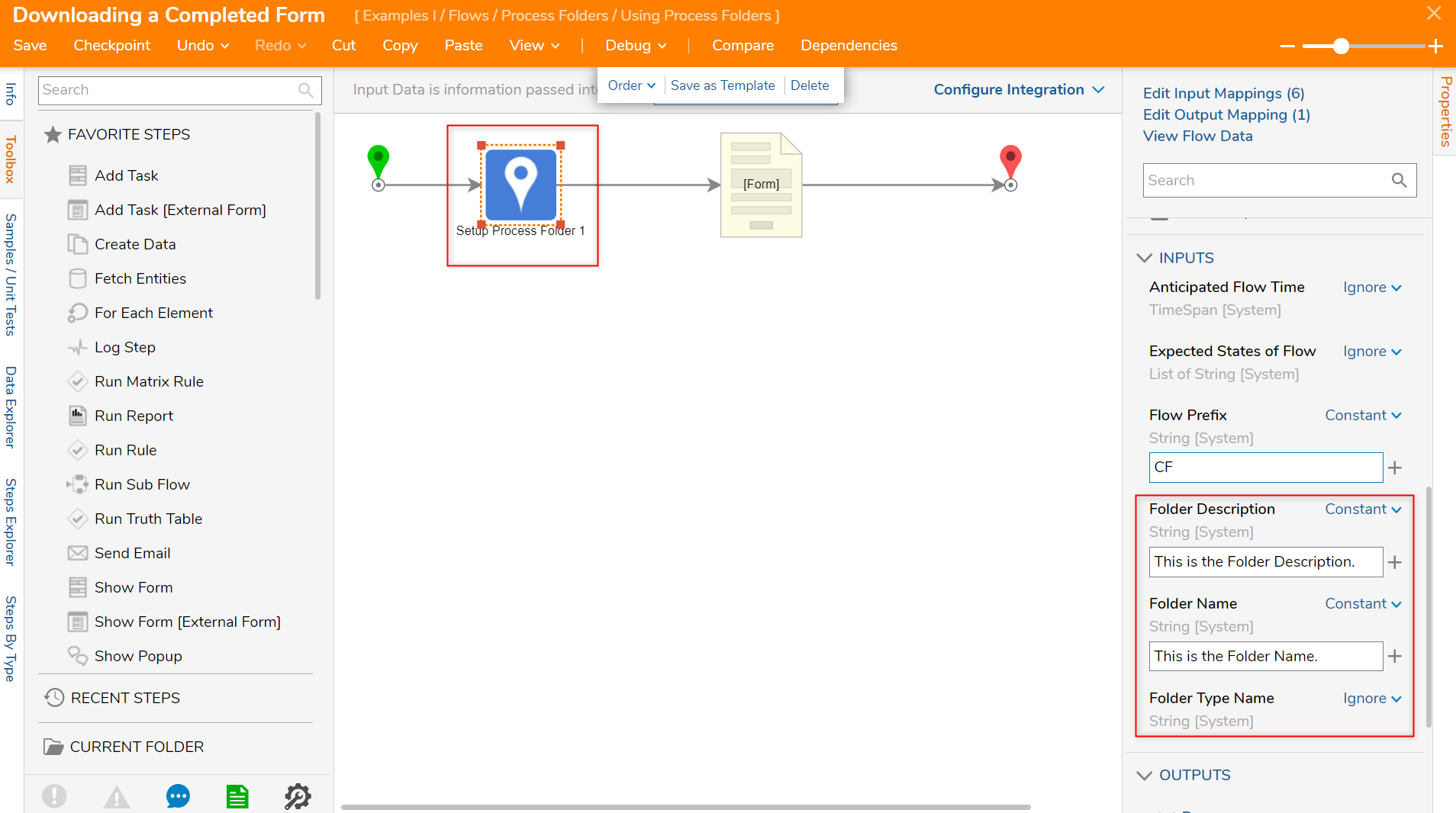
- Add a Show Form step from the Toolbox > FAVORITE STEPS section and connect it to the Done outcome of the Setup Process Folder step.
- In the Properties panel of the Show Form step, click PICK OR CREATE FORM and create a new Form.
- In the Form Designer, add a Button [Done], a Check Box [Can You See Me?], and an Image component. Save and close the Form Designer.
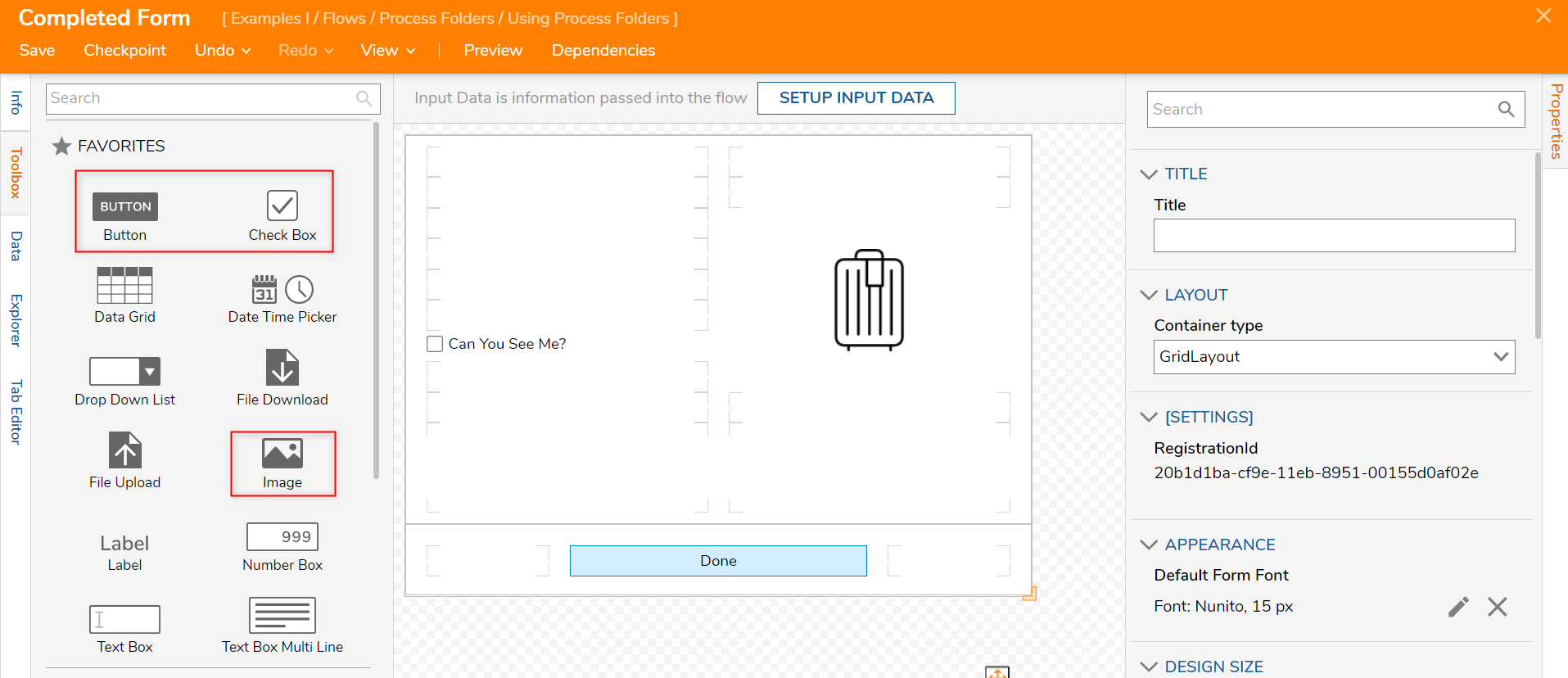
- In the Flow Designer, set the ASSIGNMENT > Assignment Type to Assigned.
- Assign the Form and add an Assignment Name and assign a name for the action to be taken on the Assignment.
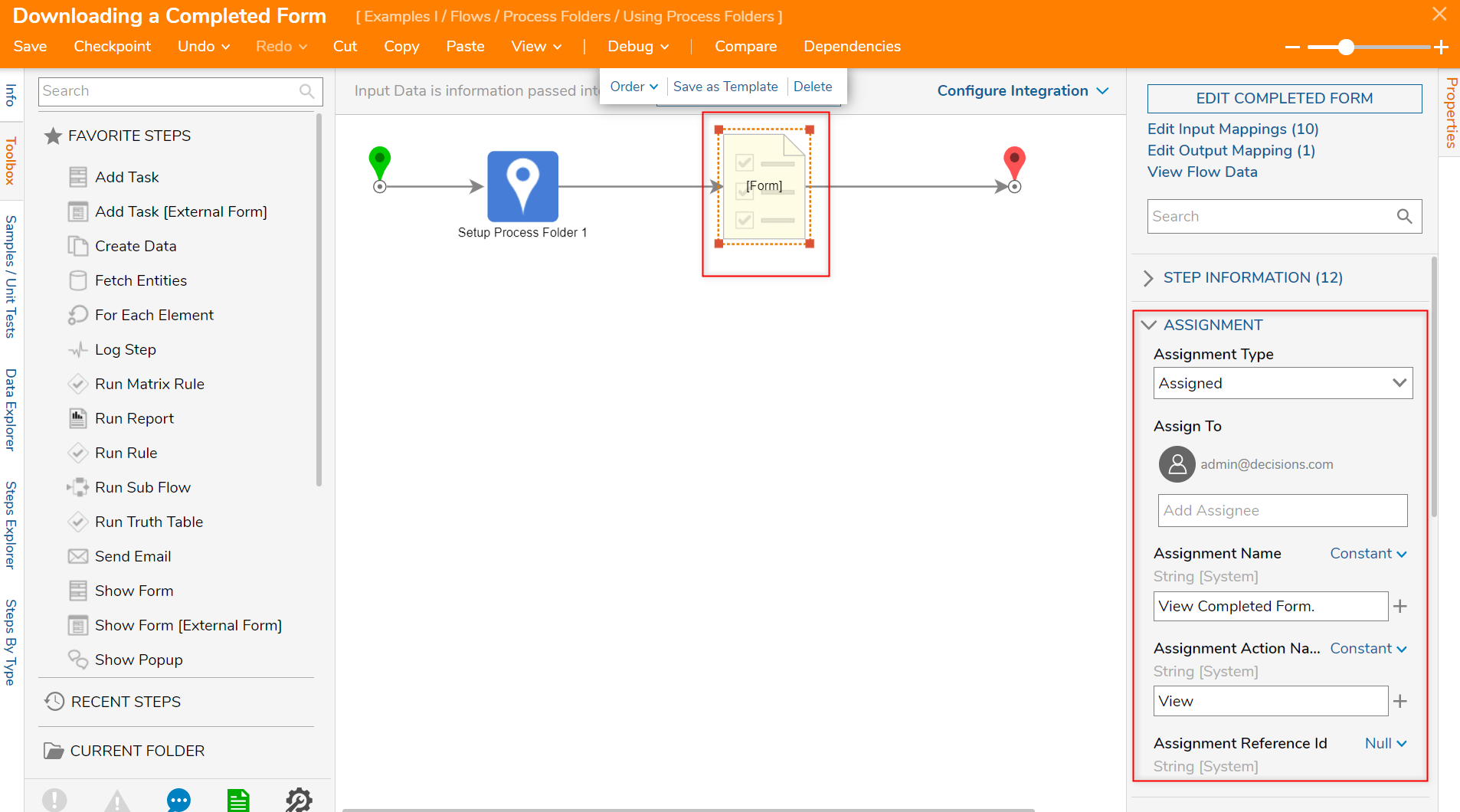
- Set the fields in INPUTS to Ignore.
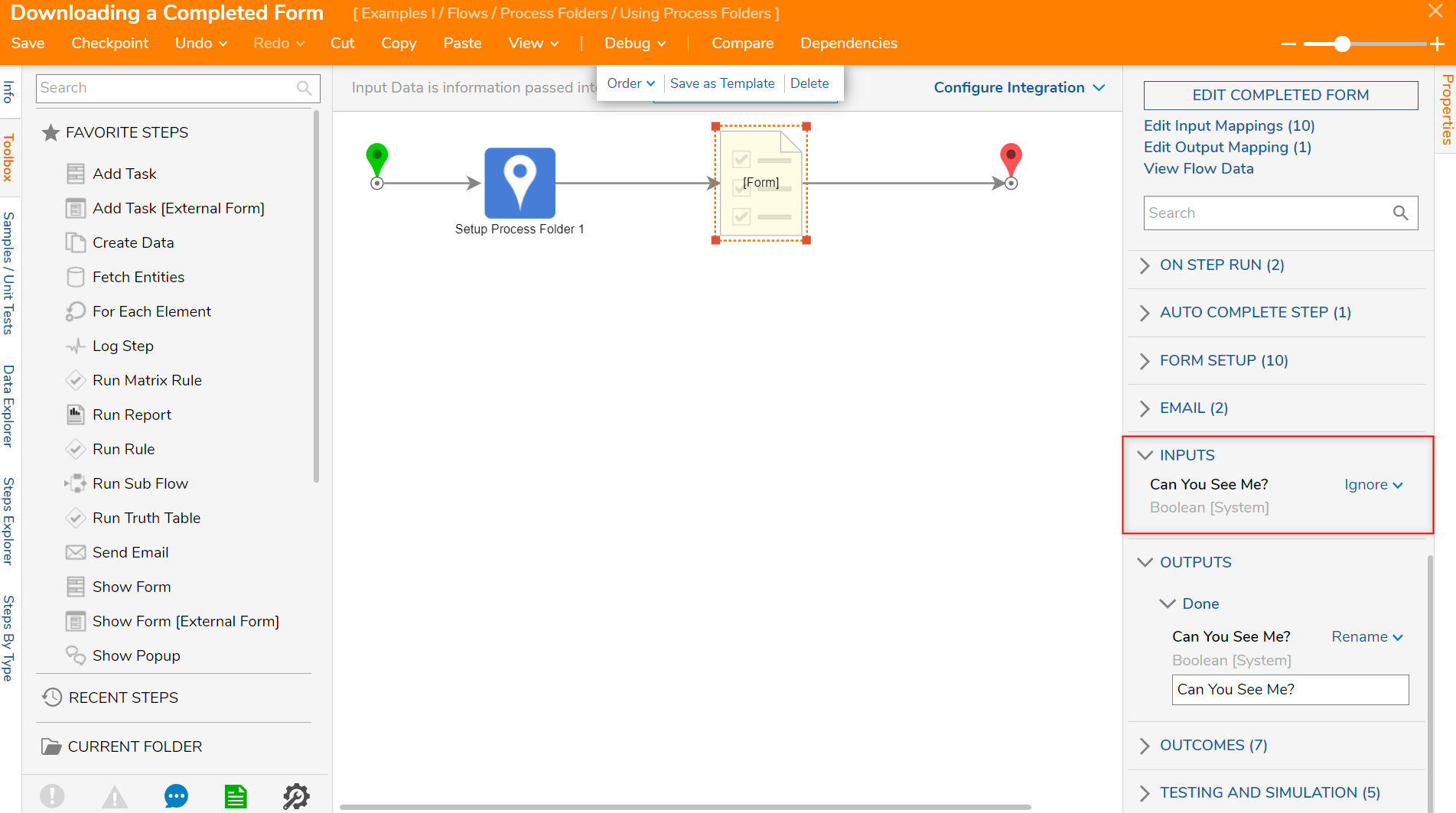
- Connect the Done outcome of the Show Form step to the End step.
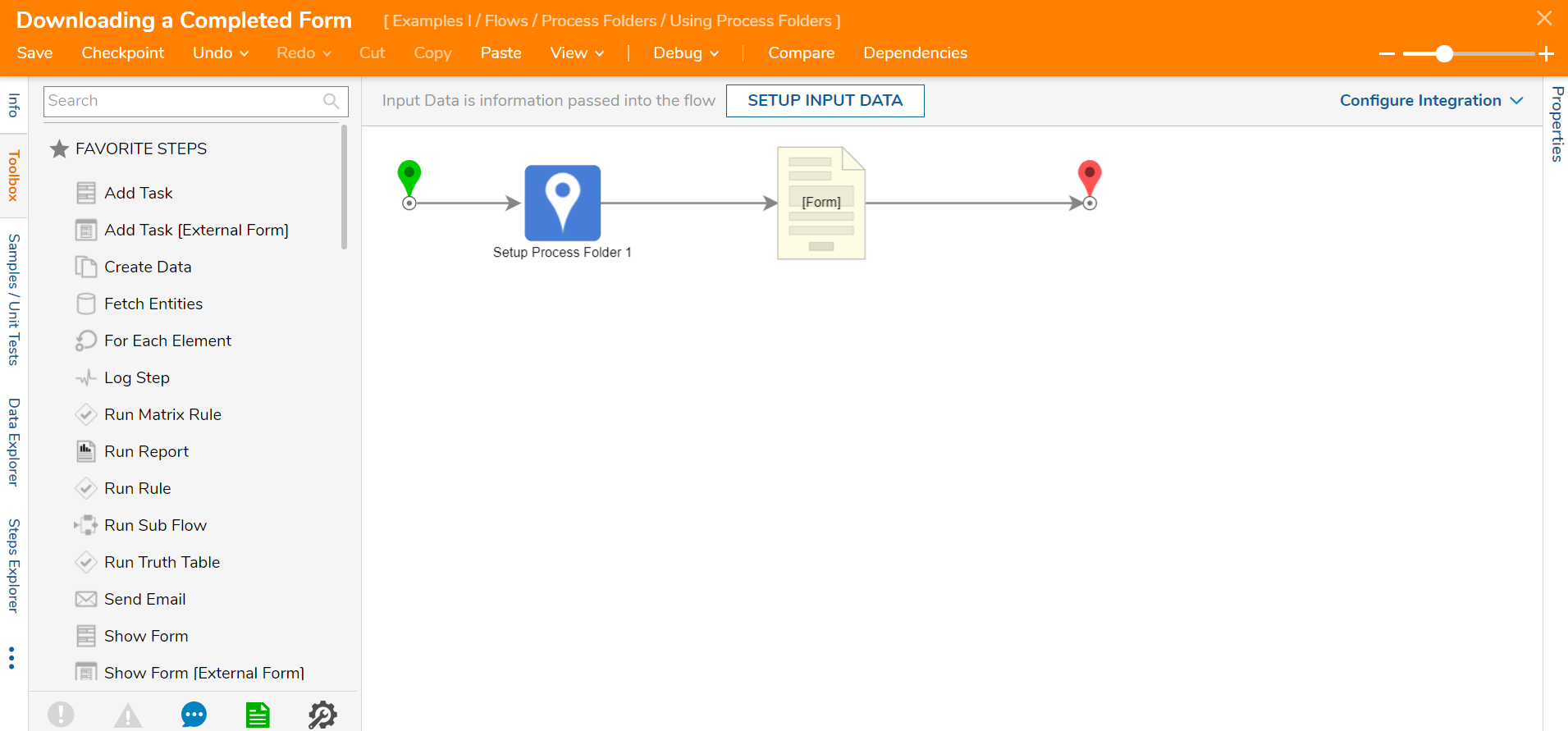
- Select Debug from the top action panel. Debug the Flow.
- As the Flow ends successfully, navigate to the Folder [Process Folder Data] and select the process data.
- On the PROCESS VIEW page, select VIEW COMPLETED FORM to see the Form.
- In the View Completed Form window, click Download.
- Once the download is complete, open the completed Form.