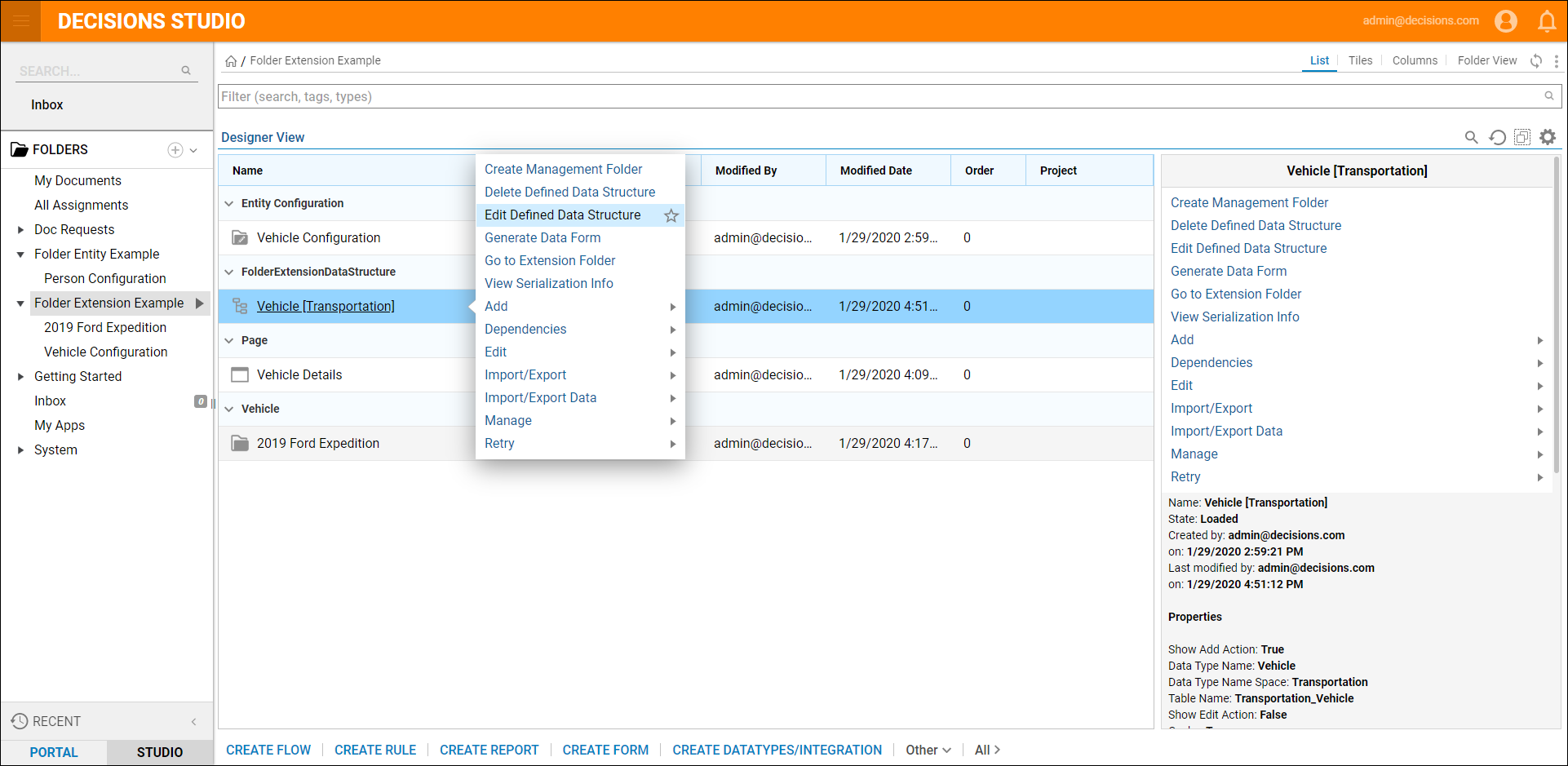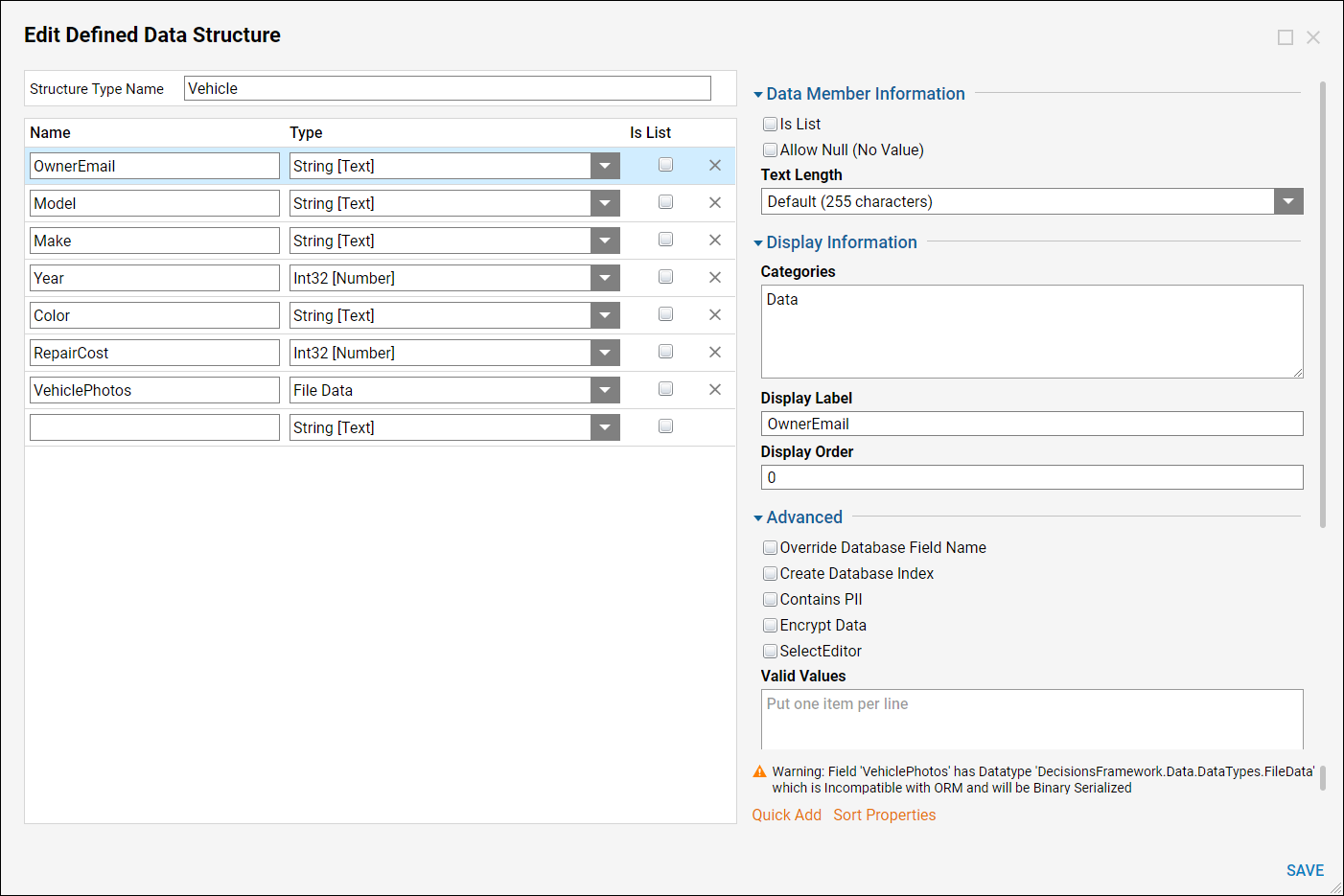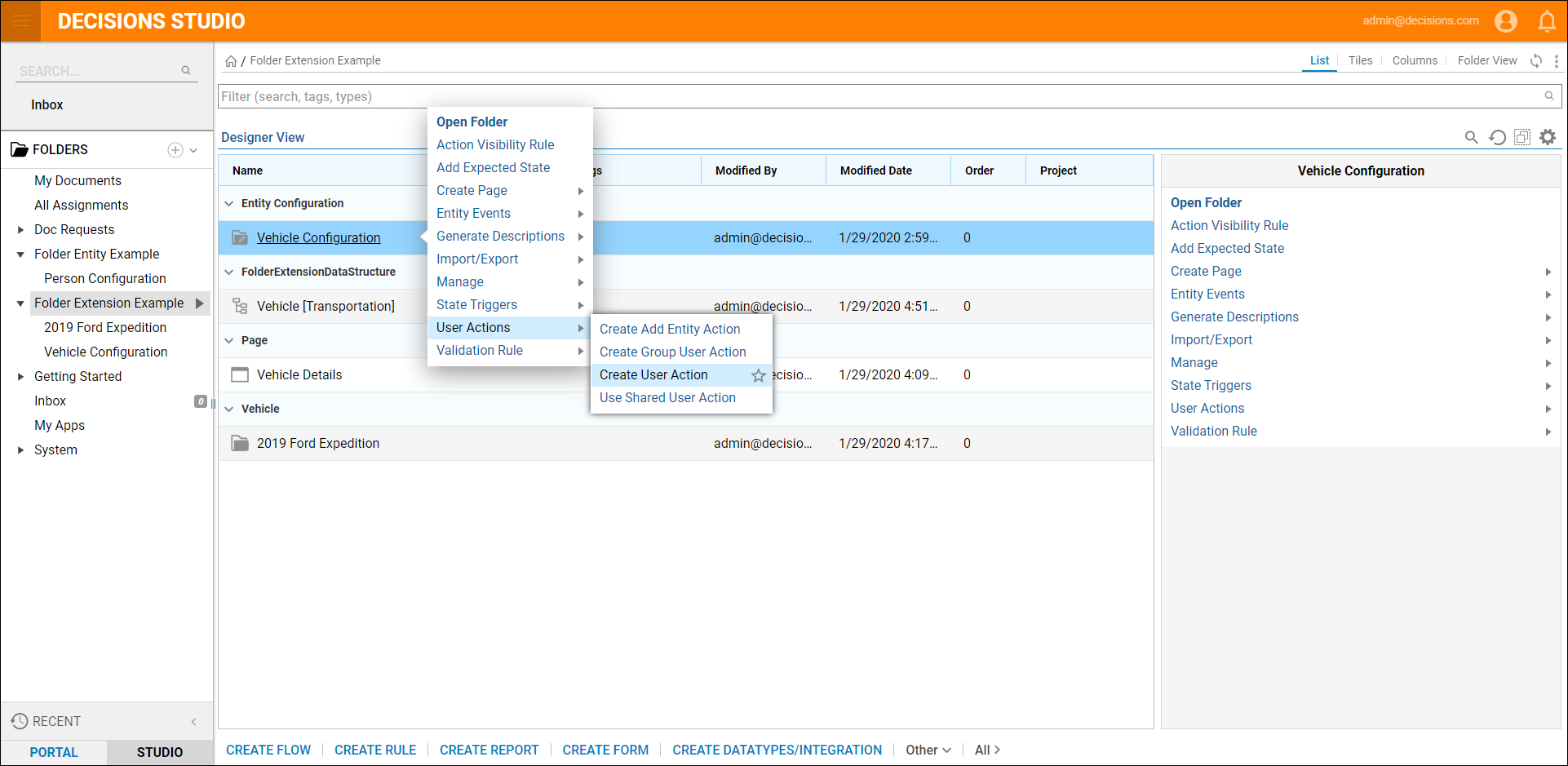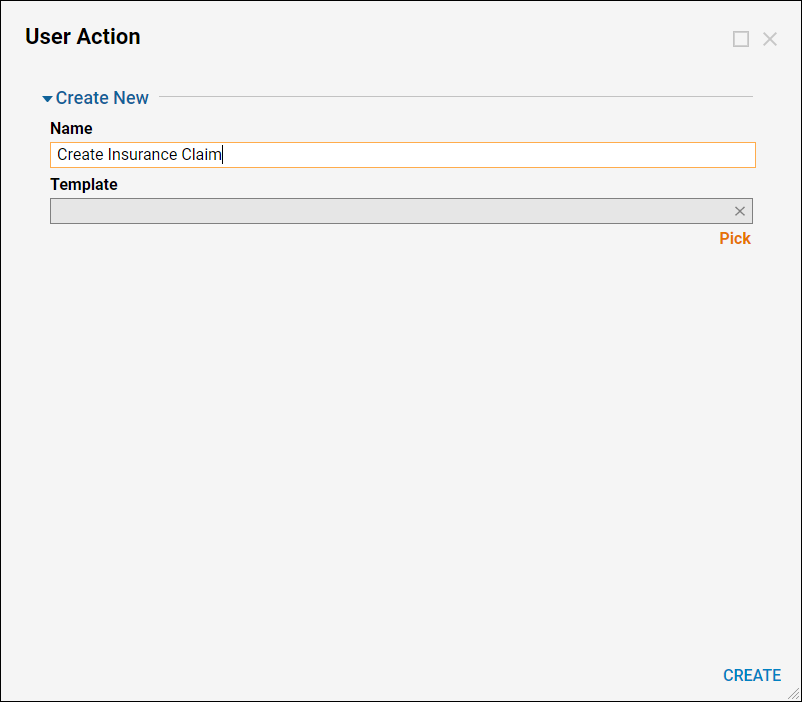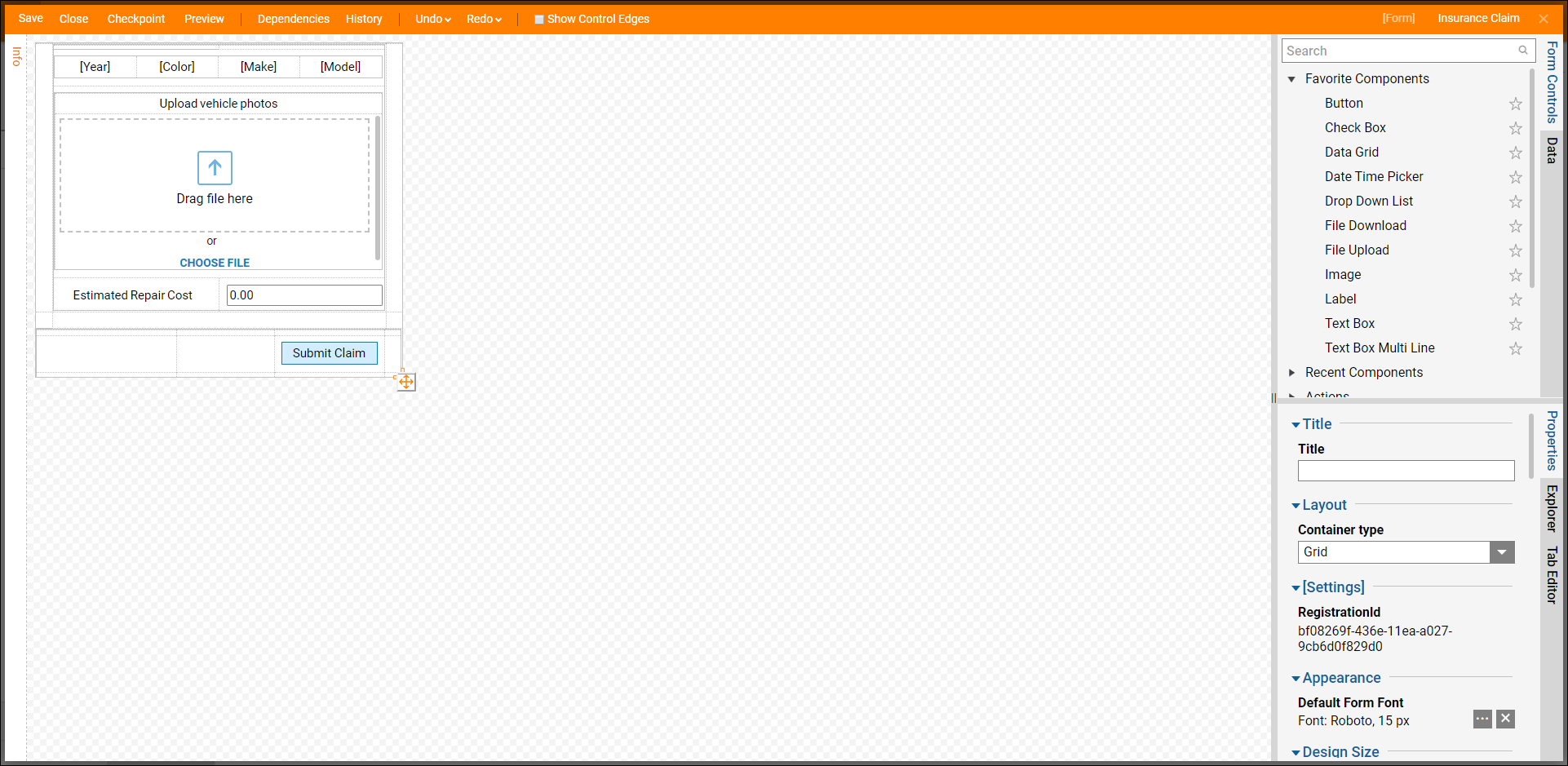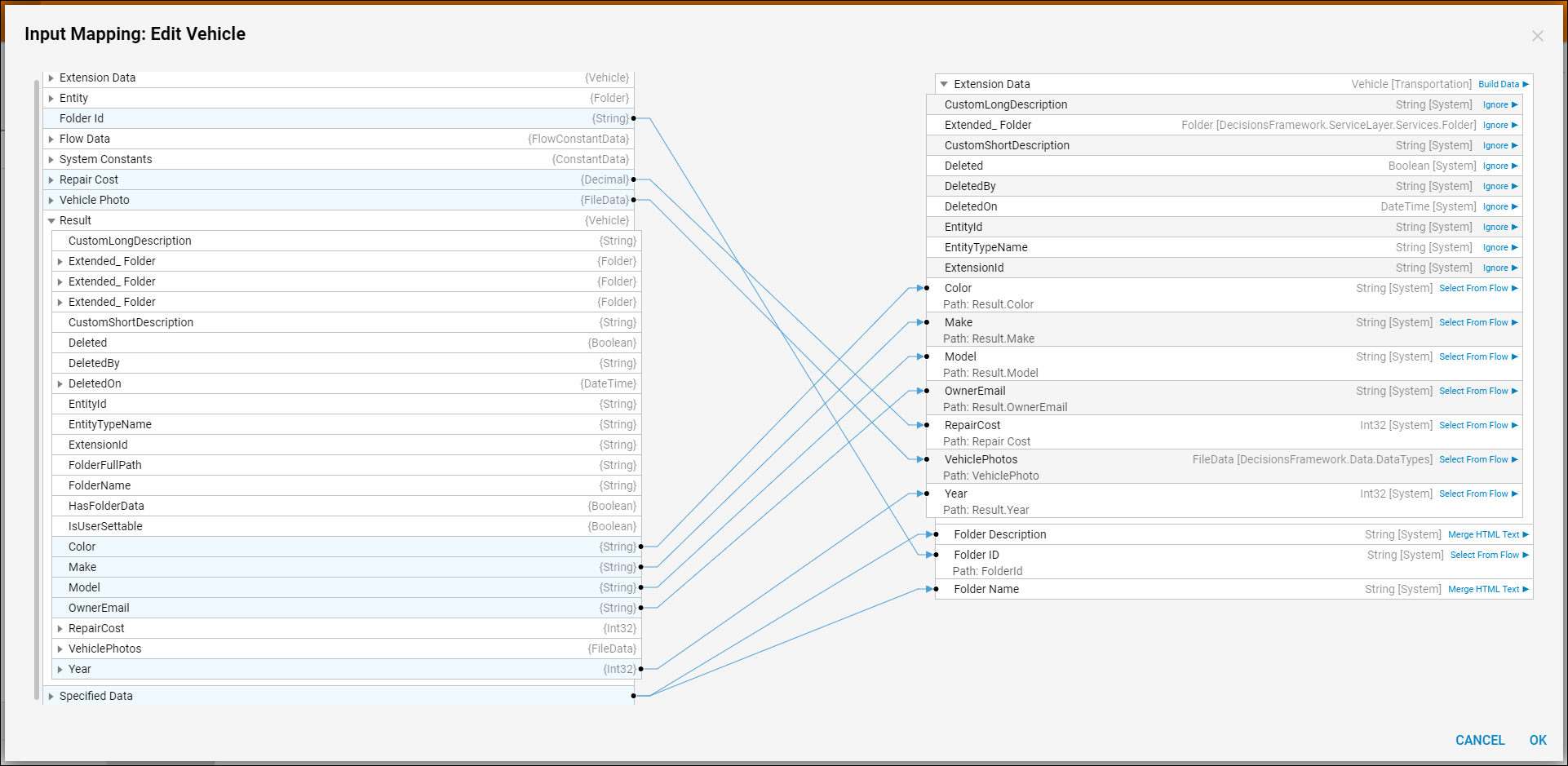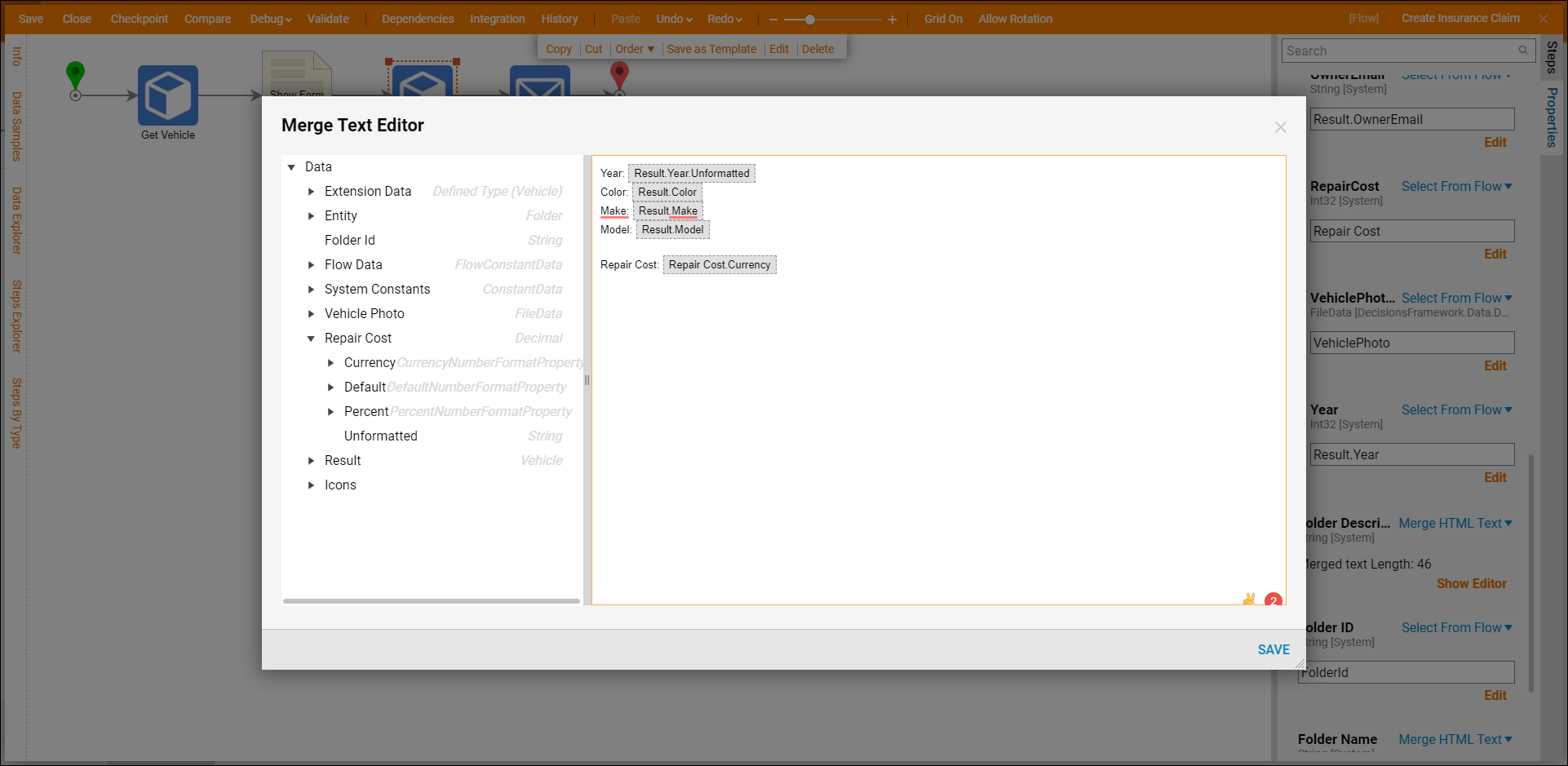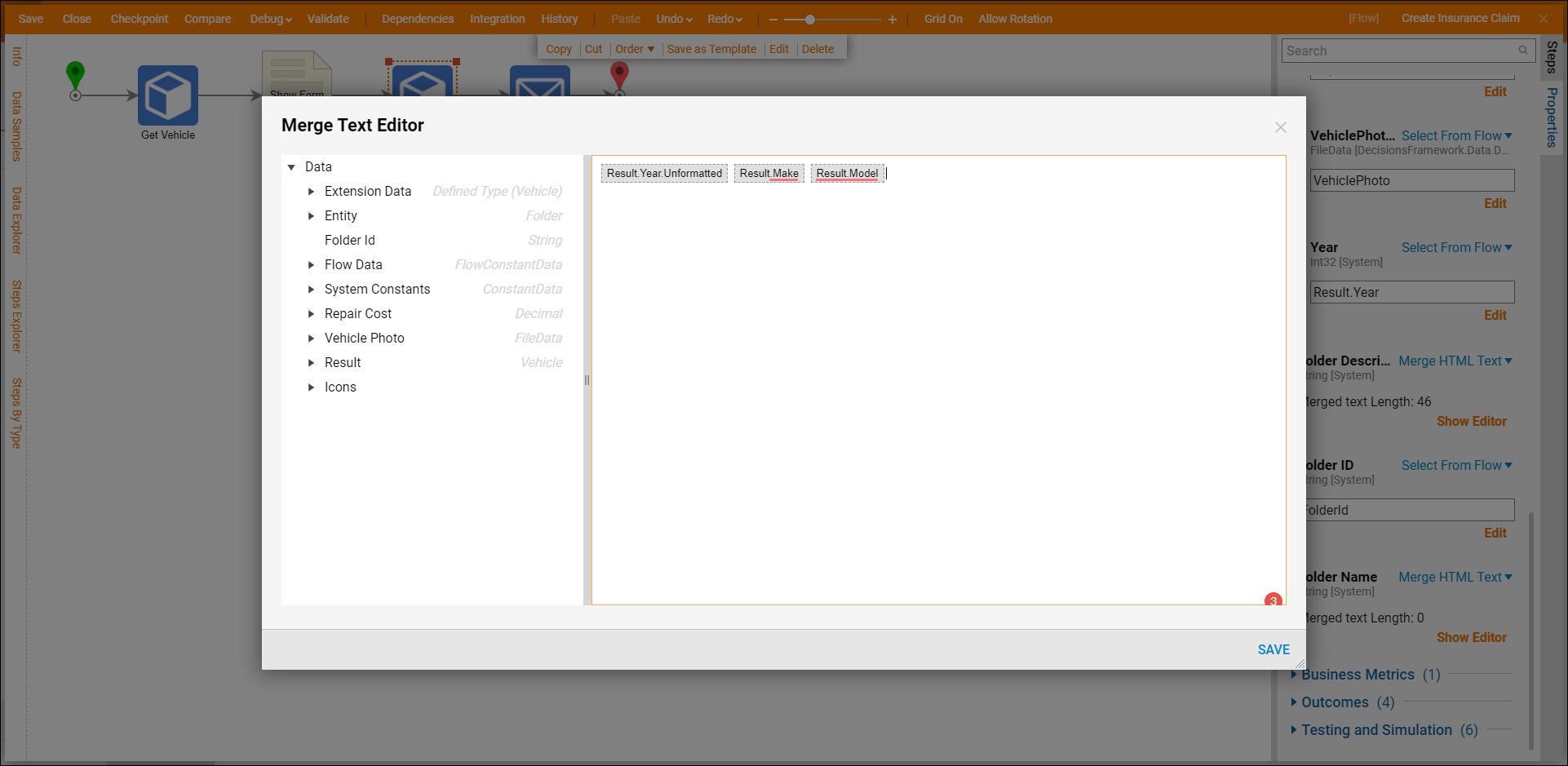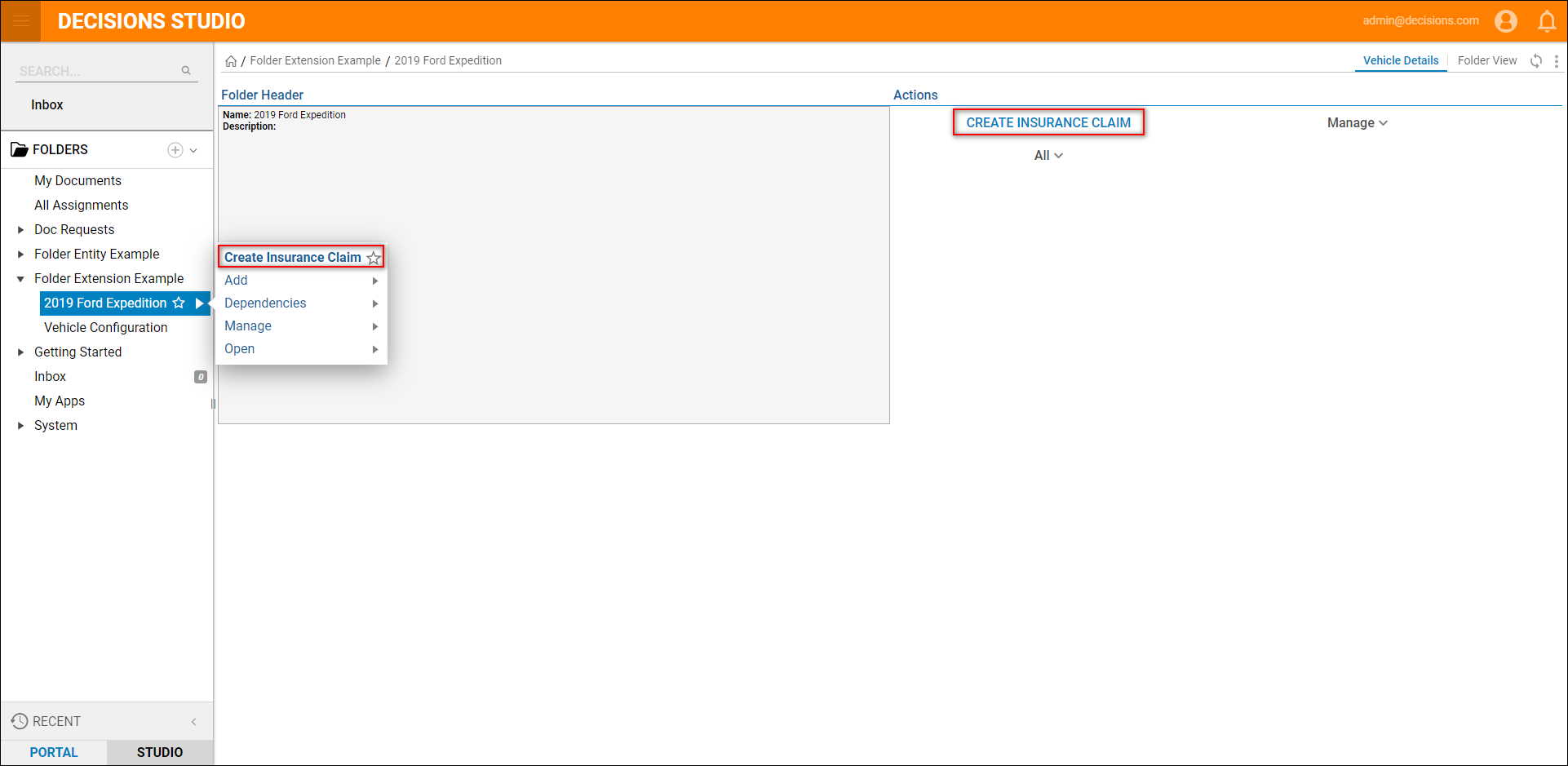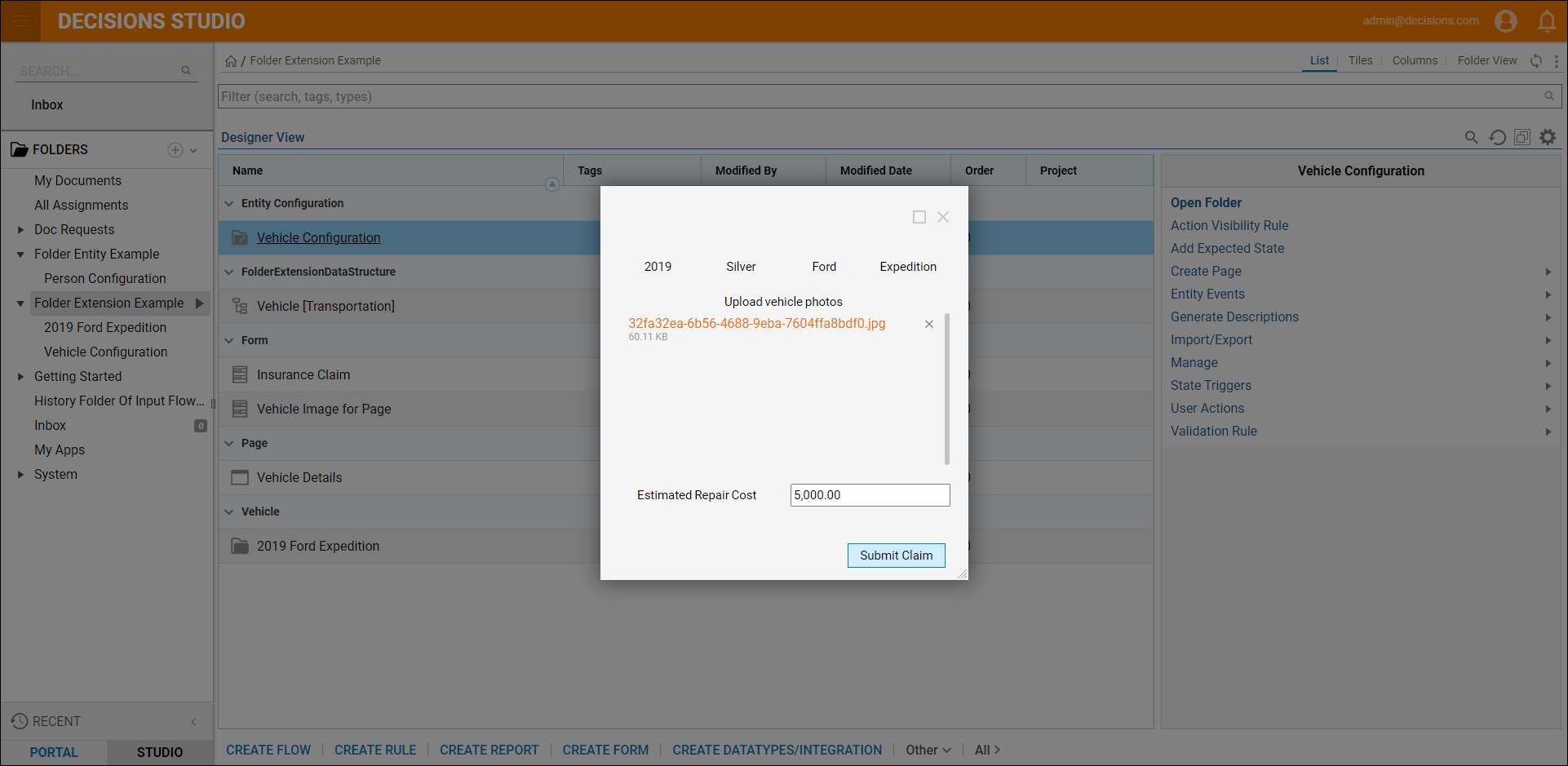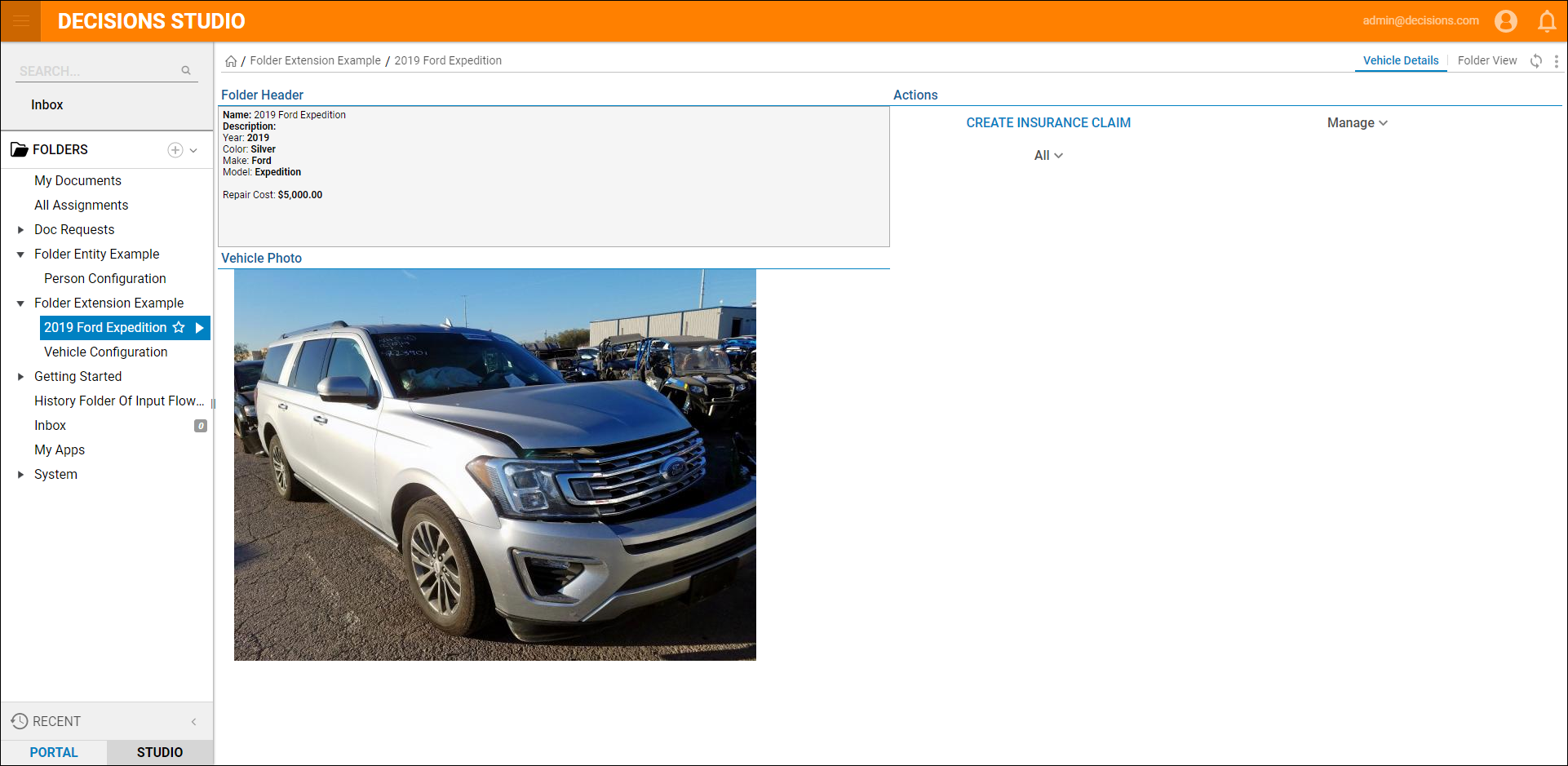Overview
Custom actions are created and saved within a Configuration Folder.
It is possible to create multiple Folder Action Folders and in some cases, it may be recommended. Only Data Structures that have Configurations Folders can have user actions.
| Types of User Actions | Description |
|---|---|
| Create Group User Action | It allows users to select multiple Entities and collectively perform one action for all selected as seen in Extending Entities by Adding Group Actions. |
| Create User Action | Adds more functionality to the Entity. |
Use Shared User Action | Allows users to pick an already created Action Flow. |
| Create Add Entity Action | Allows users to customize the way that Entities are added. The default way involves displaying a basic property grid as demonstrated in Folder Extension Data Structures. |
Reasons to create more than one Action folder are:
- To organize by functionality
- To apply security by restricting users to see only folder actions relevant to them. For example, restricting the ability to edit a form or granting permission
Prerequisite
In order to follow this example, a Data Structure must be created with a Configuration Folder, a Report sourced from that data structure, and a dashboard display the report. For information on creating these, refer to:
Example
This example reuses the Folder Extension Data Structures tutorial, the same method can also apply for other Data Structures. The action created will display a Form that allows a user to input the cost of repair on a vehicle and a picture of the damages. It then sends an email to the owner advising them of the estimate.
- Right click on the Folder Extension and select Edit Defined Data Structure.
- In the Edit Defined Data Structure dialog, add OwnerEmail, RepairCost, and VehiclePhotos. Select Save.
- Navigate to the Folder Extension's Configuration Folder that was created when the Folder Extension was created. Right click on it and select User Actions > Create User Action from the Action menu.
- In the User Action dialog name the Action and select Create. It will automatically open the Action's Flow in the Flow Designer.
- Add a Show Form step after the Start step.
- Select Create a New Form to open up the Form Designer. This Form uses Data from the Flow for the Year, Color, Make and Model of the Vehicle.
- Add a File Upload control to allow the user to upload a picture of the damaged vehicle. Also, ddd a Number Box control to input the estimated repair costs. Provide Label for each.
Finally, add a Button named Submit Claim to trigger the next step in the Flow. - Save and close the Form Designer to navigate back to the Flow Designer.
- Add the Edit Vehicle step found in the Steps panel under the category User Defined Types > Folder Extensions > Vehicle.
- Map the FolderId directly to FolderId.
- To edit the additional properties of the Folder, change the mapping of Extension Data from Unknown to Build Data. Select Edit Input Mappings.
- Connect Repair Cost and Vehicle Photo to Extension Data > RepairCost and Extension Data > VehiclePhotos.
- For the Folder Description select Merge HTML Text. In this example, place the Year, Color, Make, and Model with the Repair Cost using the Folder Tree on the left.
- WName the Folder to reflect the updated properties. To do this, change the mapping type of FolderName to Text Merge HTML. In the Text Merge Editor, define a name that includes the Vehicle Year, Make, and Model.
- This completes the Flow. Save it, and close the Flow Designer.
- In a Vehicles action menu, select the action that was just created: Create Insurance Claim.
- The Form shows, upload a picture, and enter a repair amount. Then select "Submit Claim."
- Refresh the Vehicle Details page. The Folder Header updates with the Folder description including the Repair Cost and the Vehicle Photo displays. For further information on Data Structures, visit the Decisions Forum.