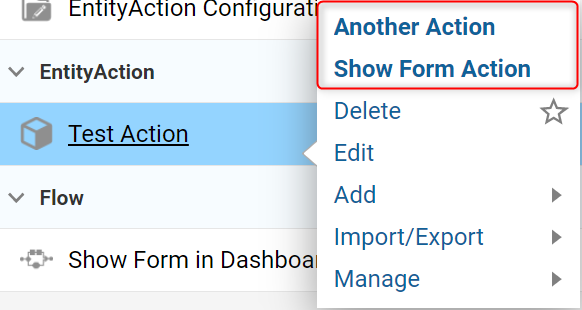Overview
The Action Visibility Rule filters out Actions that are created in a Configuration Folder or are by default a part of the action menu. The designer has the ability to create and hide custom and default Actions. Actions are visible by navigating to an Entity and then right-clicking to view available Actions.
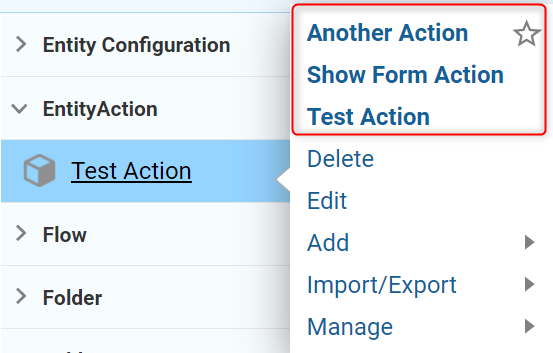
Example
- Create a User Action that the Visibility Rule will test against the chosen Entity.
- Right-click the Configuration Folder and select from the Action Menu or select from the blue Action Bar at the bottom of the Page Designer, called User Actions and choose Create User Action.Learn more about User Actions.
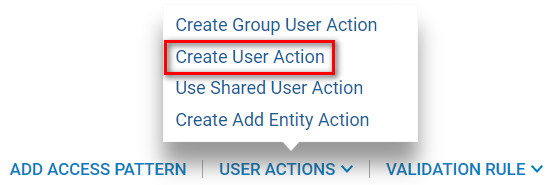
- Navigate to a Designer Folder, select the Configuration Folder and right-click.
- In the action menu, select Action Visibility Rule or select from the blue action bar across the bottom of the page.

- Name the rule and select CREATE.
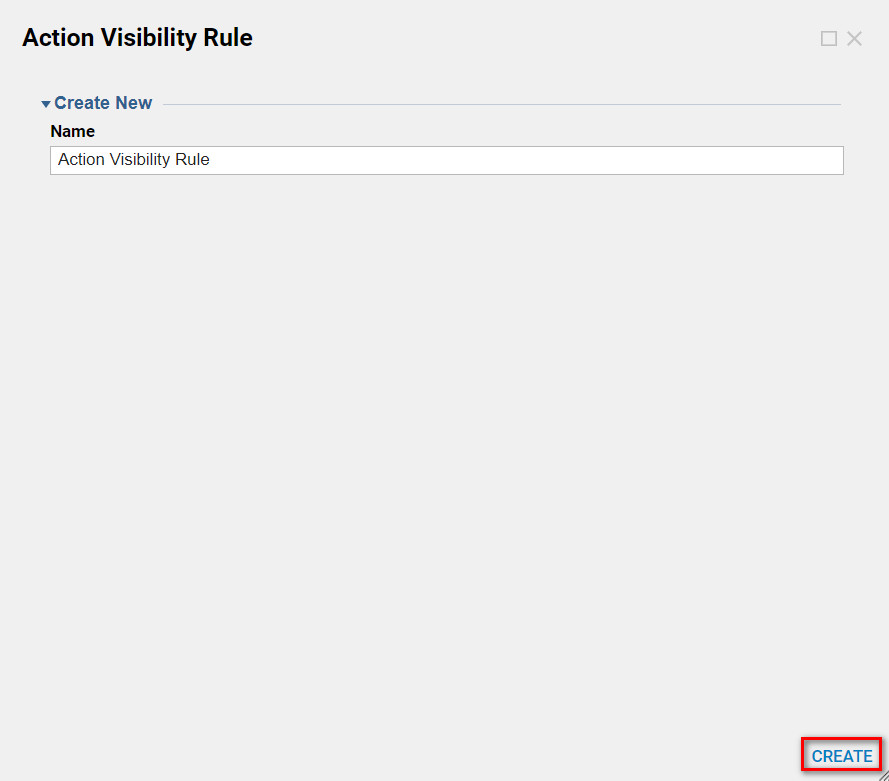
- Select CREATE and configure the Action Visibility Rule on the designer page.
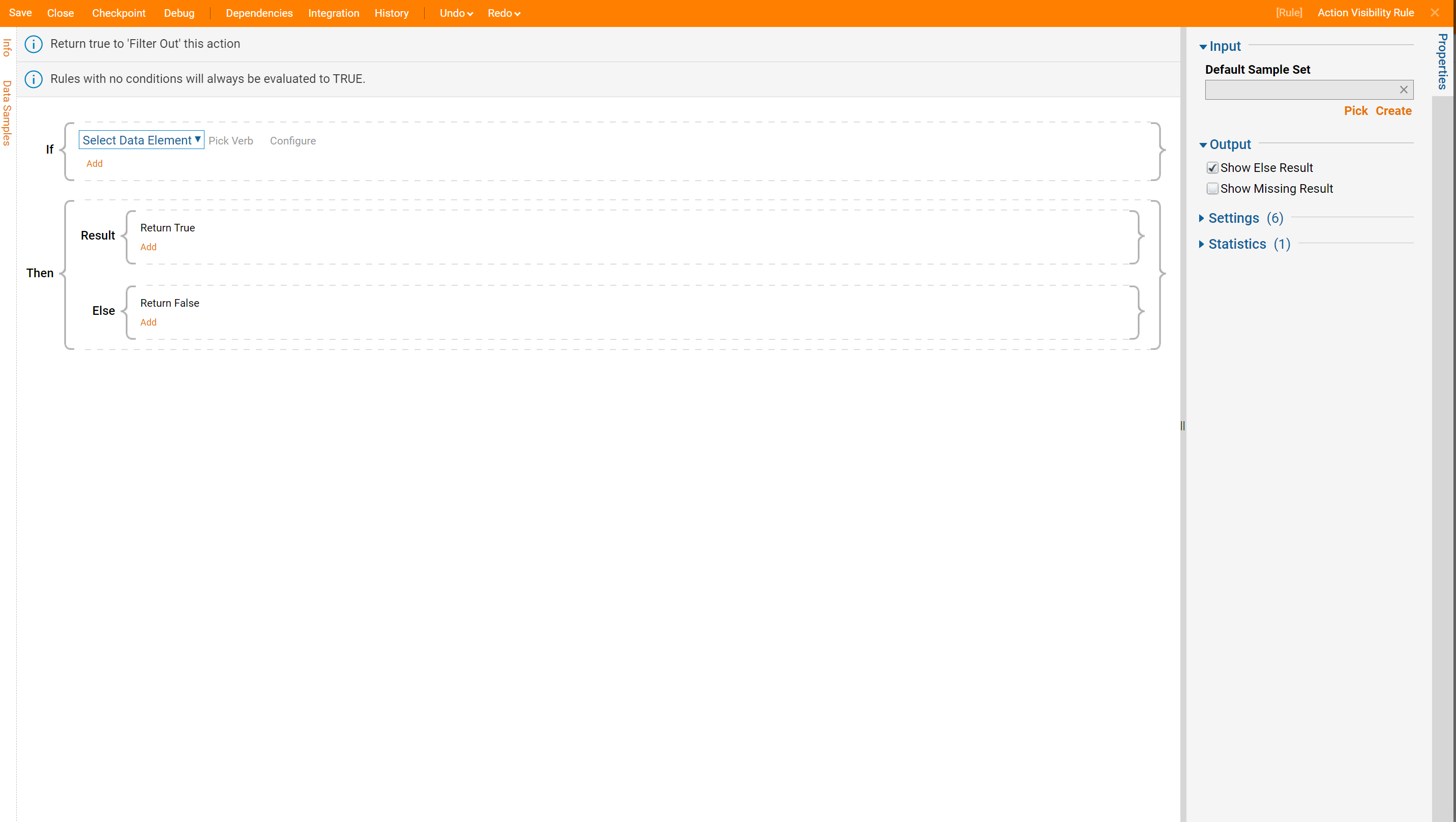
- In the Rule Designer page, the Rule is set up to evaluate the newly created Action, called Test Action.
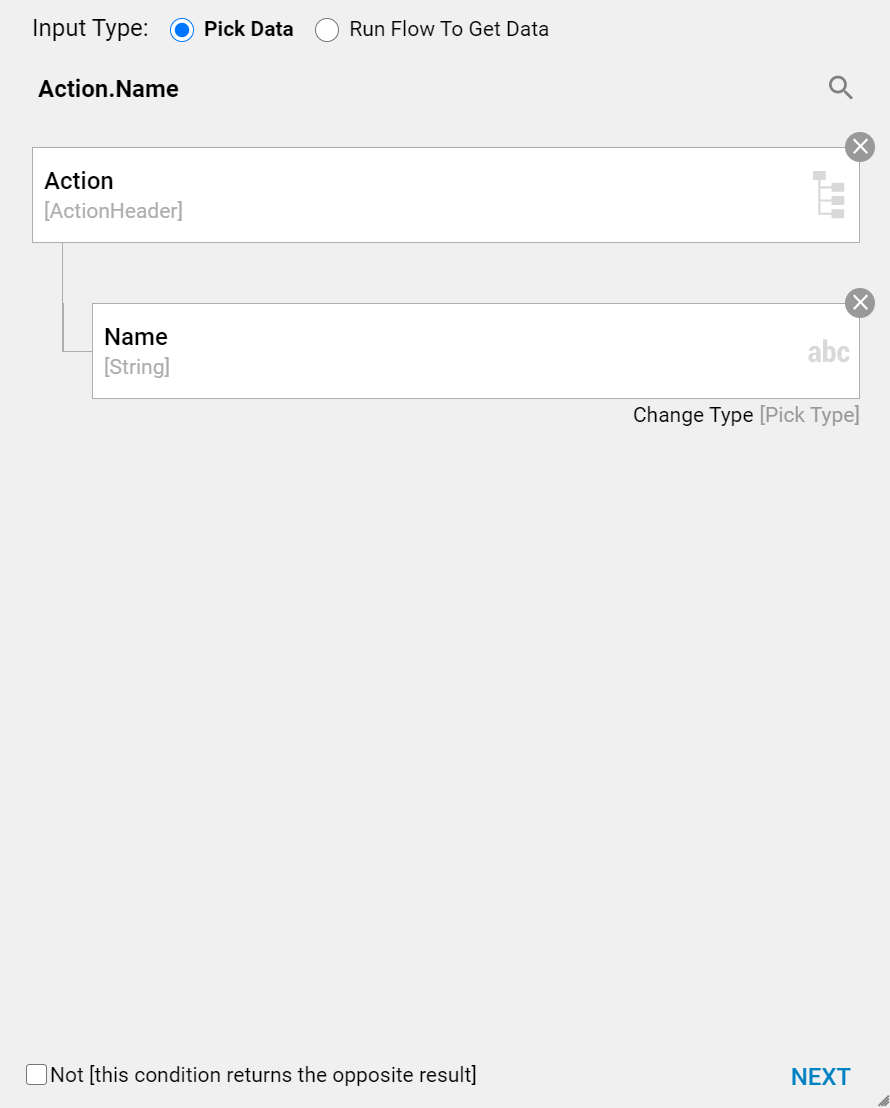
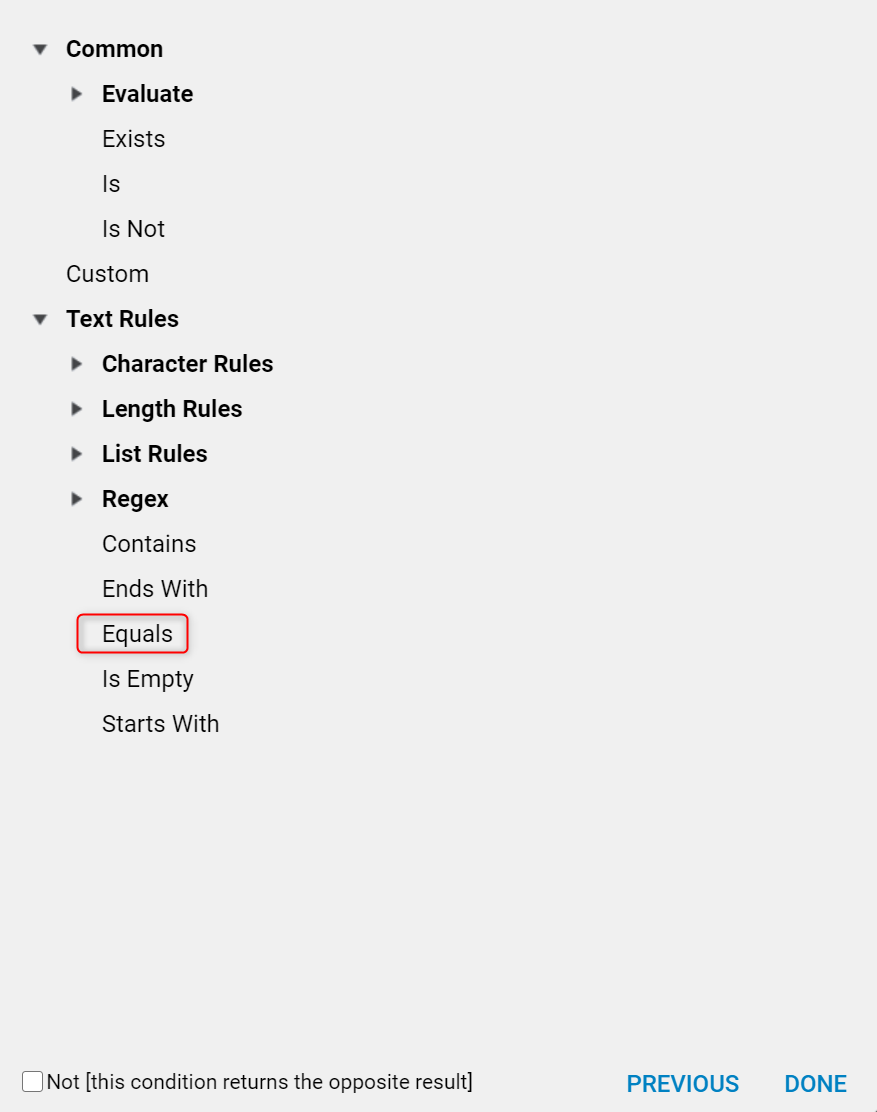
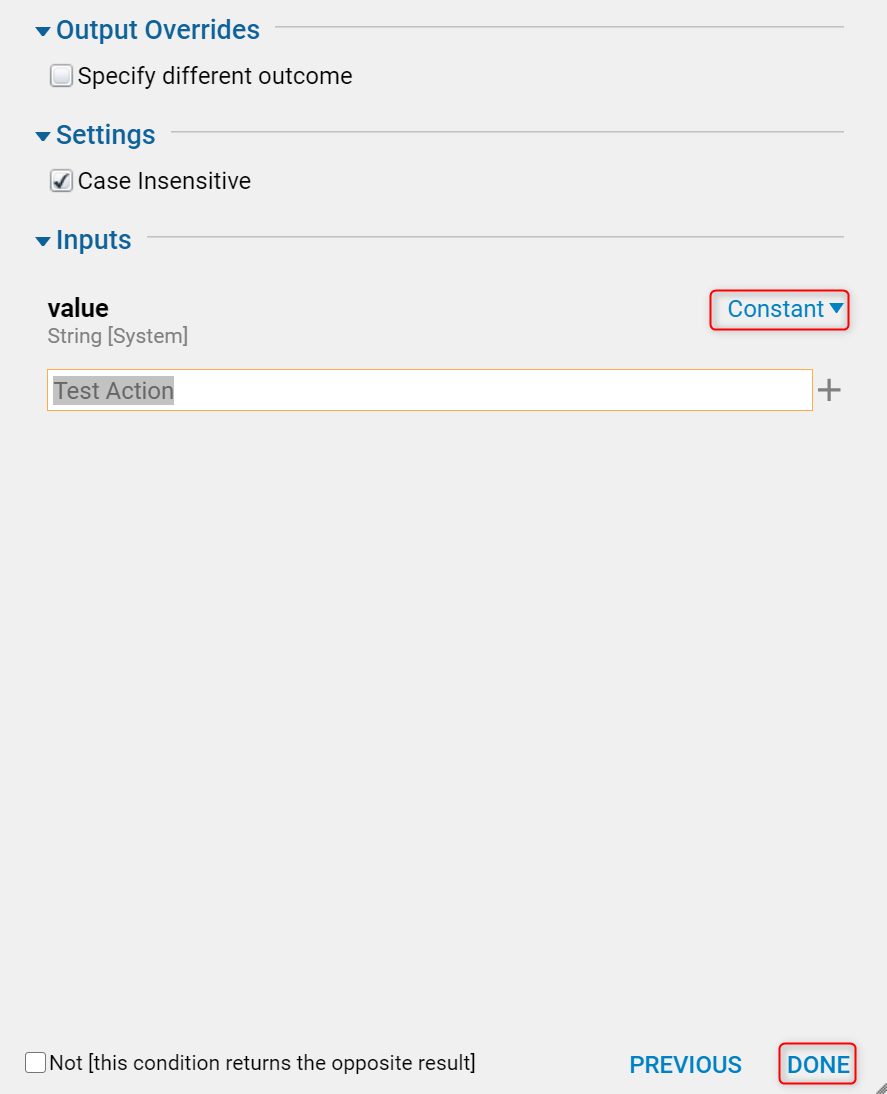
- The Action Visibility Rule has been created from the Configuration Folder of an Entity. In this example, the Entity is called "Person."
- Now define what field the Rule will evaluate from the Entity's structure. In this example, the field name First of the Person Entity has been selected.
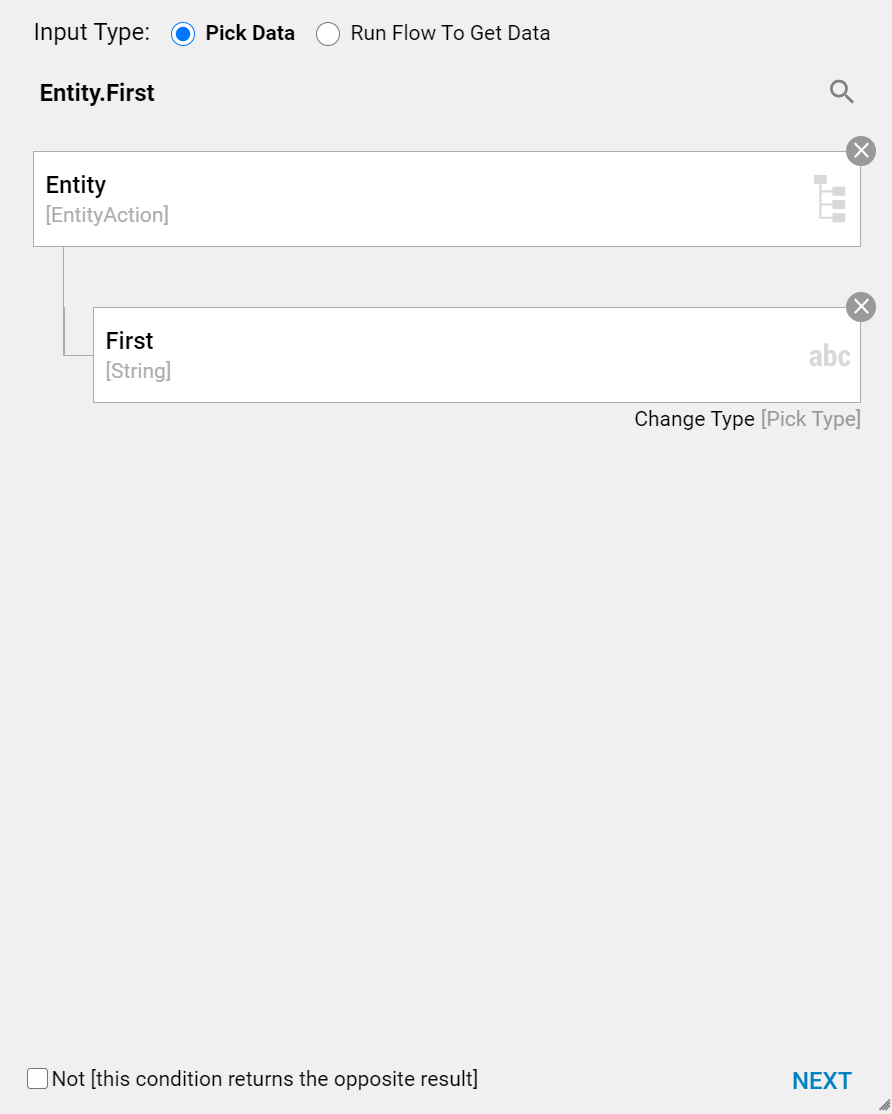
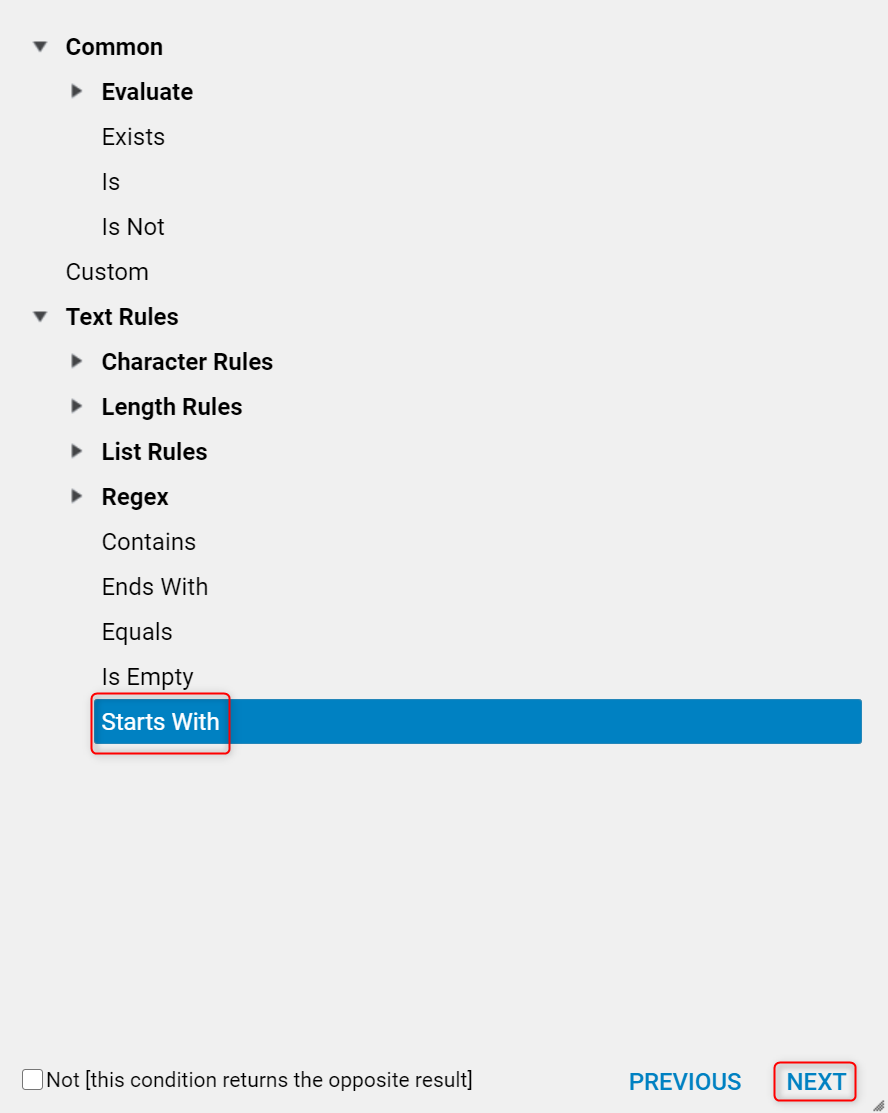
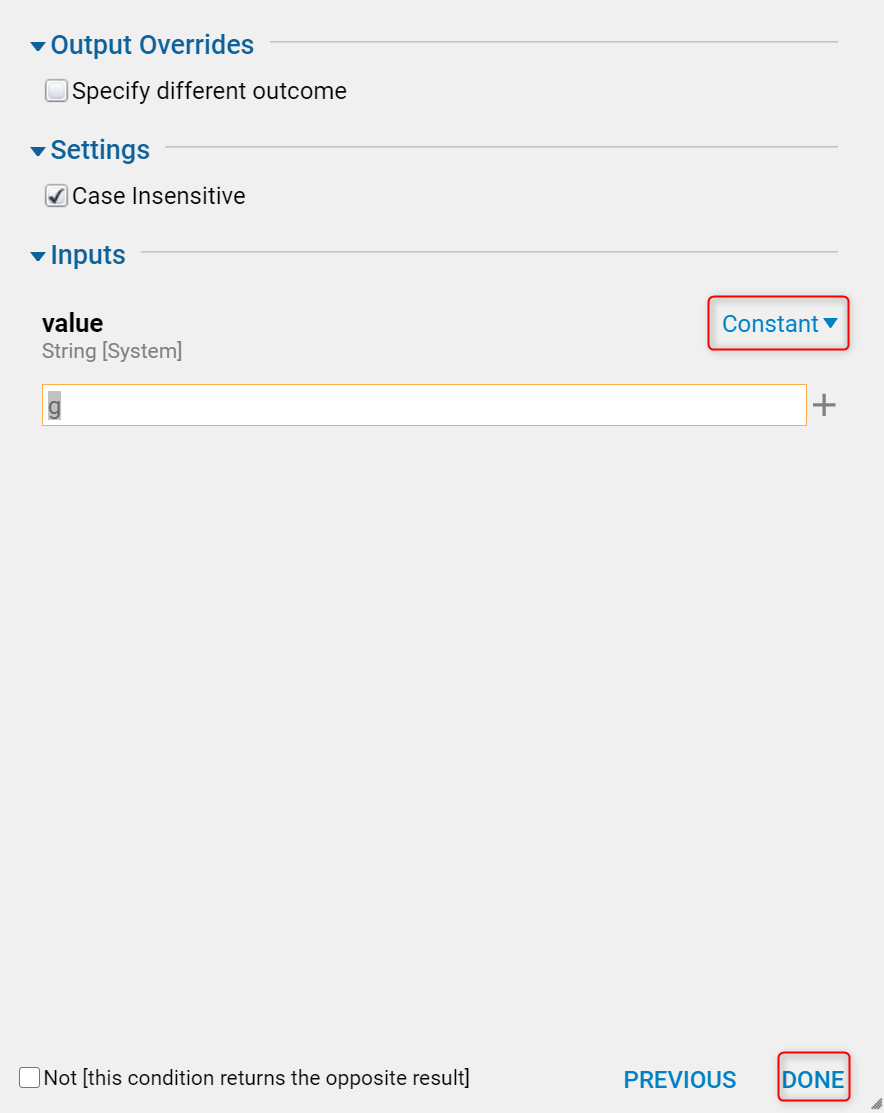
- The rule must be verified to confirm that it has been properly set up. Save and exit the Rule Designer.
- Right-click on the Designer Folder and select the Designer Folder and the Action that was created, Test Action.
- Right-click to view the available Actions.
- Now that the Action Visibility Rule set up, it should hide all Entities Test Action that has the letter "g" in the specified field First.
- Right-click on the Entity and the menu will now have Test Action hidden from view because Test Action has a field Name defined with the first letter starting with "g", (defined in the Action Visibility Rule).
- The image displays before the Action Visibility Rule is created.
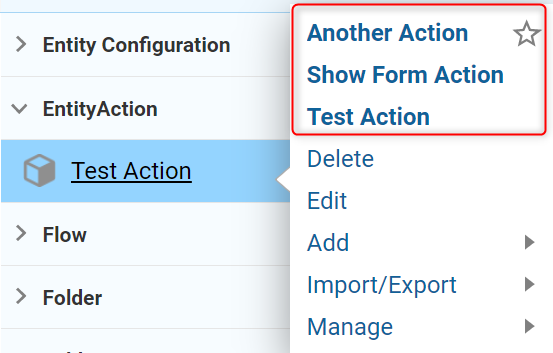
- The image displays after the Action Visibility Rule is Created if it returns true, then the action will filter out this Entity.
- Right-click on Test Action and notice that the Action menu is no longer available.