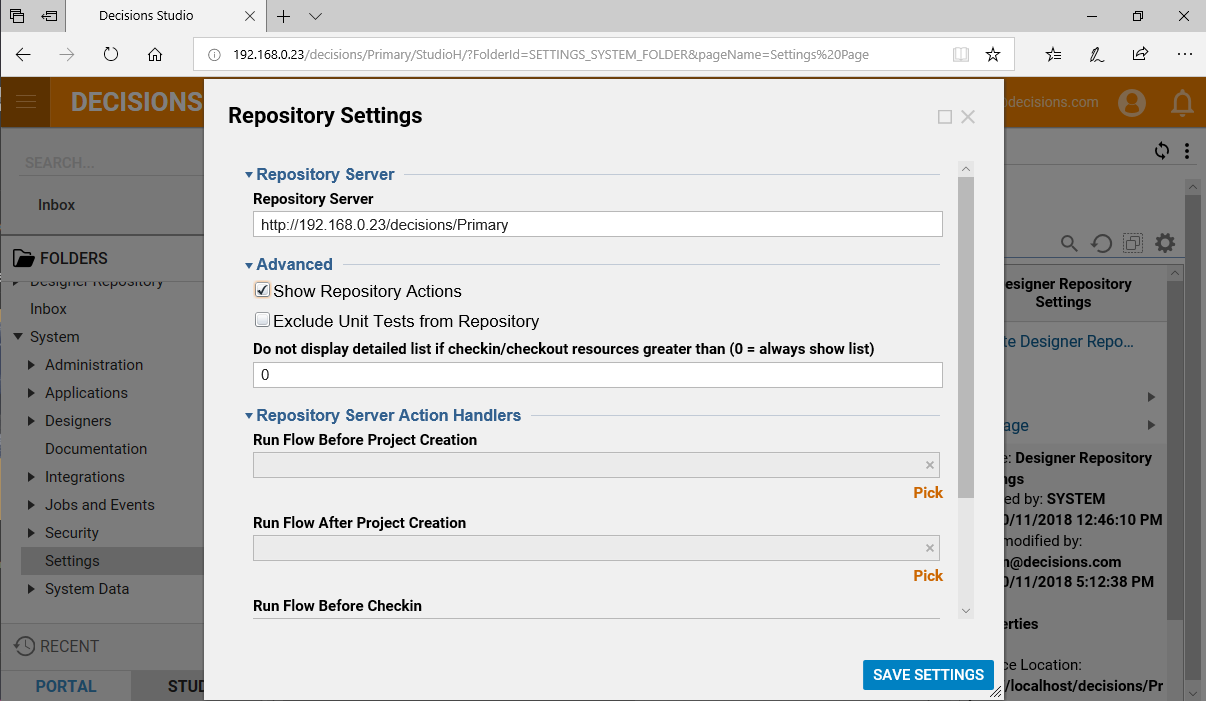Overview
In order to get the Decisions Server to utilize the repository, the Servers must be able to communicate via IP or DNS. Therefore, the Decisions server must be configured to reference the Repository Server.
Repository server Must be Installed
A Repository server must be installed before completing the steps below.
For information on Installing a repository server navigate to Installing and Configuring Designer Repository
Example
- In the Decisions Studio, navigate to System > Settings.
- From the Settings Folder, select Designer Repository Settings.The Repository Server (URL) must be set with [IPADDRESS]/decisions/Primary. The IP Address refers to the IP of the File System. For this example, the URL is https://192.168.0.23/decisions/Primary
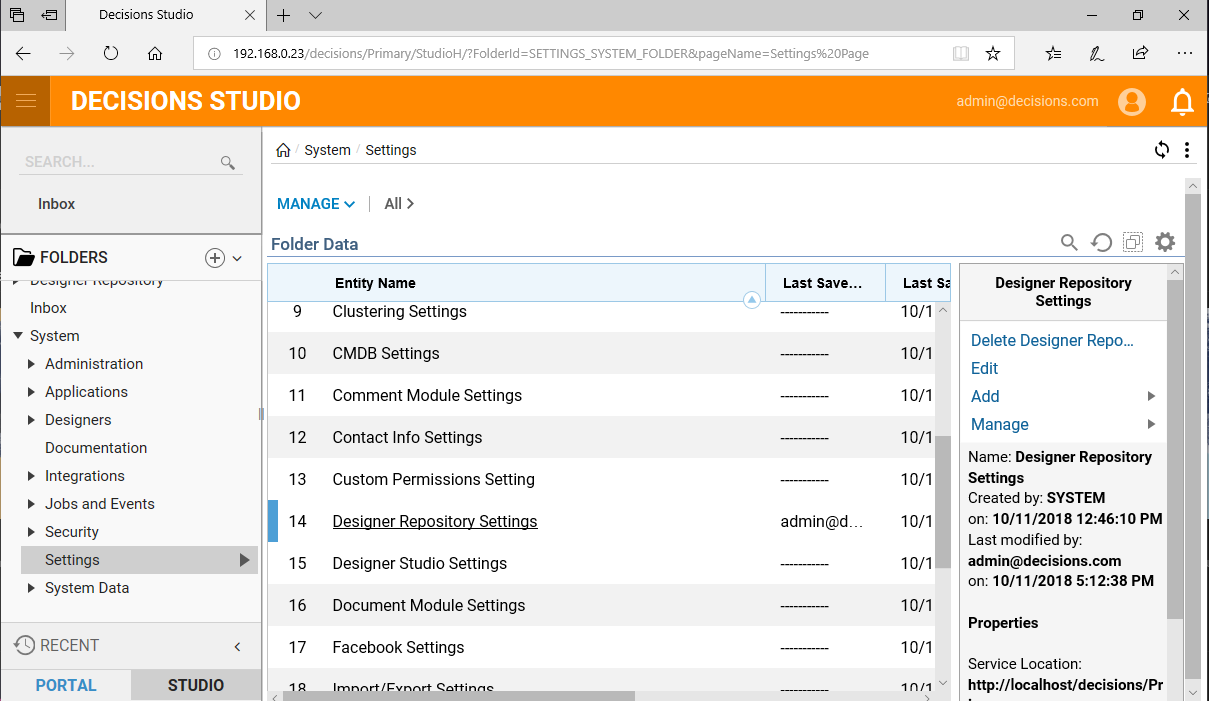
- From the File System, as an Administrator, execute a Command Prompt.
- Enter ipconfig; ensure that the IPv4 Address matches the Local Address.

- Enter ipconfig; ensure that the IPv4 Address matches the Local Address.
- Back in the Design Studio, under the Advanced category, check the Show Repository Actions checkbox. Checking the Show Repository Actions box allows the ability to use Repository Actions on files in the Designer Studio.