Overview
All inbound telephony communication relies on having a Telephony Handler configured in the portal. This Handler defines what phone numbers will be used to receive either an Interactive Voice Response (IVR) or Short Message Service (SMS) requests. It must be configured before any inbound telephony Flows can be used.
Example
This example will demonstrate how to create and configure a Telephony Handler.
- Log in as an admin account and navigate to System > Applications > Telephony. Click ADD TELEPHONY HANDLER.
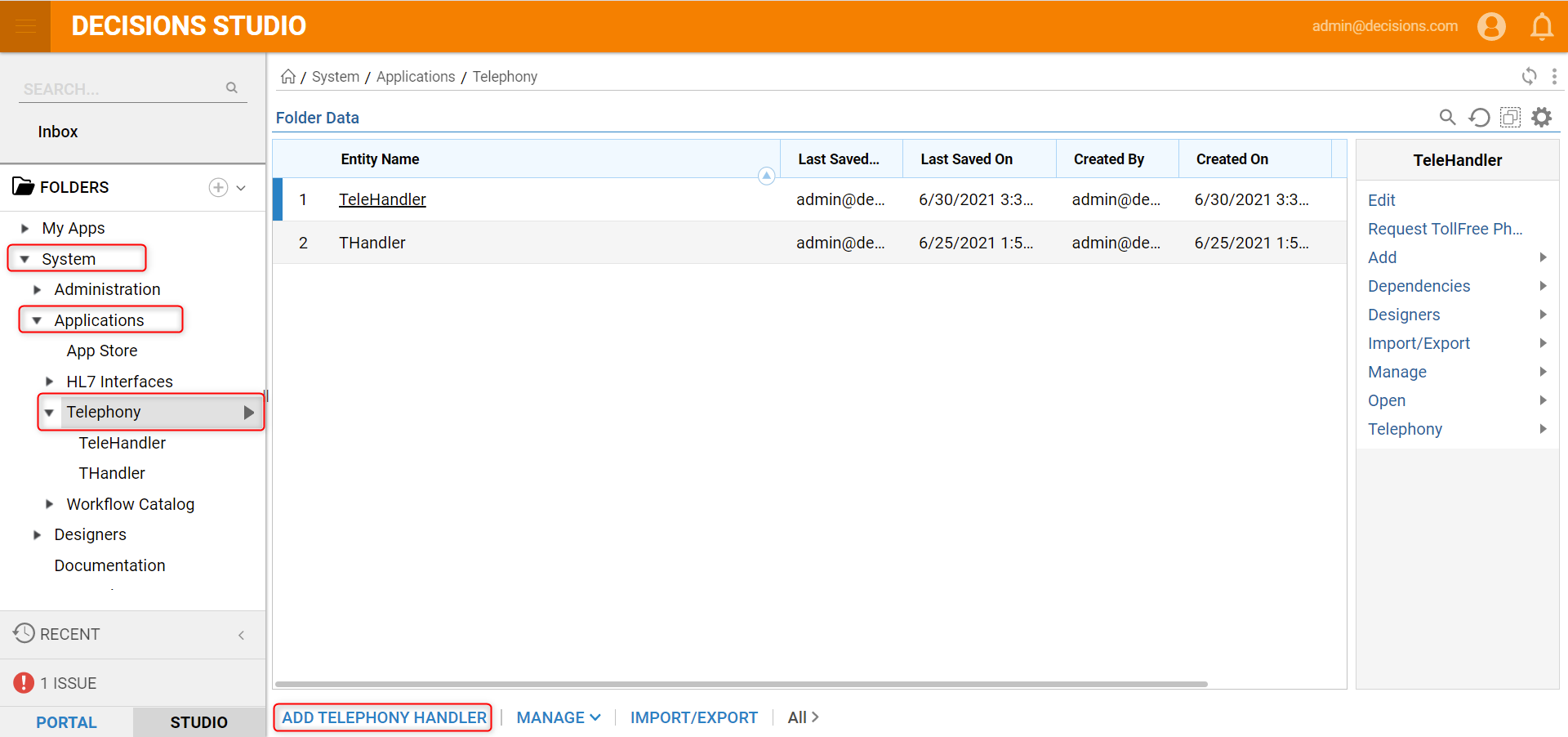
- Fill in the information on the Add Handler window. The number in Initial Phone Numbers should be the phone number from the telephony service where SMS messages are expected.
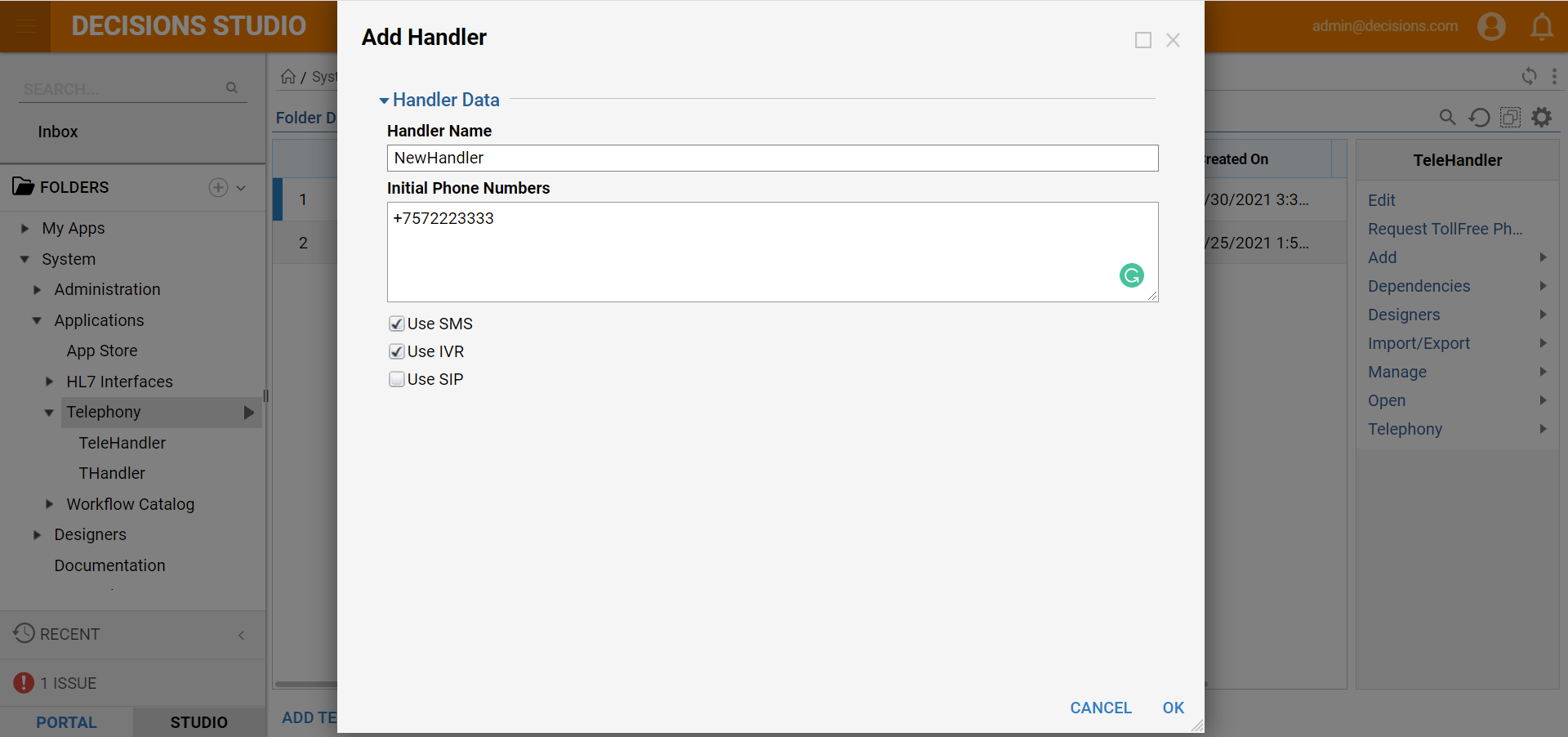
- After creating a Telephony Handler, a new Handler Folder will be created at System > Applications > Telephony. This new folder contains the Flows to handle both IVR and SMS requests. These Flows will run when the associated number/numbers added to the handler are called or texted. Additional numbers can be added by clicking TELEPHONY and selecting Add Phone Number.
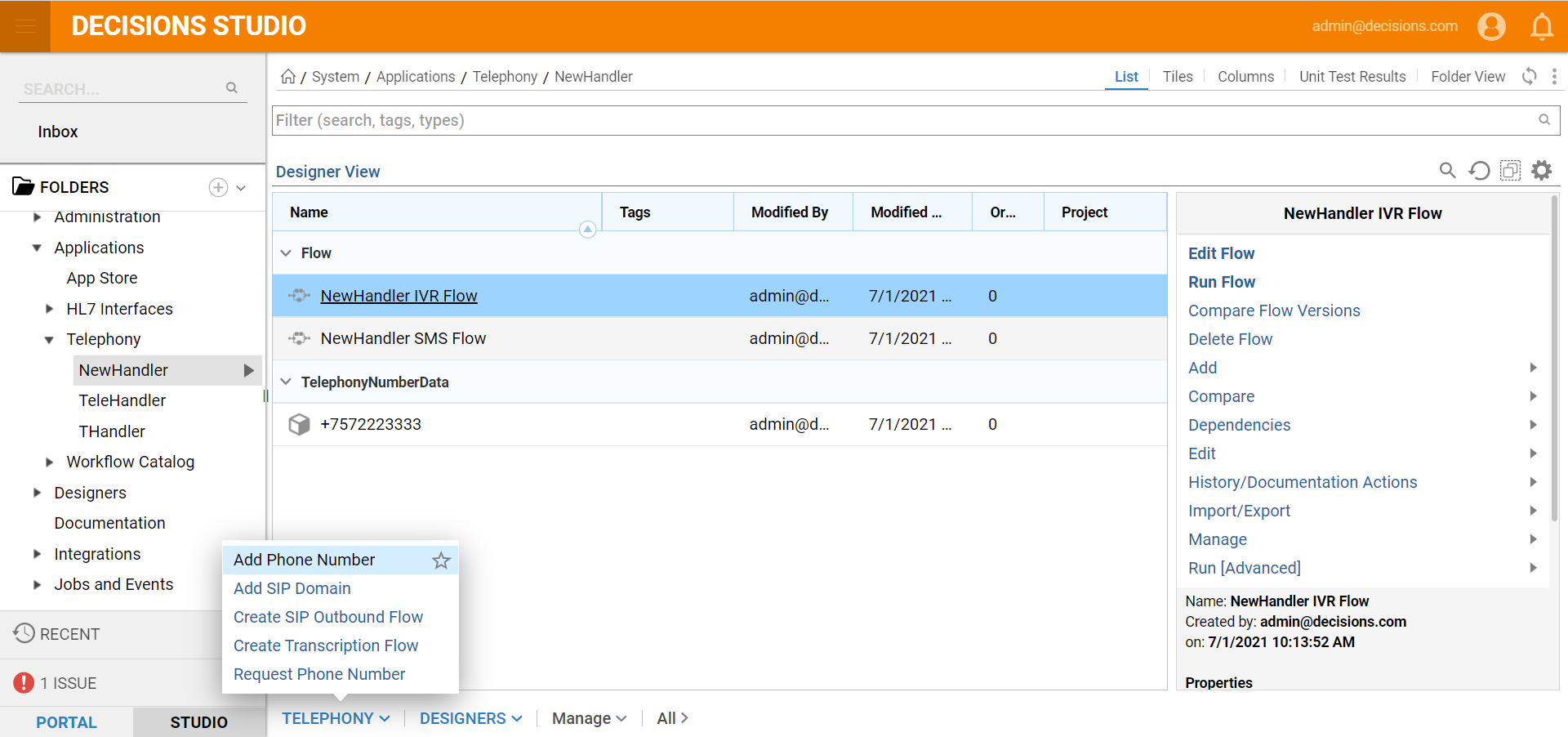
- If SIP accounts are going to be used, the SIP domain will need to be added to the handler by clicking TELEPHONY and select Add SIP Domain option, and entering the domain name. Select Is Active for an active domain.
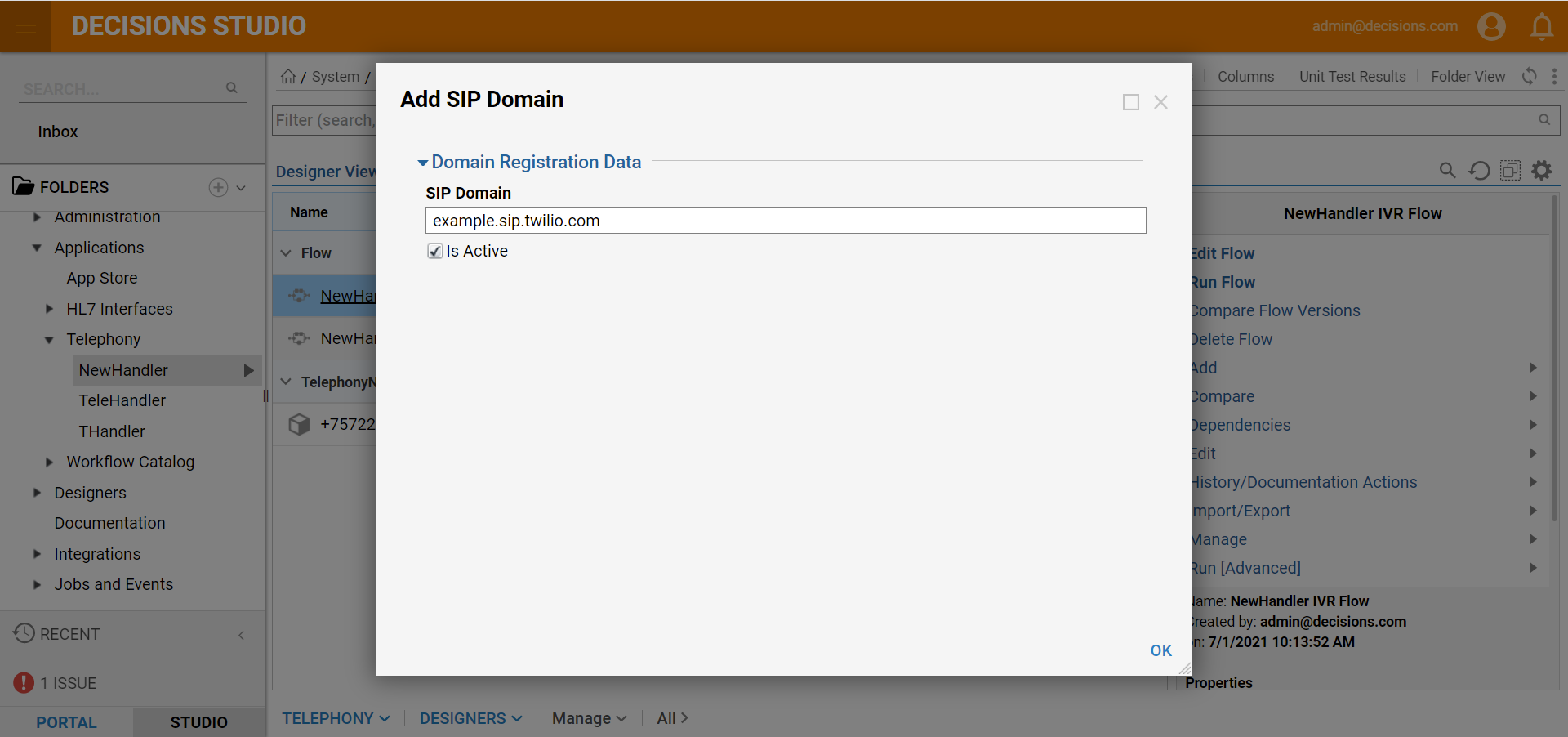
- If Outbound Calls will be placed through credentials on the SIP domain, add an Outbound SIP Flow. This Flow will run when the credentials on the associated Handler SIP domain place an outbound call through a SIP client. Select TELEPHONY and select Create SIP Outbound Flow.
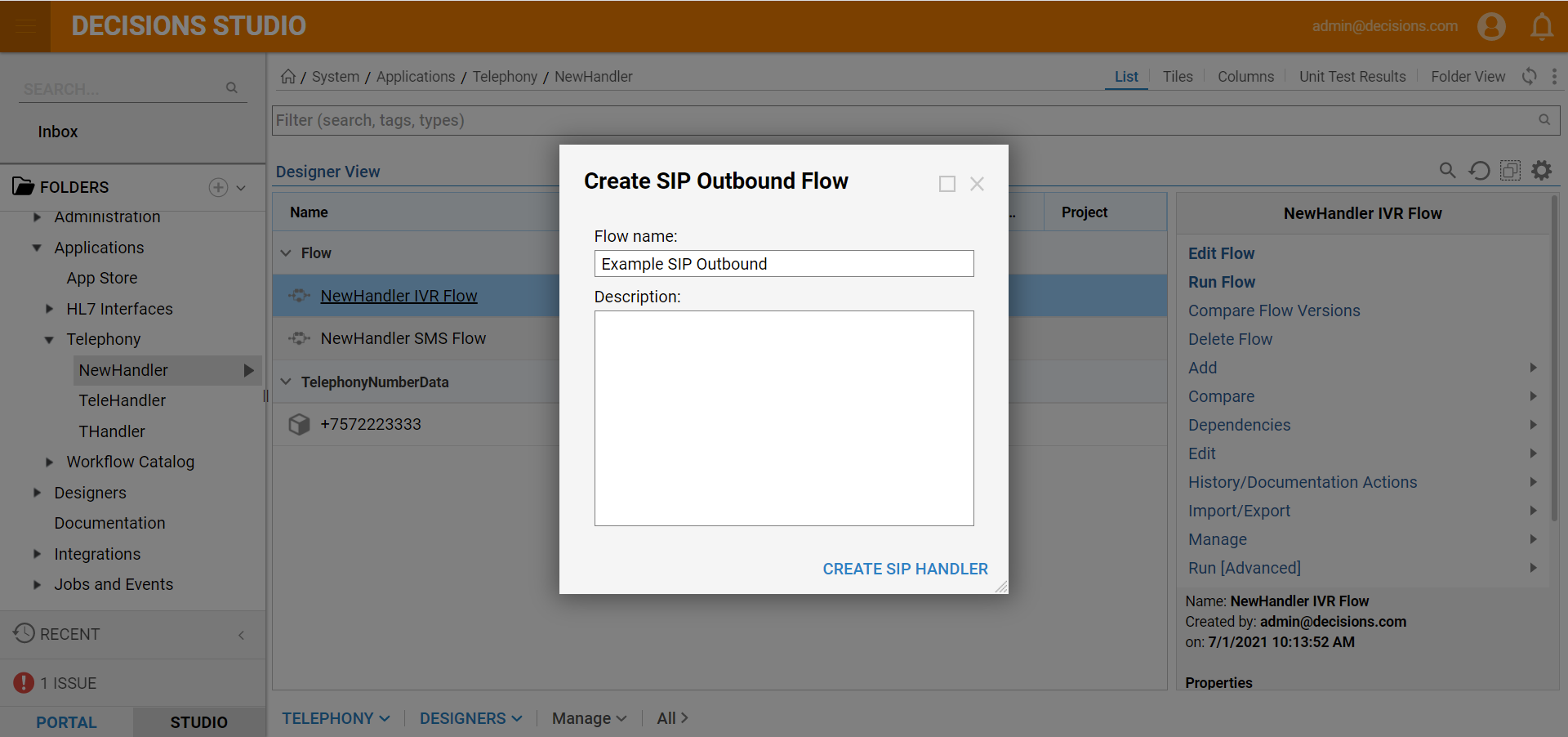 The SIP Outbound Flow will have the Call Initiated data associated with the call being placed as an input.
The SIP Outbound Flow will have the Call Initiated data associated with the call being placed as an input.