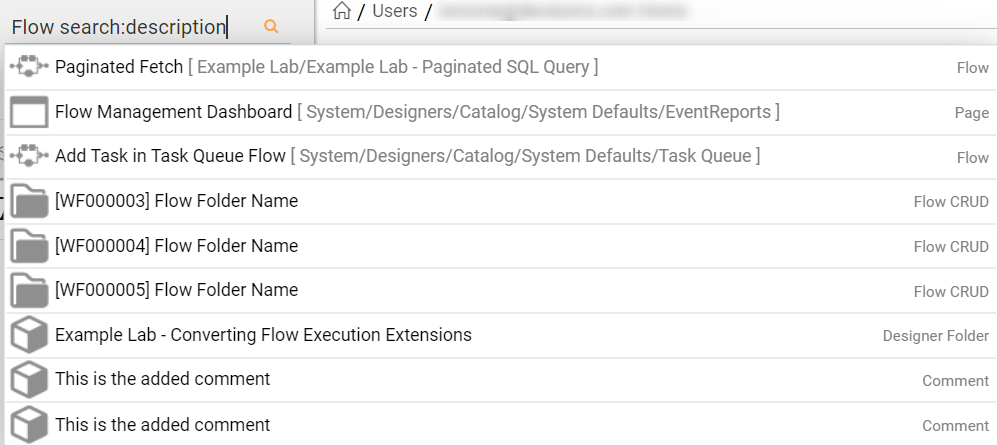Overview
The following tutorial demonstrates how to utilize Full Text Search as a means for Advanced Portal Search in the Decisions Studio/Portal. By activating this feature, users are provided the ability to search through items in the Decisions environment by utilizing caveats such as partial phrase searches, description searches, or Short Type Name.
Activation
To activate Full Text Search:
- Add the Full-Text and Semantic Extractions for Search feature utilizing the New SQL Server stand-alone installation or add features to an existing installation option on SQL Server Installation Center.For more information on how to install features in SQL Server, see: Add Features to an Instance of SQL Server (Setup).
For additional information regarding Full-Text Search, see: Get Started with Full-Text Search.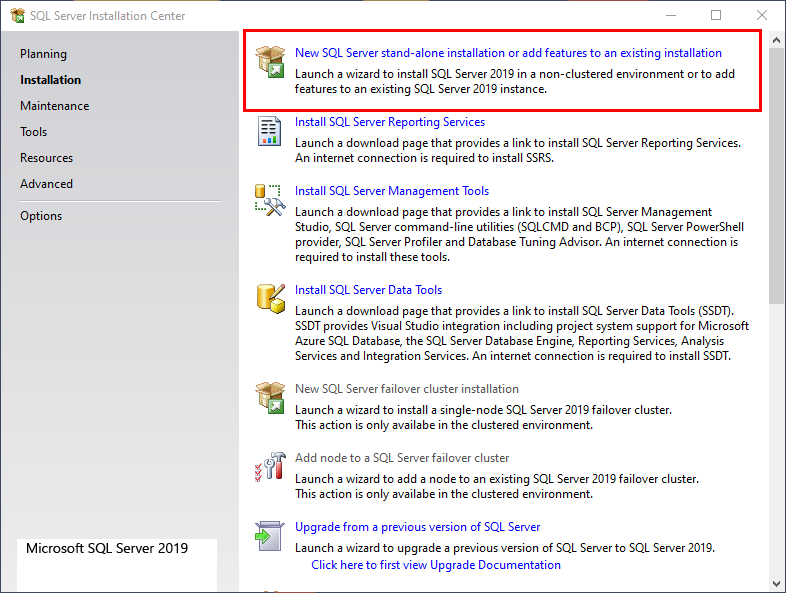
Open DecisionsInstaller.exe then click EDIT SETTINGS.
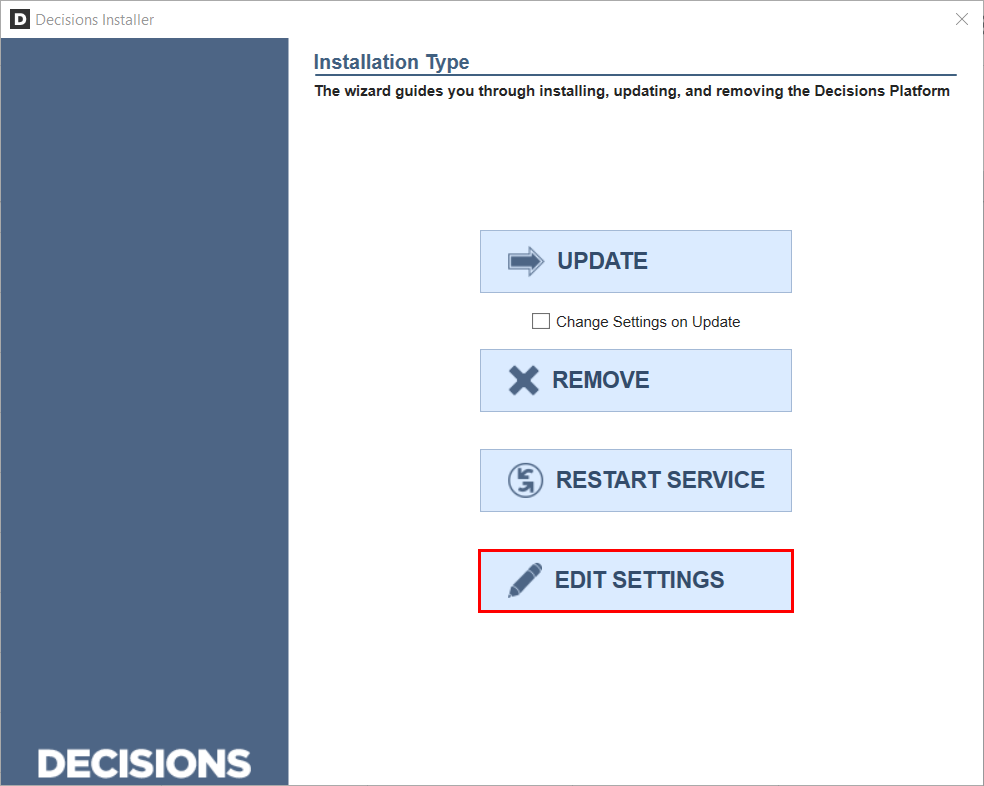
Scroll to FullTextSearch; change the value to Enabled, then click Save.
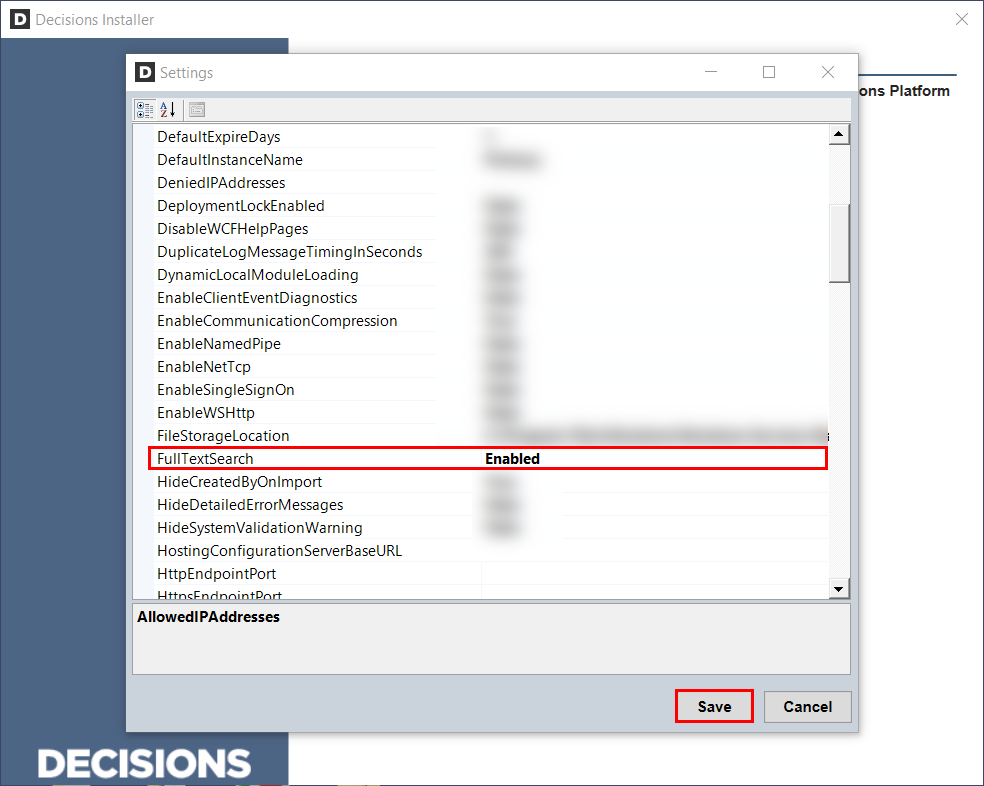
Click RESTART SERVICE, allow the Service to fully restart then exit the installer.
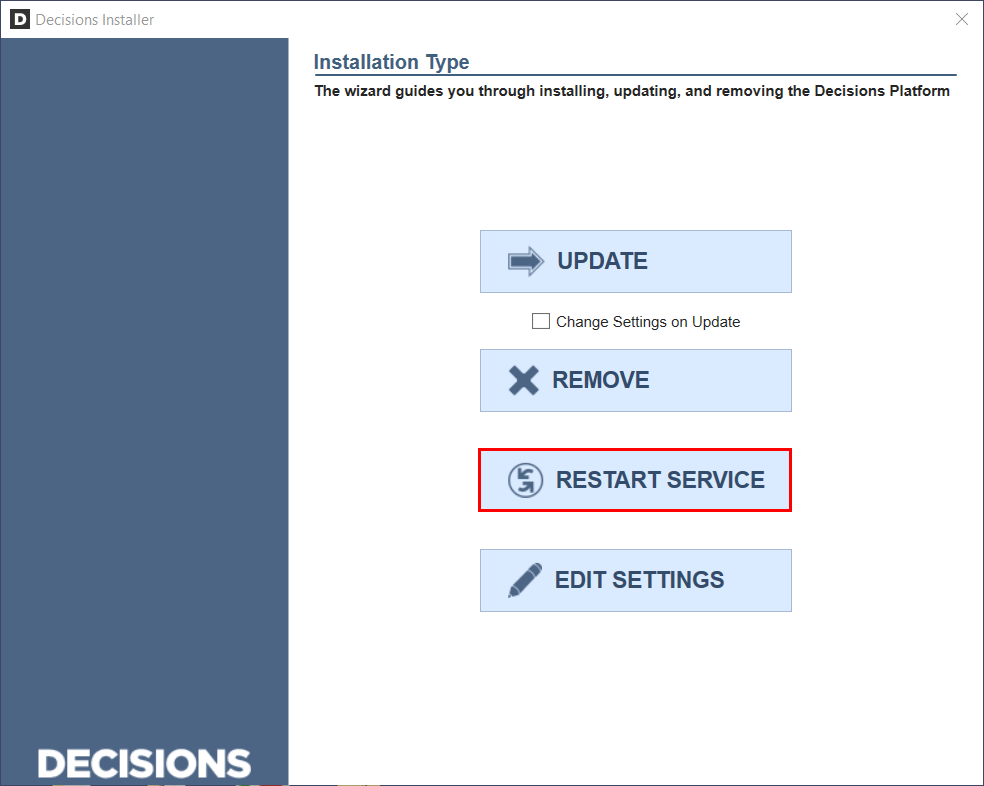
Open the Decisions Studio, right-click the System Folder and select Get Full Text Search Status to verify that the feature is enabled.
.png)
After verifying that the feature is Active, click OK to exit.
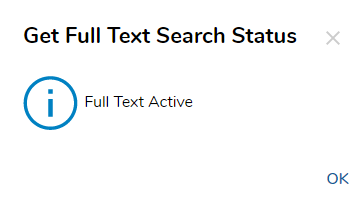
Advanced Portal Search
By default, when the Search Bar is utilized, Decisions attempts to locate items by utilizing the entire phrase. 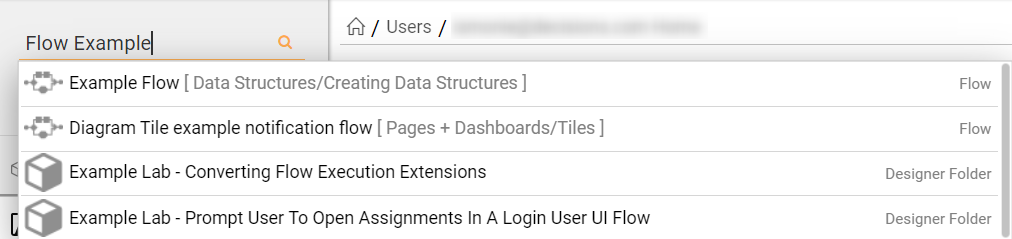 After adding Full-Text Search to the SQL Server Installation containing the Decisions environment, users may use utilize Advanced Portal Search features to conduct more granular searches in ways such as:
After adding Full-Text Search to the SQL Server Installation containing the Decisions environment, users may use utilize Advanced Portal Search features to conduct more granular searches in ways such as:
- -or: Placing "-or" between two phrases in the Search bar allows users to locate instances in the Portal that match the first or the second phrase.
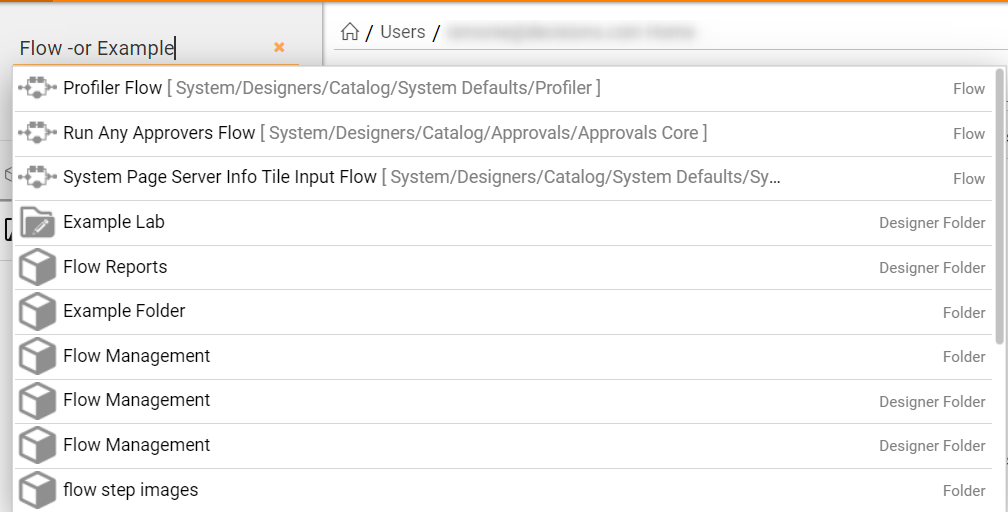
- -any: Placing "-any" between two phrases locates any instances containing one of the phrases.
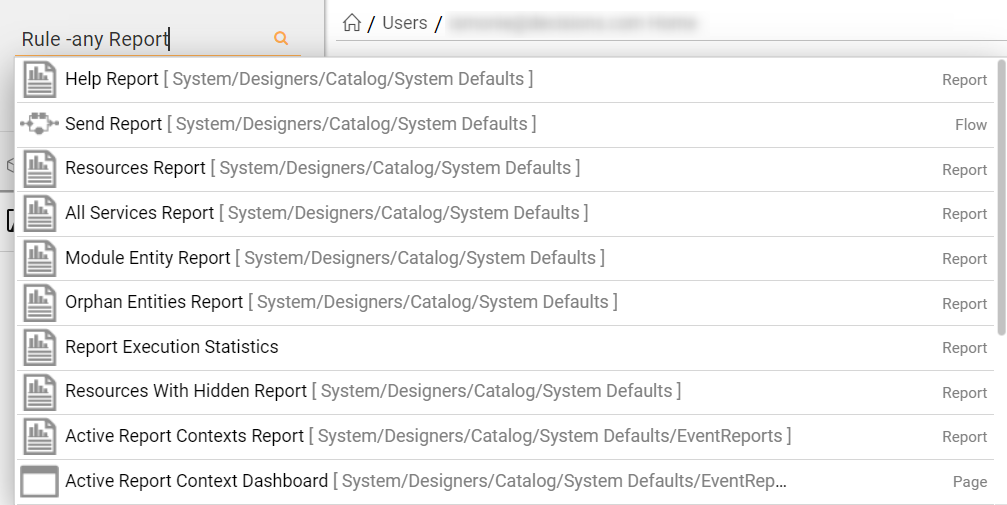
- search:name: Placing "search:name" at the end of a search allows the ability to lookup matching instances only by its name.
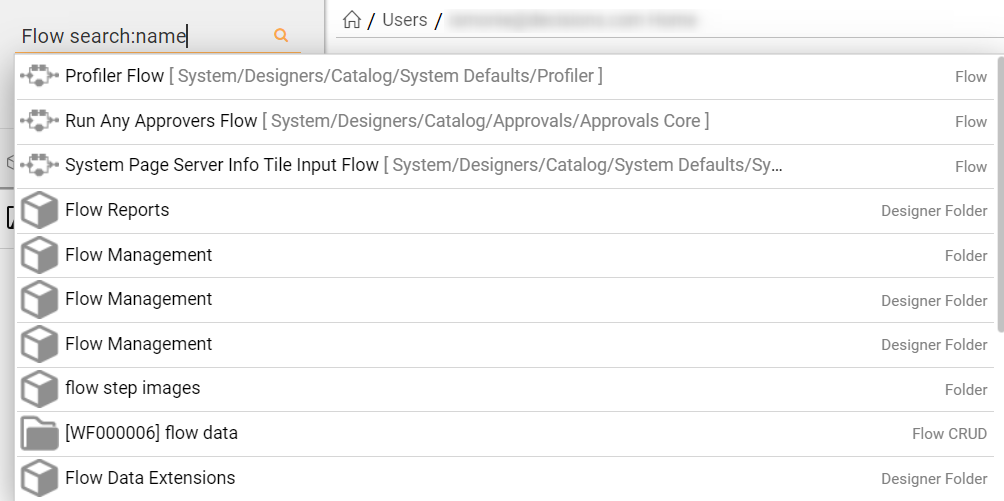
- search:description: Placing "search:description" at the end of a search locates instances based on the object's description.