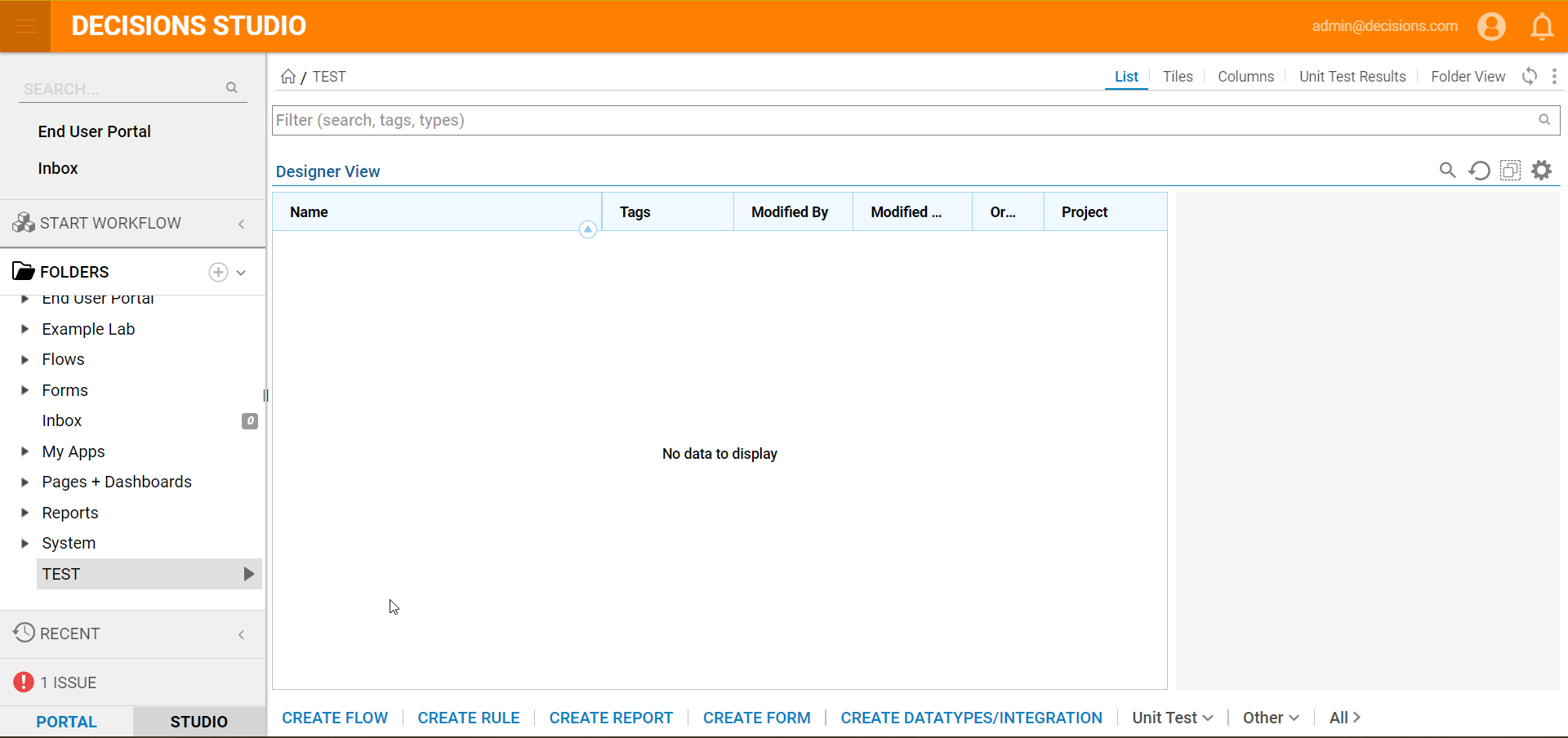Overview
All of the available root-level folders are accessible from the FOLDERS tree in the Decisions Studio. By default, these folders are arranged in alphabetical order with the exception of My Documents and Recent, and any folders added as a result of an installed module. These folders can be arranged based on the user-configured order by navigating to Manage > Set Order in the Action Menu of the target object. When configuring the order, note that a value of 0 will always default the folder to its original position. Changing the value to 1 will put the target folder at the highest position available, then other folders can be set in a sequence to follow.