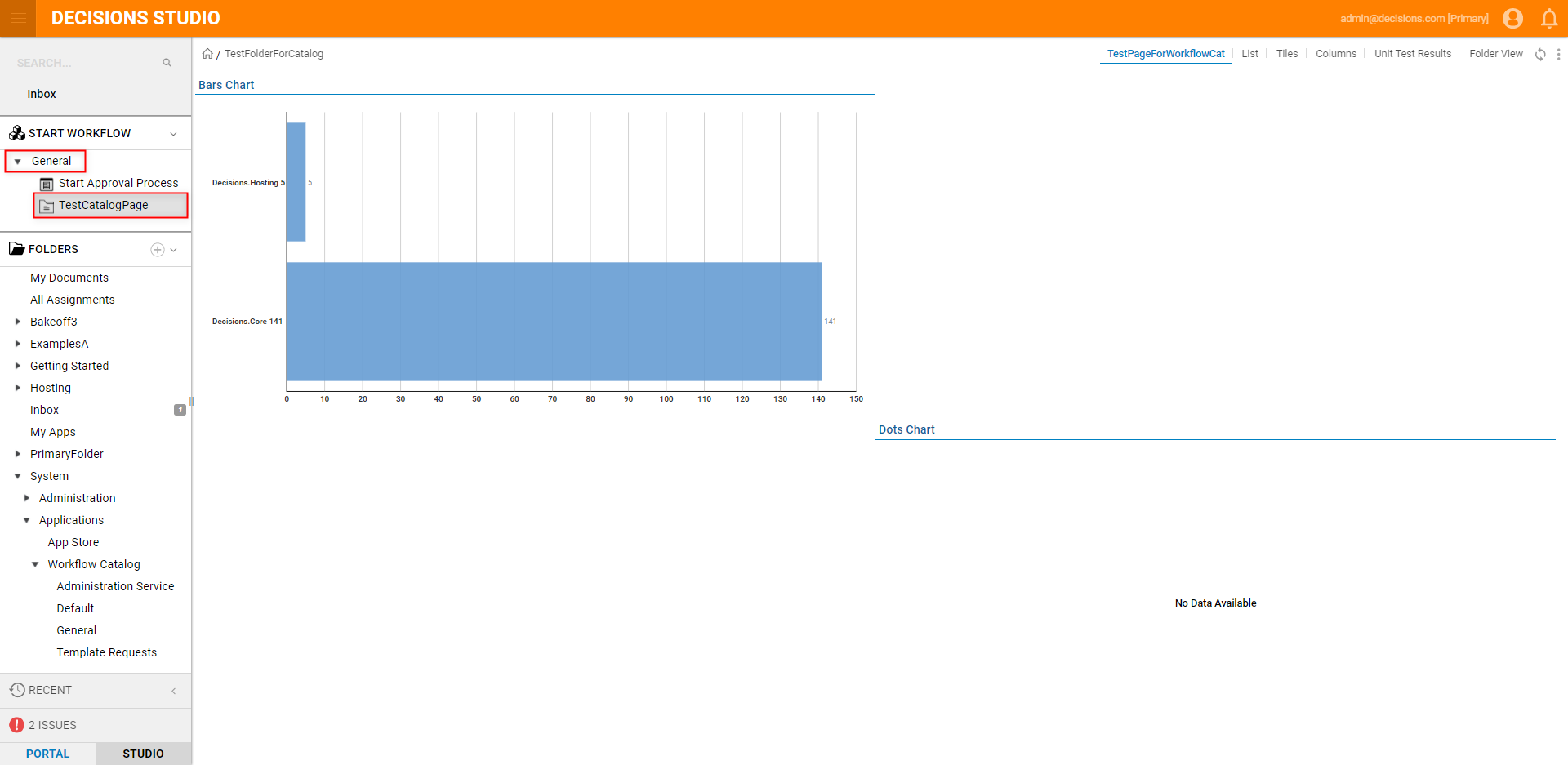Overview
The Workflow Catalog is a tool in Decisions used to run "published" Flows, Folders, and Pages from outside the Decisions Studio. As a method of allowing individuals access to Folders and Dashboards outside of the Studio environment, users may assign add an Open Page Item to the Workflow Catalog.
The following example demonstrates adding an Open Page element to the Workflow Catalog.
Example
Prerequisites
The following document assumes that the user has created a new Category in the Workflow Catalog and that the user has added a Page/Dashboard to the Folder.
For further information on how to do so, see Add a Flow and Category to Workflow Catalog.
For more information on Dashboards, see Create a Page and Dashboard.
For further information on how to do so, see Add a Flow and Category to Workflow Catalog.
For more information on Dashboards, see Create a Page and Dashboard.
To add an Open Page to the Workflow Catalog:
- From the Decisions Studio, navigate to System > Applications > Workflow Catalog.
- Right-click the desired Category and select Add Catalog Item > Add Open Page.
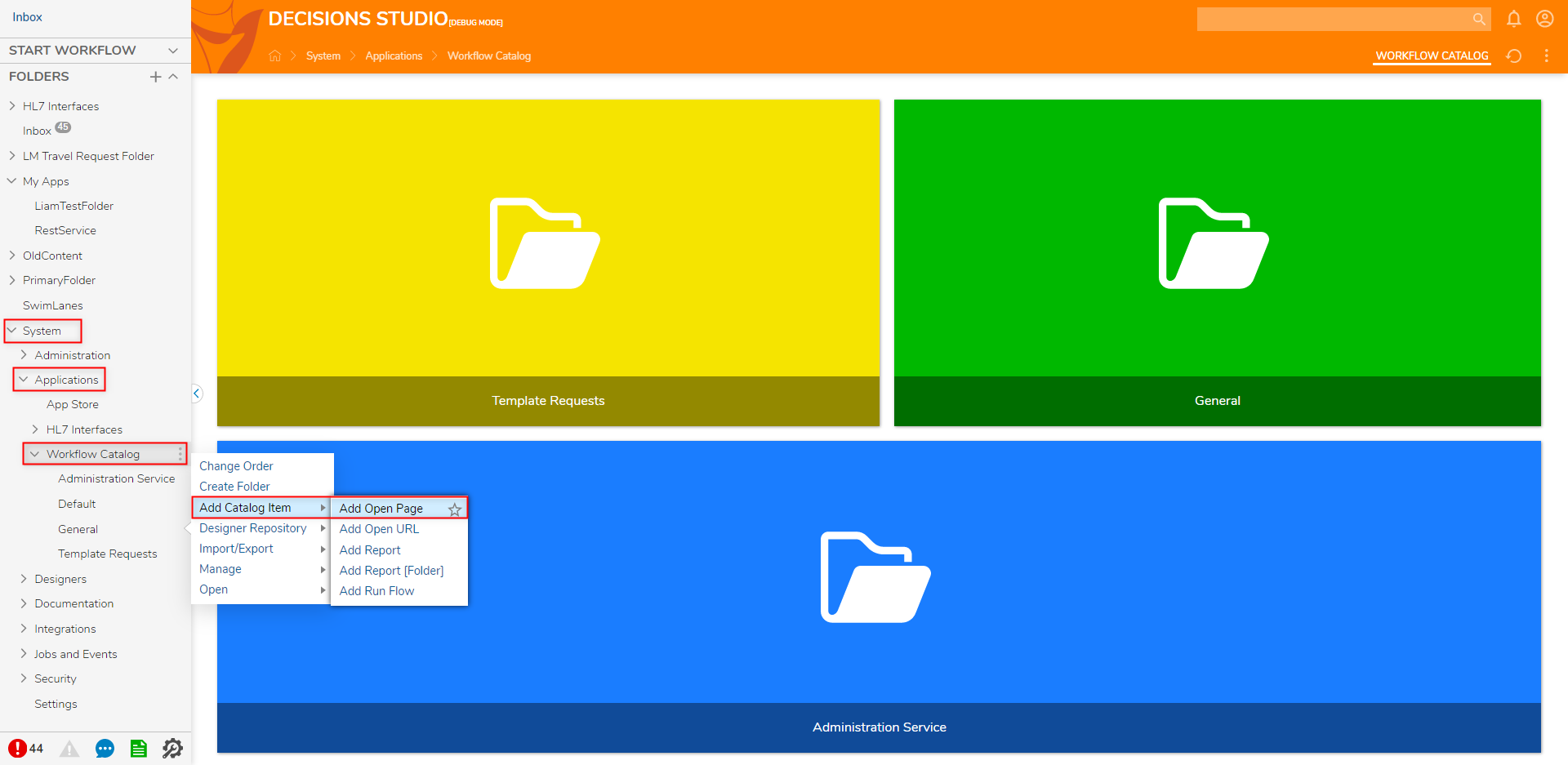
- From the Open Page window, provide a Name. If desired, select a Color and Icon.
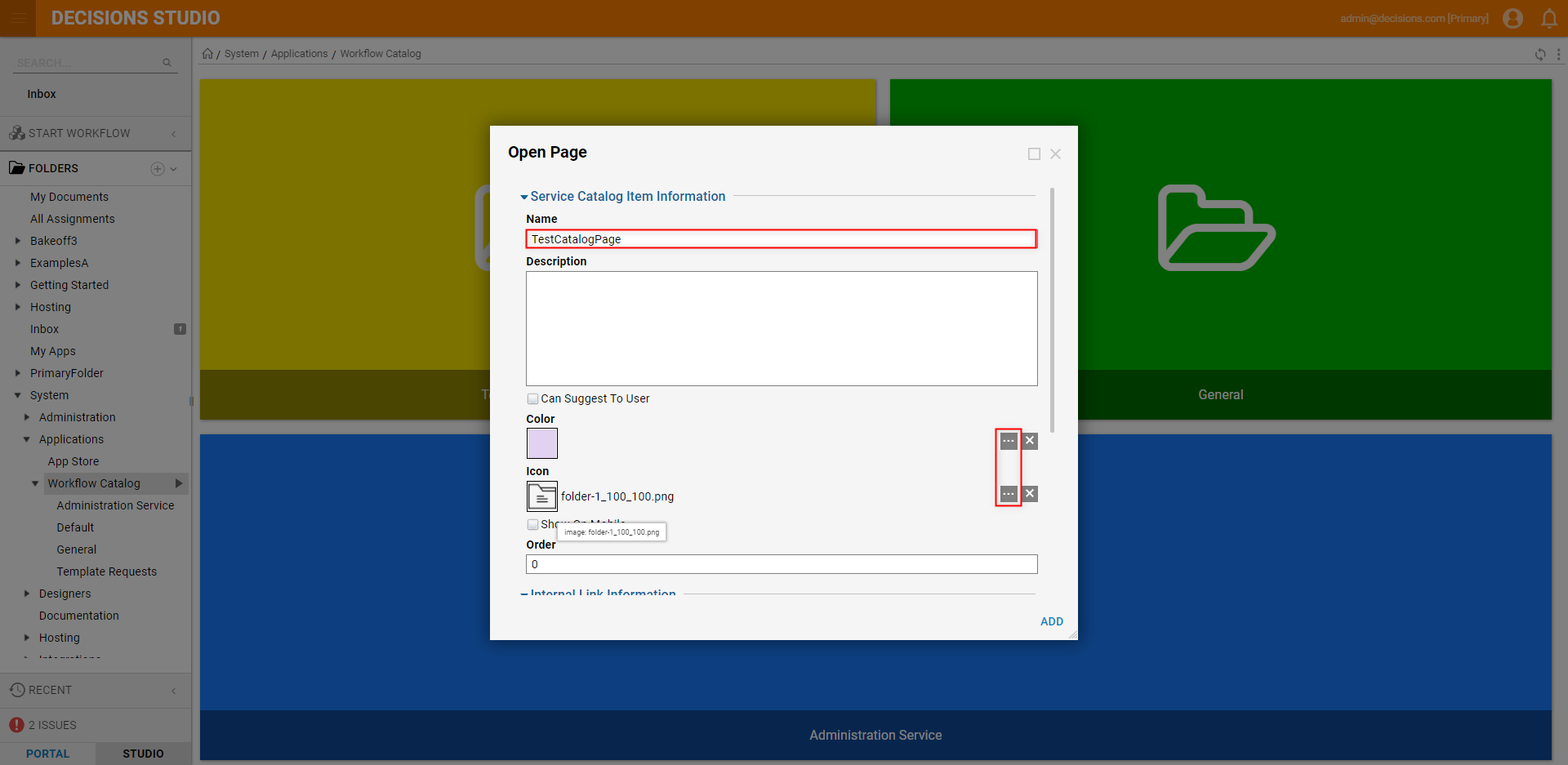
From Internal Link Information > Select Folder, Pick the desired Folder, then click OK.
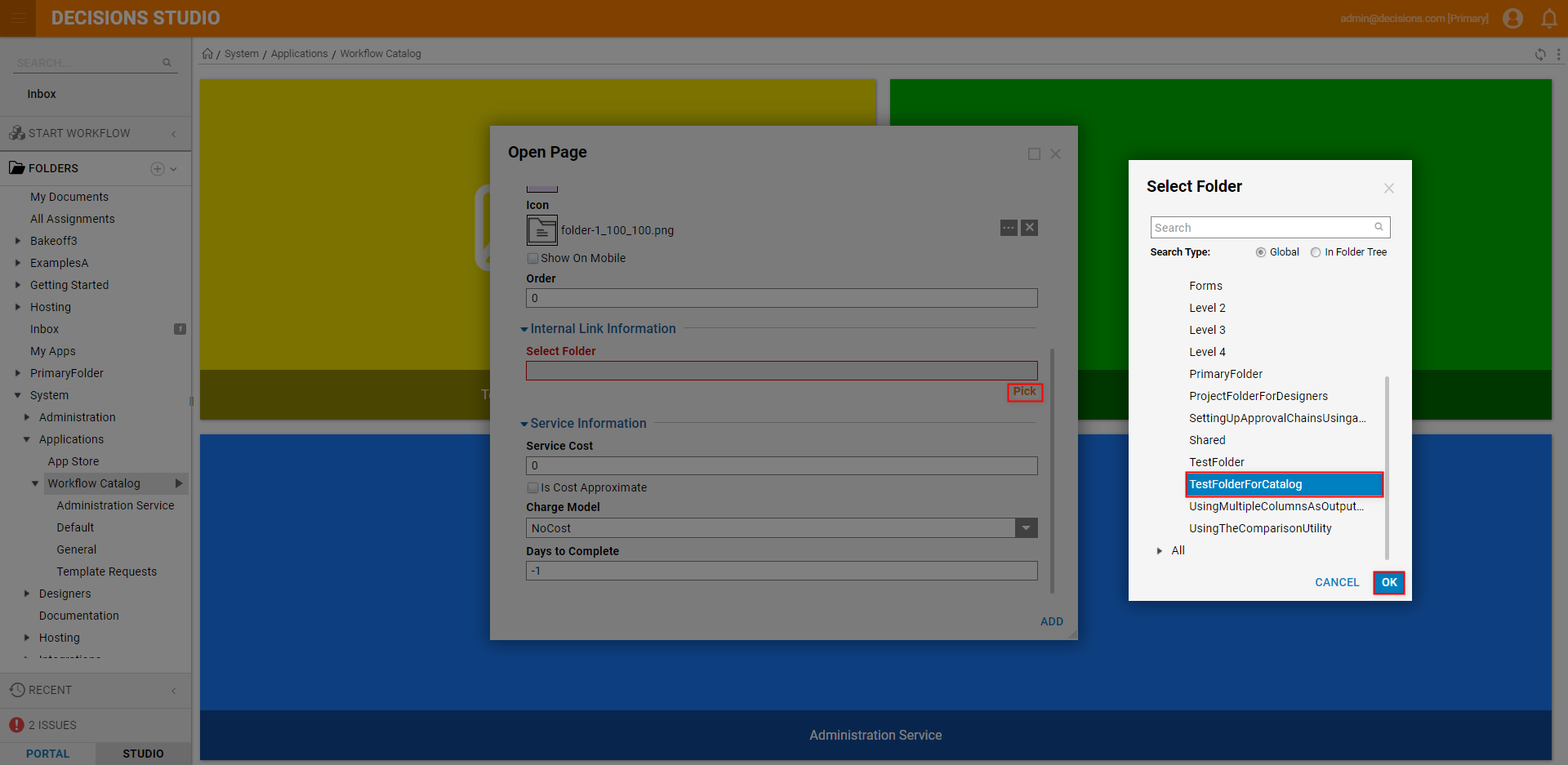
From Select Page, choose the desired Page from the dropdown options, then click ADD.
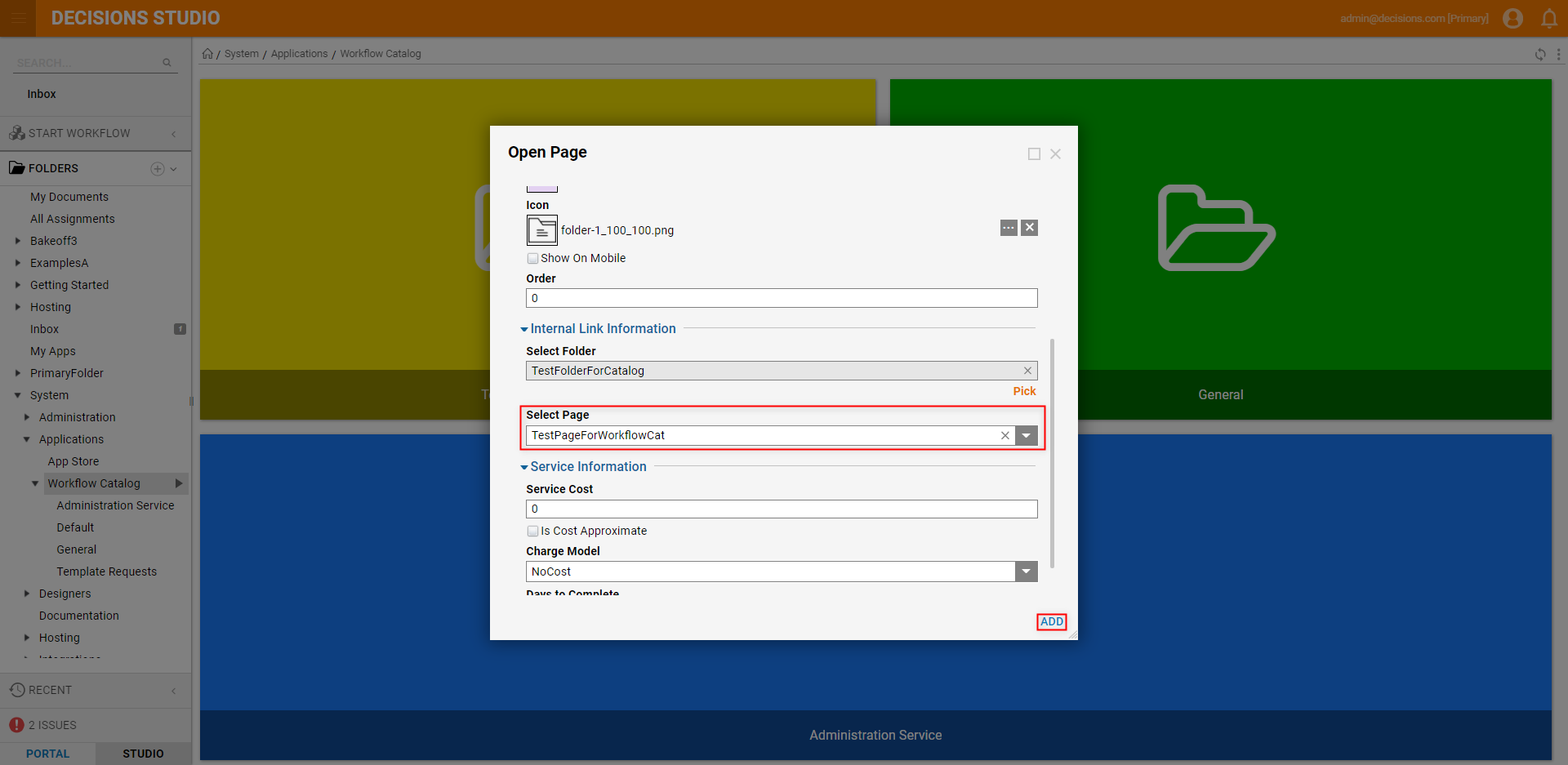
Navigating to the Workflow Catalog Page
After adding an Open Page Item to the Workflow Catalog, the Page can be accessed one of two ways:
- From the Workflow Catalog Folder by selecting the Category that contains the Item, then selecting the Item itself.
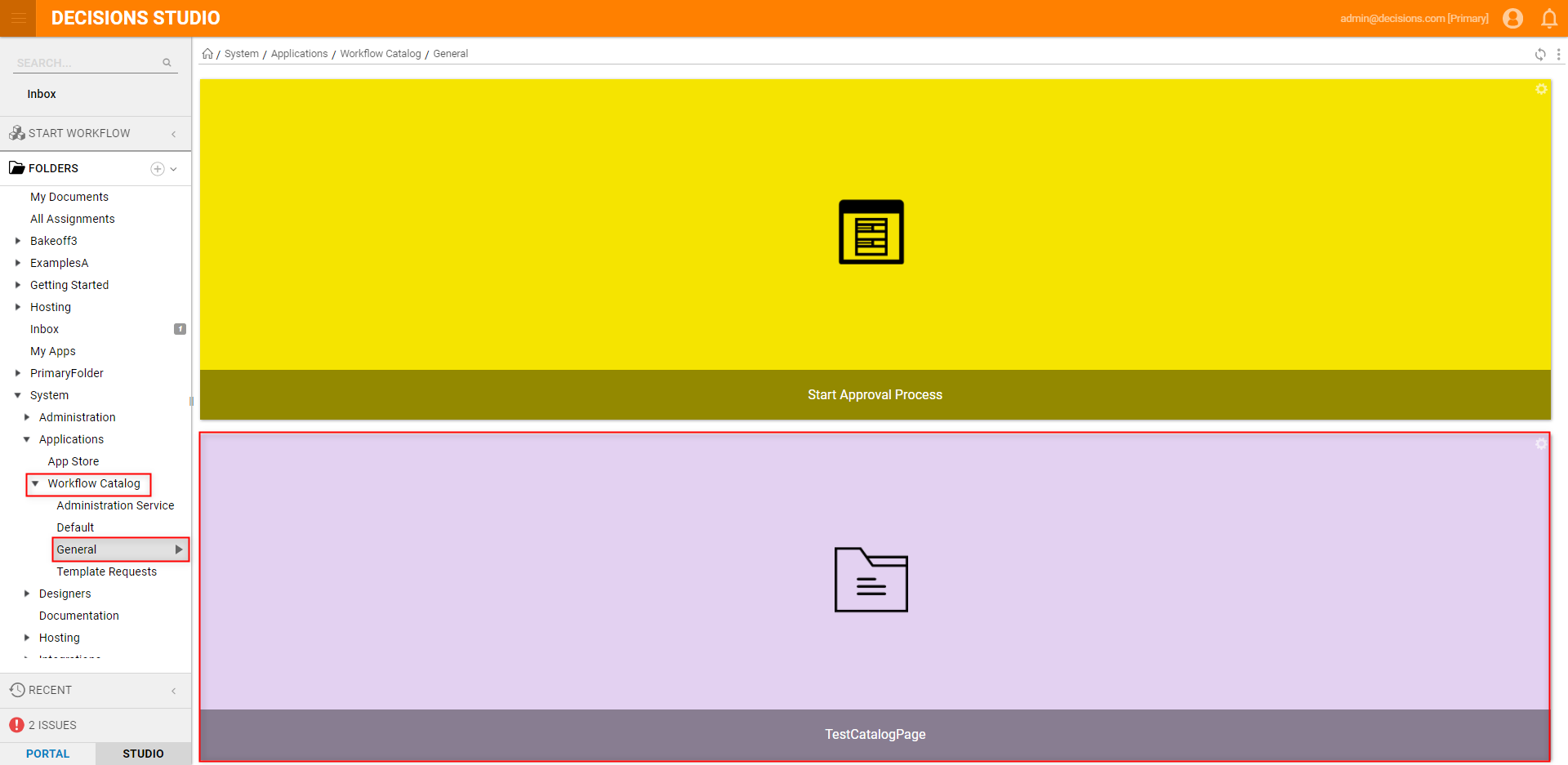
- Via the Start Workflow panel in the Folder Tree.