Important Considerations
- It is recommended that the Repository server's version match the version of its connected dev/prod server. For example, install a v9 Repository for a v9 Standard Server.
- A Repository server cannot be installed as a server in a cluster or as a tenant in versions that support Multi-Tenancy.
- Firewall Configuration Required
- Ensure the firewall ports and rules are configured to allow the Repository Server to send and receive communications with the Development Server.
- Refer to Microsoft's documentation on configuring Windows Firewall rules for detailed instructions.
Overview
This article explains how to install a Repository server.
Before proceeding, check the Installation Requirements for recommended specifications.
Once the Repository server is installed, there must be at least one account or group with the ability to create root folders.
A Repository server requires its database to be separate from any dev/prod databases. The Repository database should use the same type of database as the dev/prod database, i.e., a Repository server database should use Postgres if the dev server does.
Hosting in Containers:
If hosting the Repository server in a container, ensure to add an environment variable to change the server type:
For more information, refer to the Decisions Environment Variables.
DECISIONS_SERVERTYPE=Repository.For more information, refer to the Decisions Environment Variables.
Installation
- Right-click the DecisionsServerInstaller.exe file and select Run as administrator.
- Under Select Installation Type, select Designer Repository, then click Next.
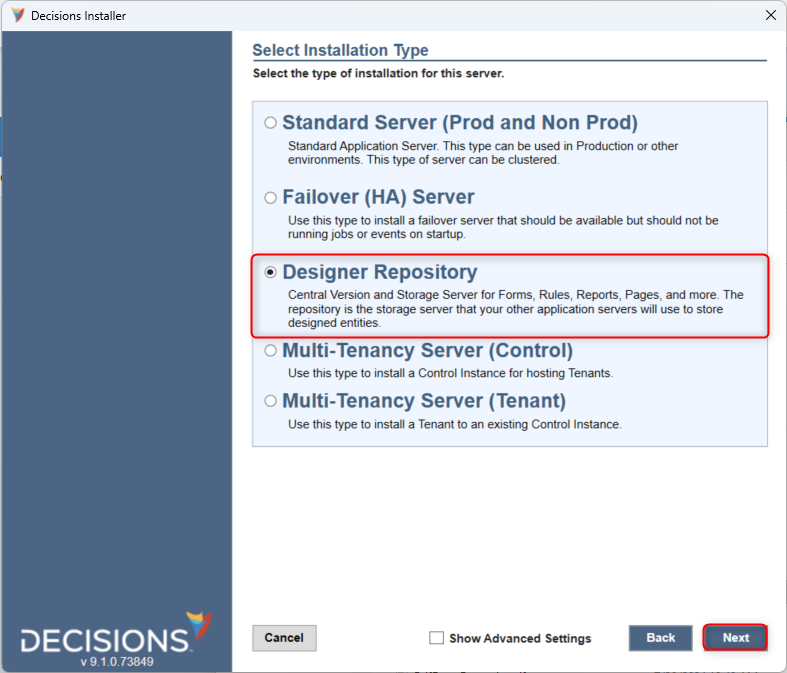
- This ends all Repository-specific changes during installation. Proceed with the installation as detailed in the Installation Guide.
- After installation, open up the System folder. Go to System > Settings > Portal Settings. Find the setting "Groups Allowed To Create Root Folder" and add the Administrator group. At least one account or group must be able to create Root Folders for the Repository to function correctly.
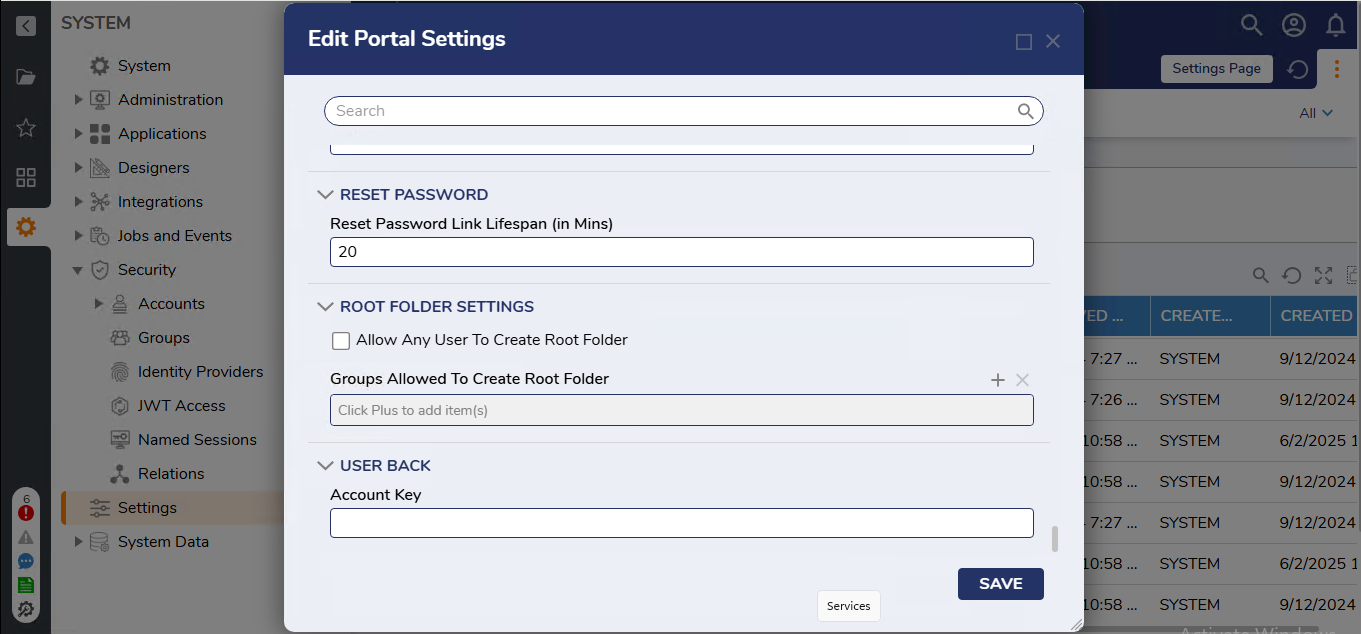
For further information on Repository, visit the Decisions Forum.