Overview
This document demonstrates how administrators can connect a Decisions Server (Development/QA/Production Environment) to a Repository Server. To learn more about the Repository server, refer to the Repository Overview article. In order to get the Decisions Server to access the Repository, the Servers must be able to communicate via IP or DNS.
- Already installed Repository Server. Refer to the Repository Installation article.
- Copy the Repository Server's Portal Base URL for future reference.
Connect to Repository Server
After meeting all the prerequisites listed under the overview section, the following subsection explains how to connect Decisions with the Repository server.
- In the environment you want to connect to the repository, navigate to System > Settings > Designer Repository Settings. The Repository Settings dialog box appears.
- Under Repository Server, paste the Repository Server's Portal Base URL.Example: Ensure the URL includes the instance name "
/Primary" at the end of the base URL ({PortalBaseUrl}/Primary). Refer to the following example screenshot:http://repo:[port#]/Primary. - Enable Show Repository Actions under the Advanced section. This will expose all the entities to the Designer Repository actions. These actions can be found by right-clicking any designer entity.
- Click SAVE SETTINGS. To learn more about all the settings, refer to the Repository Settings document.
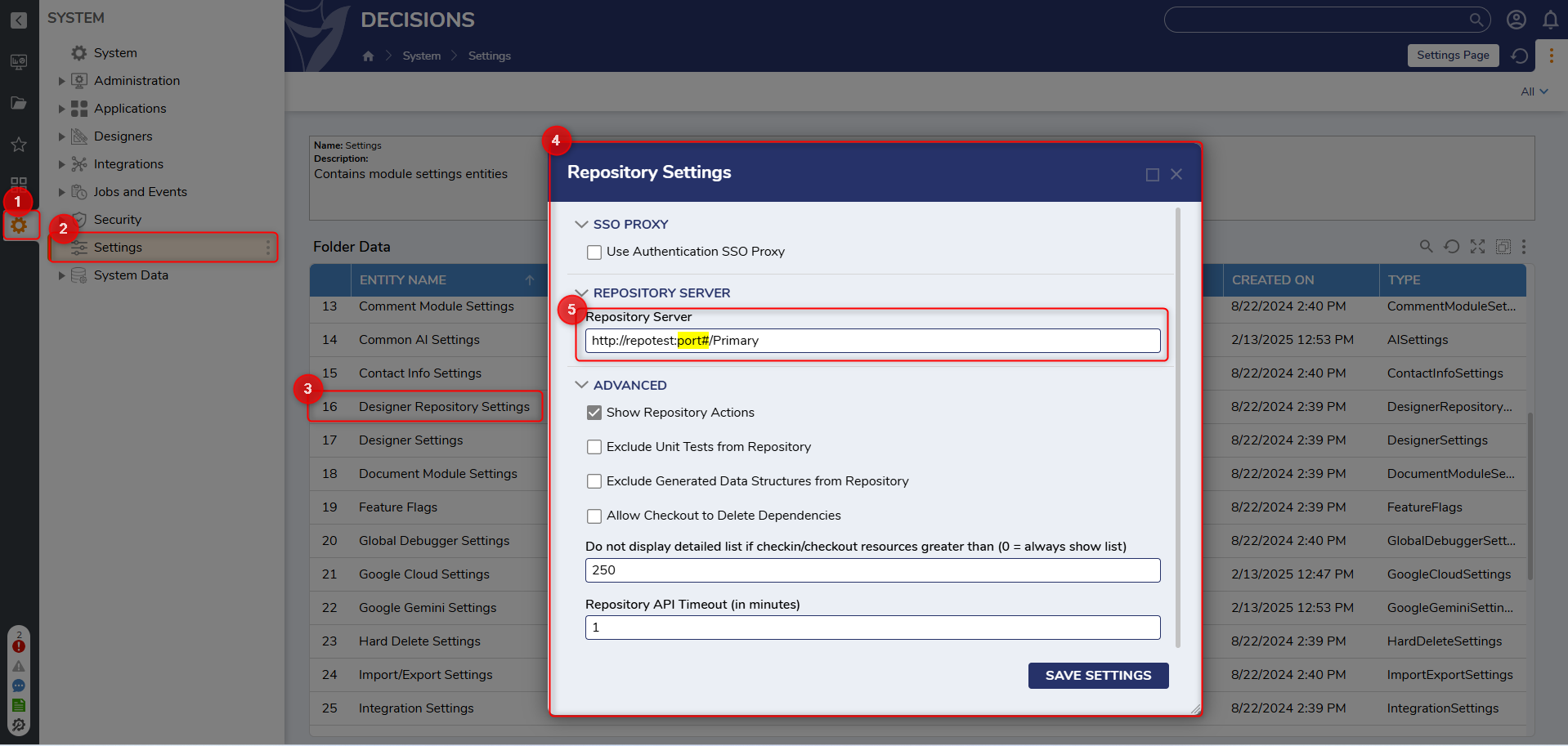
Validating the Connection
Validating ensures that the configuration you have set up for the servers is correct and that the servers communicate with each other as intended. This confirmation can help prevent any issues from arising later due to incorrect configuration settings.
To validate the connection to a repository server, follow these steps:
- From the current Decisions server (where the Repository is configured), navigate to any Folder/Designer Folder.
- On the left panel, you will see the name of the Folder/Designer Folder (e.g., Documentation Project). Under that are two icons: one for Check-in/Commit Changes and the other for Checkout. The same options can be accessed by clicking the vertical ellipsis (represented as "⋮").
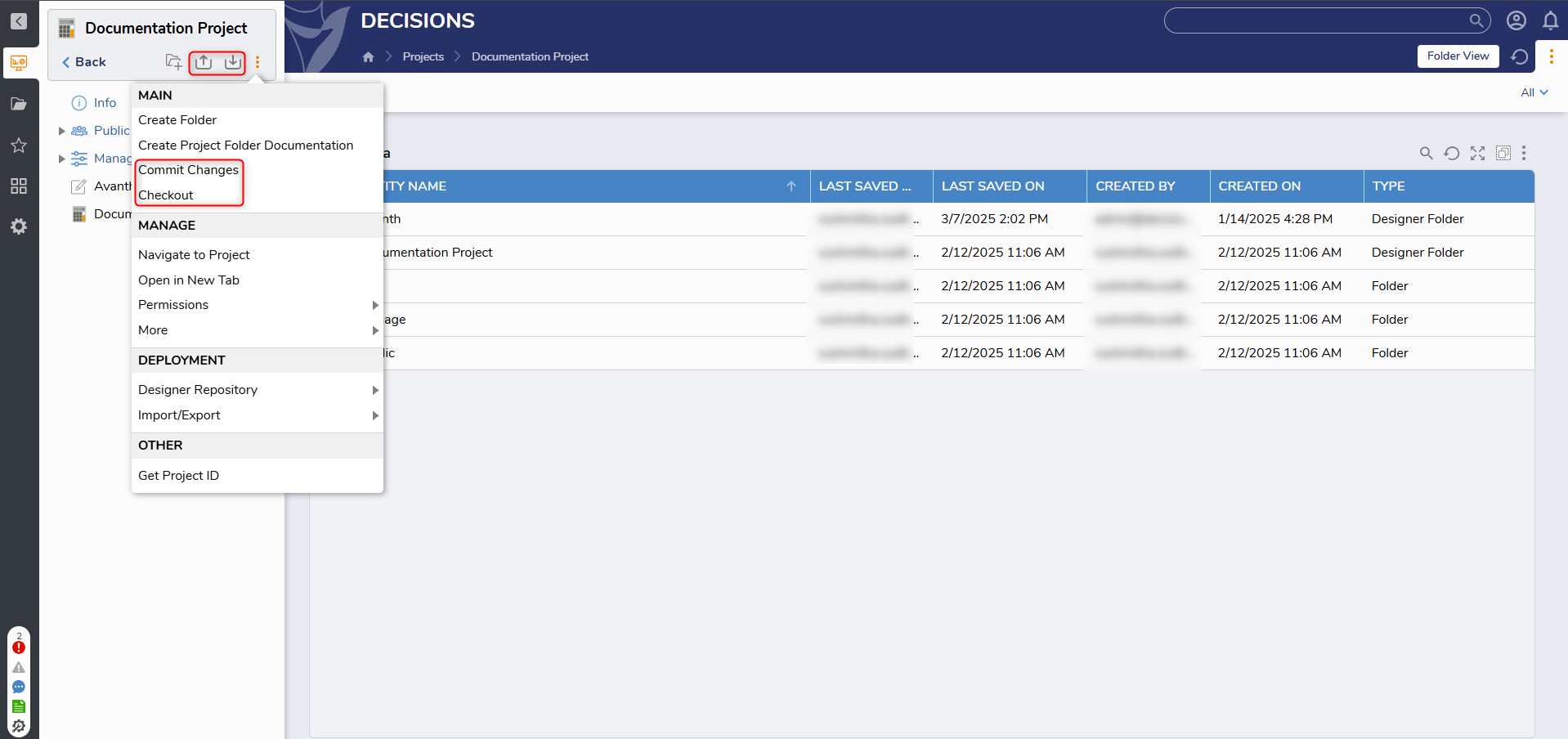
- To validate the connection, click on Check-in/Commit Changes. A popup will appear, prompting you to enter your username and password for the configured Designer Repository. After entering your credentials and clicking OK, if the Commit Changes window appears, this confirms a successful connection to the repository server.
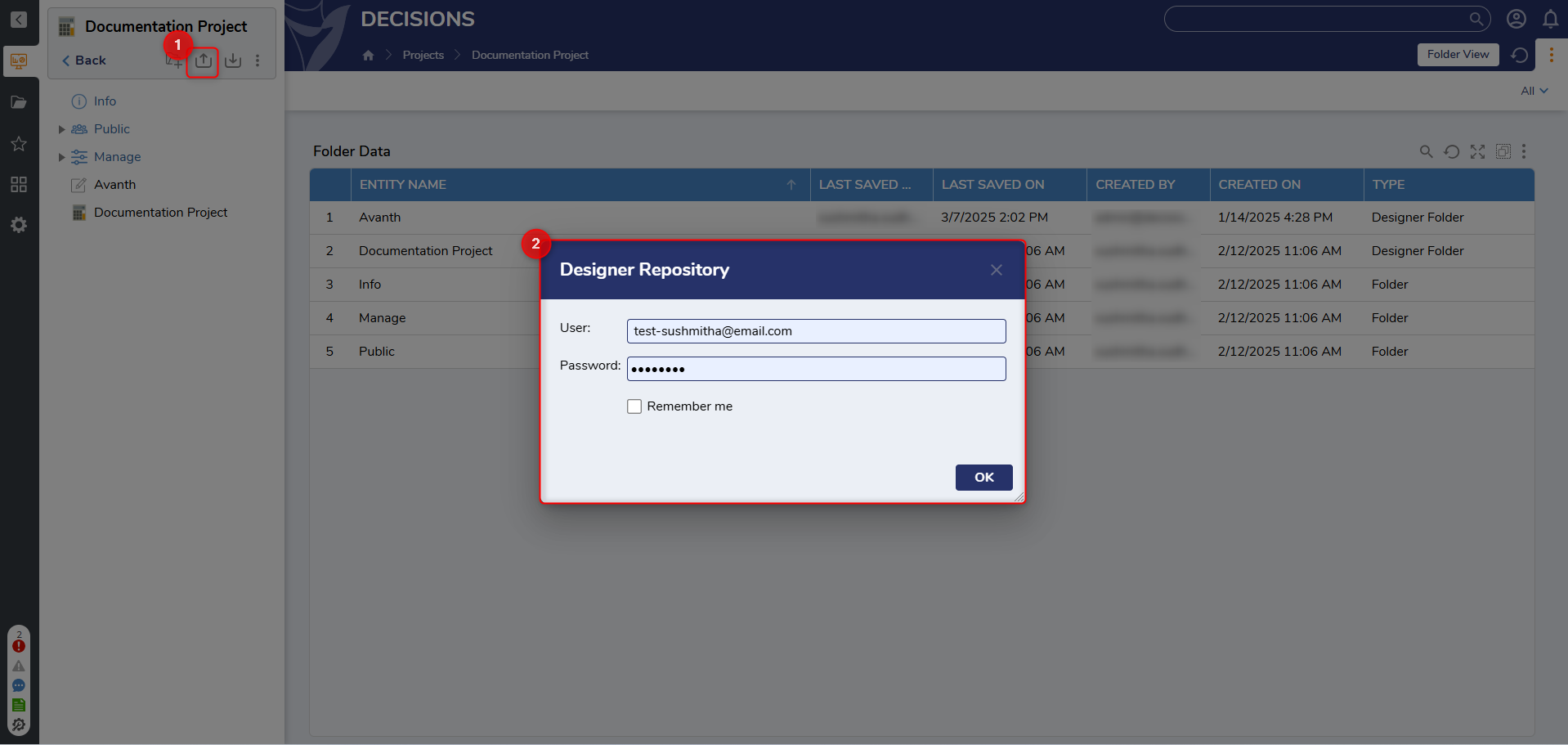

Common Troubleshooting Points
- Ensure the Repository Server URL entered is correct in the Designer Repository Settings
- Ensure the Repository Server is reachable and actively running. If the server is unreachable, please contact your IT administrator.
- Ensure to use
HTTPSin the URL in the Designer Repository Settings if the repository server is configured with a secured connection. - Check Event Viewer for any possible logs related to Repository. If unmanaged to resolve the issue, reach out to support@decisions.com.
Refer to the following article for Troubleshooting Repository. If the problem continues, please reach out to support@decisions.com.