Overview
The Report Field Action Handler Flow allows a user to embed a user action on the Report rows by adding a Row to the Report. It creates an inline button that runs a Flow when clicked.
Example
This example will demonstrate how to Run a Flow that will show all the details of the selected Row within a Form.
Prerequisites to this example:
- A user-defined Data Structure that is already used within a Report.
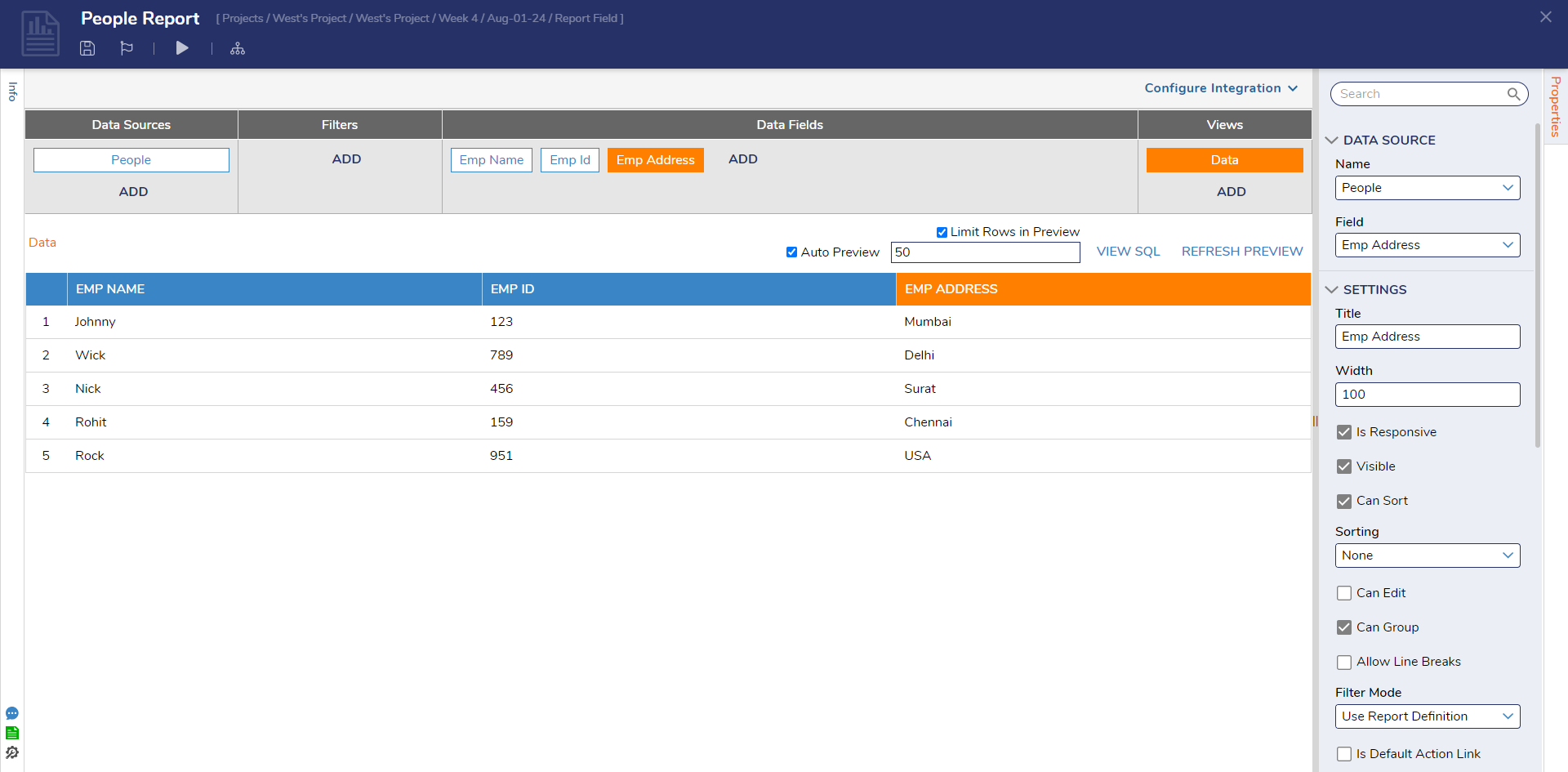
- A Form with data labels and a Text box to pass the row values.
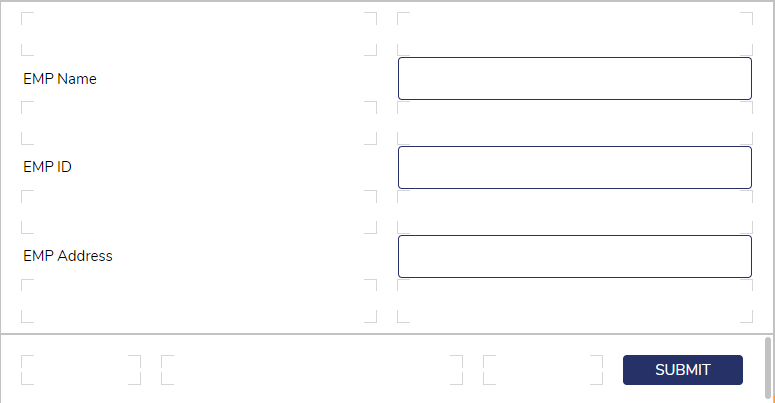
Steps to Configure
- Navigate to the Report Designer. Click on ADD to add a data field. Search for "RunFlowInlineField" in the search bar.
- A new column is added to the Report, and the Add Calculated Column dialog box appears.
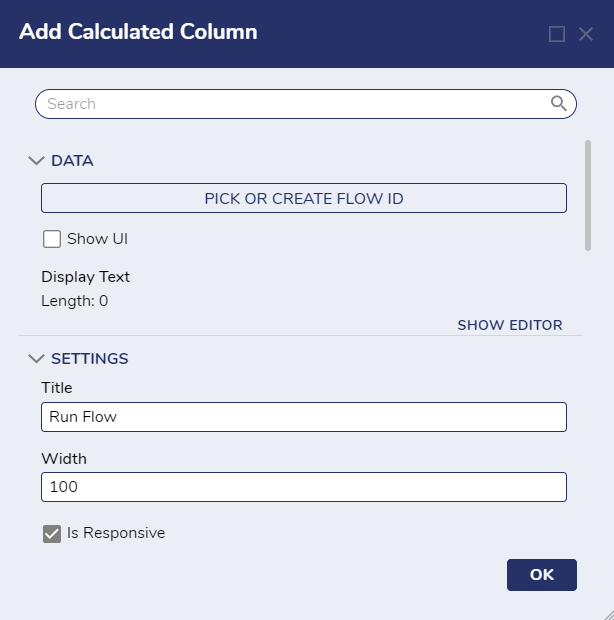
- Configure the settings under the Data section based on the following table. For additional settings on the column, refer to Setting Column Properties.
Setting Name Description Pick or Create Flow ID Enables users to select or create the "Report Field Action Handler Flow." Show UI When selected, this will not run the Flow in the background Display Text Text displayed over the user action. - Click on the Pick or Create Flow ID > Create New > Report Field Action Handler Flow > Give the Flow Name and click on Create. The Flow Designer will open.
- Add the Show Form Step and add the already created Form from the properties panel.
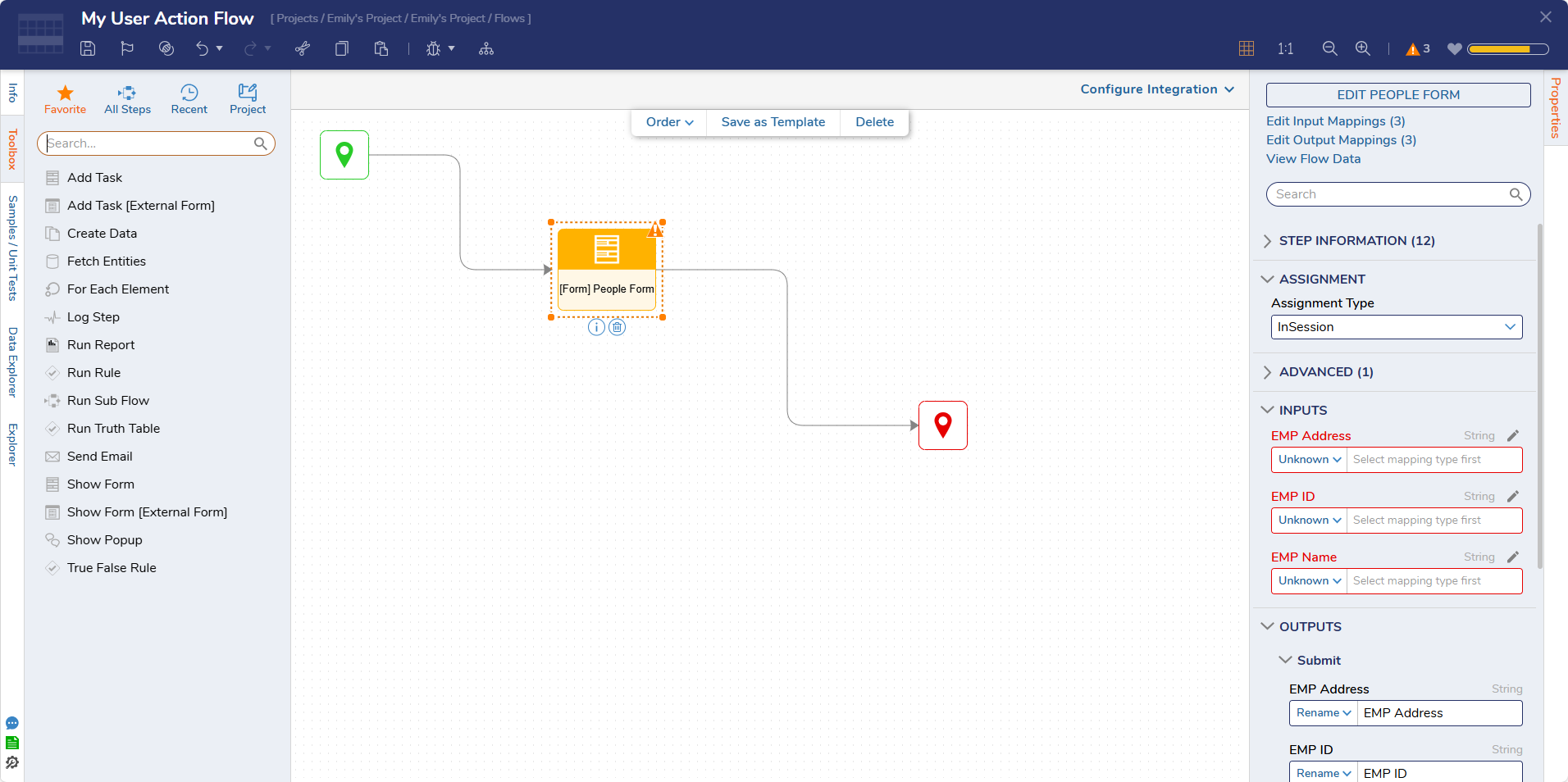
- Map all the Form inputs to their respective cell value. Save and Close the Flow Designer.
Note: Cell values are named as Field01, Field02, etc., for each cell in a row, restricting users to Field99. Alternatively, users can utilize the 'Get Cell By Name' step for more flexibility, retrieving values based on the column name (database column name) and selected Row.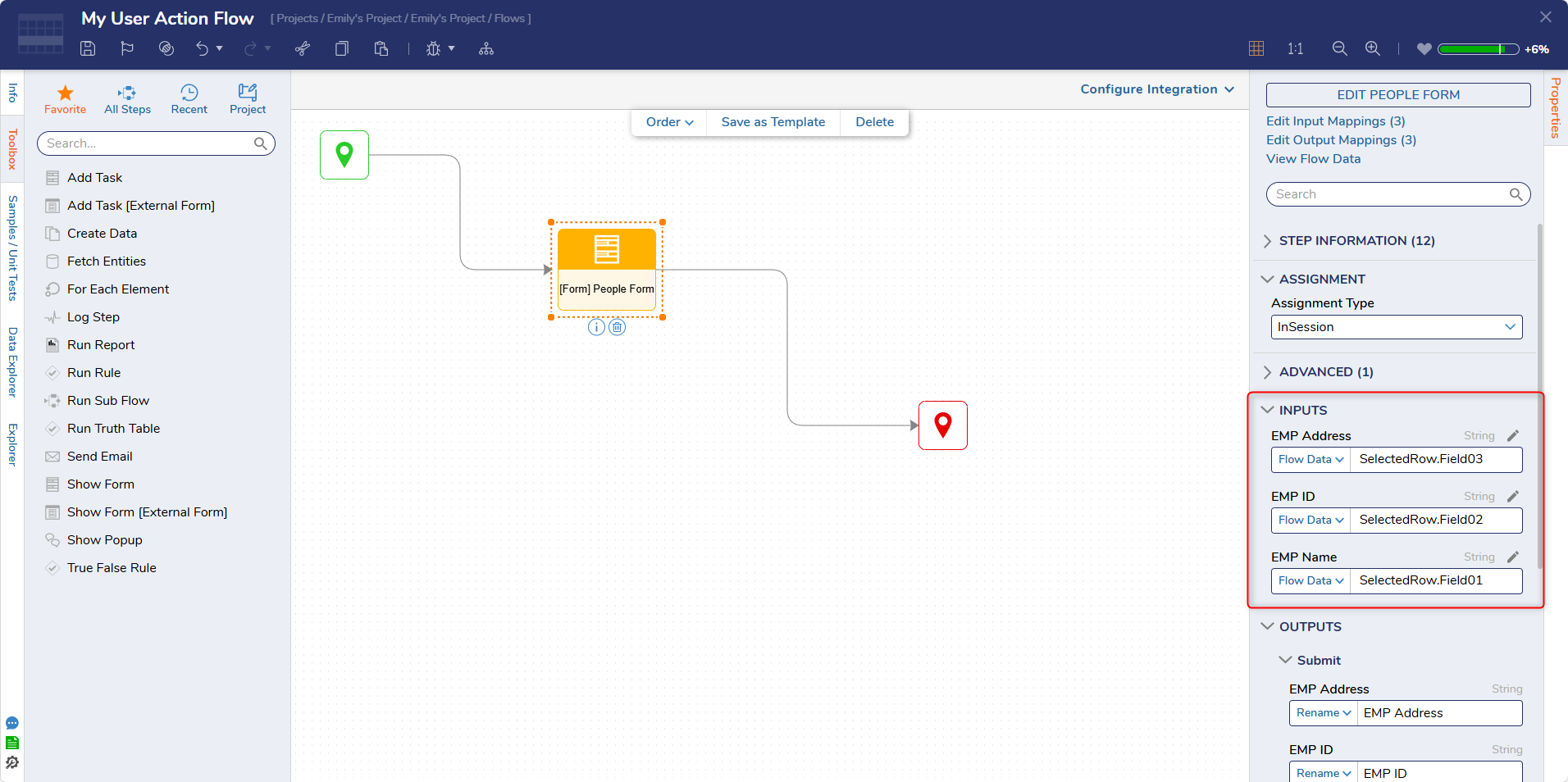
- Save the configuration and click on "Run Report" to debug.
- Click on the given name to run the Flow. This will show the Form with all the values from the Report.
For further information on Flows, visit the Decisions Forum.