Overview
The Public directory will contain all the processes or elements that the end users will use. This will replicate the earlier known Portal, which was responsible for accessing all the end-user-facing elements. The Public directory has two folders in it:
Catalog: The Catalog serves as the Workflow Catalog, similar to older versions. This folder provides a centralized location for end users to access and run the processes. Elements added to the Catalog are referred to as catalog items.
Public Folders: This folder will include the public-facing interactive folders that the end-users will use.
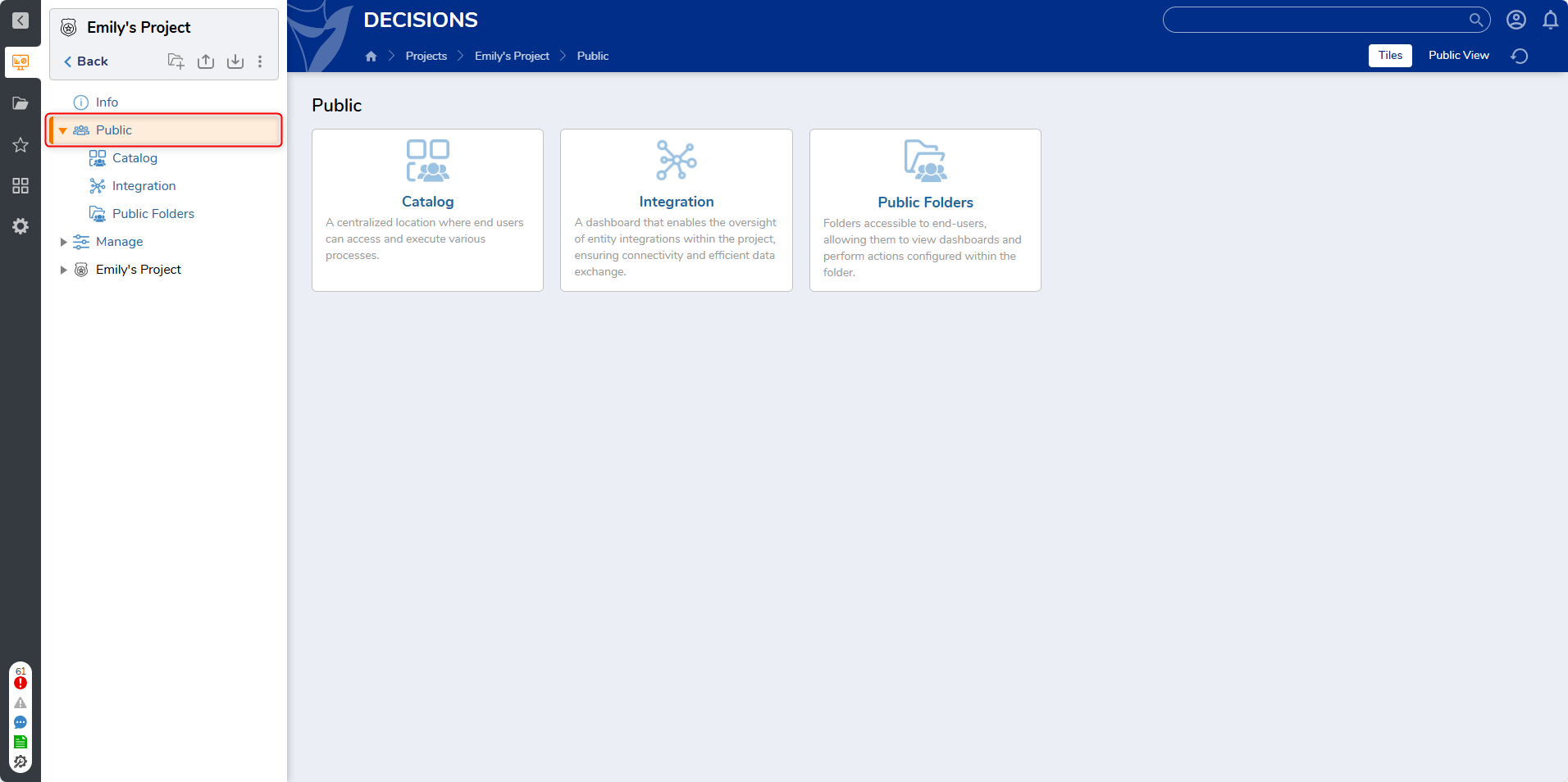
What changed from v8 to v9?
Version 8 | Version 9 |
|---|---|
The visibility of the normal folders was determined solely based on the permissions given to the end users. | The folder’s visibility is not only permission-based but also location-based. All the end-users facing folders must be inside the Public → Public Folders. |
The Workflow Catalog was used to host all the catalog items so they were accessible to the end-users. | The Catalog now replaces the workflow catalog and will host all the catalog items to be accessible to the end-users. |
The Workflow Catalog was system-specific. Users could add any items to it from the platform. | The Catalog is Project-specific, and only processes from the current Project can be added. |
Steps to Perform after Upgrading to v9
Moving the Workflow Catalog Items
After upgrading to version 9, the Workflow catalog items will still be accessible to the end-users. These catalog items are located at System → Applications → Workflow Catalog. However, admin users can no longer add any new catalog items to this System folder.
During project conversion, the catalog items will not automatically be transferred to the new Catalog folder. Users must move all the catalog items to the Public Folders in order to maintain the Project's integrity. Please follow the steps below to move the catalog items to the Project.
Moving legacy catalog items to Project:
Navigate to System → Applications → Workflow Catalog.
Right-click on the Catalog → Projects → Move to Project. A dialog with all the projects will appear.
Select the appropriate Project → Catalog. Click on Move.
The Project's Catalog folder will open, confirming that the catalog item got moved to that specific Project.
Moving the User-facing Folders
After project conversion, all the public-facing folders will be visible in the folder tree within the Project. These folders will not be visible to the end users if the folders are not moved to the new Public → Public Folders.
Similar to the catalog items, relocating all end-user-facing folders under the Public folder after the Project Conversion is compulsory. To do so, you must move the parent folder of all the end-user-facing folders to Public → Public Folders. By moving the parent folder, all the child folders will also be moved automatically. To move the folders, refer to the steps mentioned below.
Move user-facing folders to Public Folders:
Right-click on the Parent folder you want to move to the Public Folders.
Click on Move → Public → Public Folders. Click on Move.
The folder and subfolders will be moved to the Project and accessible to the end users.
See Next:
Catalog: Learn how to add catalog items so they are accessible to end users.
Public Folders: Learn how to create and make folders visible to the end users.