Overview
Create and manage constant values that can be reused in Flows and Rules within a Project. These are useful when the same data value needs to be changed in multiple places. The data is updated in one place rather than within each Designer Element that uses it. This practice ensures uniformity, reduces manual updates, and enhances efficiency by centralizing data and simplifying maintenance and updates while ensuring consistency across the entire Project.
Create Constants
In the Projects Settings, open the Constants tab. In the Create New dialog on the right side, provide details for the Constant. Please note that only Administrators, or users with the CanAdministrate permission, are able to view, edit, or create Constants. All other users may freely use Constants in Designer Elements.
| Constant Setting | Description | Constants in the Data Explorer |
|---|---|---|
| Flow Constant Name | This refers to the name assigned to the constant being created. Represent the purpose and usage of the constant in the context of the project. | 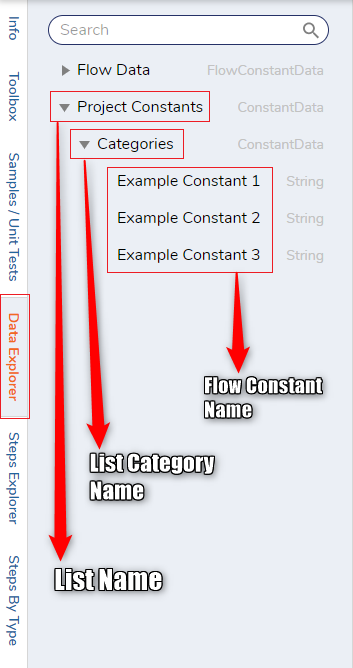 |
| Description | This field allows a detailed description of the constant. Clearly outline the significance and role of the constant, providing a comprehensive understanding of its intended use within the project. | |
| List Name | The primary category or grouping under which the constant is organized. It should align with the project's name, establishing an association with the project. | |
| List Category Name | A subcategory under which the constant is classified. It aids in the organizational structuring of the constant, providing an additional layer of classification within the project. | |
| Flow Constant Type | Signifies the data type of the constant value. It categorizes the nature of the data, ensuring compatibility and appropriate usage within the project. Options are listed in the next section. | |
| [Flow Constant Type] Value | This indicates the specific value associated with the constant. The value remains constant throughout the project and can be reused across various elements. It typically represents vital data such as email addresses, contact numbers, or any other standardized information used within the project. |
Types of Constants
| Name | Description |
|---|---|
| Password | The value is masked anywhere the data can be viewed, including when editing the Constant's value. |
| String | The data is kept in a the standard String format. |
| Rich String | The value is entered in an editor similar to the Merge HTML Text editor. Users can include images, tables, hyperlinks, and any formatted text. |
| Int | The constant will have an integer value. It cannot include any other characters. |
| Decimal | The value will be in the standard Decimal format. |
| Boolean | The value is entered in a checkbox, either marked or unmarked. |
| String List | The values are entered as a list in the standard String format. |
| Secured Constant | Available in v9.6+, this constant encrypts the value it is given. The value will only be seen in an encrypted format within Flow outputs, Reports, etc. |
Managing Constants
Constants are stored within the Constants tab in Manage > Configuration > Variables > Constants. This page provides users with an interface to create and maintain project-level Constants.
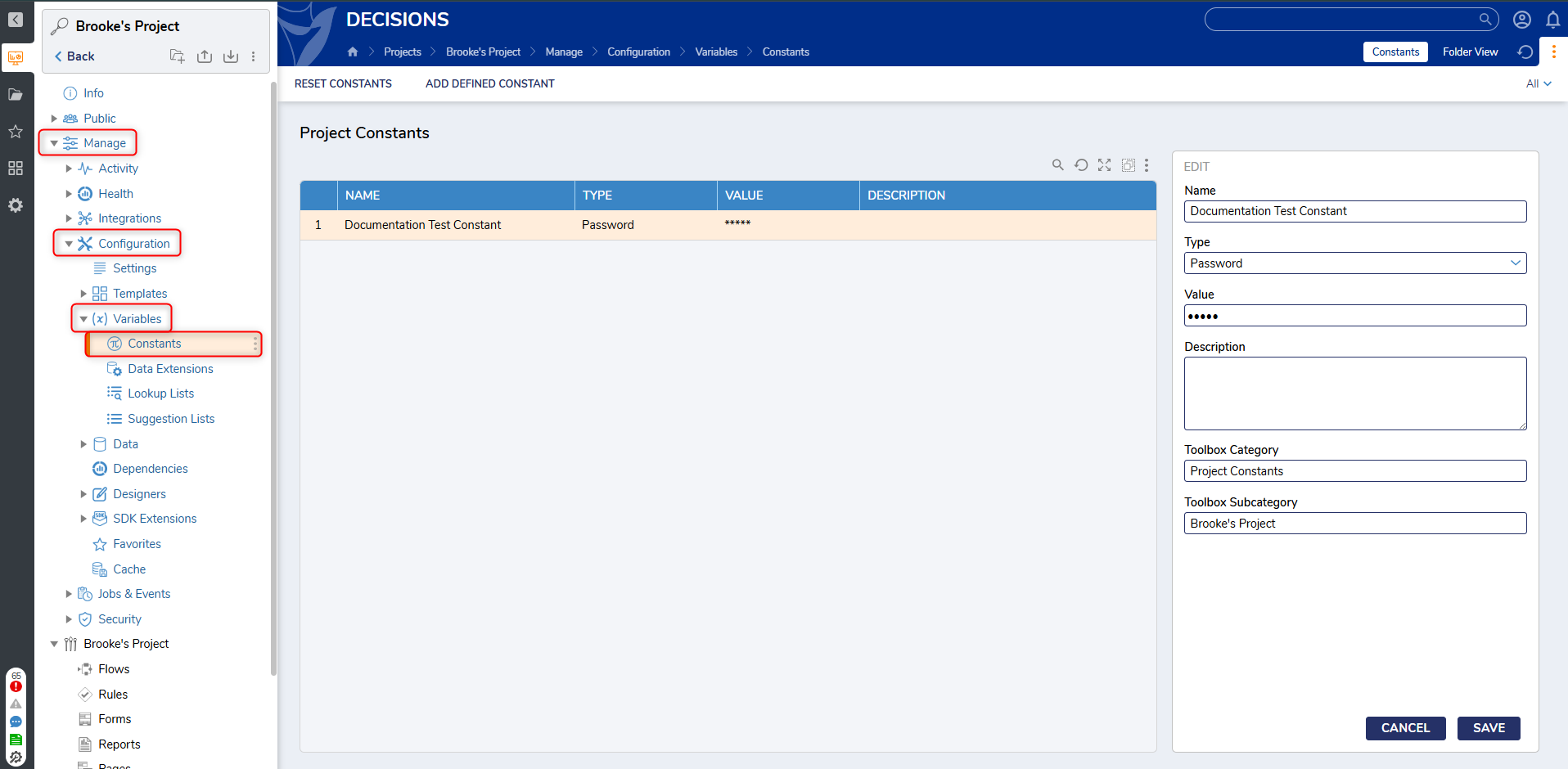 Editing an existing Constant that has been used in Flows can cause mapping issues. Users should be cautious when making any edits to a Constant.
Editing an existing Constant that has been used in Flows can cause mapping issues. Users should be cautious when making any edits to a Constant.
Reset Constants
The Reset Constants button clears all data in the Constants cache, as well as within the Lookup List Flows cache. Any users who make changes to the Lookup List Flow should press this button to see the changes implemented.
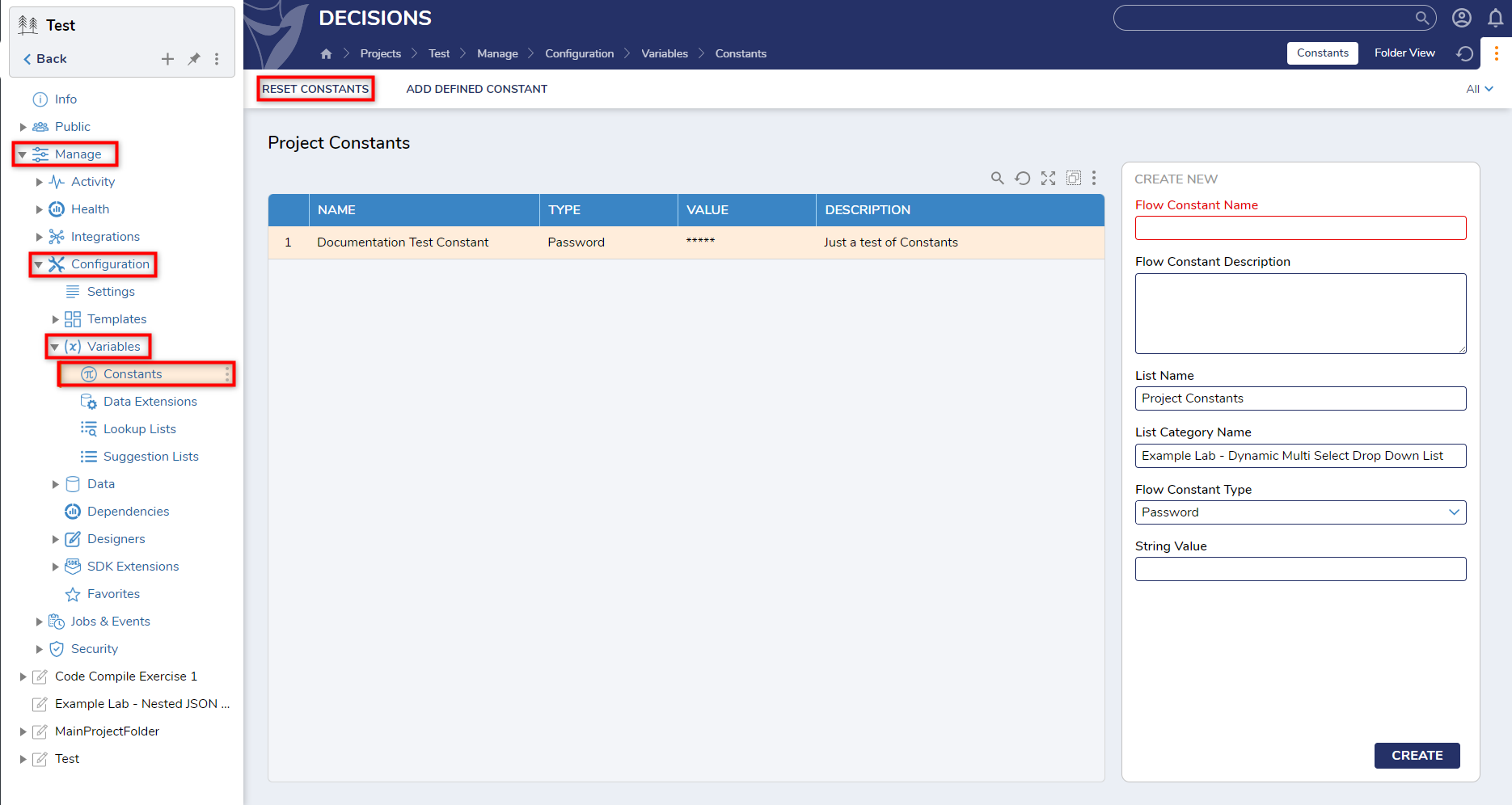
Using Constants
Once established, Project Constants become accessible in the Projects they were created for and any dependent Projects, serving as reusable data points. To implement them, navigate to specific elements (Flows, Rules, etc.) and expand the Data Explorer to view the available project constants.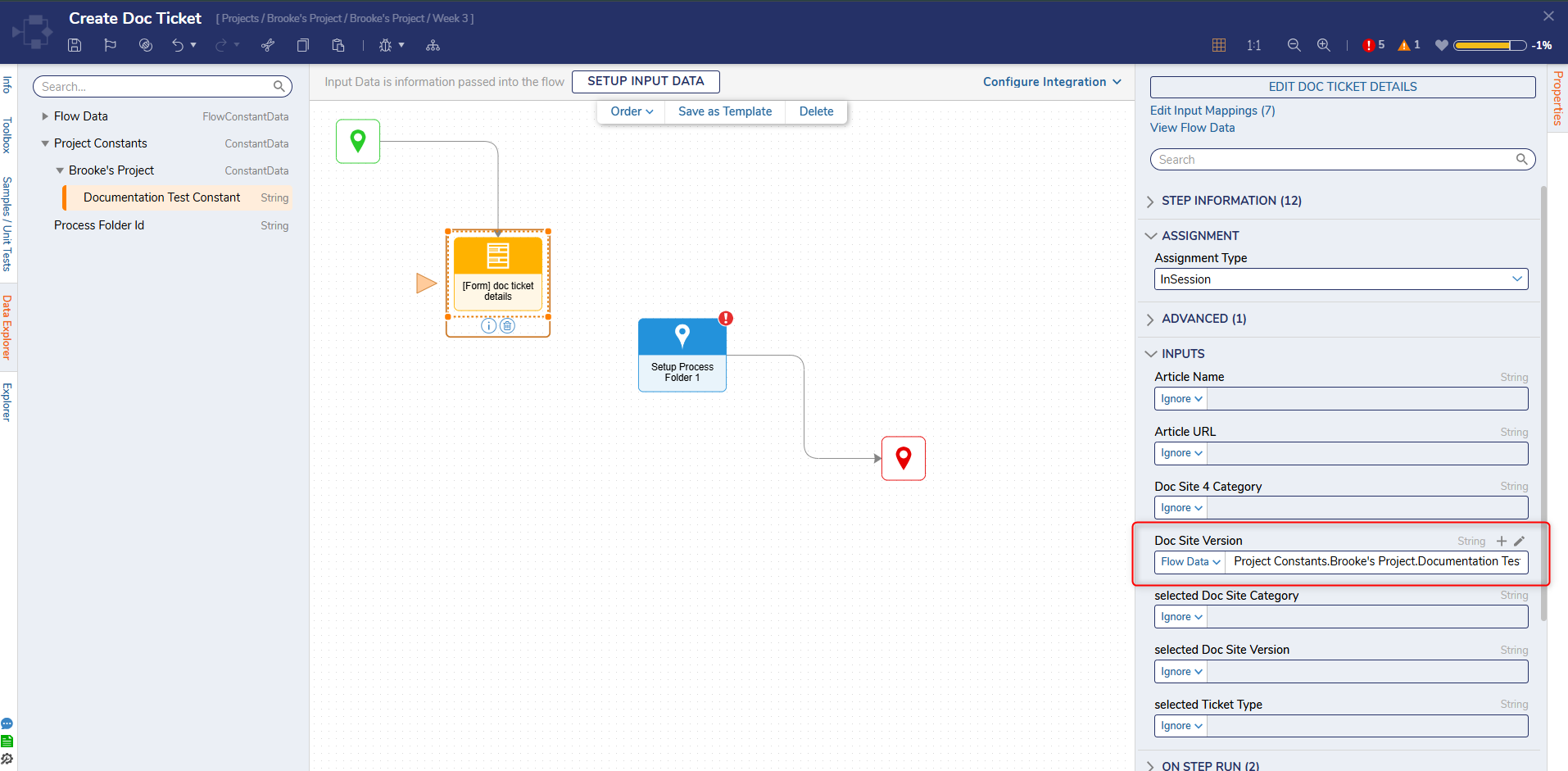
Feature Changes
| Description | Version | Release Date | Developer Task |
|---|---|---|---|
| Designer users no longer have access to Project Constants. | 9.5 | November 2024 | [DT-042913] |
| Added the Secured Constant type. | 9.6 | January 2025 | [DT-043199] |
| Added validation when changing a Constant's value. | 9.6 | January 2025 | [DT-041205] |